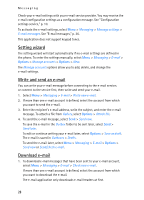Nokia 7373 Nokia 7373 User Guide in English - Page 26
Message sending, Read and reply to a message, Insert, Options
 |
View all Nokia 7373 manuals
Add to My Manuals
Save this manual to your list of manuals |
Page 26 highlights
Messaging 1. Select Menu > Messaging > Create message > Multimedia plus. 2. Enter one or more phone numbers or e-mail addresses in the To: field. To retrieve a phone number or e-mail address from a memory, select Add. 3. Enter a subject and write your message. 4. To add a file, select Insert and from the options. 5. To view the message before sending it, select Options > Preview. 6. To send the message, select Send. See "Message sending," p. 25. Message sending Copyright protections may prevent some images, music (including ringing tones), and other content from being copied, modified, transferred or forwarded. To send the message, select Send. The phone saves the message in the Outbox folder, and the sending starts. Note: When the phone is sending the message, the animated is shown. This is an indication that the message has been sent by your device to the message center number programmed into your device. This is not an indication that the message has been received at the intended destination. For more details about messaging services, check with your service provider. If an interruption occurs while the message is being sent, the phone tries to resend the message a few times. If these attempts fail, the message remains in the Outbox folder. To cancel the sending of the messages in the Outbox folder, scroll to the desired message, and select Options > Cancel sending. Read and reply to a message Important: Exercise caution when opening messages. Multimedia message objects may contain malicious software or otherwise be harmful to your device or PC. 1. To view the received message, select Show. To view it later, select Exit. 2. To view the whole message if the received message contains a presentation, select Play. To view the files in the presentation or the attachments, select Options > Objects or Attachments. 3. To reply to the message, select Options > Reply and the message type. 4. Create the reply message. 5. To send the message, select Send. See "Message sending," p. 25. 25