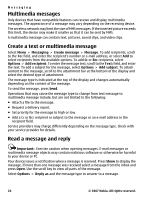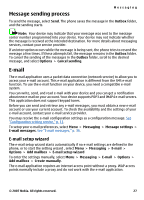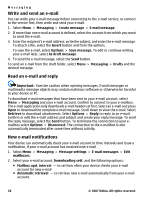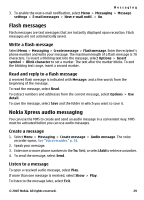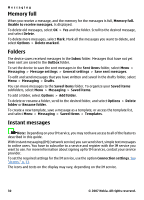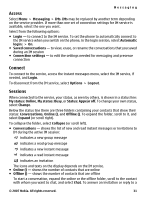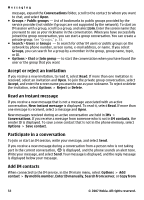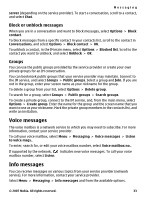Nokia 7500 Prism User Guide - Page 31
Access, Connect, Sessions, My status: Busy
 |
View all Nokia 7500 Prism manuals
Add to My Manuals
Save this manual to your list of manuals |
Page 31 highlights
Messaging Access Select Menu > Messaging > IMs. IMs may be replaced by another term depending on the service provider. If more than one set of connection settings for IM service is available, select the one you want. Select from the following options: ● Login - to connect to the IM service. To set the phone to automatically connect to the IM service when you switch on the phone, in the login session, select Automatic login: > On. ● Saved conversations - to view, erase, or rename the conversations that you saved during an IM session ● Connection settings - to edit the settings needed for messaging and presence connection Connect To connect to the service, access the instant messages menu, select the IM service, if needed, and Login. To disconnect from the IM service, select Options > Logout. Sessions When connected to the service, your status, as seen by others, is shown in a status line: My status: Online, My status: Busy, or Status: Appear off. To change your own status, select Change. Below the status line there are three folders containing your contacts that show their status: Conversations, Online (), and Offline (). To expand the folder, scroll to it, and select Expand (or scroll right). To collapse the folder, select Collapse (or scroll left). ● Conversations - shows the list of new and read instant messages or invitations to IM during the active IM session: indicates a new group message indicates a read group message indicates a new instant message indicates a read instant message indicates an invitation The icons and texts on the display depends on the IM service. ● Online () - shows the number of contacts that are online ● Offline () - shows the number of contacts that are offline To start a conversation, expand the online or the offline folder, scroll to the contact with whom you want to chat, and select Chat. To answer an invitation or reply to a © 2007 Nokia. All rights reserved. 31