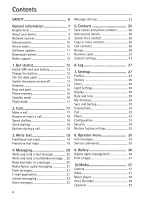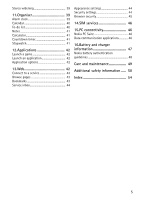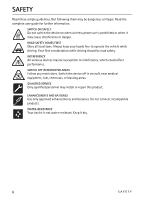Nokia 7900 Crystal Prism User Guide
Nokia 7900 Crystal Prism Manual
 |
View all Nokia 7900 Crystal Prism manuals
Add to My Manuals
Save this manual to your list of manuals |
Nokia 7900 Crystal Prism manual content summary:
- Nokia 7900 Crystal Prism | User Guide - Page 1
Nokia 7900 Prism User Guide 9203833 Issue 2 - Nokia 7900 Crystal Prism | User Guide - Page 2
nokia.com/phones/ declaration_of_conformity/. Copyright © 2008 Nokia. All rights reserved. Nokia, Nokia prior written permission of Nokia is prohibited. US Patent Nokia operates a policy of ongoing development. Nokia UNDER NO CIRCUMSTANCES SHALL NOKIA OR ANY OF THIS DOCUMENT. NOKIA RESERVES THE - Nokia 7900 Crystal Prism | User Guide - Page 3
Nokia. Nokia does not own the copyrights or intellectual property rights to the third-party applications. As such, Nokia does not take any responsibility for end-user support be eliminated. If you require assistance, contact your local service facility. This device complies with part 15 of the FCC - Nokia 7900 Crystal Prism | User Guide - Page 4
services 9 Enhancements 10 Access codes 10 Software updates 11 Download content 11 Nokia support 12 5. Contacts 25 Save names and phone numbers 27 Themes 28 Tones 28 Light Settings 28 Display 28 Date and time 29 My shortcuts 29 Sync and backup 30 Connectivity 30 Call 32 Phone 33 - Nokia 7900 Crystal Prism | User Guide - Page 5
42 Application options 42 13.Web 42 Connect to a service 43 Browse pages 43 Bookmarks 43 Service inbox 44 Appearance settings 44 Security settings 44 Browser security 45 14.SIM services 46 15.PC connectivity 46 Nokia PC Suite 46 Data communication applications 46 16.Battery and - Nokia 7900 Crystal Prism | User Guide - Page 6
illegal. Read the complete user guide for further information. SWITCH ON SAFELY Do not switch the device on when wireless phone use is prohibited or when medical equipment, fuel, chemicals, or blasting areas. QUALIFIED SERVICE Only qualified personnel may install or repair this product. ENHANCEMENTS - Nokia 7900 Crystal Prism | User Guide - Page 7
Helpful hints Before taking the phone to a service point Q: What can I do to resolve operation issues with my phone? A: Try the following: deleted. • Update the phone with Nokia Software Updater, if available. Visit www.nokia.com/softwareupdate or your local Nokia website. Bluetooth connectivity Q: - Nokia 7900 Crystal Prism | User Guide - Page 8
Q: Why do I have problems connecting the phone to my PC? A: Ensure that Nokia PC Suite is installed and running on your PC. See the user guide for Nokia PC Suite. For further information on how to use Nokia PC Suite, see the help function in Nokia PC Suite or visit the support pages at www - Nokia 7900 Crystal Prism | User Guide - Page 9
Many of the features require special network features. These features are not available on all networks; other networks may require that you make specific arrangements with your service provider before you can use the network services. Your service provider can give you instructions and explain what - Nokia 7900 Crystal Prism | User Guide - Page 10
approved by Nokia for use Security to set how your phone uses the access codes and * within 3.5 seconds. 2. To unlock the keypad, with the fold open, also select Menu > Settings > Phone > Automatic keyguard or Security keyguard digits) helps to protect your phone against unauthorised use. • The - Nokia 7900 Crystal Prism | User Guide - Page 11
is not working properly, take it to the nearest authorised service facility. ■ Download content You may be able to download new content (for example, themes) to your phone (network service). For the availability of different services, pricing, and tariffs, contact your service provider. Important - Nokia 7900 Crystal Prism | User Guide - Page 12
■ Nokia support Check www.nokia.com/support or your local Nokia website for the latest guides, additional information, downloads, and services related to your Nokia product. On the website, you can get information on the use of Nokia products and services. If you need to contact customer service, - Nokia 7900 Crystal Prism | User Guide - Page 13
data transfer and slow charging the battery while connected to a PC or laptop. You must download Nokia PC Suite 6.83 to use with your phone. Updated versions can be added after version 6.83. Go to www.nokia.com/support for more information. 1. Connect the lead from the CA-101 to the micro USB socket - Nokia 7900 Crystal Prism | User Guide - Page 14
as mobile internet services, MMS, Nokia Xpress audio messaging, or remote internet server synchronisation, your phone needs the correct configuration settings. For more information on availability, contact your network operator, service provider, nearest authorised Nokia dealer, or visit the support - Nokia 7900 Crystal Prism | User Guide - Page 15
scroll key) 5. Middle selection key 6. Left selection key 7. Right selection key 8. Call key 9. End key/Power key ends calls (short key press) and turns the phone on and off (long key press) 10.Keypad 11.Microphone 12. Light bar 13.USB connector 14.Loudspeaker 15.Camera flash 16.Camera lens Get - Nokia 7900 Crystal Prism | User Guide - Page 16
is set to Off. See "Tones," p. 28. The alarm clock is set to On. See "Alarm clock," p. 39. , When the packet data connection mode Always online is selected and the packet data service is available, the indicator is shown. 16 Get started - Nokia 7900 Crystal Prism | User Guide - Page 17
. Warning: With the flight profile you cannot make or receive any calls, including emergency calls, or use other features that require network coverage. To make calls, you must first activate the phone function by changing profiles. If the device has been locked, enter the lock code. If you need to - Nokia 7900 Crystal Prism | User Guide - Page 18
> Settings > Phone > Voice recognition > Recognition lang., and your language. Do the Voice recog. training from the instructions on the display a call are network services. For availability, contact your service provider. Possible options that your service provider may offer include conference - Nokia 7900 Crystal Prism | User Guide - Page 19
incoming call while you have a call in progress (network service). To answer a waiting call during an active call, indicated by . Not all languages are supported by predictive text input. The character cases writing a word using the keys 2 to 9. The phone displays * or the letter if it separately has - Nokia 7900 Crystal Prism | User Guide - Page 20
the size of MMS messages. If the inserted picture exceeds this limit, the device may make it smaller so that it can be sent by MMS. To check availability and to subscribe to the multimedia messaging service (MMS, network service), contact your service provider. ■ Read and reply to a message 1. To - Nokia 7900 Crystal Prism | User Guide - Page 21
e-mail function on your phone, you need a compatible e-mail system. Check your e-mail settings with your e-mail service provider. You may receive wizard. To enter the settings manually, select Menu > Messaging > E-mail > Options > Add mailbox > Create manually. The e-mail application requires an - Nokia 7900 Crystal Prism | User Guide - Page 22
messages. E-mail messages may contain malicious software or otherwise be harmful to your device or PC. ■ Instant messaging With instant messaging (IM, network service) you can send short, simple text messages to online users. You must subscribe to a service and register with the IM 22 Messaging - Nokia 7900 Crystal Prism | User Guide - Page 23
mailbox is a network service, and you may need to subscribe to it. For more information contact your service provider. If supported by the network, indicates size used in messages Graphical smileys > Yes - to set your phone to replace character-based smileys with graphical ones Text messages The text - Nokia 7900 Crystal Prism | User Guide - Page 24
phone number and name of the message centre that is required for sending text messages. You receive this number from your service Fax (network service) Use packet data > Yes - to set GPRS as the preferred SMS bearer Character support > Full service," p. 14. You can also enter the settings manually. - Nokia 7900 Crystal Prism | User Guide - Page 25
that support multimedia messaging are shown. Select a service provider, settings service," p. 14. You can also enter the settings manually. phone numbers (contacts) in the phone memory and in the SIM card memory. The phone memory may save contacts with additional details, such as various phone - Nokia 7900 Crystal Prism | User Guide - Page 26
in the used memory. ■ Add contact details Select Menu > Contacts > Settings, and ensure that the Memory in use is Phone or Phone and SIM. In the phone memory you can save different types of phone numbers, a tone or a video clip, and short text items for a contact. Search for the contact to which you - Nokia 7900 Crystal Prism | User Guide - Page 27
information from a compatible device that supports the vCard standard as a business Show > Save to save the business card in the phone memory. To discard the business card, select Exit > invoice for calls and services from your service provider may vary, depending on network features, rounding off for - Nokia 7900 Crystal Prism | User Guide - Page 28
Themes Select Menu > Settings > Themes and from the following options: Select theme - to set a theme. A list of folders in Gallery opens. Open the Themes folder, and select a theme. Theme ■ Display With display settings you can personalise your phone display view. Standby mode settings Select Menu > - Nokia 7900 Crystal Prism | User Guide - Page 29
viewing contacts and web pages Operator logo - to set your phone to display or hide the operator logo, if available Cell info display > On - to receive information from the network operator depending on the network cell used (network service) ■ Date and time Select Menu > Settings > Date and time - Nokia 7900 Crystal Prism | User Guide - Page 30
phone using Bluetooth wireless technology or a USB data cable connection. Connecting with Bluetooth This device is compliant with Bluetooth Specification 2.0 supporting the following profiles: SIM access, object push, file transfer, dial-up networking, headset, hands-free, service discovery - Nokia 7900 Crystal Prism | User Guide - Page 31
Packet data acc. pt., enter the access point name (APN) to establish a connection to a network, and select OK. 4. Establish an internet connection by using your phone as a modem. See the "Nokia PC Suite," user guide for more information. If you have set the settings both on your PC and on your - Nokia 7900 Crystal Prism | User Guide - Page 32
and the settings required for this service, contact your service provider. USB data cable You can use the USB data cable CA-101 to transfer data between the phone and a compatible PC or a printer supporting PictBridge. You can also use the CA-101 USB data cable with Nokia PC Suite. To activate the - Nokia 7900 Crystal Prism | User Guide - Page 33
the cellular networks available in your area. With Manual you can select a network that has a roaming agreement with your service provider. Help text activation - to select whether the phone shows help texts Start-up tone > On - to select whether the phone plays a tone when switched on Flight query - Nokia 7900 Crystal Prism | User Guide - Page 34
to support - to download the configuration settings from your service provider Personal config. sett. - to add new personal accounts for various services manually, and to activate or delete them. The parameters differ according to the selected service type. ■ Security When security features that - Nokia 7900 Crystal Prism | User Guide - Page 35
their original values, select Menu > Settings > Rest. factory sett.. Enter the security code. The names and phone numbers saved in Contacts are not deleted. 8. Operator menu This menu lets you access services provided by your network operator. The name and the icon depend on the operator. For more - Nokia 7900 Crystal Prism | User Guide - Page 36
Activate theme. You can send certain types of protected files to your friends, and they can buy their own activation keys. Copyright protections may prevent some images, music (including ringing tones), and other content from being copied, modified, transferred, or forwarded. This phone supports OMA - Nokia 7900 Crystal Prism | User Guide - Page 37
and the content, use the backup feature of Nokia PC Suite. Other transfer methods may corrupted. ■ Print images Your phone supports Nokia XpressPrint. To connect it to a compatible at close range. Do not cover the flash while taking a picture. ■ Video To set the quality of your video clips, select - Nokia 7900 Crystal Prism | User Guide - Page 38
tracks, recordings or other MP3, AAC, eAAC+, or Windows Media Player music files that you may have transferred to the phone with the Nokia Audio Manager application, which is part of Nokia PC Suite. Play music When you open the Music player menu, the details of the first track on the default track - Nokia 7900 Crystal Prism | User Guide - Page 39
Not all sets can be edited or renamed. ■ Stereo widening Select Menu > Media > Stereo widening > On or Off to improve the stereo sound in the phone. 11. Organiser ■ Alarm clock Select Menu > Organiser > Alarm clock. To set the alarm, select Alarm time, and enter the alarm time. To change the alarm - Nokia 7900 Crystal Prism | User Guide - Page 40
or the first day of the week, select Settings. To set the phone to delete old notes automatically after a specified time, select Auto-delete notes Meeting, Call, Birthday, Memo, or Reminder. Fill in the fields. Note alarm The phone displays the note and if set, sounds a tone. With a call note on the - Nokia 7900 Crystal Prism | User Guide - Page 41
To view a note, scroll to it, and select View. While viewing a note, you can also select an option to edit the attributes. You can also select an option to delete the selected note and delete all the notes that you have marked as done. ■ Notes To write and send notes, select Menu > Organiser > Notes - Nokia 7900 Crystal Prism | User Guide - Page 42
can access various mobile internet services with your phone browser. Important: Use only services that you trust and that offer adequate security and protection against harmful software. Check the availability of these services, pricing, tariffs, and instructions with your service provider. With the - Nokia 7900 Crystal Prism | User Guide - Page 43
Web > Go to address. Enter the address of the service, and select OK. ■ Browse pages After you make a connection to the service, you can start browsing its pages. The function of the phone keys may vary in different services. Follow the text guides on the display. For more information, contact your - Nokia 7900 Crystal Prism | User Guide - Page 44
affiliated with Nokia and Nokia does not endorse or assume liability for them. If you choose to access such sites, you should take the precautions for security or content. ■ Service inbox The phone is able to receive service messages sent by your service provider (network service). Service messages - Nokia 7900 Crystal Prism | User Guide - Page 45
with your phone if your SIM card has a security module. Using the digital signature can be the same as signing your name to a paper bill, contract, or other document. To make a digital signature, select a link on a page, for example, the title of the book you want to buy and its price. The text - Nokia 7900 Crystal Prism | User Guide - Page 46
, calendar, notes, and to-do notes between your phone and the compatible PC or a remote internet server (network service). You may find more information and PC Suite on the Nokia website at www.nokia.com/support or your local Nokia website. ■ Data communication applications For information on using - Nokia 7900 Crystal Prism | User Guide - Page 47
move the phone by holding Use only Nokia approved batteries, and recharge your battery only with Nokia approved or cold battery may not work temporarily. Battery performance is particularly , open, crush, bend, deform, puncture, or shred cells or batteries. In the event of a battery leak, do - Nokia 7900 Crystal Prism | User Guide - Page 48
battery, you should refrain from using it, and take it to the nearest authorised Nokia service point or dealer for assistance. Your authorised Nokia service point or dealer will inspect the battery for authenticity. If authenticity cannot be verified, return the battery to the place of purchase - Nokia 7900 Crystal Prism | User Guide - Page 49
more about original Nokia batteries, visit www.nokia.com/battery. . • Do not attempt to open the device other than as instructed in this guide. • Do not drop, knock, or shake the device. Rough working properly, take it to the nearest authorised service facility for service. Care and maintenance 49 - Nokia 7900 Crystal Prism | User Guide - Page 50
collection at the end of their working life. This requirement applies to the Nokia representative. For the product Eco-Declaration or instructions for returning your obsolete product, go to country-specific information at www.nokia transmitting equipment, including wireless phones, may interfere with - Nokia 7900 Crystal Prism | User Guide - Page 51
with a potentially explosive atmosphere, and obey all signs and instructions. Potentially explosive atmospheres include areas where you would normally be off the device at refuelling points such as near gas pumps at service stations. Observe restrictions on the use of radio equipment in fuel depots - Nokia 7900 Crystal Prism | User Guide - Page 52
If your device supports voice calls over the internet (internet calls), activate both the internet calls and the cellular phone. The device of age and health. The exposure guidelines for mobile devices employ a unit of measurement known as the Specific Absorption Rate or SAR. The SAR limit stated - Nokia 7900 Crystal Prism | User Guide - Page 53
Use of device accessories and enhancements may result in different SAR values. SAR values may vary depending on national reporting and testing requirements and the network band. Additional SAR information may be provided under product information at www.nokia.com. 53 - Nokia 7900 Crystal Prism | User Guide - Page 54
settings 32 voice dialling 18 camera 37 camera key 15 certificates 44 character case 19 charge level 16 codes 10 configurations general 33 setting service 14 contact information 12 contacts copying 26 editing 26 groups 26 saving 26 searching 26 settings 27 54 speed dialing 18 cookies 45 copyright - Nokia 7900 Crystal Prism | User Guide - Page 55
21 flash messages 21 info messages 35 service commands 35 voice messages 23 N Nokia contact information 12 notes 40, 41 O services 46 software updates 11 speed dialing 18 standby mode 29 stopwatch 41 switch on and off 13 T text 19 themes 28 to-do list 40 tones 28 traditional text input 19 U unlocking
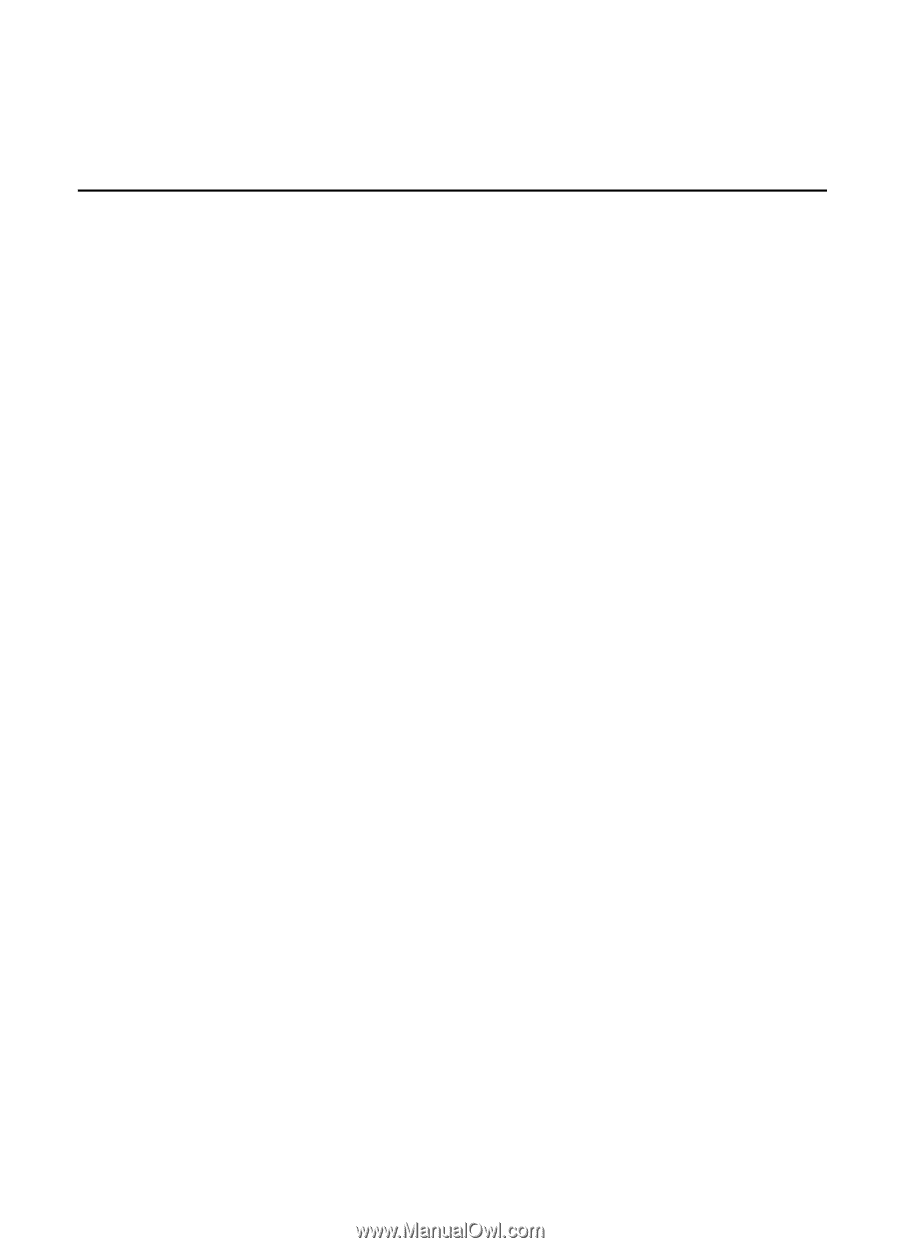
Nokia 7900 Prism User Guide
9203833
Issue 2