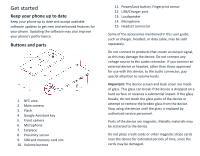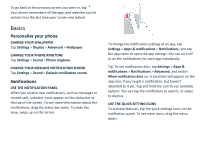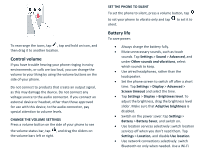Nokia 8 V 5G UW User Manual - Page 4
Turning your phone on/off, Protect your phone
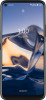 |
View all Nokia 8 V 5G UW manuals
Add to My Manuals
Save this manual to your list of manuals |
Page 4 highlights
Turning your phone on/off NOTE: The first time you turn on your phone, you will need to activate it. See the Get started guide included with your phone. To switch your phone on, press and hold the Power/Lock button. TRANSFER DATA FROM YOUR PREVIOUS PHONE You can transfer data from an old phone to your new phone using your Google account. To back up data on your old phone to your Google account, refer to your old phone's user guide. 1. Tap Settings > Accounts > Add account > Google. 2. Select which data you want to restore on your new phone. The sync starts automatically once your phone is connected to the internet. RESTORE APP SETTINGS FROM YOUR PREVIOUS ANDROID PHONE If your previous phone was an AndroidTM, and back up to Google account is enabled on it, you can restore your app settings and Wi-Fi passwords. 1. Tap Settings > System > Backup. 2. Switch Backup to Google Drive to On. Protect your phone LOCK THE BUTTONS AND SCREEN If you want to avoid accidentally making a call when your phone is in your pocket or bag, you can lock your buttons and screen. To lock your buttons and screen, press the Power/Lock button. UNLOCK THE BUTTONS AND SCREEN Press the Power/Lock button, and swipe up across the screen. If asked, provide additional credentials. SET A SCREEN LOCK You can set your phone to require authentication when unlocking the screen. 1. Tap Settings > Security > Screen lock. 2. Choose the type of lock and follow the instructions on your phone. PROTECT YOUR PHONE WITH YOUR FINGERPRINT 1. Tap Settings > Security > Fingerprint.