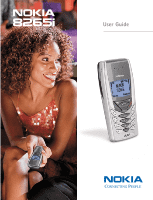Nokia 8265i Nokia 8265i User Guide in English
Nokia 8265i Manual
 |
View all Nokia 8265i manuals
Add to My Manuals
Save this manual to your list of manuals |
Nokia 8265i manual content summary:
- Nokia 8265i | Nokia 8265i User Guide in English - Page 1
User Guide - Nokia 8265i | Nokia 8265i User Guide in English - Page 2
User Guide Phone Notes My number Voice mail number Wireless service provider's customer care Notes Where to get information Wireless service provider Model number Phone type ESN (Electronic serial number) Nokia 8265i NPW-3W Type label. Located under the battery inside the phone's back cover. - Nokia 8265i | Nokia 8265i User Guide in English - Page 3
Inc. All rights reserved. Includes RSA BSAFE cryptographic or security protocol software from RSA Security. The information contained in this user guide was written for the Nokia 8265i phone. Nokia operates a policy of ongoing development. Nokia reserves the right to make changes and improvements to - Nokia 8265i | Nokia 8265i User Guide in English - Page 4
Welcome 3 Get the most out of this guide 3 Understand wireless network services 4 Find information about your phone 5 Learn about Accessibility solutions 6 3 Phone setup 8 Install the battery 8 Charge the battery 9 4 Phone basics 10 Your Nokia 8265i phone 10 About the antenna 11 Learn the - Nokia 8265i | Nokia 8265i User Guide in English - Page 5
forwarding 39 Automatic redial 41 Use a calling card 41 Send your own number in caller ID 43 Select a phone number 44 Set touch tones 45 12 Personalization 47 factory settings 59 13 Security 60 Types of security 60 Keypad lock 61 Security code 61 Phone lock 62 Restrict calls 64 [ ii ] - Nokia 8265i | Nokia 8265i User Guide in English - Page 6
digital assistant 82 Calendar 82 Send and receive business cards 85 Download ringing tones 87 Alarm clock 87 Calculator 89 20 Connect to the Wireless Internet 91 Notes on Wireless Internet access 91 The browser 92 Use browser options (Services Menu 92 Sign on to the Wireless Internet 92 - Nokia 8265i | Nokia 8265i User Guide in English - Page 7
information 100 Emergency calls 104 Certification information (SAR 105 Maintenance and accessories 107 Accessories 108 Battery 108 Chargers 110 Accessories for your phone 111 Nokia Xpress-on™ color covers 111 Troubleshooting 114 Frequently asked questions 115 Technical information 118 - Nokia 8265i | Nokia 8265i User Guide in English - Page 8
these simple guidelines. Breaking the rules may be dangerous or illegal. Further detailed information is given in this manual. Switch off where prohibited Do not switch on the phone when wireless phone use is prohibited or when it may cause interference or danger. Road safety comes first Do not use - Nokia 8265i | Nokia 8265i User Guide in English - Page 9
qualified personnel may install or repair phone equipment. Accessories and batteries Use only approved accessories and batteries. Do not connect incompatible products. Calling Ensure the phone is switched on and in service. Enter the phone number, including the area code, and press . To end a call - Nokia 8265i | Nokia 8265i User Guide in English - Page 10
purchase of a Nokia 8265i mobile phone, a new tool for the mobile information society. Welcome • GET THE MOST OUT OF THIS GUIDE The tips that follow can help you get peak performance from this guide as you learn to use your phone. Understand the terms This guide provides instructions for certain - Nokia 8265i | Nokia 8265i User Guide in English - Page 11
be available at the Nokia site on the internet at www.nokia.com/us. An interactive user guide that provides step-by-step instructions for any of your phone features is available at www.nokiahowto.com. • UNDERSTAND WIRELESS NETWORK SERVICES A wireless network service provides the connections which - Nokia 8265i | Nokia 8265i User Guide in English - Page 12
available before contacting the Nokia Customer Service department or the service provider: • Your phone's model number: 8265i • ESN (Electronic serial number - located on the label under the battery) • Your billing address ZIP code • The phone or accessory in question Nokia Customer Care Center - Nokia 8265i | Nokia 8265i User Guide in English - Page 13
is dedicated to accessibility solutions. For more information about phone features, accessories and other Nokia products designed with your needs in mind, visit the web site at www.nokiaaccessibility.com. Accessibility features The Nokia 8265i has many accessible features, including: • Nibs on the - Nokia 8265i | Nokia 8265i User Guide in English - Page 14
, connect it to your phone, and speak directly toward the microphone. For detailed instructions on using the loopset, refer to the booklet that comes with the LPS-3. Alternate user guide formats: To request a user guide in one of the following alternate formats, call Nokia Customer Care: • Braille - Nokia 8265i | Nokia 8265i User Guide in English - Page 15
. Remove the back cover 1 Press the tab at the bottom of the phone's back cover. 2 Slide the cover down and lift it off. Insert the battery 1 Place the top of the battery on the phone with the gold contacts toward the top of the phone. 2 Press down on the bottom of the battery until it is securely - Nokia 8265i | Nokia 8265i User Guide in English - Page 16
the screen. 3 The battery is charged when the battery indicator bar stops scrolling. Disconnect the charger from the AC outlet and the phone. Note: If your service provider has activated your service, you can use the phone while the battery is charging; however, if the phone becomes too warm while - Nokia 8265i | Nokia 8265i User Guide in English - Page 17
and shows quick steps for making, answering, and managing your calls. The rest of this guide provides complete details on phone use. • YOUR NOKIA 8265i PHONE Top of phone Power key Volume key Screen Up scroll key Left selection key Talk key Down scroll key Nibs key Right selection key End key - Nokia 8265i | Nokia 8265i User Guide in English - Page 18
the antenna area during a call optimizes the antenna performance and the talk time of your phone. Check signal strength Your wireless phone operates on radio signals. The quality of calls on your phone depends on the strength of the radio signal coverage in your area. This radio signal coverage - Nokia 8265i | Nokia 8265i User Guide in English - Page 19
Your phone has one selection key with a right and a left arrow. Press left or right to choose the option shown by the word above the key. This guide refers Key: Press this key to enter the number 0 when entering numbers or to insert a blank space when entering text. 1 Key: Use this key to enter the - Nokia 8265i | Nokia 8265i User Guide in English - Page 20
key with an up and a down arrow. This guide refers to those arrows as if they were two separate keys: and . Start screen When you turn on your phone, a Nokia welcome and the Start screen appears. The Start screen is the "home base" for your phone. Press to return to the Start screen from - Nokia 8265i | Nokia 8265i User Guide in English - Page 21
Selection Key Right Selection Key Note: While your phone has a single selection key, for simplicity, this guide refers to them as if they were two separate The phone uses three types of indicators: signal strength, battery power and handset volume. Icons are graphical representations of a specific - Nokia 8265i | Nokia 8265i User Guide in English - Page 22
Indicators Signal strength indicator Phone basics Battery power indicator 1 Signal strength - shows the signal strength of the wireless network at your current location. The higher the bar, the stronger the signal. 2 Battery power - shows the battery charge level. The higher the bar, the more - Nokia 8265i | Nokia 8265i User Guide in English - Page 23
mode. This appears when you press while storing names. Once the characters appear, you can select a special character by selecting Insert. Alarm clock is set. Activity reminder. (Calendar display only.) Birthday reminder. (Calendar display only.) Call reminder. (Calendar display only.) Meeting - Nokia 8265i | Nokia 8265i User Guide in English - Page 24
or cancel the call attempt. Answer a call If the keypad is unlocked: When your phone rings, press any key to answer or press . If the keypad is locked: Until , by pressing the volume key located on the upper left side of the phone. • Press the top portion of the key to increase the volume. • Press the - Nokia 8265i | Nokia 8265i User Guide in English - Page 25
number is supported by the wireless network, the caller's name might also appear. Keep calls private The voice privacy feature encrypts the voice channel so that people cannot eavesdrop on your phone conversations. Note: Voice privacy is a network dependent feature. Contact your service provider for - Nokia 8265i | Nokia 8265i User Guide in English - Page 26
. You can get to these menus and submenus by scrolling or by using shortcuts. Note: Most of the submenu items in your phone contain brief help texts. To view them, scroll to the item and wait approximately 10 seconds. Scroll through menus 1 From the Start screen, press Menu, - Nokia 8265i | Nokia 8265i User Guide in English - Page 27
may not be saved. • SHORTCUT MENUS Your phone's menu may differ slightly from the following list, depending on the network services you have subscribed to and any accessories in use. If you have any questions, call your service provider. 1 MESSAGES RECEIVED CALLS 2-2 DIALED CALLS 2-3 TEXT - Nokia 8265i | Nokia 8265i User Guide in English - Page 28
redial 4-3-1 Calling card 4-3-2 PHONE SETTINGS 4-4 Touch tones 4-4-1 Restore factory settings 4-4-2 Language 4-4-3 SECURITY SETTINGS . . . . . 4-5 Restrict calls 4-5-1 Access codes 4-5-2 NETWORK SERVICES . . . . 4-6 Voice privacy 4-6-1 5 SYSTEM AUTOMATIC 5-1 MANUAL 5-2 NEW SEARCH - Nokia 8265i | Nokia 8265i User Guide in English - Page 29
, your phone automatically switches to the ABC mode and displays the icon. 1 Find the key that has the letter you want to enter. 2 Press it as many times as needed for the letter to appear on the screen. For example, to enter the name Nokia: Press N Press (to change to lower case - Nokia 8265i | Nokia 8265i User Guide in English - Page 30
input mode and number input mode Moves cursor to the left of character. Moves cursor to the right of character. Note: Some networks may not support all language-dependent characters. ERASE MISTAKES If you make a mistake, press Clear as needed to erase one or more characters. Press and hold Clear - Nokia 8265i | Nokia 8265i User Guide in English - Page 31
Use the scroll key to highlight the character you want to use and press Insert. If you are on the first character and want to access a special character appears. OR Press and hold to switch to the 123 mode. Your phone confirms this mode by displaying the icon in the upper left corner of - Nokia 8265i | Nokia 8265i User Guide in English - Page 32
you can program your phone to send your account number while you are banking by phone. Note: You must be in the mode to enter these characters. Enter the numbers as usual. When you want to insert number is dialed. This means that your phone waits for you to press before it - Nokia 8265i | Nokia 8265i User Guide in English - Page 33
choices: Menu Choice Search Add new Options 1-touch dialing What it does Allows you to search for a specific name. Allows you to add new names and numbers to your phone book. Allows you to choose the way your phone book displays names/numbers; also allows you to check the remaining spaces in the - Nokia 8265i | Nokia 8265i User Guide in English - Page 34
the screen at a time. 2 Name + number. Shows individual names and numbers. Only one name appears on the screen at a time, with its corresponding phone number. Name+number is the default setting. 3 Name only. Displays individual names only, but in larger type. Press Details to view the corresponding - Nokia 8265i | Nokia 8265i User Guide in English - Page 35
new. Press Select. 2 Using the keypad, enter the name and press OK. 3 Enter the phone number and press OK. You also can also enter numbers into your phone book by using a shortcut. At the Start screen: 1 Enter a phone number and press Save. 2 Enter a name at Name (optional). 3 Press OK. Note: The - Nokia 8265i | Nokia 8265i User Guide in English - Page 36
undo Erase functions. 1 Press Names, scroll to Erase all and press Select. 2 The confirmation Are you sure? appears. 3 To erase the entire contents of your phone book, press OK. 4 At the Security code prompt, enter your five-digit security code and press OK. [ 29 ] - Nokia 8265i | Nokia 8265i User Guide in English - Page 37
status of the available memory locations in your directory. 1 Press Names and scroll to Options. 2 Press Select. 3 Scroll to Memory status. Press Select. A message appears, Phone: xx free, xx in use indicating the number of memory locations (phone entries) available and in use. [ 30 ] - Nokia 8265i | Nokia 8265i User Guide in English - Page 38
see "Security code" on page 61). After you enter the code, press OK. 5 At the prompt, enter your voice mailbox password and press OK. If your phone number changes, you may need to change your voice mailbox number along with it. Note: For more detail on using voice mail, contact your service provider - Nokia 8265i | Nokia 8265i User Guide in English - Page 39
your password, contact your service provider. If you store your voice mailbox password in your phone, the phone immediately sends the password after message, your phone beeps and New voice message and appear on your screen. • Press Listen and follow the instructions given on the phone. OR • To - Nokia 8265i | Nokia 8265i User Guide in English - Page 40
What it does Shows the date and time when the call was connected- if the clock has been set. This feature is dependent upon your service provider. Allows you to edit/save the number shown on the screen. Allows you to save the displayed number directly into your - Nokia 8265i | Nokia 8265i User Guide in English - Page 41
the last 10 numbers associated with calls you have missed. To check missed calls: 1 Press Menu 2-1 (Menu > Call log > Missed calls). OR Press List. The phone displays a list of the numbers of the calls you missed. 2 Press or to scroll through the list. 3 Press if you want to dial the number - Nokia 8265i | Nokia 8265i User Guide in English - Page 42
selection. 3 Press if you want to dial the number. Clear call lists You can erase some or all of the numbers that appear in your phone's call log. Caution: You cannot undo this operation. 1 Press Menu 2-4 (Menu > Call log > Clear call lists). 2 Scroll through the list of options, which includes - Nokia 8265i | Nokia 8265i User Guide in English - Page 43
the Life timer. Turn on a current call timer You can set your phone to display the running elapsed time while a call is active. 1 Press Call log > Call timers > Clear timers). 2 At the Security code prompt, enter your five-digit security code and press OK. Caution: The Clear timers option cannot be - Nokia 8265i | Nokia 8265i User Guide in English - Page 44
features. To use these options, you must contact your service provider. During a call, press Options to see the in-call menu choices . Names Accesses the phone book. Mute Mutes the phone's microphone. This option can affect the microphones of any accessories connected to the phone. [ 37 ] - Nokia 8265i | Nokia 8265i User Guide in English - Page 45
press OK. Activate call waiting 1 Press Menu > Settings > Network services > Call waiting. 2 Scroll to Activate and press OK. Your phone calls the network to confirm the feature code you entered. After the network confirms the feature code, call waiting is activated. Manage calls Call waiting works - Nokia 8265i | Nokia 8265i User Guide in English - Page 46
party you want to include in the conference and the number is in your phone book, you can recall the number by pressing Search, then press to dial that the call forwarding code be activated manually rather than using the method outlined below. Contact your service provider for availability and full - Nokia 8265i | Nokia 8265i User Guide in English - Page 47
service provider to obtain the feature code. 1 Press Menu > Settings > Network services. Scroll to Network feature setting and press Select. 2 When the feature code prompt appears, enter the feature code your service calls only when you're on the phone and do not have voice mail. Forwards incoming - Nokia 8265i | Nokia 8265i User Guide in English - Page 48
that has been saved in your phone book. Press OK. Your phone calls the network to confirm the feature code that you entered. After the network confirms the feature code, call forwarding is activated. Cancel Call Forwarding 1 Press Menu > Settings > Network services > Call Forwarding. Press Select - Nokia 8265i | Nokia 8265i User Guide in English - Page 49
4 At the Security code prompt, enter your five-digit security code and press OK. 5 Scroll to the appropriate dialing sequence (see following table) and press Select. Card Requires Dialing Sequence Access number 1. 1-800 access number + phone no. + card no. 2. Phone number 3. Card number (+ PIN - Nokia 8265i | Nokia 8265i User Guide in English - Page 50
. 3 Scroll to Erase and press OK. 4 At the Security code prompt, enter your five-digit security code and press OK. 5 The message Erase card information? asks you to confirm your choice. Press OK. • SEND YOUR OWN NUMBER IN CALLER ID In most service areas, when you call others, your name is presented - Nokia 8265i | Nokia 8265i User Guide in English - Page 51
to call (or press Search to retrieve the number from the phone book). Press OK. • SELECT A PHONE NUMBER Your service provider programs your phone number and system information into your phone's memory when your phone is first activated. Your phone can hold up to three numbers. This means that your - Nokia 8265i | Nokia 8265i User Guide in English - Page 52
many automated, over-thephone services such as checking bank balances and airline schedules and using your voice mailbox. Touch tones can be sent only when a call is active. Set manual touch tones 1 Press Menu 4-4-1-1 (Menu > Settings > Phone settings > Touch tones > Manual touch tones). 2 Select - Nokia 8265i | Nokia 8265i User Guide in English - Page 53
rest of the touch tone string. 4 Store the number as you normally would. SEND A TOUCH TONE STRING 1 Press Menu 4-4-1-1 (Menu > Settings > Phone settings > Touch tones > Manual touch tones). If the setting is set to Off, scroll to Fixed or Continuous and press OK. 2 During your call, press Options - Nokia 8265i | Nokia 8265i User Guide in English - Page 54
12 Personalization Personalization • PROFILES Profiles let you set your phone's sound settings to match your environment, whether it's mentioned later in this chapter (a) do not appear until you have attached these accessories at least once and (b) can only be accessed by pressing Menu 3 and - Nokia 8265i | Nokia 8265i User Guide in English - Page 55
. Note: When you change a setting in the particular profile, it affects only that profile. Set ringing options You can choose the tone that your phone uses to notify you of an incoming call. This setting does not affect any incoming text message alert tones. 1 Press Menu 3 (Menu > Profiles). Your - Nokia 8265i | Nokia 8265i User Guide in English - Page 56
the desired caller group(s) and press Mark to select or Unmark to deselect the group. For more detail, see "Caller groups" on page 56. The phone makes no sound. Set the ringing volume You can set the ringing volume for incoming voice calls and message alert tones. 1 Press Menu 3 (Menu > Profiles - Nokia 8265i | Nokia 8265i User Guide in English - Page 57
tone You can set your phone's ringing tone to a specific sound-or tune-for incoming voice calls. Note: If you have already selected Silent or Beep once (see "Set ringing options" on page 48), the ringing tones are already turned off. 1 Press Menu 3 (Menu > Profiles). Your phone lists each profile - Nokia 8265i | Nokia 8265i User Guide in English - Page 58
can set warning and game tones in your phone on or off. Warning tones include the sounds your phone makes during error conditions, during confirmations, when a battery is low and when you need to recharge the battery. Game tones are the sounds your phone makes while you play its games. 1 Press Menu - Nokia 8265i | Nokia 8265i User Guide in English - Page 59
when you use it. 1 Press Menu 3 (Menu > Profiles). 2 Scroll to Car and press Options. Caution: Car and Headset do not appear as options until your phone has been connected to a car kit or headset at least one time. 3 Scroll to Customize and press OK. 4 Scroll to Lights and press Select. 5 Scroll - Nokia 8265i | Nokia 8265i User Guide in English - Page 60
: You cannot rename the Normal, Headset, Loopset and Car kit profiles. • SET THE CLOCK If you (a) change the battery in your phone or (b) allow the battery in your phone to completely discharge, you will have to reset the clock. 1 Press Menu 4-2-1-2 (Menu > Settings > Time settings > Clock > Adjust - Nokia 8265i | Nokia 8265i User Guide in English - Page 61
your service provider for details and availability. Turn on automatic update of date and time You need to display the clock on the phone's phone uses the date and time that you have manually entered instead of getting the information from the network. Press Menu 4-2-2-3 (Menu > Settings > Phone - Nokia 8265i | Nokia 8265i User Guide in English - Page 62
You can choose from English, French, Spanish, Portuguese, Russian, and Hebrew. • ADD A WELCOME NOTE You can set your phone to display a welcome note each time you switch on your phone. This note could say, for example: Have a nice day! It could include your name, a reminder or more. The maximum - Nokia 8265i | Nokia 8265i User Guide in English - Page 63
press Select. 4 Press OK to confirm. • CALLER GROUPS You can create groups of names in your phone book and give each group a different identifying ring. This allows you to hear the ring and recognize that a network dependent feature. You can contact your service provider for further details. [ 56 ] - Nokia 8265i | Nokia 8265i User Guide in English - Page 64
Personalization Add names to a caller group Before you can create a caller group, you must include the names that will make up a caller group in your phone book. 1 At the Start screen, press until you see the name or number you want to assign to a caller group. Press Details, if needed. 2 Press - Nokia 8265i | Nokia 8265i User Guide in English - Page 65
press OK. Remove names from a caller group 1 In the phone book, scroll to select the name you want to remove, and service, your phone may receive additional downloaded caller-group graphics. Contact your service provider to get more information on this service. View the new graphic 1 When your phone - Nokia 8265i | Nokia 8265i User Guide in English - Page 66
them to their original or factory settings. The memory, timers, language selection, security code, and lock codes are not reset. However, any profiles you have modified are reset. 1 Press Menu 4-4-2 (Menu > Settings > Phone settings > Restore factory settings). 2 At the prompt, enter your five-digit - Nokia 8265i | Nokia 8265i User Guide in English - Page 67
unauthorized use.) Security Code Allows you to activate and use certain features such as changing your phone's language display, Lock Code and Restrict Calls options. page 61 The five-digit default code that comes with the phone is 12345. Phone Lock Code Prevents use of the phone until you - Nokia 8265i | Nokia 8265i User Guide in English - Page 68
. • SECURITY CODE The Security code prevents unauthorized users from changing certain important feature settings on your phone. When the phone requires this code, it displays a prompt asking you to enter a Security code. The fivedigit default Security code that comes with your phone is 12345. Nokia - Nokia 8265i | Nokia 8265i User Guide in English - Page 69
enter your new security code again and press OK. The confirmation Security code changed appears. Keep your security code secret and stored in a safe place away from your phone. If you have changed your security code and don't remember the new code, contact your service provider. • PHONE LOCK You can - Nokia 8265i | Nokia 8265i User Guide in English - Page 70
• To answer a call while using the phone lock, press any key except or . Change your phone lock code 1 Press Menu 4-5-2-3 (Menu > Settings > Security settings > Access codes > Change lock code). 2 At the Enter lock code prompt, enter your four-digit lock code and press OK. (Only numeric characters - Nokia 8265i | Nokia 8265i User Guide in English - Page 71
calls, do not use phone lock codes and security codes that are similar to emergency numbers. Store an unlocked phone number 1 Press Menu 4-5-2-2 (Menu > Settings > Security settings > Access codes > Unlocked phone number). 2 At the prompt, enter your phone lock code and press OK. 3 A Number - Nokia 8265i | Nokia 8265i User Guide in English - Page 72
name or description to help remember the call restriction rule, enter it using your phone's keypad and press OK. If you don't want to add a name or description Security code prompt, enter your five-digit code and press OK. 3 Scroll to All calls and press Mark. (You also can press Unmark to remove - Nokia 8265i | Nokia 8265i User Guide in English - Page 73
own number When you subscribe to any of these services, your service provider gives you a feature code that must be entered and stored to activate each service. After you store a feature code, the respective service appears as a menu option on your phone's screen. You can use these menus to activate - Nokia 8265i | Nokia 8265i User Guide in English - Page 74
your service provider. Set up the way your phone selects a network 1 Press Menu 5 (Menu > System). Your options are: • Automatic - Your phone automatically searches for available networks and chooses the appropriate one. Every time you turn on your phone, it resets to Automatic. • Manual - The phone - Nokia 8265i | Nokia 8265i User Guide in English - Page 75
where you're travelling). If that happens, you may not be able to place a call. Contact your service provider for more specific information on coverage limitations and how roaming works. ROAMING INDICATORS When your phone begins roaming, the phone beeps once and may display the word ROAM on your - Nokia 8265i | Nokia 8265i User Guide in English - Page 76
16 Text message input The text message network service allows you to write, send, forward and reply to text messages. Your phone has space to store up to 40 text screen. For example, to enter the name Nokia: Press N Press (to change to lower case input) Press o Press k Press i Press a [ - Nokia 8265i | Nokia 8265i User Guide in English - Page 77
only need to press a number key once for each letter. Your phone uses a built-in dictionary to predict or guess what your are until you have keyed in all the characters. For example, to enter the name Nokia with the English dictionary selected: Press (for N; the screen will display O) Press - Nokia 8265i | Nokia 8265i User Guide in English - Page 78
period, dash or ellipsis (three dots). When you enter a period to end a sentence, the phone automatically switches back to uppercase entry mode so that the first letter in the next word will be capitalized. INSERT NUMBERS 1 To add a number to the message, press and hold icon appears. until the OR - Nokia 8265i | Nokia 8265i User Guide in English - Page 79
RECEIVE A TEXT MESSAGE When you receive a text message, the phone sounds a message alert tone and the text message icon appears New emergency message - an emergency message or page sent by someone via the service provider. Emergency messages are sent only in situations where life or property are in - Nokia 8265i | Nokia 8265i User Guide in English - Page 80
this message to the Saved folder. Allows you to save the number, if their phone number is included in the message. Forwards the message to another person. That person must have the appropriate message service. Provides a screen where you can write a reply. Erase a message 1 While reading a message - Nokia 8265i | Nokia 8265i User Guide in English - Page 81
Reply and press OK. 3 Choose As message or As e-mail and press OK. 4 Enter your message and press Options. 5 Scroll to Send. Press OK. The phone displays the return number. 6 Edit the number as necessary or press Send. Forward a message 1 Press Options. 2 Scroll to Forward and press OK. 3 Scroll to - Nokia 8265i | Nokia 8265i User Guide in English - Page 82
MESSAGES Your phone offers nine picture messages that you can use to send pictures and text to your friends and family. Each picture message is made up of several text messages. Therefore, sending one picture message may cost more than sending one text message. Contact your service provider for - Nokia 8265i | Nokia 8265i User Guide in English - Page 83
to read the entire message. 2 Press Save picture to keep the picture message or press Exit to delete it. • WHEN YOUR PHONE'S MEMORY IS FULL When your phone's message memory is full, one or more messages of the lowest priority are automatically deleted. These messages are usually deleted from your - Nokia 8265i | Nokia 8265i User Guide in English - Page 84
(Menu > Messages > Text messages > Write e-mail). Note: If you have just turned on your phone, you will get a prompt asking you to enter your e-mail gateway number. You must obtain this number from your service provider. 2 At the prompt, enter your recipient's e-mail address or press Search to look - Nokia 8265i | Nokia 8265i User Guide in English - Page 85
• RECEIVE AN E-MAIL MESSAGE When you receive an e-mail message, the phone sounds a message alert tone and the text message icon appears, along with that an emergency message or page was sent by someone via the service provider. Emergency messages are sent only in situations where life or property - Nokia 8265i | Nokia 8265i User Guide in English - Page 86
. • REPLY TO OR FORWARD AN E-MAIL MESSAGE Note: If you have just turned on your phone, a prompt will appear asking you to enter your e-mail gateway number. You must obtain this number from your service provider. 1 If the message is not on the screen, press Menu 1-1-3 (Menu > Message > Text messages - Nokia 8265i | Nokia 8265i User Guide in English - Page 87
and press Details (if the Name list view is selected in your phone book). Choose Options, scroll to e-mail address, and press Select. 4 The e-mail address prompt opens. Enter the address. Press once to insert a dot. Press 6 times to insert the @ sign. 5 After the address is entered, press OK. The - Nokia 8265i | Nokia 8265i User Guide in English - Page 88
. Edit an e-mail address 1 Follow steps 1 through 3 in "Save e-mail addresses" on page 80. 2 Enter any changes, using the scroll keys to move the insertion point backward and forward in the address. When the address is the way you want it, press OK. The message Saved appears briefly, confirming your - Nokia 8265i | Nokia 8265i User Guide in English - Page 89
you to make a call or go to a meeting. View the calendar 1 Press Menu 8 (Menu > Calendar). Press Options. If the date has not been set, the phone prompts you to do so using a mm/dd/yyyy format. For example: For May 4, 2002, type 05042002. The numbers you enter will overwrite existing numbers - Nokia 8265i | Nokia 8265i User Guide in English - Page 90
also set an alarm for any note. MAKE NOTE With this option, you can make notes for Birthdays, Reminders, Calls and Meetings. Your phone will ask you for specific information depending on the option you choose. 1 Press Menu 8 to move to the calendar settings. 2 Press Options and scroll to Make note - Nokia 8265i | Nokia 8265i User Guide in English - Page 91
at once - allows you to delete all calendar notes at once. The phone asks you to confirm your decision before erasing the notes. Calendar alarm When or receive calendar notes When someone sends you a calendar note, your phone displays Calendar note received. You can save the note in your calendar - Nokia 8265i | Nokia 8265i User Guide in English - Page 92
prompt, enter the number to send the note. If the number is in your phone book, press Search to scroll to the number and press OK. 5 Press Send AND RECEIVE BUSINESS CARDS Your phone can send or receive electronic "business cards" consisting of a name and phone number. You can save received - Nokia 8265i | Nokia 8265i User Guide in English - Page 93
. 2 Press Options and scroll to Send bus. card. 3 Press Select. 4 Enter or recall the phone number to which you want to send the business card and press Send. View a received business card When you receive a business card, the phone displays Business card received. Caution: If you press Exit at any - Nokia 8265i | Nokia 8265i User Guide in English - Page 94
in your list of ringing tones. For details about this service, please contact your wireless service provider. Notification of received ringing tones If you have this service and your phone receives a downloaded ringing tone, your phone displays Ringing tone received. Listen to received ringing tones - Nokia 8265i | Nokia 8265i User Guide in English - Page 95
to set the alarm to go off again in 10 minutes. If the phone is turned off, it will switch itself on at alarm time and the alarm will sound. If you press Stop, the phone displays Keep the phone on? Press Yes to keep it on or No to switch it off. If - Nokia 8265i | Nokia 8265i User Guide in English - Page 96
Personal digital assistant • CALCULATOR Your phone's calculator adds, subtracts, multiplies, divides and converts currencies. Use the calculator 1 Press Menu 7 (Menu > Calculator). 2 Enter the first number in the calculation. To enter a decimal - Nokia 8265i | Nokia 8265i User Guide in English - Page 97
19 3 Scroll to one of the following and press OK: • How many home units to a visited unit - allows you to enter the number of domestic units to a foreign unit. • How many visited units to a home unit - allows you to enter the number of foreign units to a domestic unit. 4 Enter the appropriate - Nokia 8265i | Nokia 8265i User Guide in English - Page 98
All features may not be available on all carrier networks. Please check with your service provider for availability. If your phone does not display Services on its menu, your network provider does not support these features at this time. • NOTES ON WIRELESS INTERNET ACCESS This section gives a brief - Nokia 8265i | Nokia 8265i User Guide in English - Page 99
viewed from your phone, your wireless service provider now becomes your wireless Internet service provider as well. Your service provider may have the browser. Contact your service provider if you have problems using the browser. • USE BROWSER OPTIONS (SERVICES MENU) The services menu gives you the - Nokia 8265i | Nokia 8265i User Guide in English - Page 100
not be set up for browsing. Contact your service provider to make sure that your phone is configured properly. Browser icons Icon What it means Data transfer in progress. Shows that you have a data call connection. Indicates a secured connection. • NAVIGATE THE WIRELESS INTERNET The following - Nokia 8265i | Nokia 8265i User Guide in English - Page 101
will open a text box window. 2 Use the keypad to enter the text in the data entry field (for example, the name of a city or a zip code). For information on entering text, see "Entering letters and numbers" on page 22. 3 Press OK. [ 94 ] - Nokia 8265i | Nokia 8265i User Guide in English - Page 102
add options to the browser menu that are specific to their Web sites. These options are often at a time. Home Takes you back to the service provider's home page. Quit Exits the current session and memory of the browser. Security info. Tells security information about the current connection - Nokia 8265i | Nokia 8265i User Guide in English - Page 103
Options, scroll to Add bookmark, then press Select. ENTER A BOOKMARK MANUALLY 1 While browsing, press Options. 2 Scroll to More options and press bookmark you want and press . If your connection ends while browsing, your phone will reconnect to the Internet when you select your bookmark. • SIGN OFF - Nokia 8265i | Nokia 8265i User Guide in English - Page 104
Do not switch on the phone when wireless phone use is prohibited or when it may cause interference or danger. Even when you're playing a game, the phone is active. • START A the top score. Instructions Learn how to play the game. Please visit Nokia games services on the Internet for more hints and - Nokia 8265i | Nokia 8265i User Guide in English - Page 105
21 • SNAKE II Feed the snake with as many goodies as possible and watch it grow. Press Menu 6-1. To turn the snake toward the food, press , , and . The longer the snake's tail grows, the higher your score. You can choose to have a clear field, or select from five different mazes. If the snake - Nokia 8265i | Nokia 8265i User Guide in English - Page 106
might be dangerous. Warning: When you purchase batteries, chargers, and accessories for your phone, use only batteries, chargers, and accessories that have received approval from the phone's manufacturer. The use of any other type of phone-related hardware will invalidate any approval or warranty - Nokia 8265i | Nokia 8265i User Guide in English - Page 107
only for its intended purpose. • Never use any charger or battery that is damaged or worn out. • Batteries must be recycled or disposed of properly. Do not dispose of batteries by putting them in the fire! • When you disconnect the power cord of any accessory, grasp and pull the plug, not the cord - Nokia 8265i | Nokia 8265i User Guide in English - Page 108
use it. Otherwise, the use of your phone could cause interference or danger. When connecting the phone or any accessory to another device, read the associated user guide first and obtain detailed safety instructions. Warning: Do not connect incompatible accessories or products. As with other mobile - Nokia 8265i | Nokia 8265i User Guide in English - Page 109
AIDS While the Nokia 8265i phone has an optional device available to assist hearing aid users (see "LPS-3 Mobile Loopset" on page 6), some digital wireless phones could interfere with some hearing aids. In the event of such interference, you might want to consult your service provider. OTHER MEDICAL - Nokia 8265i | Nokia 8265i User Guide in English - Page 110
gases or explosive materials in the same compartment as the phone, its parts, or accessories. For vehicles equipped with an air bag, remember that may be illegal. Failure to observe these instructions could lead to the suspension or the denial of telephone services to the offender, or it could - Nokia 8265i | Nokia 8265i User Guide in English - Page 111
phone networks or when certain network services and/or phone features are in use. Check with local service providers. Always ensure that your phone is properly charged before attempting any emergency calls. If you allow your battery . Consult this guide and your local cellular service provider. When - Nokia 8265i | Nokia 8265i User Guide in English - Page 112
mobile phones employs a unit of measurement known as the Specific phone as reported to the FCC when tested for use at the ear is 1.19 W/kg and when worn on the body, as described in this user guide, is 1.29 W/kg. (Body-worn measurements differ among phone models, depending upon available accessories - Nokia 8265i | Nokia 8265i User Guide in English - Page 113
after searching on FCC ID: GMLNPW-3. For body worn operation, this phone has been tested and meets the FCC RF exposure guidelines when used with the Nokia accessories supplied or designated for this product. Use of other accessories may not ensure compliance with FCC RF exposure guidelines. *In the - Nokia 8265i | Nokia 8265i User Guide in English - Page 114
the phone (other than to change covers). Non-expert handling may cause damage. • Do not drop, knock or shake the phone. Rough phone and may violate regulations governing radio devices. • If the phone, battery, charger or any accessory is not working properly, take it to your nearest qualified service - Nokia 8265i | Nokia 8265i User Guide in English - Page 115
and operating properly. • Installation of any complex car accessories must be made by qualified personnel only. • Use only batteries, chargers, and accessories that have been approved by the phone manufacturer for use with this particular phone model. The use of any other types could invalidate - Nokia 8265i | Nokia 8265i User Guide in English - Page 116
the section below provide information about the battery for your phone, charging times with the Rapid Travel Charger (ACP-8U), the Standard Travel Charger (ACP-7U), talk times and standby times. Consult your service provider for more information. CHARGING TIMES Battery Option BLB-3 1000 mAh Li-Ion - Nokia 8265i | Nokia 8265i User Guide in English - Page 117
this section is subject to change as the chargers and accessories change. The chargers and accessories that are described in this section are available for your phone. Contact your dealer for details. Warning: When you disconnect the power cord of any accessory, grasp and pull the plug, not the cord - Nokia 8265i | Nokia 8265i User Guide in English - Page 118
Cigarette Lighter Charger when the car engine is not running; this could drain your car battery. Note also that in some cars, the cigarette lighter plug is not provided with electricity if the ignition is not switched on. • ACCESSORIES FOR YOUR PHONE The following Nokia accessories are approved - Nokia 8265i | Nokia 8265i User Guide in English - Page 119
off the power. Disconnect the phone from the charger or any other device. 1 Push the release button on the back cover. 2 Slide the cover downward and lift off. REMOVE THE FRONT COVER 1 With the phone face down, hold the finger rests on each side of the phone. 2 Place your fingers on the groove - Nokia 8265i | Nokia 8265i User Guide in English - Page 120
in the front cover. 2 Gently push the bottom of the phone into the bottom of the front cover until it clicks into place. REPLACE THE BACK COVER 1 Insert the two catches of the back cover in the corresponding slots in the phone. 2 Slide the cover towards the bottom of the phone until it locks - Nokia 8265i | Nokia 8265i User Guide in English - Page 121
22 • TROUBLESHOOTING This section lists and answers many of the questions phone users most frequently ask. Problem Possible cause Possible solution My phone isn't The charger and the phone are Securely connect the charging. not properly connected. charger to the phone. The charger is not - Nokia 8265i | Nokia 8265i User Guide in English - Page 122
with the phone off, your caller can leave a voice mail (if you have activated that service with your phone? A. Your phone has a five-digit default security code which controls access to certain phone feature settings. The default security code is 12345. Nokia recommends that you change this code - Nokia 8265i | Nokia 8265i User Guide in English - Page 123
new voice mailbox number. Q. How do I call my voice mailbox number (retrieve voice messages)? A. When your phone alerts you to new voice messages, press Listen and follow the instructions on the phone. Press Exit to listen at a later time. To return and listen to your voice messages, perform one of - Nokia 8265i | Nokia 8265i User Guide in English - Page 124
the phone's battery. Turn your phone off, remove the back cover and then remove the battery from the phone. Q. Security code prompt, enter your five-digit security code and press OK. Q. How can I download a custom ringing tone? A. This is a provider dependent feature. Please contact your service - Nokia 8265i | Nokia 8265i User Guide in English - Page 125
22 • TECHNICAL INFORMATION Feature Weight Size Frequency Range Transmitter Output Power Battery Voltage Operating Temperature Number of Channels Phone numbers Memory Locations Memory Capacity Specification 3.8 oz (BLB-3 1000 mAh Li-Ion) 88 cc Lowband Highband 824.04 - 848.97 MHz (TX) 869.04 - - Nokia 8265i | Nokia 8265i User Guide in English - Page 126
One Year Limited Warranty Nokia Inc. ("Nokia") warrants that this cellular phone ("Product") is free from defects in any such parts. Nokia will also pay for the labor charges incurred by Nokia in repairing or replacing the defective parts. The limited warranty does not cover defects in appearance, - Nokia 8265i | Nokia 8265i User Guide in English - Page 127
serial number plate or the accessory data code has been removed, defaced or altered. c) The defect or damage was caused by the defective function of the cellular system or by inadequate signal reception by the external antenna, or viruses or other software problems introduced into the Product. [ 120 - Nokia 8265i | Nokia 8265i User Guide in English - Page 128
phone number and/or fax number, complete description of the problem, proof of purchase and service agreement (if applicable). Expenses related to removing the Product from an installation are not covered ) days. Please contact the Customer Service Center at Nokia at the telephone number listed at the - Nokia 8265i | Nokia 8265i User Guide in English - Page 129
period, but the problem with the Product is not covered under the terms and the expiration of the limited warranty period, Nokia's normal service policies shall apply and the Consumer will be comply with Product performance and reliability specifications. 11 ANY IMPLIED WARRANTY OF MERCHANTABILITY - Nokia 8265i | Nokia 8265i User Guide in English - Page 130
Customer Service 7725 Woodland Center Blvd., Ste. 150 Tampa, FL 33614 Telephone: 1-888-NOKIA-2U (1-888-665-4228) Facsimile: (813) 287-6612 TTY/TDD Users Only: 1-800-24-NOKIA (1-800-246-6542) 18 The limited warranty period for Nokia supplied attachments and accessories is specifically defined within - Nokia 8265i | Nokia 8265i User Guide in English - Page 131
22 This product is covered by one or more of the following United States patents : 5699482 6029128 6370391 5896369 6041234 5903832 6292668 5371481 5606548 5444816 5946651 6229996 6188909 5479476 5920826 - Nokia 8265i | Nokia 8265i User Guide in English - Page 132
from the CTIA Appendix A Message from the CTIA (Cellular Telecommunications & Internet Association) to all users of mobile phones. © 2001 Cellular Telecommunications & Internet Association. All Rights Reserved.1250 Connecticut Avenue, NW Suite 800, Washington, DC 20036. Phone: (202) 785-0081 [ 125 ] - Nokia 8265i | Nokia 8265i User Guide in English - Page 133
mounted device for your wireless phone or a speaker phone accessory, take advantage of these devices if available to you. 3 Position your wireless phone within easy reach. Make sure you place your wireless phone within easy reach and where you can grab it without removing your eyes from the road - Nokia 8265i | Nokia 8265i User Guide in English - Page 134
not take notes or look up phone numbers while driving. If you are reading an address book or business card, or writing a "to merit a call for emergency services. But you still can use your wireless phone to lend a hand. inform wireless phone users of their responsibilities as safe drivers and good - Nokia 8265i | Nokia 8265i User Guide in English - Page 135
NOTES [ 128 ] - Nokia 8265i | Nokia 8265i User Guide in English - Page 136
Appendix B Message from the FDA (U.S. Appendix B Message from the FDA (U.S. Food and Drug Administration) to all users of mobile phones. July 18, 2001 ......... For updates: http://www.fda.gov/cdrh/phones [ 129 ] - Nokia 8265i | Nokia 8265i User Guide in English - Page 137
problems are associated with using wireless phones. There is no proof, however, that wireless phones are absolutely safe. Wireless phones emit safety of wireless phones? Under the law, FDA does not review the safety of radiation-emitting consumer products such as wireless phones before they can - Nokia 8265i | Nokia 8265i User Guide in English - Page 138
B Message from the FDA (U.S. 3. What kinds of phones are the subject of this update? The term wireless phone refers here to hand-held wireless phones with built-in antennas, often called cell mobile or PCS phones. These types of wireless phones can expose the user to measurable radiofrequency energy - Nokia 8265i | Nokia 8265i User Guide in English - Page 139
the body's ability to remove heat from the tissues that absorb energy from the wireless phone and is set well below phones and other wireless handsets with the participation and leadership of FDA scientists and engineers. The standard, Recommended Practice for Determining the Spatial-Peak Specific - Nokia 8265i | Nokia 8265i User Guide in English - Page 140
IEEE in 2000. FDA continues to monitor the use of wireless phones for possible interactions with other medical devices. Should harmful interference be conduct testing to assess the interference and work to resolve the problem. 12. Where can I find additional information? For additional information - Nokia 8265i | Nokia 8265i User Guide in English - Page 141
NOTES [ 134 ] - Nokia 8265i | Nokia 8265i User Guide in English - Page 142
6 mobile inductive loopset 6 solutions 6 website 4, 6 accessories 108 accessories, operating 108 adding names and numbers 28 alarm clock 54 turn on 54 B battery 108 charging 9 installing 8 bookmarks entering manually 96 returning to 96 saving 96 using 95 braille user guides 7 browser options 92 set - Nokia 8265i | Nokia 8265i User Guide in English - Page 143
of time 53 color covers 111 conference calls 38 contacting Nokia 5 contacting your service provider 5 currency conversion 89 Customer Care 5, 7 D data entry, internet 94 E earpiece volume 17 e-mail messages forwarding 79 reading 78 receiving 78 saving an e-mail address in the phone book 80 emergency - Nokia 8265i | Nokia 8265i User Guide in English - Page 144
services setting 66 O one-touch dialing 55 P personal assistant 82 phone accessories 108 maintenance 107 reference information 99 safety guidelines 100 phone method 19 security 60 security code changing 62 service provider signing up 4 service provider, contacting 5 services menu 92 settings - Nokia 8265i | Nokia 8265i User Guide in English - Page 145
storing sequences (strings) 45 troubleshooting (FAQs) 114 U understanding wireless network services 4 V vibrating alert 50 voice for updates 4 welcome note, adding 55 wireless network services 4 X Xpress-on color covers 111 Para obtener un manual del usuario en español favor de llamar o enviar

User Guide