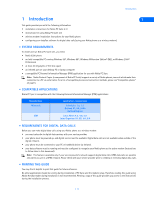Nokia 8390 User Guide
Nokia 8390 - Cell Phone - GSM Manual
 |
View all Nokia 8390 manuals
Add to My Manuals
Save this manual to your list of manuals |
Nokia 8390 manual content summary:
- Nokia 8390 | User Guide - Page 1
Nokia PC Suite 4.31 User Guide and PC/PDA Connectivity Guide for Nokia 8390 - Nokia 8390 | User Guide - Page 2
wireless phone described in this guide is approved for use in GSM1900 networks. Legal notices Part No. 9354139, Issue No. 2 Copyright ©2001 Nokia. All rights reserved. Nokia, Nokia Connecting People, and Nokia Original accessories logos are trademarks or registered trademarks of Nokia Corporation - Nokia 8390 | User Guide - Page 3
this guide 1 Abbreviations 2 Safety notes 2 Infrared communications 2 2 Install Nokia PC Suite 4.31 3 Important note for Windows Me users 3 PC Suite installation instructions 3 Remove PC Suite 4 3 Nokia Content Copier 5 Compatible phones 5 Content Copier basics 5 Other phones 7 4 Nokia - Nokia 8390 | User Guide - Page 4
setup for 8390 27 Download modem driver (windows 95, 98, and Me 27 Getting started (Windows 95, 98, and Me 27 Install infrared support for Windows system) devices 38 General Packet Radio Service (GPRS) and circuit switched data (CSD 38 Learn about your phone as a wireless modem 38 Configure a - Nokia 8390 | User Guide - Page 5
data software must be running and must be configured to recognize your Nokia phone as the active modem (instructions to follow later in this document). Note: This feature is available only if your service provider's network supports digital data calls. GPRS data calls are possible only when you are - Nokia 8390 | User Guide - Page 6
have to be pointing at each other. Your Nokia phone is a Class 1 Laser Product. Enable infrared communications Windows Millennium Edition (ME) and Windows 2000 users do not need to enable infrared communications on their PC prior to using this feature. The infrared port is always active. If you - Nokia 8390 | User Guide - Page 7
PC Suite 4.31 is a collection of powerful tools that you can use to manage your phone's features and data. PC Suite consists of the following components: 2 • Nokia Content Copier allows you to copy data between two Nokia phones, to back up your phone's data to your PC, and erase data from your - Nokia 8390 | User Guide - Page 8
installed on your PC (Outlook, Lotus Organizer, etc.) and you want to use it with Nokia PC Sync, it is recommended that you select the same language used by your PIM. 7 Follow the instructions provided on the Infrared connections screen. 8 Continue through the installation wizard, then - Nokia 8390 | User Guide - Page 9
2 Nokia 8390 phones). • Back up your phone's data to your PC and then restore the data back 3 to your phone. • Erase data from your phone. • COMPATIBLE PHONES One of the most powerful features of this application is its support of other compatible phones. This capability is especially useful - Nokia 8390 | User Guide - Page 10
. Once you have connected your 8390 ("target" phone) via infrared, Nokia 3 Content Copier transfers the information from your PC's memory into your phone. • If you are copying your phone's data and want to save it on your PC, Nokia Content Copier guides you through the process of saving - Nokia 8390 | User Guide - Page 11
Copier wizard. • Click Finish to exit Nokia Content Copier. • OTHER PHONES Due to software and hardware differences between generations of phone technology, the following phones are not compatible with Content Copier: Protocol TDMA CDMA GSM1900 Nokia model number 5120, 5125, 5160, 5165 6120 - Nokia 8390 | User Guide - Page 12
PC Composer allows you to create new ringing tones for your Nokia phone. Once you create a new ringing tone, you can transfer it to your phone via infrared. PC Composer also allows you to open Standard MIDI files (type I), edit them, and convert them to ringing tones. You can save your ringing tones - Nokia 8390 | User Guide - Page 13
consist of up to approximately 70 notes and rests. The phone discards any notes or rests beyond 70. Use the note counter to the right of the Status Bar to monitor the length of your new ringing tone. CREATE A NEW RINGING TONE 1 Launch Nokia PC Composer (click Start, point to Programs, point to - Nokia 8390 | User Guide - Page 14
phone supporting downloadable ringing tones. PC Composer converts the ringing tone to SMS text message format, then instructs your phone to send the text message to another phone want to use contains too many notes, the following error message is displayed when trying to open the file: Nokia PC - Nokia 8390 | User Guide - Page 15
use as a ringing tone, then click Open. 3 Use the Track list box's drop-down arrow and locate the desired track. Track list box Nokia PC Composer 4 4 Click the Convert to Tone button to convert ) format, then send the new tone to your phone. For more information on saving, please refer to "Save - Nokia 8390 | User Guide - Page 16
and your Nokia mobile phone. You can use Nokia PC Sync to keep information up-to-date in both locations. PC Sync supports a variety your phone's phone book and reminder list, please refer to the technical specifications section of your phone's user guide. 1 Click the Calendar/To do tab. 2 Use the - Nokia 8390 | User Guide - Page 17
Sync for your uses, you are ready to synchronize your phone and PIM. 1 Click the Summary tab 2 Click the Synchronize Now button. 3 Observe the synchronization status indicator. 4 Click the OK button when synchronization is complete. Important: Please refer to the PC Suite Troubleshooting document in - Nokia 8390 | User Guide - Page 18
settings (change frequency of synchronization, the auto start features, right-click on Nokia PC Suite program group, then follow the instructions on page 12. Important: New Synchronization is not the command to use when you want to start PC Synch and initiate synchronization between your phone - Nokia 8390 | User Guide - Page 19
key while dragging, then release the mouse button first. Failure to use the CTRL key during drag-anddrop moves all selected contacts to the SYNC'S LOTUS ORGANIZER SETTINGS 1 Establish an infrared connection between your phone and PC. 2 Launch Nokia PC Sync from your PC's Start menu. If you have - Nokia 8390 | User Guide - Page 20
3 Click the Lotus Organizer tab. 4 Click the Contacts browse button OK to confirm your selection. , then select your custom folder. Click 5 Click the Summary tab, then click Synchronize Now to synchronize your phone and custom phone list. Nokia PC Sync 5 [ 16 ] - Nokia 8390 | User Guide - Page 21
, as well as graphics that can be used for picture messaging. Once you create or modify a graphic, you can send it to your phone over infrared (IR). You can also send the picture messages and caller group logos via SMS to other Nokia phones that support these features. • TOUR OF PC EDITOR The - Nokia 8390 | User Guide - Page 22
your phone using IR. Transfer a group logo to your phone 1 Click the Update to phone button on the toolbar (or select the Update to 6 phone command phone's Inbox. Note: For more information on saving pictures in your phone, please refer to your phone's user guide. • SEND GRAPHIC TO ANOTHER PHONE - Nokia 8390 | User Guide - Page 23
RGB-coded bitmap images for use with picture messaging and caller group logos. Nokia PC Editor provides tools to select or "capture" the portion of the image you want to use, as well as for adjusting the image and converting it to black and white for use in your phone. Capture area NON-SUPPORTED - Nokia 8390 | User Guide - Page 24
and white) preview of your selection appears in the lower right corner of the PC Graphics window. Use the slider to adjust the image for clarity and quality, as well as how PC Graphics converts the color information to black and white. Once you're satisfied with the quality of the captured - Nokia 8390 | User Guide - Page 25
number you stored. For more information on number types and assigning or modifying number types, please see your phone's user guide. Use Nokia PC Sync If you have multiple numbers and/or text fields per phone book entry you can still manage your phone book from your PC. This can be done easily by - Nokia 8390 | User Guide - Page 26
book entries for the selected folder. 7 Connection status • MANAGE CONTACTS USING PHONE EDITOR Once you launch Nokia Phone Editor, click the Phone folder in the contacts directory. A list of all phone book entries is displayed in the pane to the right of the contacts directory. Many of - Nokia 8390 | User Guide - Page 27
(example: PC folder ). Add a contact to a caller group You can use Phone Editor to assign phone book entries to one of the available caller groups. If you are unfamiliar with the caller group feature, please see your phone's user guide. 1 Right-click the contact you wish to assign to a caller - Nokia 8390 | User Guide - Page 28
MANAGE SMS MESSAGES You can use Nokia Phone Editor's Messages application to send and manage SMS messages from your PC. When your launch the Phone Editor application (with your phone connected via IR), the contents of your phone's message folders are read into the phone. The messages are organized - Nokia 8390 | User Guide - Page 29
processing programs). While reading a message, select the Save As command from the Message menu. 7 • EDIT PROFILES AND CALLER GROUPS You can use Nokia Phone Editor's Profiles application to view your profiles and caller groups settings at a glance. You can edit profile and caller group settings - Nokia 8390 | User Guide - Page 30
the new name, then press ENTER to save your changes. • EDIT SETTINGS You can use Nokia Phone Editor's Settings application to view and edit a variety of phone settings, as well as configure how Phone Editor handles items you delete. The Settings application divides all of the settings into three - Nokia 8390 | User Guide - Page 31
, your phone works in conjunction with your existing data software, allowing you to connect to the Internet or check e-mail wherever you are. Important: This feature is available only if your service provider's network supports digital data and fax services. A subscription to these services may also - Nokia 8390 | User Guide - Page 32
its implementation of infrared services with the release of Windows 2000 Professional. To make an IR serial connection between IR-equipped Nokia phones and IR-equipped PCs running Windows 2000, you must download and install the following Microsoft software update: Security Update, August 19, 2001 - Nokia 8390 | User Guide - Page 33
2000 Modem Setup instructions 1 Download and install the security update from Microsoft's web site, then reboot your PC. 2 On your phone, press Menu, Wireless modem support using IR with Windows XP is similar to that of Windows 2000 with the security update applied. To install your phone as a - Nokia 8390 | User Guide - Page 34
Packet Radio Service (GPRS) Your Nokia phone is the first in a new generation of phones to take advantage phone remains in an idle state. Internet access through your service provider using GPRS Your wireless service provider now becomes your Internet service provider when you use your phone - Nokia 8390 | User Guide - Page 35
use Microsoft's Dial-up Networking feature to connect to the Internet through your wireless servic provider's access point. However, instead of dialing a traditional phone down arrow and select your Nokia phone as the modem to use, then click Next. 5 Enter the GPRS network access code: *99# , then - Nokia 8390 | User Guide - Page 36
NETWORKING CONNECTION FOR CSD You may be using Microsoft's Dial-up Networking feature to connect to your Internet service provider, or to make a remote for use with your Nokia phone (as detailed below). GATHER CONFIGURATION INFORMATION You need the phone number for your Internet service provider - Nokia 8390 | User Guide - Page 37
Nokia phone). 4 Click the drop-down arrow and select your Nokia phone as the modem to use, then click Next. 5 Enter the area code, telephone number, and country code service provider must support digital data for this feature to work. Contact your service provider to verify that this service is - Nokia 8390 | User Guide - Page 38
newer), Castelle FaxPress, etc. Note: Data or fax calls using your Nokia phone are possible only if your service provider supports digital data and fax service. You may be required to subscribe to these services. Check with your service provider before attempting to send or receive faxes. Select the - Nokia 8390 | User Guide - Page 39
Configure your data and fax software Use your fax program's settings menu to select your Nokia phone as the active fax modem. Hardware setup Use the modem properties dialog box of your fax software to confirm the following settings: • Communications port - COMn (where n=COM port number assigned to - Nokia 8390 | User Guide - Page 40
operating system) devices Important: The following instructions are based on Palm OS (operating system GENERAL PACKET RADIO SERVICE (GPRS) AND CIRCUIT SWITCHED DATA (CSD) Before you can use your phone as a wireless can make data calls using your Palm OS device and your Nokia phone as a wireless - Nokia 8390 | User Guide - Page 41
3rd party E-mail, Web browser, or fax programs. GPRS data connection Now that your Nokia phone is configured as a wireless modem for use with your PalmOS device, you need to create a dial-up network service configuration to connect you to the GPRS data network. 1 Tap the Applications icon, then - Nokia 8390 | User Guide - Page 42
services before trying to configure your PalmOS device. • LEARN ABOUT YOUR PHONE AS A WIRELESS MODEM You can use your Nokia phone as a wireless modem with Pocket PC devices, then use user guide. Create a modem connection To create a new modem connection for use with your wireless service provider's - Nokia 8390 | User Guide - Page 43
the GPRS network access code: *99# in the Phone number field, then Modem Connections list. Use your new GPRS modem connection 11 To connect to your Internet service provider or corporate for creating a new modem connection for use with your Nokia phone is similar to that found in the guide. [ 39 ] - Nokia 8390 | User Guide - Page 44
service provider or corporate network: 1 Tap the Start icon , then tap Settings. 2 Tap the Connections tab, then tap Modem. 3 Tap New Connection, then enter a name for the connection (example: Internet-Nokia phone Next. 7 Enter the area code (if necessary) and phone number, then click Next. 11 - Nokia 8390 | User Guide - Page 45
your handheld device's documentation. Use your new CSD modem connection To connect to your Internet service provider or corporate network: 1 Tap the Start icon , then tap Programs. 2 Tap Connections, then tap your new modem connection (example: Internet-Nokia phone). 3 Enter your user name - Nokia 8390 | User Guide - Page 46
PC Graphics 19 existing graphic in phone 19 Edit Profiles 25 Edit ringing tone change duration 9 change note duration 9 change pitch 9 Edit settings 26 F Fax configuring software 34 modem selection 34 File formats not supported 19 supported 19 G General Packet Radio Service (GPRS) 30 GPRS dial-up - Nokia 8390 | User Guide - Page 47
use 30 GPRS (General Packet Radio Service) 30 GPRS data access point 31 AOL settings 32 configure your phone , 32 New Synchronization 14 Nokia Modem Setup (Windows 2000 PC Suite Content Copier 5 featured components 3 installation 3 PC 14 starting application 13 supported PIMs 12 synchronize for - Nokia 8390 | User Guide - Page 48
book 14 Synchronization conflicts 12 System requirements 1 T Target phone 6 Time-out 2 Types of data applications 33 U Using PocketPC modem connection 39 Using PocketPC modem connection (CSD) 41 W Windows 2000 Infrared 28 Windows 95 IR support 28 Windows ME installation note 3 Windows XP 29 Wireless

Nokia PC Suite 4.31
User Guide
and
PC/PDA Connectivity Guide for
Nokia 8390