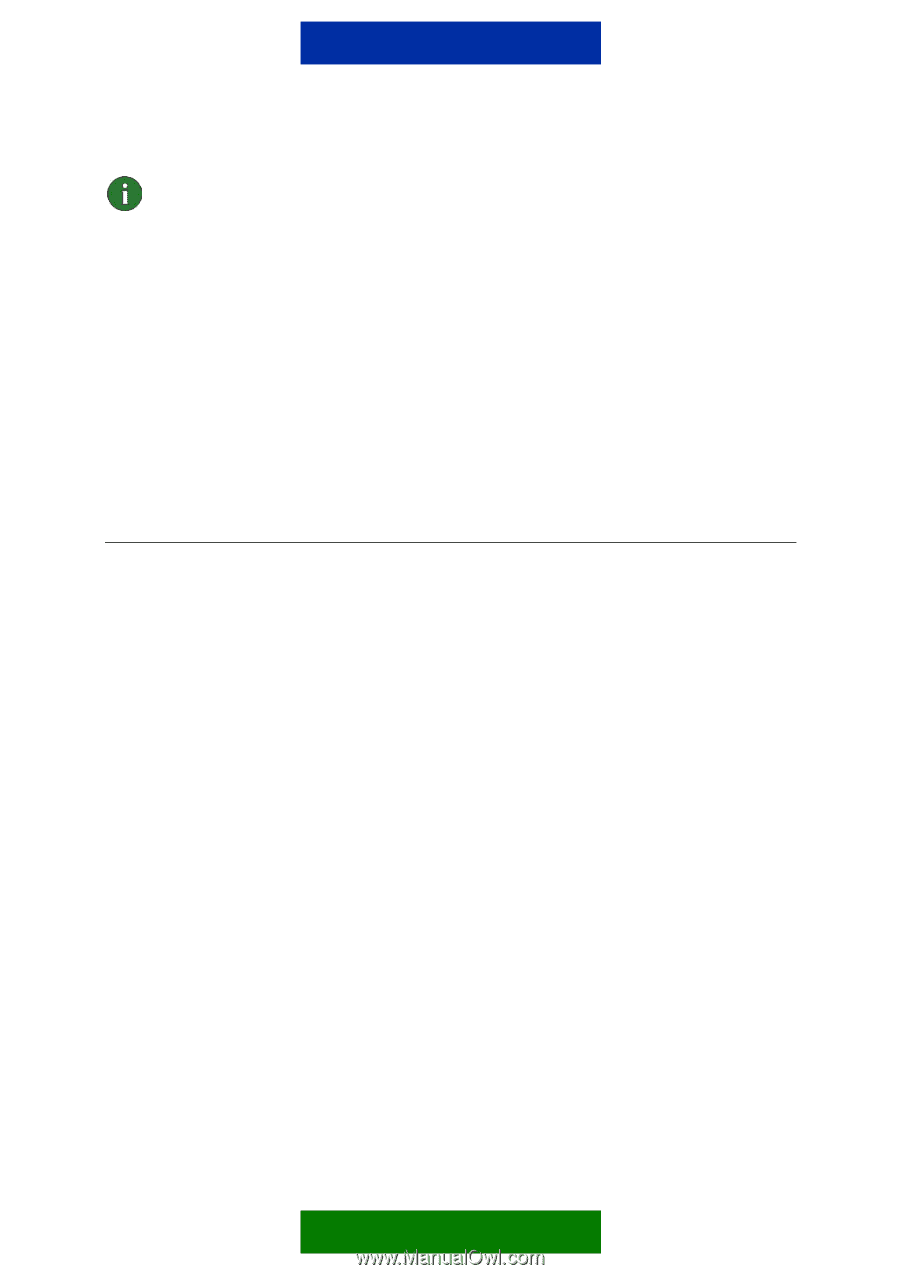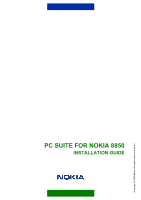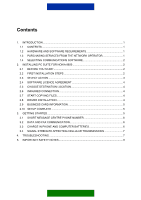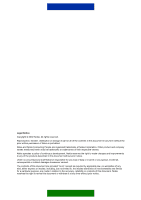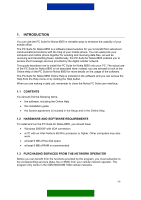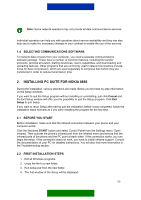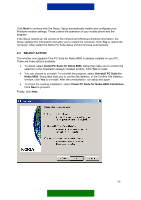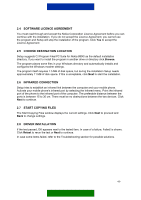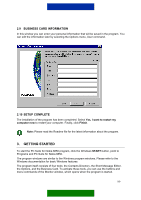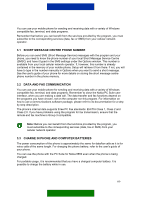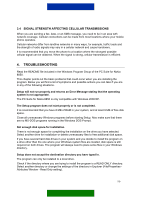Nokia 8850 User Guide - Page 5
Selecting Communications Software, Installing Pc Suite For Nokia 8850, Before You Start - features
 |
View all Nokia 8850 manuals
Add to My Manuals
Save this manual to your list of manuals |
Page 5 highlights
Note: Some network operators may not provide all data communications services. Individual operators can help you with questions about service availability and they can also help you to make the necessary changes in your contract to enable the use of the services. 1.4 SELECTING COMMUNICATIONS SOFTWARE To transmit data or faxes from your computer, you need a separate communications software package. These have a number of common features, including file transfer protocols, terminal emulation, dialling directories, macro capabilities, and downloading and uploading features. Other programs that are commonly used in telecommunications include those for data compression, which are used separately to compress files before they are transferred in order to reduce transmission time. 2. INSTALLING PC SUITE FOR NOKIA 8850 During the Installation, various selections are made. Below you find step-by-step information on the Setup windows. lf you want to quit the Setup program without installing or uninstalling, just click Cancel and the Exit Setup window will offer you the possibility to quit the Setup program. Click Exit Setup to quit Setup. lf you want to rerun Setup after having quit the installation before it was completed, follow the installation steps normally as if you were installing the program for the first time. 2.1 BEFORE YOU START Before installation, make sure that the infrared connection between your phone and your computer works. Click the Windows START button and select Control Panel from the Settings menu. Open Infrared. Then activate the phone's infrared port from the Infrared menu and ensure that the infrared ports of the phone and the PC point at each other. If the connection works, you can begin the setup. If the connection does not work, you have to install infrared support. Consult the documentation of your PC for detailed instructions. You will also find more information in the Troubleshooting section. 2.2 FIRST INSTALLATION STEPS 1. Exit all Windows programs. 2. Unzip the file to a new folder. 3. Run setup.exe from the new folder. 4. The first window of the Setup will be displayed. 2/9