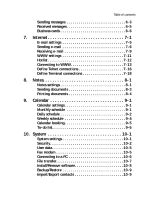Nokia 9000il Nokia 9000il User Guide in English
Nokia 9000il Manual
 |
View all Nokia 9000il manuals
Add to My Manuals
Save this manual to your list of manuals |
Nokia 9000il manual content summary:
- Nokia 9000il | Nokia 9000il User Guide in English - Page 1
Nokia 9000il Owner's Manual Owner's Manual 9357106 Issue 2 US - Nokia 9000il | Nokia 9000il User Guide in English - Page 2
guide without prior notice. Nokia Mobile Phones is not responsible for any loss of data, income or any consequential damage howsoever caused. Geoworks ® application substitute goods or services; loss of use © 1992-1995 Global Village Communication, Inc. HP Database Engine manual conform to the European - Nokia 9000il | Nokia 9000il User Guide in English - Page 3
OFF PHONE INTERFACE IN AIRCRAFT Mobile phones can cause interference. Using them in an aircraft is illegal. QUALIFIED SERVICE FACILITY Only qualified service connecting the communicator to any other device, read its user's guide for detailed safety instructions. Do not connect incompatible - Nokia 9000il | Nokia 9000il User Guide in English - Page 4
wireless data transmission 1-4 2. Getting started 2-1 First start-up 2-1 SIM card 2-2 Connectors 2-4 Battery 2-5 Communicator interface 2-7 Communicator applications 2-9 Indicators 2-10 Special features 2-12 Useful settings information 2-15 3. Contacts 3-1 Contacts settings 3-1 Contact - Nokia 9000il | Nokia 9000il User Guide in English - Page 5
8-1 Notes settings 8-1 Sending documents 8-3 Printing documents 8-4 9. Calendar 9-1 Calendar settings 9-1 Monthly schedule 9-1 Daily schedule 9-2 Weekly schedule 9-4 Calendar booking 9-5 To-do list 9-6 10. System 10-1 System settings 10-1 Security 10-2 User data 10-5 Fax modem 10 - Nokia 9000il | Nokia 9000il User Guide in English - Page 6
. Phone interface 13-1 Display indicators 13-2 Making a call 13-3 Receiving a call 13-3 Sending DTMF tones 13-3 Using memory 13-4 Menu shortcuts 13-6 Detailed menus list 13-8 Help 13-15 14. Troubleshooting 14-1 Communicator activation and system trouble 14-1 Establishing communication 14 - Nokia 9000il | Nokia 9000il User Guide in English - Page 7
Nokia 9000il Communicator by explaining the "start up procedure" as well as outlining the special features. A list of commonly used functions and their corresponding pathways is found at the end of Chapter 2. The rest of this manual deals with the communicator interface applications and the phone - Nokia 9000il | Nokia 9000il User Guide in English - Page 8
In order to utilize the communication capabilities of the Nokia 9000il Communicator, you may have to subscribe to certain services, such as fax, SMS or data services, separately. If the service requires a separate phone number or specific settings for any of these services, they must be stored in - Nokia 9000il | Nokia 9000il User Guide in English - Page 9
applications use passwords and user names to protect from unauthorized use of your Internet services sales manually. Texts With the communicator interface's text editor, you can create new texts in many applications (Notes, Fax, SMS, E-mail, Calendar). The editor, however, works in each application - Nokia 9000il | Nokia 9000il User Guide in English - Page 10
The Nokia 9000il Communicator employs the digital data transmission capabilities of the GSM network to send faxes, short messages, e-mail and to establish connections with remote computers. Wireless data connections can be made from most locations where your mobile phone operates. However - Nokia 9000il | Nokia 9000il User Guide in English - Page 11
you open the sales package, check that it contains the following: • Nokia 9000il Communicator • This Owner's Manual and the combined Quick Guide and Accessories Guide • Extended Li-Ion Battery, see the Accessories Guide • Adapter, see the Accessories Guide • Rapid Travel Charger, see the Accessories - Nokia 9000il | Nokia 9000il User Guide in English - Page 12
time. Note: To change between the 12 and 24 hour clock or alter the date format, go to the System application, smart chip" that is used with all handsets operating on GSM networks. The SIM contains all the information the GSM1900 network needs to identify the network user and also performs specific - Nokia 9000il | Nokia 9000il User Guide in English - Page 13
the next time the phone interface is on and you activate the communicator interface. If you do not want to copy this information, or want to do so at a later time, answer no. You may copy information between SIM and phone memory locations via the phone interface. Note: All phone numbers copied from - Nokia 9000il | Nokia 9000il User Guide in English - Page 14
2-4 Note: The battery does not fit into place if the SIM card is not System connector for car installation and for the adapter (Figure 2-6) (4) Adapter for connecting the charger and the RS-232 cable to the communicator. The connector on the left side (5) of the adapter is for the RS-232 cable plug - Nokia 9000il | Nokia 9000il User Guide in English - Page 15
Nokia 9000il Communicator is powered by a rechargeable Lithium-Ion battery. The Extended Li-Ion Battery provides up to three hours of talk/ fax/terminal time or up to 30 hours of standby time. Use only batteries approved by the communicator manufacturer. Charging the battery Use only those chargers - Nokia 9000il | Nokia 9000il User Guide in English - Page 16
strength. • Various phone settings. • Length of the communicator interface's screen power-down period (set in System application's settings, see Chapter cover automatically saves all data. Note: • Use the battery only for its intended purpose. • Never use any charger or battery which is damaged - Nokia 9000il | Nokia 9000il User Guide in English - Page 17
automatically when the cover is opened and automatically power down when the cover is closed. Communicator display Display - The screen where applications are run. Indicators - Show application and system related information (see "Indicators" on page 2-10). Selection frame - The highlighted line - Nokia 9000il | Nokia 9000il User Guide in English - Page 18
following figures illustrate certain communicator interface conventions (Figure 2-11, 2-12). Figure 2-11: Example of commands (1) When a command appears dimmed, the command cannot be used. (2) When a value appears on a dotted line with a cursor, enter a new value manually via the keyboard. Figure - Nokia 9000il | Nokia 9000il User Guide in English - Page 19
e-mail from the Notes application. Calendar - Calendar specifically saved (there is no "Save" command). The Nokia 9000il Communicator saves all data automatically. To send or receive with any of the communications applications, remember that the phone interface must be switched on and in a service - Nokia 9000il | Nokia 9000il User Guide in English - Page 20
level and field strength indicators are the same as are shown on the phone interface display when the phone interface is on (see Chapter 13 "Phone interface: Display indicators" on page 13-2). Application icon Application name Call status Inbox/Outbox Battery level Field strength Call status - You - Nokia 9000il | Nokia 9000il User Guide in English - Page 21
phone interface is off. The communicator cannot send or receive calls or messages (via either interface). Keyboard In addition to the normal character and number keys, the keyboard has a number of special keys, as shown in Figure 2-13. 1. Application All information notes (like a the User data page - Nokia 9000il | Nokia 9000il User Guide in English - Page 22
in the Contacts directory and to open folders and documents. When information notes (like a missed call notification) are shown, you may press Enter General topics. To return to the active application, press Close. To view the list of general communicator topics, press General topics. The following - Nokia 9000il | Nokia 9000il User Guide in English - Page 23
can use in the document applications (SMS, Fax, E-mail, Notes). The following table lists the available shortcuts. Note: Some of the shortcuts use bold Applies italics Applies underlining Adds current time Adds current date Adds user's name Moves cursor to beginning or end of document Moves cursor - Nokia 9000il | Nokia 9000il User Guide in English - Page 24
for the document. The name can be seen highlighted in the input field. Received communications When you open the cover of the communicator and have new received faxes, short messages, unsent documents or missed calls, a note will be shown (Figure 2-14). To read received documents or to check your - Nokia 9000il | Nokia 9000il User Guide in English - Page 25
communicator. All paths take you from the application main view. Following the conventions of the Owner's Manual , SMSC phone number1 Business Notes (open any folder), Menu, Create folder User data (set own information) System User data Set distinct ringing tones for individual applications - Nokia 9000il | Nokia 9000il User Guide in English - Page 26
application. Nokia HelpLine You will find the Nokia HelpLine contact cards for both the USA and Canada in the Contacts directory. The Nokia HelpLine answers questions and offers instructions over the phone. The HelpLine numbers are as follows: Nokia communication ) / 1 Year / User defined: days (0 - - Nokia 9000il | Nokia 9000il User Guide in English - Page 27
keep a record of all incoming and outgoing communication for the length of time you specify. The main view within the Contacts application is the Contacts directory. The Contacts a clipboard. You can add this information to faxes, notes and other documents by pressing Ctrl-V. Delete - Deletes the - Nokia 9000il | Nokia 9000il User Guide in English - Page 28
"+" (plus) character precede the area code and phone number. As the communicator has a specific place for GSM telephone numbers (Tel (GSM)), it down to the user-defined field and write the label text, e.g., Car or Modem, and press OK Note: You can only send short messages to phone numbers stored in - Nokia 9000il | Nokia 9000il User Guide in English - Page 29
tones" on page 4-8, and Chapter 13 "Phone interface: Sending DTMF tones" on page 13 (wait) Function May be used if the DTMF service requires them Inserts a pause of 2.5 seconds in front application. Table 3-1 Records The Contacts application Record function allows you to view all communications - Nokia 9000il | Nokia 9000il User Guide in English - Page 30
you want to view and press OK. Note: Contact cards cannot be created for data calls. Remote mailbox, Terminal and Internet connections are recorded as data calls. SIM and phone memory The communicator contains contact information accessible from either the phone interface (when the cover is closed - Nokia 9000il | Nokia 9000il User Guide in English - Page 31
3-6 Records The phone numbers from the SIM card memory locations will appear in the Tel field of the contact card. If the number you have copied is a GSM number, be aware that you will need to edit the field label in the Contacts application from the communicator interface in order to send SMS - Nokia 9000il | Nokia 9000il User Guide in English - Page 32
the phone interface and you open the cover, the Telephone application starts automatically. You can continue the call after activating the handsfree mode (see "Telephone settings" on page 4-1). • When you make a call via the communicator interface, the handsfree mode is activated automatically. Note - Nokia 9000il | Nokia 9000il User Guide in English - Page 33
will appear only if your network operator supports this feature. Voice call forward The voice call forward network service allows you to direct your incoming voice calls to another phone number (fax forward is activated via the Fax application settings). Note: The network will store the number to - Nokia 9000il | Nokia 9000il User Guide in English - Page 34
service communicator and is included in the sales supports this phone interface. Be aware that all communications applications (Telephone, Fax, SMS, E-mail, Internet) require use of the phone interface. With the flight mode active, you may read previously downloaded e-mail, write e-mail, notes - Nokia 9000il | Nokia 9000il User Guide in English - Page 35
. Note: The speakerphone audio control can only be adjusted during a call. In the handsfree mode, you can speak and listen to the phone from a short distance away when the cover is open. This function is not available when the cover is closed (except in a car installation). The Tel. application - Nokia 9000il | Nokia 9000il User Guide in English - Page 36
Close the device cover and answer the call via the phone interface (by pressing ). Note that you cannot have two active calls at the same time: the previous active call is automatically put on hold when you answer a waiting call (the network service "Call waiting" must be activated). If you do not - Nokia 9000il | Nokia 9000il User Guide in English - Page 37
calling card is a credit or debit card especially for phone charges. The calling card service you subscribe to is most often separate from your mobile phone service. A calling card may be especially useful when making long distance calls while traveling, to benefit from the discounted rates offered - Nokia 9000il | Nokia 9000il User Guide in English - Page 38
mailbox in the Tel. application main view. If you have not stored your voice mailbox number in the communicator, you will be asked for phone interface: 1. Press 1 and then . or 2. Go to Menu 2 1 (Listen to voice messages) and press Select. Conference call As conference calling is a network service - Nokia 9000il | Nokia 9000il User Guide in English - Page 39
the conference call by pressing Conference call. Voice call transfer The voice call transfer is a network service that enables you to connect two voice calls together and disconnect yourself from both calls. Note: The transfer operation can be made only if: 1. You have one call on hold. 2. You have - Nokia 9000il | Nokia 9000il User Guide in English - Page 40
the sequence, or, if there are no stored sequences, you can manually enter the DTMF string into the field. Press Send to send the DTMF short messages and data To receive faxes, short messages and incoming data: • The phone interface must be on. • You must be within network coverage area. While a - Nokia 9000il | Nokia 9000il User Guide in English - Page 41
application by pressing the button labeled "Fax" on the communicator interface keyboard. To send and receive faxes the following requirements must be met: • The phone interface must be on. • The network you are using must support fax calls. • Your SIM card must be activated for fax service. Contact - Nokia 9000il | Nokia 9000il User Guide in English - Page 42
Fax forwarding - These are supplementary services, like normal call restrictions and For more information and instructions on how to change forwarding fax. Contact your network operator for further details. Note: When you set Fax polling to On, Fax application's User data card (see Chapter 10 "System - Nokia 9000il | Nokia 9000il User Guide in English - Page 43
faxes from the: • Fax application • Notes application (see Chapter 8 "Notes: Sending documents" on page 8-3) • Calendar application (see Chapter 9 "Calendar: Daily you can obtain a printout of your documents. Note: Forward options allows you to select the specific pages you want to send (All pages, - Nokia 9000il | Nokia 9000il User Guide in English - Page 44
files to the communicator" on page 10-8. • Press Settings in the Fax application main screen. , . • To enter the recipient's name and fax number manually, press Enter number. The fax cover page will open. and press Select. The cover page will open. Note: If you press Clear both lists in the - Nokia 9000il | Nokia 9000il User Guide in English - Page 45
you do not wish to receive the fax, close the cover and press on the phone interface. When a new fax has been received, you will hear a tone (unless the system is set to silent service mode) and a note is shown on the screen. Unread faxes in the Received faxes folder are marked with - Nokia 9000il | Nokia 9000il User Guide in English - Page 46
(SMS) must be supported by the network you are using. • Your SIM card must be activated for SMS. • You must store the Short Message Service Center (SMSC) phone number in the SMS application's settings. Your network operator may be able to send a special SMS to your communicator which will set the - Nokia 9000il | Nokia 9000il User Guide in English - Page 47
Note: In order to receive info messages, your local network operator must support Cell Broadcast. Contact your network operator for details and availability. Info service emptied every time the communicator is rebooted (e.g. the battery is removed and replaced). Info service topics - Message topics - Nokia 9000il | Nokia 9000il User Guide in English - Page 48
contact cards When sending contact cards from the communicator, you can set which fields will be sent • Open the received message that contains the phone number you want to call and press Menu, applications: • SMS • Notes (see Chapter 8 "Notes: Sending documents" on page 8-3) • Calendar applications - Nokia 9000il | Nokia 9000il User Guide in English - Page 49
phone number in the Tel (GSM) contact card field. or 2. Enter the phone number manually To send previously created documents: • Go to the SMS application main view. , Select the Own texts folder, and open a document or a folder. You may edit the note freely. „ When the message is ready to be sent, - Nokia 9000il | Nokia 9000il User Guide in English - Page 50
silent service mode) and an information note is shown on the display (both the phone interface as well as the communicator interface). service that sends informative notifications via GSM Short Message Service. In order to receive Info messages, your local network operator must support this service - Nokia 9000il | Nokia 9000il User Guide in English - Page 51
supports the Nokia 9000il Communicator contact card format can be saved directly as new contact cards in the Contacts directory: • Press Menu in an opened received business card and select Create card. • The option Use number allows you to make a phone call to any phone System application's User Data - Nokia 9000il | Nokia 9000il User Guide in English - Page 52
computers which provide terminal services through the Internet. Terminal - Allows your communicator to connect to computers, like mainframe computers, which provide direct dial-in terminal services. Both the Telnet and Terminal applications emulate the VT100 terminal. Note: Depending on the network - Nokia 9000il | Nokia 9000il User Guide in English - Page 53
communicator connects to Internet by way of a data call. An Internet service provider can be, for example, a commercial Internet service application itself cannot show. Point to Point Protocol (PPP) A common networking software protocol making it possible for any computer with a modem and a phone - Nokia 9000il | Nokia 9000il User Guide in English - Page 54
sales package. For further information about latest SSL support contact the Nokia HelpLine or http://www.forum.nokia applications main view and press Settings. Note: The Internet settings apply to all Internet applications Allows you to define your communicator's modem settings. Autobauding (default) - Nokia 9000il | Nokia 9000il User Guide in English - Page 55
to remove an access point. The Internet access settings are: Provider name - The Internet service provider's name which appears on the access point list. Phone number - Telephone number of the Internet access point. User name - Used in the PPP authentication process if required by the Internet - Nokia 9000il | Nokia 9000il User Guide in English - Page 56
Chapter 7 - Internet 7-5 E-mail The Nokia 9000il Communicator e-mail system is compliant with the format address. The address must contain the @ character. This entry is obligatory if Internet mail services are to be used. Replies to your messages will be sent to this address. Sending host - Nokia 9000il | Nokia 9000il User Guide in English - Page 57
communicator. service provider will supply you with the required information. Remote mailbox user support one of these protocols in order to access your remote mail. Choose the e-mail protocol your mailbox service Notes (see Chapter 8 "Notes: Sending documents" on page 8-3) or Calendar applications - Nokia 9000il | Nokia 9000il User Guide in English - Page 58
mail directory will open and you may select an address from the list or manually enter the address on the line provided (see "Sending e-mail: E-mail stored contact information and add an e-mail address, switch to the Contacts application. To select a recipient listed in the E-mail directory: • Move - Nokia 9000il | Nokia 9000il User Guide in English - Page 59
the CC field, whichever was selected when Add recipient was pressed. Highlight a contact from the E-mail directory, and press Select. You can also manually enter standard Internet addresses. The basic format of an Internet address is mailbox@domain. Multiple addresses in the To and CC fields must - Nokia 9000il | Nokia 9000il User Guide in English - Page 60
the system is set to silent service mode) and see a note when new e-mail arrives in connection to remote mailbox closes, and the E-mail application main view returns to the display. Reading e-mail messages that have not yet been opened in the communicator are marked with . 2 Highlight the e-mail - Nokia 9000il | Nokia 9000il User Guide in English - Page 61
any attachments will be sent). Scroll to any of these and press Select. Attachments - Lists all MIME attachments (text, image, audio, video or application). If no attachments are contained in the message, this command is dimmed. When viewing the list of attachments you may select an attachment and - Nokia 9000il | Nokia 9000il User Guide in English - Page 62
Web, you need: • Your SIM card activated for data service • An account with an Internet service provider. To open the World Wide Web (WWW) application: 1 Go to the Internet application main view. 2 Select WWW and press Select. To exit the WWW application, press Hang up in the WWW main view (the - Nokia 9000il | Nokia 9000il User Guide in English - Page 63
Enter the HTTP address (e.g., www.nokia.com). 5 The Autoselect IAP field is for those who want to use a specific Internet access point (IAP) to default: "http://," but the prefix "file:///" can also be used. The WWW application checks that the syntax of the URL you enter is correct. If a prefix - Nokia 9000il | Nokia 9000il User Guide in English - Page 64
communicator communicator will store the passwords and user names that you enter to gain access to those domains, and submit them automatically the next time you connect to the same domain. If the automated login does not succeed, you will be asked to enter the information manually. Note Notes: Notes - Nokia 9000il | Nokia 9000il User Guide in English - Page 65
stored WWW pages To store downloaded WWW pages locally (i.e., on your communicator): 1 From the WWW page you have retrieved, press Save. To view or edit the HTML code of the saved WWW page: 1 Go to the Notes application. 2 Scroll down to the Downloaded files folder. 3 Open the document to view the - Nokia 9000il | Nokia 9000il User Guide in English - Page 66
installation view opens. 4 Press Install to install the software. The downloaded software will appear among the Extras applications. Caution: Beware of viruses. Install into the Nokia 9000il Communicator only software you have obtained from sources which offer adequate protection against viruses. - Nokia 9000il | Nokia 9000il User Guide in English - Page 67
special keys which are not available on the communicator keyboard. The special keys include: • Four VT!00 function keys (PF1-4). The specific function of these keys depends on the service or program you are connected to. • All VT100 application keypad keys (numbers 1-9, minus, comma, period, dash - Nokia 9000il | Nokia 9000il User Guide in English - Page 68
can be used in remote systems that support them): Interrupt - For interrupting the host, end the data call and return to the Telnet application main view. The scroll up/down buttons can be used upload (send) texts between a host computer and the communicator. This feature can be used, to send pre- - Nokia 9000il | Nokia 9000il User Guide in English - Page 69
can be defined freely. Phone number - Enter the phone number to access the service. The phone number may include spaces and hyphens. Data bits - Enter the service/host specific communication parameter: 7/8 (default). Parity - Enter the service/host specific communication parameter: None (default - Nokia 9000il | Nokia 9000il User Guide in English - Page 70
Hang up Press Keys to emulate the VT100 special keys which are not available on the communicator keyboard. The special keys include: • Four programmable function keys (PF1-4). • All VT100 application keypad keys (numbers 1-9, minus, comma, period, dash, enter) • The following VT100 functions: reset - Nokia 9000il | Nokia 9000il User Guide in English - Page 71
Chapter 8 - Notes 8-1 8. Notes Figure 8-1: Notes application main view Notes is used for writing notes and managing various documents stored on the communicator. All folders as well as the Document outbox are shown in the Notes main view. Folders within the Notes main view are (see Figure 8-1): - Nokia 9000il | Nokia 9000il User Guide in English - Page 72
true type fonts) Size - 10 / 12 (default)/ 14 / 18 / 24 / 36 / User defined (measured in points) Bold (Ctrl-B) - On / Off (default) Italics (Ctrl-I) - the Notes editor. Read-only documents Received e-mail and ASCII text files (transferred to the communicator with the File transfer application, see - Nokia 9000il | Nokia 9000il User Guide in English - Page 73
key and press the "a" key repeatedly to scroll through the list of characters associated with "a". Sending documents When you send a document in the Notes application, you can choose whether to send the document as a fax, e-mail or short message. • Open one of the document folders or subfolders - Nokia 9000il | Nokia 9000il User Guide in English - Page 74
information on the printers supported, read the readme.txt file on the diskette supplied in the communicator sales package, or see the Club.Nokia home page at www.club.nokia.com. For specific information on the printer you are using, please refer to the manufacturer's User's Guide. To establish an - Nokia 9000il | Nokia 9000il User Guide in English - Page 75
Settings * These menu choices vary according to the screen you are in when you press Menu. Calendar settings To check the Calendar application settings, press Menu and select Settings. You will see the following options: Booking password - Used to protect your calendar from receiving scheduled - Nokia 9000il | Nokia 9000il User Guide in English - Page 76
• Edit the schedule of a day by highlighting the date using the scroll keys and pressing Day. • Events which are not be associated with a specific time are indicated with a horizontal bar in the daily schedule (e.g., Mom's birthday in Figure 9-1). To enter an event in the monthly schedule: • Use - Nokia 9000il | Nokia 9000il User Guide in English - Page 77
Chapter 8 "Notes: Sending documents" on page 8-3, and "Printing documents" on page 8-4). • Press Style to format text (see Chapter 8 "Notes: Notes settings - selected event. You can choose the alarm tone in the System application's System sounds settings (see Chapter 10 "System: System settings" - Nokia 9000il | Nokia 9000il User Guide in English - Page 78
the alarm occurs, an alarm note is shown on both the phone and communicator interface displays. The alarm sound can be turned off by pressing any key. If you have set the communicator to silent mode (in the System application's System settings), only the alarm note will be shown. Weekly schedule - Nokia 9000il | Nokia 9000il User Guide in English - Page 79
it to the recipient's contact card (in the Contacts application). The communicator checks the password field of the recipient's contact card bookings" on page 9-5). Receiving requests When you receive an event request, a note appears on the display showing the details of the event, and the name or - Nokia 9000il | Nokia 9000il User Guide in English - Page 80
or weekly schedule. or 2. Press Menu in any of the schedules. The To-do list is a list of tasks that are not connected to any specific time or day. After a calendar alarm has occurred, you have the opportunity to move the event to the To-do list by pressing the Move - Nokia 9000il | Nokia 9000il User Guide in English - Page 81
application is active, you must close it by pressing Close in the application's main view before you can start another. The Nokia 9000il Communicator's applications data. Note: When one of the PC connection applications or the fax modem application is activated, the communicator consumes more - Nokia 9000il | Nokia 9000il User Guide in English - Page 82
code (provided in the sales package) to change the setting status. If autolock is on, the communicator will lock automatically after the defined inactivity period. Press Lock system to lock the device manually at any time. You can also lock the system from the phone interface Menu 5 8 (see Chapter - Nokia 9000il | Nokia 9000il User Guide in English - Page 83
Chapter 10 - System 10-3 Unlocking the communicator After the communicator has been locked, it cannot be used until the correct lock code is given. Incoming voice calls can, however, be answered via the phone interface. Note: When the communicator is locked, it may be possible to make a call via - Nokia 9000il | Nokia 9000il User Guide in English - Page 84
• Turn the Autolock period on or off. • Open the Telephone application calling card settings. You can find the lock code on a sticker in the sales package of your communicator. Keep it secret and in a safe place, separate from the communicator. Note: If you enter an incorrect lock code (you will get - Nokia 9000il | Nokia 9000il User Guide in English - Page 85
that hides the AT commands from the user. Should you need to enter the commands manually, consult the documentation of the PC application that you are using. A list of the common AT commands (based on the ETSI 07.07 standard) supported by the Nokia 9000il Communicator are available as an ASCII text - Nokia 9000il | Nokia 9000il User Guide in English - Page 86
application (such as File transfer, Backup /Restore, etc.), the Nserver connectivity software, provided on a diskette in the communicator sales package RS-232 adapter cable is included in the sales package): • Connect the adapter to the communicator (for instructions on how to do this, see Chapter - Nokia 9000il | Nokia 9000il User Guide in English - Page 87
the connectivity application. You must define the COM port and the PC drive or path correctly. Note: Making or answering phone calls during activates the communicator window and the right arrow the PC window). The following files can be transferred: Text files - Nokia 9000il Communicator text - Nokia 9000il | Nokia 9000il User Guide in English - Page 88
name and path can be edited manually. Before using this application, make sure that the connectivity communicator. The amount of free space on your communicator is also displayed. , Select the software you want to remove and press Remove. Note: The set of applications which are on the communicator - Nokia 9000il | Nokia 9000il User Guide in English - Page 89
up your data before doing any editing. Instead of an ASCII file, you can open the exported contact information in an application or database compatible with the Nokia 9000il Communicator's contact card format. The main view shows the connection type used and the default path in the PC. To change - Nokia 9000il | Nokia 9000il User Guide in English - Page 90
PC. To change the connection settings, press Settings. Before using this application, make sure that the connectivity software has been installed on your PC to restore your communicator in the same state it was in at the time of purchase, see Chapter 14 "Troubleshooting" on page 14-1. Note: Even if - Nokia 9000il | Nokia 9000il User Guide in English - Page 91
for installing new software. Pressing Details will open up a list of folders and other data in the communicator and the amount of memory each of them uses. The list is updated every time it is opened to a PC. About this product This section displays information about the Nokia 9000il Communicator. - Nokia 9000il | Nokia 9000il User Guide in English - Page 92
with special short messages. Although Nokia provides the services offered, they can only be accessed if your network supports this feature. Operator services The Operator services allows the network operator to provide various services to their subscribers. The operator-specific items may vary from - Nokia 9000il | Nokia 9000il User Guide in English - Page 93
11-2 Calculator the service, the server number (SMSC phone number for this service) and the access number. To retrieve information: • In the Text Web main view, scroll to one of the service access points that you have defined and press Select. , Enter in the space provided a word (keyword) that - Nokia 9000il | Nokia 9000il User Guide in English - Page 94
time (note this when in a different time zone, e.g. when roaming). An alarm can be set to occur within the next 24 hours. Alarms that occur later than this are set in the Calendar application. When the alarm sounds, it can be turned off by pressing any phone interface or communicator interface key - Nokia 9000il | Nokia 9000il User Guide in English - Page 95
in the form of a data card. The city data card contains the following fields: City - The name shown in the Cities list. Can be entered manually. Country/State - The name of the country or state associated with the city. Area code - The area code required when calling the city. The area - Nokia 9000il | Nokia 9000il User Guide in English - Page 96
enables you to create your own, customized ringing tunes. You can change the phone ringing tune in the Tel. application settings (see Chapter 4 "Telephone: Telephone settings - Ringing settings" on page 4-1). Scroll to the Composer and press Select. To compose a new tune press Compose tune - Nokia 9000il | Nokia 9000il User Guide in English - Page 97
. Choose sixteenth note, eighth note, quarter note (default), half note or whole note. Press the command button until the value you want is shown. Note: Although you compose tunes in the Extras application, the settings for the communicator sounds are found in the System application, under Settings - Nokia 9000il | Nokia 9000il User Guide in English - Page 98
units that may be converted. From this application, you can convert, for example, inches 11-4). The darkened frames within the lists indicate the specific measurement that is currently being converted. To make are no pre-set exchange rates in the communicator, you will have to set the base currency - Nokia 9000il | Nokia 9000il User Guide in English - Page 99
the result field. Note: Changing the base currency will clear all set exchange rates. Wireless Data Backup Wireless Data Backup allows you to backup and restore data over the GSM network via a data call. To use this application, you must first obtain this service from a service provider. Contact - Nokia 9000il | Nokia 9000il User Guide in English - Page 100
sent or you manually cancel the send. Access the Document outbox from the main screen of these applications: Fax SMS E-mail Notes The Document outbox to become possible (e.g., when the phone interface is switched on, network signal strength becomes adequate, previous phone call ends). Retry [time] - Nokia 9000il | Nokia 9000il User Guide in English - Page 101
will be sent during the same connection. To speed up the process and manually send documents that have the Waiting, Retry or Upon request status: • outbox only if: 1. Sending succeeds. or 2. You cancel the sending manually by pressing Cancel send. or 3. Sending fails ten times or fails because - Nokia 9000il | Nokia 9000il User Guide in English - Page 102
interface, keys must be pressed one at a time. Two keys are never to be pressed simultaneously. switches the phone interface on and off. Note: This button does not function when the device cover is open. As with any other radio transmitting device, avoid unnecessary contact with the antenna when - Nokia 9000il | Nokia 9000il User Guide in English - Page 103
Owner's Manual instructs to the situation and previous selection. Note: The selection must often be confirmed communicator's memory. A voice call is in progress. A data or fax call is in progress. The phone interface is not visible, you are outside network's service area. and bar. Indicates how much - Nokia 9000il | Nokia 9000il User Guide in English - Page 104
the following requirements are met: • The phone interface is switched on. • The communicator has a valid SIM card fitted. • The communicator is located in the network service area ( is shown). To make a call from the phone interface: • Key in the area code and the phone number of the person you wish - Nokia 9000il | Nokia 9000il User Guide in English - Page 105
phone interface stores all contact information on the SIM card and cannot access the Contacts directory. Therefore, the use of the communications applications of the communicator interface will be less convenient (you will have to enter most contact information manually). This users's manual will - Nokia 9000il | Nokia 9000il User Guide in English - Page 106
phone interface To store names and phone numbers via the phone interface (to enter other contact information, such as email addresses, use the Contacts application): the Contacts directory in alphabetical order (numbers will precede letters). Note: A quick way to save text or numbers currently on - Nokia 9000il | Nokia 9000il User Guide in English - Page 107
you searched for, press Next to view the next matching name. Note that the Next selection key will only show names that match the keyed Last number redial The communicator stores the phone numbers you dial, i.e., call or attempt to call. However, only the last twenty phone numbers (and asso- - Nokia 9000il | Nokia 9000il User Guide in English - Page 108
Phone settings: Menu service provider. To make use of a network service, you must first subscribe to it. Note that network services are specific answer 4, 9 Date and time, 10 Cell info display 4 , 11 Send own number 6 Change access codes, 7 Closed user group, 8 System lock 1 Call duration - Nokia 9000il | Nokia 9000il User Guide in English - Page 109
displayed and a tone will sound (if the communicator has not been set to silent service within Menu 10). A note is also shown when you receive faxes or mail. To read received faxes or mail, you must use the respective applications of the communicator interface. To read the message immediately, press - Nokia 9000il | Nokia 9000il User Guide in English - Page 110
may enter a new or edit an existing phone number. The number will be used until you change the number again. Info service (Menu 2 5 2) This menu allows you to control the info service settings. On - Activates the reception of topics that are pre-defined in the communicator and which can also be seen - Nokia 9000il | Nokia 9000il User Guide in English - Page 111
communicator is used as a handportable phone or is connected to a charger communicator in silent service phone interface is switched off. Note: The communicator consumes more power when the Cell info display is on. Own number sending (Menu 4 11) This function setting determines whether the phone - Nokia 9000il | Nokia 9000il User Guide in English - Page 112
on page 10-2). Note: When call restrictions, fixed dialing, closed user group, or 5 3) Call restrictions is a network service, contact your operator for subscription. See Note: Call restrictions made via the phone interface only apply to voice calls. Fax restrictions are made in the Fax application - Nokia 9000il | Nokia 9000il User Guide in English - Page 113
. , Enter the lock code. The communicator locks immediately. To unlock the communicator, press Unlock and enter the lock code. Note: To prevent the communicator from locking itself again after the time-out period, deactivate the option in the Security application settings (see Chapter 10 "System - Nokia 9000il | Nokia 9000il User Guide in English - Page 114
counters. Resetting requires the PIN2 code. This service is not available with SIM cards that do not support the PIN2 code. Note: There is no way to undo the charging unit price. Use or to insert a decimal point. Next, enter the currency name. Network selection (Menu 7) The communicator can be - Nokia 9000il | Nokia 9000il User Guide in English - Page 115
applications, which will always use "B" memory. SIM card memory status (Menu 8 2) Within this submenu, you may review the number of empty and full memory locations on the SIM card. Copy between memories (Menu 8 3) Within this submenu, you can copy phone numbers and names between the communicator - Nokia 9000il | Nokia 9000il User Guide in English - Page 116
beep will sound and the phone interface will flash its display lights. Silent - Turns on the silent service: the communicator will flash its display the text KEYPAD LOCKED and the Unlock selection key are displayed all the time. To deactivate the keypad lock: Press Unlock and then the key within - Nokia 9000il | Nokia 9000il User Guide in English - Page 117
Chapter 14 - Troubleshooting 14-1 14. Troubleshooting For questions about specific topics, please see the index of this Owner's Manual. For additional support, see www.club.nokia.com, or contact the Nokia HelpLine. Nokia HelpLine USA: 1-888-NOKIA2U (1-888-665-4228) Hours of operation 8:00AM - 7: - Nokia 9000il | Nokia 9000il User Guide in English - Page 118
arrow) Symptoms: The communicator interface is in a reboot cycle or a note saying that an .ini file is corrupted is displayed. Caution: All temporary files are removed. The Document outbox is cleared, default application settings are restored (for example, the SMSC phone number, Internet Access - Nokia 9000il | Nokia 9000il User Guide in English - Page 119
). 7. Common reasons why faxes, short messages or e-mail cannot be sent or received • The phone interface is off. • You have no subscription to the specific network service. • The communicator is low on memory (see problem 16). • The number format used is invalid. • The dialed number does not answer - Nokia 9000il | Nokia 9000il User Guide in English - Page 120
(based on the ETSI 07.07 standard) supported by the Nokia 9000il Communicator are listed in the file atcomm.txt on the diskette supplied with the product. For information on how to use the AT commands, consult the documentation of the telecommunication or fax application that you use on your PC - Nokia 9000il | Nokia 9000il User Guide in English - Page 121
are different from those defined to the data service by the operator, characters may look distorted on the display. 14. Access code problems The lock code is included in the communicator sales package. If you forget or lose the lock code, contact your Nokia retailer. If you forget or lose a PIN or - Nokia 9000il | Nokia 9000il User Guide in English - Page 122
Nokia 9000il Communicator communicator or any of its accessories are not working properly, take them to your nearest qualified service facility. The personnel there will assist you, and if necessary, arrange for service. Warranty information NOKIA One-Year Limited Warranty Nokia Mobile Phones user. - Nokia 9000il | Nokia 9000il User Guide in English - Page 123
or replacement processing. b) If "a" is not convenient the Consumer may contact the Customer Service Department at NMPI, at the phone number listed on the bottom of the next page for further instructions. c) The Consumer shall ship the Product prepaid and insured. Expenses related to removing the - Nokia 9000il | Nokia 9000il User Guide in English - Page 124
apply to you (the Consumer). This limited warranty gives you specific legal rights and you may also have other rights which vary 13. Questions concerning this limited warranty may be directed to the Customer Service Department at Nokia, 6200 Courtney Campbell Causeway, Suite 900, Tampa, FL 33630. - Nokia 9000il | Nokia 9000il User Guide in English - Page 125
area, and always switch off your communicator's phone interface whenever it is forbidden to use a mobile phone, or when it may cause interference or danger. • Operation of any radio transmitting equipment, including the Nokia 9000il Communicator, may interfere with the functionality of inadequately - Nokia 9000il | Nokia 9000il User Guide in English - Page 126
these instructions may lead to suspension or denial of cellular telephone services to the offender, or legal action or both. Emergency calls IMPORTANT! The Nokia 9000il Communicator, like any mobile phone, operates using radio signals, cellular and landline networks, as well as user-programmed - Nokia 9000il | Nokia 9000il User Guide in English - Page 127
Backup/Restore 10-9 Battery charge indicator 13-2 charging 2-5 C Calendar application alarms 9-3 booking 9-5 icons 9-2 memos 9-3 password 9-5 Call records call 4-5, 13-3 restricting 4-2 transferring 4-8, 13-14 Cleaning the communicator 15-1 Clock alarms 11-3 settings 11-5 Connectivity software 10-6 - Nokia 9000il | Nokia 9000il User Guide in English - Page 128
A 2-2, 13-4 Memory B 2-2, 13-4 phone display indicator 13-2 phone memory 2-2 selection 13-13 SIM memory 2-2 Menu functions 13-6 main and submenus 13-7 scrolling 13-6 shortcuts 13-6 Messages 6-1 Multi-select function 2-13 N Network password 10-4 Network selection 13-13 Notes application settings 8-1 - Nokia 9000il | Nokia 9000il User Guide in English - Page 129
-15 settings 13-10 Ringing tones 10-2 S Safety information 16-1 Security 10-2 lock/unlock system 10-2, 13-12 passwords 10-4 Settings Internet access 7-4 network services 4-2 Remote mailbox 7-6 ringing and tones 4-1 Tel application 4-1 WWW 7-11 Shortcuts last number redial 13-6 Index - iii one touch - Nokia 9000il | Nokia 9000il User Guide in English - Page 130
Index - iv V Voice mailbox calling 4-4 setting number 4-4, 13-9 Volume phone interface 13-10 speakerphone 4-4 W World time 11-4 WWW downloading software 7-15 Hotlist 7-12 Navigation index 7-14 saving information 7-13 settings 7-11 URL addresses 7-12 viewing images 7-15

Nokia 9000il Owner’s Manual
Owner’s Manual
9357106
Issue 2 US