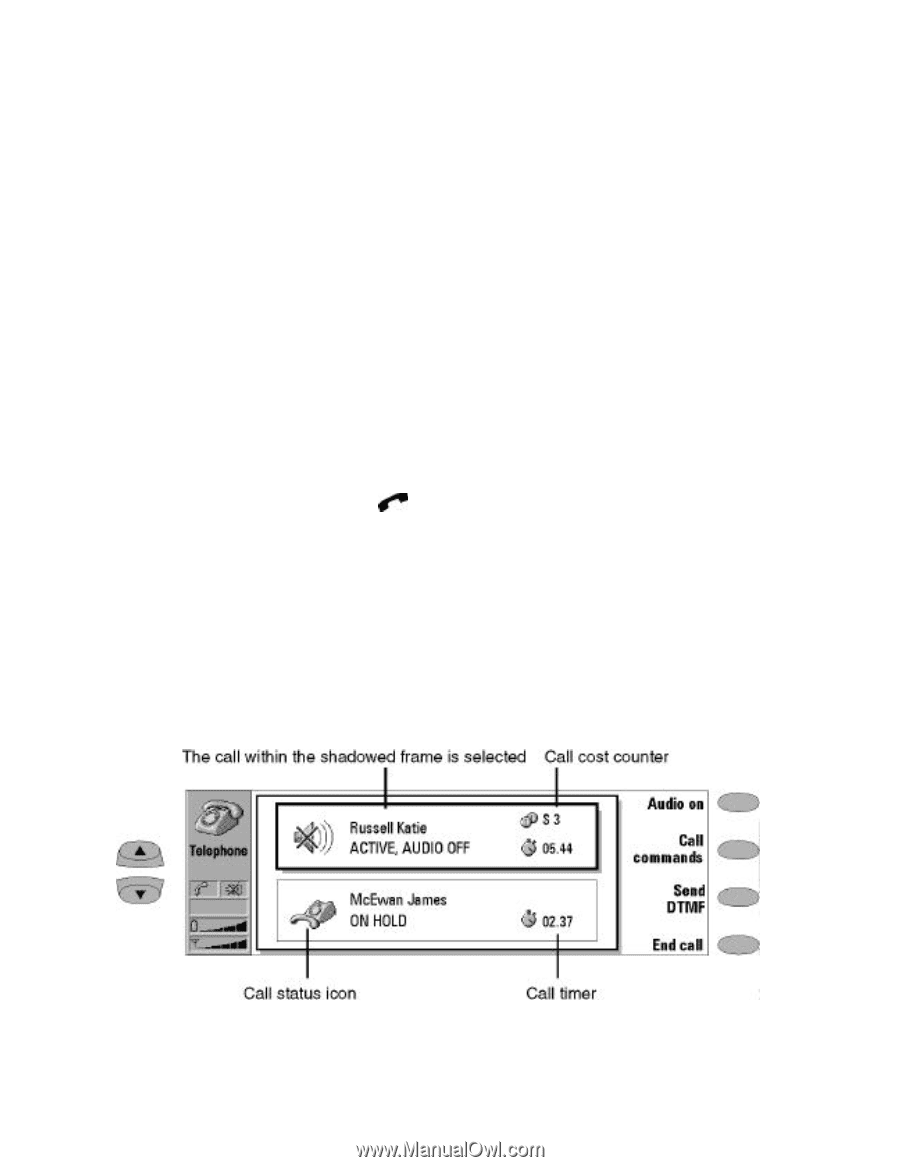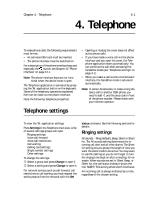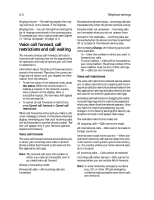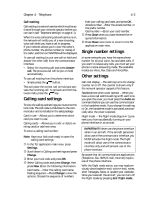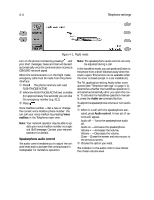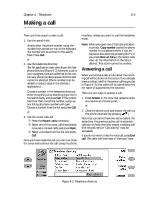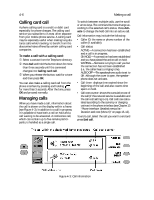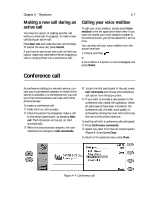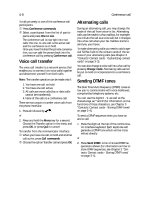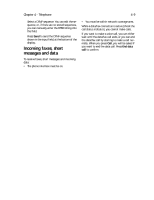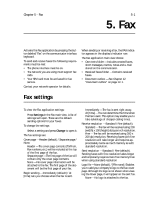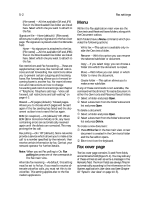Nokia 9000il Nokia 9000il User Guide in English - Page 37
Calling card call, Managing calls
 |
View all Nokia 9000il manuals
Add to My Manuals
Save this manual to your list of manuals |
Page 37 highlights
4-6 Making a call Calling card call A phone calling card is a credit or debit card especially for phone charges. The calling card service you subscribe to is most often separate from your mobile phone service. A calling card may be especially useful when making long distance calls while traveling, to benefit from the discounted rates offered by certain calling card companies. To make a call with a calling card: • Select a contact from the Telephone directory. , Press Call and hold the button down for more than three seconds until the command changes into Calling card call. ƒ When you release the button, wait for a tone and then press OK. You can also make a calling card call from the phone interface by pressing and holding for more than 3 seconds. After the tone, press OK and proceed normally. Managing calls When you have made a call, information about the call is shown on the display within a frame (see Figure 4-3). In addition to a call in progress, it is possible to have both a call on hold and a call waiting to be answered. A conference call, which can contain up to five remote participants, is handled as a single call. To switch between multiple calls, use the scroll or arrow keys. The command buttons change according to the selected call's status. Press Activate to change the held call into an active call. Call information may include the following: • Caller ID: the name or phone number of the caller (if available). • Call status: ACTIVE - A connection has been established and a call is in progress. ON HOLD - A connection has been established and you have placed the active call on hold. WAITING - Someone is trying to call you but the connection has not been established (i.e., the caller hears a ringing tone). AUDIO OFF - The speakerphone audio is set to Off. Although the cover is open, the speakerphone does not activate. • Call timer: displays time expired since the beginning of the call and also counts time spent on hold. • Call cost counter: shows the cumulative cost of the call (if this network service is available and the call cost setting is on). Call costs are calculated according to the currency or charging units set in the phone interface (see Chapter 13 "Phone interface: Detailed menus list Duration and cost (Menu 6)" on page 13-12). To end a call, select the call you want to end and press End call. Figure 4-3: Call information