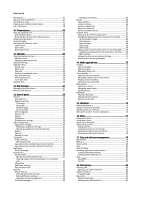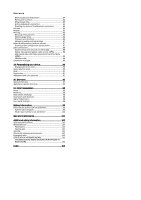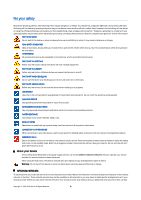Nokia 9300i User Manual
Nokia 9300i Manual
 |
View all Nokia 9300i manuals
Add to My Manuals
Save this manual to your list of manuals |
Nokia 9300i manual content summary:
- Nokia 9300i | User Manual - Page 1
Nokia 9300i User Guide 9241456 Issue 2 - Nokia 9300i | User Manual - Page 2
found from http://www.nokia.com/phones/declaration_of_conformity/. The crossed-out text input software Copyright (C) 1997-2004. Tegic Communications, Inc. is". Except as required by applicable law, no warranties of any require assistance, contact your local service facility. This device complies with - Nokia 9300i | User Manual - Page 3
12 Common actions in several applications 13 Cover phone 13 Display indicators 13 Keypad lock (Keyguard 14 Volume control 14 Memory cards 14 Instructions in your device 15 Using the CD-ROM 15 Nokia support and contact information 15 Stickers in the sales package 15 Transferring data from - Nokia 9300i | User Manual - Page 4
78 Creating and editing city entries 78 17. Data and software management 79 Data mover 79 Backup...79 Data transfer 80 Sync...80 Nokia PC Suite 81 Installing applications and software 81 Installing Symbian software 82 Installing Java™ applications 82 Java...82 Java MIDP 82 Java PP...82 18 - Nokia 9300i | User Manual - Page 5
85 Modem...85 Printing...86 Setting printing options 86 Defining page setup 86 Problems with printing 86 Managing mobile printing settings 87 Remote configuration (network service 87 Creating a new configuration server profile 87 Data connections 88 Wireless local area network (wireless LAN - Nokia 9300i | User Manual - Page 6
to any other device, read its user guide for detailed safety instructions. Do not connect incompatible products. EMERGENCY CALLS Ensure the phone function of the device is switched on and in service. Press the end key as many times as needed to clear the display and return to the standby mode - Nokia 9300i | User Manual - Page 7
the available memory. Your device may display a message that the memory is full when you try to use a shared memory feature. In this case, delete some of the information or entries stored in the shared memory features before continuing. Enhancements, batteries, and chargers Check the model number of - Nokia 9300i | User Manual - Page 8
1. Getting started The Nokia 9300i smartphone offers you various business applications, such as e-mail, office tools, and Web browsing, and flexible and fast network connections with integrated wireless LAN and EGPRS (EDGE). Installing the SIM card, battery, and memory card Keep all SIM cards out of - Nokia 9300i | User Manual - Page 9
. Disconnect the charger from the device and then from the AC outlet. When the battery charge level is too low for operation, the device switches itself off. If the cover phone switches off, the communicator interface may still be active for a while. Note that all open applications increase the - Nokia 9300i | User Manual - Page 10
cover and follow the instructions on the communicator display. 1. Select the applications of the device use passwords and user names to protect against unauthorized use of the Internet and its services. These passwords are changed in the settings of the applications. Copyright © 2005-2006 Nokia - Nokia 9300i | User Manual - Page 11
phone calls. 6 - Charger connector. 7 - Earpiece. Communicator interface Communicator keyboard 1 - Application buttons. Each button starts the corresponding application PC. Tip: You can use the arrow keys or the joystick to move on the menus and the display, for example in the Web application. - Nokia 9300i | User Manual - Page 12
characters on the right side of the cursor. The communicator display turns on when you open the cover. The application that was active the last time the device was used is shown on the display. When you close the cover, the communicator display turns off. Desk main view 1 - Menu. Press the Menu - Nokia 9300i | User Manual - Page 13
. See "Profile settings," p. 62. To switch between two phone lines (network service), press and hold . Display indicators The signal strength of the cellular network at your current location. The higher the bar, the stronger the signal. The battery charge level. The higher the bar, the stronger the - Nokia 9300i | User Manual - Page 14
. However, do not reinstall any pre-installed applications for the Nokia 9210 Communicator. Your Nokia 9300i contains a later version of these applications, and these later versions must be used with the Nokia 9300i. Your Nokia device only supports the FAT16 file system for memory cards. If you use - Nokia 9300i | User Manual - Page 15
Guide for Nokia PC Suite from the CD-ROM. Note that Nokia PC Suite can be used only with Windows 2000 and Windows XP. Nokia support and contact information Check www.nokia.com/support or your local Nokia Web site for the latest version of this guide, additional information, downloads, and services - Nokia 9300i | User Manual - Page 16
, you can, for example, make and receive calls, and change profiles. Most of these features are also available in the communicator interface. Cover phone display, standby mode For more advanced tasks, use the communicator interface which you can access by opening the cover. If you open the cover - Nokia 9300i | User Manual - Page 17
phone • Transfer - Allows you to connect the held call to the active call and disconnect yourself from the call (network service). Tip: If you use a Bluetooth headset or handsfree, you can route an active call back to your Nokia 9300i To change the character case, press . • is full, the new display. - Nokia 9300i | User Manual - Page 18
communicator interface. See "Messaging," p. 27. When sending messages, your device may display a new folder supports these functions and if the phone is switched on and within the network service area. Press Menu, and select Call register. You can also view recent calls information on the communicator - Nokia 9300i | User Manual - Page 19
the amount of information you have saved for each name. In the SIM card memory, you can save one phone number for each name. You can also use the more extensive Contacts application on the communicator interface. Shortcuts to the contacts list You can also access the contacts list in the following - Nokia 9300i | User Manual - Page 20
You may be charged for these services. • Help text activation - to set the phone to show help texts that guide you in using the menu functions of the cover phone. • Start-up tone - to play a tone when the cover phone is switched on. To adjust phone security settings, scroll to Security settings, and - Nokia 9300i | User Manual - Page 21
, press Unlock > in standby mode. See "Defining device lock settings," p. 65. To adjust phone display settings, scroll to Display settings, and select: • Colour schemes - to choose the color for some parts of the phone display, such as the indicators for the signal strength and battery charge level - Nokia 9300i | User Manual - Page 22
set a background image for the cover phone display on the Cover page of the same dialog. To change the icon or name of a group, application, shortcut, or note, select the item, press Menu, and select File > Properties. Scroll to Icon, and press Change. Scroll to a new icon, and press Done. Scroll to - Nokia 9300i | User Manual - Page 23
also make phone calls, service area of the cellular network. To make a call, go to Telephone, type the phone mail (network service), press Voice mailbox free set or close the device cover. To switch between an active call and a call on hold (network service phone number, scroll to (network service), make - Nokia 9300i | User Manual - Page 24
lock code before you make the emergency call. To activate the offline profile, press Menu, and select > Offline. To allow full communication again, press Menu, and select > Exit Offline profile > OK. Then switch on the cover phone. Tip: You can activate the offline profile in any application menu - Nokia 9300i | User Manual - Page 25
phone number to the recipients of your calls (network service), scroll to Send my caller ID, press Change, and select On. To set the phone manually, scroll to Network selection, press Change, and select Manual. Select one of the networks available in your location. Tip: Manual does not support fixed - Nokia 9300i | User Manual - Page 26
in most applications. To use the From/To information, press Use. You can answer text messages, faxes, or calls or add the caller or sender of a message to your contacts by pressing the appropriate button. To select the type of communication that you want to view, for example, only phone calls, press - Nokia 9300i | User Manual - Page 27
your service provider, network operator or Internet service operator for the correct settings. Tip: When you take your Nokia 9300i into the message, and press Open. To expand a folder to full display size, press Open folder. To write a new message, press Write message. Select the type of message, - Nokia 9300i | User Manual - Page 28
e-mail, go to Messaging. The Nokia 9300i mail system is compliant with Internet standards instructions from your remote mailbox and Internet service providers. Contact your network and Internet service providers or operator for the correct settings. Working online and offline Working online - Nokia 9300i | User Manual - Page 29
use, and press Change. To go online after selecting a new connection, press Connect. Writing and formatting. To receive a note when the recipient has opened the e-mail, select Request read report, press Change, and select Yes. Note that some e-mail servers may not support read reports, or the user - Nokia 9300i | User Manual - Page 30
..., and press Create new. Scroll to the type of account that you want to create, and press OK. Tip: You can create E-mail or Remote e-mail accounts. When you create an e-mail to send from your Nokia 9300i, you use the e-mail account. When you synchronize the device with Nokia PC Suite, you use the - Nokia 9300i | User Manual - Page 31
use encryption to make the incoming connection secure. Secure connection is used with POP3 and IMAP4 protocols to secure the connection to a remote mailbox. Note that the remote server must support secure connections for this function to work. Copyright © 2005-2006 Nokia. All Rights Reserved. 31 - Nokia 9300i | User Manual - Page 32
server must support secure connections for this function to work. • IMAP4 folder path - Enter the path to the IMAP4 inbox location in case the server cannot fax, e-mail, or paging. Change this option only if you are sure that the message center can convert text messages into these other formats. - Nokia 9300i | User Manual - Page 33
message with a multimedia message. Open the message, press Menu, and select File > Reply > Via multimedia message. To call the sender of the text is supported by your network operator or service provider. Only compatible devices that offer picture message features can receive and display picture - Nokia 9300i | User Manual - Page 34
that have compatible features can receive and display multimedia messages. The only if it is supported by your network operator or service provider. Copyright protections may create multimedia messages directly from several applications, such as Images and File manager. To add multimedia objects to - Nokia 9300i | User Manual - Page 35
the network must support this feature. On the Format > Font..., Formatting, or Alignment. To add a document, sheet or image to a fax, press Insert object. Note that it may not always be possible to insert a document to a fax. If you want to send a document as a fax, use the File > Send > Via fax - Nokia 9300i | User Manual - Page 36
want to export to another picture file format. To save a multipage fax, open the fax, press Menu, and select File > Export.... Select Whole document to save the fax as a whole, Current page to save the page you are on, Selected to save a section that you selected, or User defined: to enter the page - Nokia 9300i | User Manual - Page 37
new enter the new name, service service is available (network service), you can receive messages on various topics from your service service field. To receive a specific topic, select the > Edit lists, and press New. Enter a name for the topic new topics, press Menu, and select Tools > Settings > Add new - Nokia 9300i | User Manual - Page 38
your device uses to open the file before you can start the download. To download and save a file, press Save. Select where to save the file, and press OK. To download and open a file in the corresponding application, press Save and open. Select where to save the file, and press OK. To view details - Nokia 9300i | User Manual - Page 39
want to open when you open a new browser window. Select the Services page to edit: • Use cookies - Select whether you want to accept all cookies, no cookies, or want the device to confirm every time a Web page tries to save a cookie. Tip: A cookie is a file containing information such as personal - Nokia 9300i | User Manual - Page 40
next to the commands. See "Shortcuts," p. 92. • Press Shift+the joystick to open a link in a new window. • Press the tab key to select the next box, button, or other form element. • Press Ctrl+ view. • Press backspace to delete a bookmark. Copyright © 2005-2006 Nokia. All Rights Reserved. 40 - Nokia 9300i | User Manual - Page 41
to the right window, scroll to a mobile phone number, and press Write text message or Write MMS. To send a fax to a contact, scroll to the . To create a new database in your memory card, press Menu, and select File > More options > New database. To exit the Contacts application, press Exit. Editing - Nokia 9300i | User Manual - Page 42
in the list becomes the new default template. My contact card Nokia Compact Business Card format to compatible devices using the SMS, MMS, or e-mail service File > Save. The message is saved in the Drafts folder of the Messaging application. To delete the business card, press Menu, and select File - Nokia 9300i | User Manual - Page 43
and select File > New group.... mobile phone phone or fax number, each number is placed in a separate SIM memory location. Contact card settings You can select the default template for contact cards, the order in which you want the names displayed in the Contacts directory list, the address format - Nokia 9300i | User Manual - Page 44
To change the display format of the addresses in contact cards, go to Contacts, press Menu, select Tools > Settings > General > Default country/region, and press Change. The address formats are defined according to the standard format used in each country or region. Select the new country or region - Nokia 9300i | User Manual - Page 45
application for file and folder management. To open the Office group, select Desk > Office, and press Open. You can open, edit, and save documents created with Microsoft Word for Windows versions 97 and later. Note that not all features and formatting of the original documents will be supported - Nokia 9300i | User Manual - Page 46
inside a paragraph, and press Style. Select the new style, and press Set. Inserting and editing objects Objects in text documents are not links, but embedded attachments, which may increase the file size of the document dramatically. Some object types are displayed as icons only. To insert an object - Nokia 9300i | User Manual - Page 47
the formatting stays the same. All clears both formatting and contents of the selected cells. To insert cells, select the area where you want to insert new cells page, select the direction of sorting, and to sort by case, select Yes in the Case sensitive field. If you have selected more than one row - Nokia 9300i | User Manual - Page 48
the Value field. You can enter new coordinates to change the cell selection. worksheet, the chart is updated simultaneously. To create a change the title shown in the chart. To format a chart in more detail, press Select a list of values. CODE(text) Returns the number Nokia. All Rights Reserved. 48 - Nokia 9300i | User Manual - Page 49
given number. Returns the factorial of a number. Returns the logical value FALSE. Finds one text value within another (case-sensitive) one. Returns the lowercase. Returns the maximum value in a list of arguments. Returns a specific number of characters from a text string. Returns the minimum value in - Nokia 9300i | User Manual - Page 50
value) TAN(number) TERM( ) Copyright © 2005-2006 Nokia. All Rights Reserved. Returns the remainder from division. format string. Adds its arguments. Returns the sum of the multiplied arrays. Returns the sum of the squares. Returns the sum-of-years' digits depreciation of an asset for a specific - Nokia 9300i | User Manual - Page 51
based on the entire population. Searches for a value in the leftmost column of a table and returns a value. Converts a serial number to a year. Copyright © 2005-2006 Nokia. All Rights Reserved. 51 - Nokia 9300i | User Manual - Page 52
new presentations. Note that not all features and formatting of the original files are supported. Opening a large file full screen mode, press Menu, and select View > Full screen mode. In full screen mode, press any of the command buttons to display slide. To move to a specific slide, press Menu, and - Nokia 9300i | User Manual - Page 53
or autoshapes. To insert a new slide into a presentation, select formats, add bullets, and adjust alignment. To save a presentation, press Menu, and select File > Save > Save presentation or Save as.... The file is saved in PPT format. To format master. Outline view The outline view displays the - Nokia 9300i | User Manual - Page 54
PC Suite guide. You can also synchronize calendar data with compatible phones. See "Data transfer," p. 80. Creating calendar entries There are four types of calendar entries: • Meeting entries are entries that have a specific and select File > New entry. way application Nokia. All Rights Reserved. 54 - Nokia 9300i | User Manual - Page 55
Menu, and select File > Send. Select type.... Select the new entry type from the the search. • User defined - Allows you the Calendar application key repeatedly. instructions on editing the settings of a view, see the Help function in the device. To open a specific Nokia. All Rights Reserved. 55 - Nokia 9300i | User Manual - Page 56
in which you want the to-do notes displayed in calendar views. Calendar files You can have more than one calendar file in use. To create a new calendar file, press Menu, and select File > More options > New calendar.... Select a location for the calendar file and enter a name for it. Press OK. To - Nokia 9300i | User Manual - Page 57
"mobile phone" searches only for this phrase In the Results of Find view, you can open and delete the files and folders found, as well as move, copy, rename, and sort them. Memory card security You can protect a memory card with a password to prevent unauthorized access. Copyright © 2005-2006 Nokia - Nokia 9300i | User Manual - Page 58
support password protection. Tip: The password is case-sensitive, and you can use upper and lowercase letters. You can also use numbers. To remove the memory card password, press Menu, and select Memory card > Security > Remove password.... Enter the current password, and press Remove. To format - Nokia 9300i | User Manual - Page 59
updated to your device from the mobile phone network (network service). If the time zone changes, the current city also changes in the Clock application format - Select the 12-hour or 24-hour clock system. • am/pm format - If you selected the 12-hour clock format in the previous field, choose the way - Nokia 9300i | User Manual - Page 60
, press Browse. Note that by default only image files are shown. To view other types of files, press Show all files. To view the selected image, press Preview. Similarly, you can change the background image of the cover phone display on the Cover page. Enhancement settings To let the device answer - Nokia 9300i | User Manual - Page 61
only to Symbian operating system applications (SIS files). Setting Java application security settings To modify the security settings of a Java application, select Data management > Application manager, and select the Installed software page. Select a Java application from the list, and press - Nokia 9300i | User Manual - Page 62
to start a search for compatible devices. For instructions, see the user guide of your car kit phone. 5. Select your smartphone from the list of compatible devices. 6. Enter the Bluetooth passcode shown on the display of the car kit phone to your smartphone to pair the devices. 7. Authorize the car - Nokia 9300i | User Manual - Page 63
smartphone, press Menu, select , press Exit Remote SIM profile, and OK. Data call and fax call diverting (network service) Call diverting allows you to direct your incoming data and fax calls to another phone number. To divert data or fax outside the network service area. • security the Display field, - Nokia 9300i | User Manual - Page 64
a PC Suite connection via data cable when you connect your device to a compatible PC and use the Internet or network connection of the PC. RealPlayer settings To access streaming data, such as real-time audio and video, you must set network and proxy settings for the RealPlayer application. To - Nokia 9300i | User Manual - Page 65
. When changing a code, enter the current code, and then the new code twice. Defining device lock settings Important: In the offline profile you cannot make or receive any calls, or use other features that require GSM network coverage. To make calls, you must first activate the phone function by - Nokia 9300i | User Manual - Page 66
be supported by your SIM card. Changing the barring password To change the password used for barring voice, fax, and data calls, select Security > Device security, and select the Call barring page. Select the Barring password field, and press Change. Enter the current code, and then the new code - Nokia 9300i | User Manual - Page 67
log shows a list of received location requests, displaying the name or phone number of the requester, time and date, and whether the request was accepted. HP printer selection See "Managing mobile printing settings," p. 87. Service command editor Service requests, also known as USSD commands, are - Nokia 9300i | User Manual - Page 68
service provider must support this feature, service providers require that this option is set to Yes. • Use PPP compression - Select Yes to speed up the data transfer, if it is supported by the remote PPP server. If you have problems establishing a connection, select No. Copyright © 2005-2006 Nokia - Nokia 9300i | User Manual - Page 69
which the HTTP or HTTPS proxy is not needed. WPA/WPA2 page You can specify WPA (Wi-Fi protected access) and WPA2 (Wi-Fi protected access 2) authentication settings. The network must support this feature and corresponding values must be entered in the wireless LAN access point. • Authentication mode - Nokia 9300i | User Manual - Page 70
used in a wireless LAN to authenticate wireless devices and authentication servers. Note that the network must support this feature. Modifying the EAP-SIM settings To use EAP-SIM authentication, the cover phone must be switched on, and the device must have a valid SIM card installed. To modify EAP - Nokia 9300i | User Manual - Page 71
suites page, select which TLS (transport layer security) cipher suites you want to use with this Internet access point. To enable a selected cipher suite For instructions on user name in the Username field, you need not give the user security start an application or you have problems establishing a - Nokia 9300i | User Manual - Page 72
Menu, and select File > Send, and the method to send. To change the file format, select an image, and press Open. Press Menu, and select File > Save > Save as.... Press Change. Select the new file format, and press Done. Press OK to save the file. Copyright © 2005-2006 Nokia. All Rights Reserved - Nokia 9300i | User Manual - Page 73
background image to the cover phone display. To add an image file. Recording a phone call or voice memo You can record a phone conversation or a voice memo. Voice rec. automatically creates a compressed sound clip in either WAV or AMR format. To record a voice memo, press Menu, and select File > New - Nokia 9300i | User Manual - Page 74
File > Send, and use the mail option. The Mail application files. Music player supports several sound formats: phone memory. To change music folders, press Menu, and select File > Change folder.... Use the dialog to select a new folder. New folder contents are scanned, and music tracks are displayed - Nokia 9300i | User Manual - Page 75
support all the variations of a media file format. Playing media clips You can play video clips and sound files that are stored in device memory or on a memory card, transferred to your device from e-mail or compatible PC, or streamed to your device over the Internet. The progress bar displays - Nokia 9300i | User Manual - Page 76
To change the number format, press Menu, and select Tools > Number format. Select: • Normal - to keep the default number format • Fixed - to set a fixed number of decimal places • Scientific - to set a fixed number of significant figures Copyright © 2005-2006 Nokia. All Rights Reserved. 76 - Nokia 9300i | User Manual - Page 77
update date and time automatically (network service New alarm, and enter the alarm time. To modify an alarm, press Edit alarm. To remove an alarm, press the backspace key. When the alarm sounds, press Stop on the communicator interface or Exit on the cover phone city, select File > New city... or - Nokia 9300i | User Manual - Page 78
File > New city..., and enter the name of the city. You can also define the following settings: • Country/Region - Select a country from the list. • Area code - Enter the code that is used when making a phone to locate a city on the world map. Copyright © 2005-2006 Nokia. All Rights Reserved. 78 - Nokia 9300i | User Manual - Page 79
if there is less than 2 MB of free memory in the Nokia 9300i , you cannot move any data. Do not use the Nokia 9300i when using Data mover. If possible, switch off the cover phone. Make sure you have enough battery power, or connect the device to a charger. Note: Before you use an existing compatible - Nokia 9300i | User Manual - Page 80
Bluetooth connection between your device and Nokia PC Suite by selecting Manage connections and opening Nokia Connection Manager. For additional instructions, see the User's Guide for Nokia PC Suite. 2. Open Nokia PC Suite on your PC, and select Synchronize. Nokia PC Sync opens. 3. If you connected - Nokia 9300i | User Manual - Page 81
infrared drivers if you want to use the device as a modem. See the sales package CD-ROM, www.nokia.com and the User's Guide for Nokia PC Suite for details. Installing applications and software Important: Only install and use applications and other software from sources that offer adequate security - Nokia 9300i | User Manual - Page 82
and software," p. 81. The Java platform for the Nokia 9300i is J2ME. You can search for Java applications with the browser, download through the Internet, and store them in the Applications folder. To manage your Java applications, use the Application manager. J2ME on your device supports two - Nokia 9300i | User Manual - Page 83
overrides PC Suite with no active IP passthrough connection. Bluetooth This device is compliant with Bluetooth Specification 1.2 supporting the following profiles: Generic Access Profile, Serial Port Profile, Dial-Up Networking Profile, Generic Object Exchange Profile, Object Push profile, File - Nokia 9300i | User Manual - Page 84
features to run in the background while using other features, increase the demand on battery power and reduce the battery life. Bluetooth technology enables cost-free SIM access - Select Enabled to allow communication between a compatible car kit and your Nokia 9300i. See "SIM access profile," p. 62 - Nokia 9300i | User Manual - Page 85
installed when you install Nokia PC Suite on your computer. You may need to install or update Bluetooth or infrared drivers. • It is recommended that you have Nokia Modem Options installed on your computer. See www.nokia.com and the User's Guide for Nokia PC Suite for details. To connect - Nokia 9300i | User Manual - Page 86
for troubleshooting: • Printer - check that the printer is switched on and online, print a test page, try to print while directly connected to the printer, verify that the printer works with other wireless devices, or check that the printer is supported by your device. Copyright © 2005-2006 Nokia - Nokia 9300i | User Manual - Page 87
multiple servers. You may receive the configuration server profile settings as a special message from your service provider. 1. If you have no profiles defined, press New, otherwise press Menu, and select File > New. 2. If you already have profiles defined, choose whether you want to copy the values - Nokia 9300i | User Manual - Page 88
and press the backspace key. Tip: If you have deleted or modified the predefined PC Suite profile, you can restore it by pressing Menu, and selecting Tools > Reset PC Suite profile. Data connections This device supports packet data (GPRS), high-speed data calls (HSCSD), GSM data calls, and wireless - Nokia 9300i | User Manual - Page 89
battery faster than normal voice or data calls, as the device may send data more frequently to the network. GSM data calls A GSM data call enables data transmission rates of up to 14.4 kb/s. For availability and subscription to data services service provider may vary, depending on network features, - Nokia 9300i | User Manual - Page 90
, shortcuts, and notes to groups, and create new folders on Desk. • My own key - You can configure the My own key to open your favorite application. • Background images - You can set a background image to your cover phone display and communicator display. • Color schemes - You can change the color - Nokia 9300i | User Manual - Page 91
your device. Changing the color scheme in Control panel affects the colors on your communicator interface.See "Display," p. 60. Use the Settings menu on the cover phone to change the color scheme of the cover phone side. See "Settings ," p. 20. Copyright © 2005-2006 Nokia. All Rights Reserved. 91 - Nokia 9300i | User Manual - Page 92
shortcuts are also displayed next to menu options in applications. General shortcuts Find Sort Move New Open Print Save Full screen Paste Cut application Insert an accented character Switch between open applications Redial the last dialed number Retrieve mail Screenshot Copyright © 2005-2006 Nokia - Nokia 9300i | User Manual - Page 93
Shortcuts Application-specific shortcuts Desk application Ctrl+P Properties Shift+Ctrl+S Show in new messages Retrieve mail Sort by (sorts by the property you have already selected, for example date or sender) Go online, or go offline if a connection is active Copyright © 2005-2006 Nokia - Nokia 9300i | User Manual - Page 94
messages locally Retrieve mail Create a new anniversary Create a new memo Go to date Edit view settings Create a new meeting Change view Create a new to-do note Edit the date Go to page Italics Underline Format paragraph alignment Format bullets Copyright © 2005-2006 Nokia. All Rights Reserved. 94 - Nokia 9300i | User Manual - Page 95
Clear the cell Full screen mode Format the alignment Format the font Format the selected object View a slide show Start text editing Cancel text editing Expand view Show all files Sort by (the property you have already selected, for example name or date) Copyright © 2005-2006 Nokia. All Rights - Nokia 9300i | User Manual - Page 96
Shift+Ctrl+G Shift+Ctrl+I New file Collapse view Properties Rename new window Reload Full screen mode Disconnect View window list Change the connection Stop Bookmarks Edit bookmark (in bookmark view) View downloads Reload frame Forward Rename folder (in bookmark view) Copyright © 2005-2006 Nokia - Nokia 9300i | User Manual - Page 97
file Reload all Save frame as... View title bar Previous image (with an image open) Next image (with an image open) Rotate image (with an image open) Full video clip open) Repeat once (with a video clip open) Full screen (with a video clip open) Settings Save clip as (with a video clip open) - Nokia 9300i | User Manual - Page 98
display and unstable software operation. Wireless connections may become unreliable, data may become corrupted, and transmission halted. In this case you need to end the existing call (if any), switch off the device (if on) and remove the battery. Then replace the battery and establish a new - Nokia 9300i | User Manual - Page 99
than normal, buy a new battery. Use only Nokia approved batteries, and recharge your battery only with Nokia approved chargers designated for this device. Unplug the charger from the electrical plug and the device when not in use. Do not leave fully charged battery connected to a charger, since - Nokia 9300i | User Manual - Page 100
not authentic? If you cannot confirm that your Nokia battery with the hologram on the label is an authentic Nokia battery, please do not use the battery. Take it to the nearest authorized Nokia service point or dealer for assistance. The use of a battery that is not approved by the manufacturer may - Nokia 9300i | User Manual - Page 101
device does get wet, remove the battery, and allow the device to dry life of electronic devices, damage batteries, and warp or melt certain the device other than as instructed in this guide. • Do not drop, service facility. All of the above suggestions apply equally to your device, battery, charger - Nokia 9300i | User Manual - Page 102
body. In order to transmit data files or messages, this device requires a good quality connection to the network. In some cases, transmission of data files or messages may be delayed until such a connection is available. Ensure the above separation distance instructions pumps at service stations. - Nokia 9300i | User Manual - Page 103
features off before you can make an emergency call. If the device is in the offline mode, you must change the profile to activate the phone function before you can make an emergency call. Consult this guide or your service mobile devices employ a unit of measurement known as the Specific Absorption - Nokia 9300i | User Manual - Page 104
37 cells 47 certificates 66 charging the battery 9 chart sheets 48 cities 10, 77, 78 Clock 77 communicator interface 11, 60 concatenation 33 16 Desk 22 dialed calls 18, 24 display 12 indicators 13 settings 60 diverting calls 20, 24, 63 Documents 45 downloading files 38 DTMF tones 24 E e-mail 28 - Nokia 9300i | User Manual - Page 105
dialing 20 online 28 operator logos 36 outline view in Presentations 53 P packet data 88 page numbering 86 page size and orientation 86 pairing 84 password protected messages 37 passwords 10 memory card 57 private key store 66 PC Suite 81 personalization 90 phone 16, 23 phone calls 16 phone line 25 - Nokia 9300i | User Manual - Page 106
19 files and folders 57 messages 28 security Java application 61 memory card 57 phone security 65 WLAN 64 selecting text 12 service messages 63 settings Bluetooth 84 browser 39 Calendar 55 calls 25 connectivity 37 Contacts 19, 43 cover phone 20 display 60 Documents 45 Copyright © 2005-2006 Nokia - Nokia 9300i | User Manual - Page 107
Index W wallpaper 60 Web 38 downloading files 38 week view in Calendar 56 weekly time schedule view in Calendar 56 WEP keys 70 wireless LAN See settings 64 worksheets 47 WPA authentication 69 writing text 17 Y year schedule view in Calendar 56 Copyright © 2005-2006 Nokia. All Rights Reserved. 107

Nokia 9300i User Guide
9241456
Issue 2