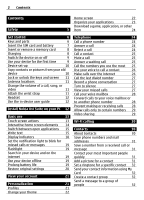Nokia Astound Nokia Astound User Guide in English
Nokia Astound Manual
 |
UPC - 610214626127
View all Nokia Astound manuals
Add to My Manuals
Save this manual to your list of manuals |
Nokia Astound manual content summary:
- Nokia Astound | Nokia Astound User Guide in English - Page 1
Nokia C7-00 User Guide Issue 1.1 - Nokia Astound | Nokia Astound User Guide in English - Page 2
first time 9 Device set-up 10 Copy contacts or pictures from your old device 10 Lock or unlock the keys and screen 11 Antenna locations 11 Change the volume of a call, song, or video 11 Attach the wrist strap 11 Headset 12 Use the in-device user guide 12 Install Nokia Ovi Suite on - Nokia Astound | Nokia Astound User Guide in English - Page 3
50 Link your online friends to their contact Find places 52 information 39 Favorites 53 See your friends' status updates on the Check in 54 home screen 39 Drive and Walk 55 Upload a picture or video to a Give feedback on Maps 58 service 39 Report incorrect map information 58 Share - Nokia Astound | Nokia Astound User Guide in English - Page 4
Protect your device 67 Connectivity 68 Internet connections 68 Wi-Fi 69 Bluetooth 69 USB data cable 71 Store your files on a remote drive 73 Close a network connection 73 Find more help 74 Support 74 Access codes 74 Troubleshooting 74 Restore original settings 74 What to do - Nokia Astound | Nokia Astound User Guide in English - Page 5
Safety Read these simple guidelines. Not following them may be dangerous or illegal. Read the complete user guide for further information. SWITCH OFF IN RESTRICTED AREAS Switch the device off when cellular phone use is not allowed or when it may cause interference or danger, for example, in aircraft - Nokia Astound | Nokia Astound User Guide in English - Page 6
started Keys and parts Top Sides 1 Micro USB connector 2 Charging indicator light 3 Nokia AV connector (3.5 mm) 4 Power key Front 1 Charger connector 2 Volume up/Zoom in key 3 Voice key 4 Volume down/Zoom out key 5 Lock switch 6 Camera key Back 1 Earpiece 2 Call key 3 Microphone 4 Menu key 5 End - Nokia Astound | Nokia Astound User Guide in English - Page 7
. SIM cards and use of incompatible SIM cards may damage the card or the device, and may corrupt data stored on the card. Follow the instructions carefully, to avoid damaging the back cover. 1 Unlock the back cover release latch, and lift the back cover. 2 If the battery is inserted, lift the - Nokia Astound | Nokia Astound User Guide in English - Page 8
8 Get started 4 Line up the contacts of the battery and the battery compartment, and insert the battery. 5 To replace the back cover, direct the top locking hooks toward their slots first and then press down until the cover locks into place. 4 Insert a compatible memory card into the slot. Make - Nokia Astound | Nokia Astound User Guide in English - Page 9
on or off Press and hold . Charge the battery over USB Battery low, but you don't have a charger with you? You can use a compatible USB cable to connect to a compatible device, such as a computer. Use your device for the first time Your device guides you through the initial setup when you insert - Nokia Astound | Nokia Astound User Guide in English - Page 10
do the following: • Copy contacts, pictures, and other content from your previous Nokia device • Customize your device, by changing the ringing tone and visual theme • Set up mail • Update your device software If your old Nokia device does not have the Phone switch application, your new - Nokia Astound | Nokia Astound User Guide in English - Page 11
. For details, see the user guide of the device. The passcode is valid only for the current connection. 3 Select the content and OK. Lock or unlock the keys and screen To avoid accidentally making a call when your device is in your pocket or bag, lock the keys and screen of your device. Slide the - Nokia Astound | Nokia Astound User Guide in English - Page 12
also update your device with the latest software, and download maps. Download the latest version of Nokia Ovi Suite from www.ovi.com/suite. If you cannot connect to the internet, to install Nokia Ovi Suite and Nokia Ovi Player from your device: 1 Use a compatible USB data cable to connect your - Nokia Astound | Nokia Astound User Guide in English - Page 13
USB > Media transfer. To learn more about Nokia Ovi Suite, go to www.ovi.com/suite. If you tap and hold the home screen, editing mode is activated. To check which operating systems Nokia Ovi Suite supports, go to www.nokia.com/ support. Basic use Touch screen actions To interact with the user - Nokia Astound | Nokia Astound User Guide in English - Page 14
14 Basic use Drag an item Tap and hold the item, and slide your finger across the screen. The item follows your finger. You can drag items in the home screen or the main menu, when you have activated editing mode. Swipe Zoom in Place two fingers on an item, such as a picture or web page - Nokia Astound | Nokia Astound User Guide in English - Page 15
messages. • Open the Wi-Fi wizard, and connect to a Wi-Fi network. • Manage Bluetooth connectivity. Applications running in the background increase the demand on battery power and use memory. To close an application that you are not using, select . Tip: To close all open applications, select and - Nokia Astound | Nokia Astound User Guide in English - Page 16
upper case character when writing in lower case, or vice versa, select the key before entering the character. To activate caps lock mode, select the key twice. A line under the key indicates that caps lock mode is activated. 4 Character range - Select the desired character range, such as numbers or - Nokia Astound | Nokia Astound User Guide in English - Page 17
the character case, and if letter or number mode or predictive text input mode is activated To write the desired word, use the keys 2-9. Select each key once for each letter. For example, to write Nokia when the English dictionary is Settings > Settings and Phone > Touch input > Writing language. - Nokia Astound | Nokia Astound User Guide in English - Page 18
locked. The device alerts silently for incoming calls or messages. An alarm is set. A timed profile is activated. You have a missed calendar event. Call indicators Someone has tried to call you. Incoming calls are forwarded to another number (network service). Your device is ready for an internet - Nokia Astound | Nokia Astound User Guide in English - Page 19
the official emergency number programmed into your device. To make calls, you must first change to another profile. When the offline profile is activated, you can still connect to a Wi-Fi to, for example, read your mail or browse the internet. You can also use Bluetooth connectivity. Remember to - Nokia Astound | Nokia Astound User Guide in English - Page 20
mode) networks, the device searches for the 3G network. To set your device to use only the GSM network, select Menu > 1 End all active calls and connections. 2 Select Menu > Help & Settings > Settings and Phone > Phone management > Factory settings > Restore. 3 Enter the lock code. Help & Settings - Nokia Astound | Nokia Astound User Guide in English - Page 21
billing or about using this service, contact T-Mobile. Personalization Profiles About profiles Select Menu > Help & Settings > Settings and Tone profiles. Waiting for a call but can't let your phone ring? Your device has various settings groups called profiles, which you can customize for different - Nokia Astound | Nokia Astound User Guide in English - Page 22
or right. indicates which home screen you are in. Customize the home screen Want to see your favorite landscape or pictures of your family in the home screen background? You can change this wallpaper, and rearrange items in the home screen, to customize it to your liking. Tip: If you have more than - Nokia Astound | Nokia Astound User Guide in English - Page 23
list. 3 Select Done. Using the service or downloading content may cause transfer of large amounts of data, which may result in data traffic costs. Some home screen widgets may connect to the internet automatically. To prevent this, select Options > Widgets to offline mode. Remove a widget from the - Nokia Astound | Nokia Astound User Guide in English - Page 24
Telephone Call a phone number 1 In the home screen, select Call to open the dialer, and enter the phone number. To enter the + character, used for international calls, select * twice. The character + as a replacement for the international access code may not work in all regions. In this case, enter - Nokia Astound | Nokia Astound User Guide in English - Page 25
> End all calls. Call the numbers you use the most You can quickly call your friends and family when you assign your most-used phone numbers to the number keys of your device. Select Menu > Help & Settings > Settings and Calling > 1-touch dialing. Assign a phone number to a number key 1 Select - Nokia Astound | Nokia Astound User Guide in English - Page 26
number type, such as mobile or telephone. Tip: You can also use the voice key to start voice dialing in the home screen. Press and hold the voice key. Make calls over the internet About internet calls With the internet call network service, you can make and receive calls over the internet. Internet - Nokia Astound | Nokia Astound User Guide in English - Page 27
turn to silence feature Select Menu > Help & Settings > Settings and Phone > Sensor settings > Silence calls > On. When your device rings, turn your device display down. Make an internet call to a phone number or SIP address 1 2 Select Options > Call > Internet call. Call the last dialed number - Nokia Astound | Nokia Astound User Guide in English - Page 28
, contact your service provider. Forward all voice calls to your voice mailbox Select All voice calls > Activate > To voice mailbox. Forward all voice calls to another phone number 1 Select All voice calls > Activate > To other number. 2 Enter the number, or select Find to use a number saved in - Nokia Astound | Nokia Astound User Guide in English - Page 29
calls to certain phone numbers. For example, you can allow your children to call only family members or other key numbers. Select Menu > Contacts and Options > SIM numbers > Fixed dial contacts. Not all SIM cards support the fixed dialing service. You need your PIN2 code from your service provider - Nokia Astound | Nokia Astound User Guide in English - Page 30
do not know the SIP address for the contact, you can use the phone number of the recipient, including the country code, to share video (if supported by the network service provider). Share live or recorded video During an active voice call, select Options > Share video. 1 To share live video, select - Nokia Astound | Nokia Astound User Guide in English - Page 31
Menu > Apps & Games > Log. 2 Select Recent calls > Received calls. 3 Select and hold a phone number, and from the pop-up menu, select Save to Contacts. 4 Select whether you want to create a new contact list entry or update an existing one. Contact your most important people quickly You can set your - Nokia Astound | Nokia Astound User Guide in English - Page 32
To check which memory is in use, select Options > Settings > Contacts to display. Set a ringtone for a specific contact Want to be able to hear that a particular person is calling you? You can set a ringtone specifically for that person. Select Menu > Contacts. Set a ringtone for a contact 1 Select - Nokia Astound | Nokia Astound User Guide in English - Page 33
multimedia message, you can attach pictures, videos, and sound clips that you want to share. Select Menu > Messaging > Messaging. 1 Select New message. 2 To select recipients from the contacts list, select the To title. To enter the recipient's phone number manually, enter the number in the To field - Nokia Astound | Nokia Astound User Guide in English - Page 34
manually, enter the number in the To field. 4 Select . Receive messages When you receive a message, you can open it directly from the home screen. Later, you can find , to view saved pictures, open Photos. View from the home screen, by default, to a text message You can set your device to read your - Nokia Astound | Nokia Astound User Guide in English - Page 35
language and the language in which you write your messages and mails. You can also activate predictive text input. Select Menu > Help & Settings > Settings and Phone > Language. Change the device language Select Phone language. Change the writing language Select Writing language. Activate predictive - Nokia Astound | Nokia Astound User Guide in English - Page 36
36 Mail 3 Sort your mail by, for example, date. 4 Mail in current mailbox. Mail contains interactive elements. Select and hold, for example, mail to view a popup menu. Using the service or downloading content may cause transfer of large amounts of data, which may result in data traffic costs. Add a - Nokia Astound | Nokia Astound User Guide in English - Page 37
browsing Select > and a bookmark. Browse the web Select Menu > Web. Tip: If you do not have a flat-rate data plan from your service provider, to save data costs in your phone bill, you can use a WiFi network to connect to the internet. Subscribe to a web feed You don't have to visit your favorite - Nokia Astound | Nokia Astound User Guide in English - Page 38
, for example, partner extranets, defined in Connection settings, to define which intranet to browse, select Manual connection. Social networks About Social Select Menu > Social networks, and sign in to the social networking services that you use. To enhance your social networking experience, get - Nokia Astound | Nokia Astound User Guide in English - Page 39
from the home screen Select the Social widget. If you are signed in, the status updates view opens. If you are not signed in, the sign-in view opens. Upload a picture or video to a service Use the Social application to upload pictures and videos to social networking services. Select Menu > Social - Nokia Astound | Nokia Astound User Guide in English - Page 40
particular section of the picture. To upload a video, the feature needs to be supported by the social networking service, and you need to use a Wi-Fi connection. Take a picture and upload it 1 Select . 2 Select the option for uploading a picture from the camera. 3 Take a picture. 4 Add a caption and - Nokia Astound | Nokia Astound User Guide in English - Page 41
can set your device to automatically record the location. Press and hold . Picture and video tips Press and hold the camera key. When taking a picture: • Use both hands to keep the camera steady. • When you zoom in, the image quality may decrease. • The camera activates battery saving mode after - Nokia Astound | Nokia Astound User Guide in English - Page 42
open the camera. Select > Scene mode > User defined > Edit. Edit the settings, and select Set as default scene mode > Yes. • Keep a safe distance when using the flash. Do not use the flash on people or animals at close range. Do not cover the flash while taking a picture. To record high quality HD - Nokia Astound | Nokia Astound User Guide in English - Page 43
About Video Editor With Video editor, you can combine pictures and videos with sounds, effects, and text, and easily turn them into short movies or slideshows. Select Menu > Videos & TV > Video Editor. The following codecs and file formats are supported: MPEG-4, H.263, H.263 BL, WMV, JPEG, PNG, BMP - Nokia Astound | Nokia Astound User Guide in English - Page 44
Bluetooth, and follow the instructions on the display. Tip: When the USB cable is connected, you can change the USB mode. In the top right corner of the browsing view, select > USB. Connect your device to a TV using a Nokia Video Connectivity Cable You can view pictures and videos on a compatible - Nokia Astound | Nokia Astound User Guide in English - Page 45
, tap the screen. 4 To change the volume, use the volume keys. Add a Web TV widget to your home screen Tap and hold the home screen, and select and the desired Web TV service. Find more Web TV services To download Web TV services from Nokia's Ovi Store, select Get more. Downloaded services are saved - Nokia Astound | Nokia Astound User Guide in English - Page 46
desired view. You can browse songs by song or album. In the album view, to browse the album covers, turn your device so it is horizontal, and swipe left or right. 2 Select a song or album. Tip: To listen to the songs in a random order, select . Pause and resume playback To pause playback, select - Nokia Astound | Nokia Astound User Guide in English - Page 47
. Tip: Settings > Phone > Phone management > Security settings > Protected content. 1 Use a compatible USB data cable to connect your device to your computer. 2 On your device, select the notification area in the top right corner, and select > USB > Media transfer. 3 On your computer, open Nokia - Nokia Astound | Nokia Astound User Guide in English - Page 48
Note: Using the FM transmitter may be restricted in some countries. For more information, contact your local authorities and go to www.nokia.com/ Music > Music player. 3 Select a song or a playlist to be played. Find and save radio stations Search for your favorite radio stations, and save them, so - Nokia Astound | Nokia Astound User Guide in English - Page 49
the toolbar, select > . To find radio stations, you can use the automatic scanning, or you can set a frequency manually. The first time you open route, and guides you where you want to go, free of charge. You can: • Find cities, streets, and services • Find your way with turn-by-turn directions • - Nokia Astound | Nokia Astound User Guide in English - Page 50
this feature. If you browse to an area not covered by the street maps that are stored on your device, and you have an active data connection, new street maps are automatically downloaded. To prevent downloading new street maps automatically, in the main menu, select > Internet > Connection > Offline - Nokia Astound | Nokia Astound User Guide in English - Page 51
can browse the maps without an internet connection when traveling abroad. If you have an older version of the Maps application installed on your device, when you update to the latest version, the country or region maps are deleted. Before using Nokia Ovi Suite to download new country or region maps - Nokia Astound | Nokia Astound User Guide in English - Page 52
are prompted to define the internet access point to use to download map information, use A-GPS, or connect to a Wi-Fi network. To avoid network service costs, you can disable A-GPS, Wi-Fi, and network (cell ID) based positioning in your device positioning settings, but calculating your location may - Nokia Astound | Nokia Astound User Guide in English - Page 53
Tip is correct. Problems with your internet connection may also internet connection, to avoid data transfer costs, but the search results may be limited. View location details Find more information about a specific to Nokia. Report or route, so it can be quickly used later. Select Menu > Maps. Save a - Nokia Astound | Nokia Astound User Guide in English - Page 54
active internet connection, and may involve the transmission of large amounts of data through your service provider's network. For information about data transmission charges, contact your service provider. To use the Ovi Maps internet service, go to www.ovi.com. Check in With the Check in feature - Nokia Astound | Nokia Astound User Guide in English - Page 55
The supported social networking services vary by country or region. 1 Sign in to your Nokia account, or, if you do not yet have one, create the account. 2 It is possible to share your location on the social networking services that you use. When you use Check in for the first time, you can set your - Nokia Astound | Nokia Astound User Guide in English - Page 56
view, select Options > Volume. Drive to your destination When you need turn-by-turn directions while driving, Maps helps you get to your destination. Select Menu > Maps and Drive. Drive to a destination Select Set destination and the appropriate option. Drive to your home Select Drive home - Nokia Astound | Nokia Astound User Guide in English - Page 57
Select Options > Traffic info > Update traffic info. When planning a route, you can set the device to avoid traffic events, feature is enabled. Some jurisdictions prohibit or regulate the use of speed camera location data. Nokia is not responsible for the accuracy, or the consequences of using - Nokia Astound | Nokia Astound User Guide in English - Page 58
centers, can be used. 3 Select the desired option. Select the walking mode Open the Settings tab, and select Walk Nokia. Select Menu > Maps and More > Map Reporter. The service may not be available for your country or region. Reporting incorrect or missing information requires an internet connection - Nokia Astound | Nokia Astound User Guide in English - Page 59
are supported. To buy the editor version of Quickoffice, select Updates and upgrades. Read Microsoft Word, Excel, and PowerPoint documents With Quickoffice, you can view Microsoft Office documents, such as Word documents, Excel worksheets, or PowerPoint presentations. Select Menu > Apps & Games - Nokia Astound | Nokia Astound User Guide in English - Page 60
from the internet Select Options > Languages > Download languages. Set the time and date On the home screen, select the clock and Options > Settings > Time or Date. Tip: To view the time and date when the screen and keys are locked, press and hold the menu key. Set an alarm You can use your device - Nokia Astound | Nokia Astound User Guide in English - Page 61
Menu > Help & Settings > Settings and Phone > Sensor settings > Snoozing alarms. Tip: You can snooze alarms also by turning your device display down. Update the time and date automatically You can set your device to update the time, date, and time zone automatically. On the home screen, select the - Nokia Astound | Nokia Astound User Guide in English - Page 62
and drag the arrows to set the duration. View your schedule for the week You can browse your calendar entries in different views. To easily check all the entries for a particular week, use the week view. On the home screen, select the date. Select the number of the desired week. Tip: To increase or - Nokia Astound | Nokia Astound User Guide in English - Page 63
. You can also manually enter the location in the text field. 3 Select Done. Device management Keep your device software and applications up to date About device software and application updates With device software updates and application updates, you can get new features and enhanced functions for - Nokia Astound | Nokia Astound User Guide in English - Page 64
applications, and then download and install them to your device Update device software using your PC You can use the Nokia Ovi Suite PC application to update your device software. You need a compatible PC, a high-speed internet connection, and a compatible USB data cable to connect your device to - Nokia Astound | Nokia Astound User Guide in English - Page 65
. All data is permanently deleted. 1 Select Menu > Apps & Games > Office > File mgr.. 2 Select and hold the mass memory, and from the pop-up menu, select Format. Do not format the mass memory using PC software, as it may cause degraded performance. You can use Nokia Ovi Suite to back up data to - Nokia Astound | Nokia Astound User Guide in English - Page 66
the user Settings > Settings and Connectivity > Data transfer > Sync. You may receive synchronization settings as a configuration message from your service provider. Your synchronization settings are saved in a synchronization profile. When you open the application, the default or previously used - Nokia Astound | Nokia Astound User Guide in English - Page 67
more information, contact a Nokia Care point or your device dealer. 3 Select Phone autolock period, and define the length of time after which the device is locked automatically. Lock your device manually In the home screen, press , select Lock phone, and enter the lock code. Unlock your device Slide - Nokia Astound | Nokia Astound User Guide in English - Page 68
case letters can be used. 3 Enter the same text again to verify it. 4 Enter the lock code. Send the lock message To lock the device remotely, write the predefined text, and send it to your device as a text message. To unlock your device, you need the lock code. Connectivity Internet connections - Nokia Astound | Nokia Astound User Guide in English - Page 69
network name (service set identifier, SSID). Close the Wi-Fi connection Select and hold the connection, and from the pop-up menu, select Disconnect WiFi netw.. Connect to a Wi-Fi network on the move Connecting to a Wi-Fi is a handy way of accessing the internet when not at home. Connect to public - Nokia Astound | Nokia Astound User Guide in English - Page 70
, to continue working at your computer during a call. 1 Select Menu > Help & Settings > Settings and Connectivity > Bluetooth > On. 2 Switch the headset the user guide of the headset. Send a picture or other content to another device using Bluetooth You can use Bluetooth to send pictures, videos - Nokia Astound | Nokia Astound User Guide in English - Page 71
in the car kit accessory. When remote SIM mode is activated, Remote SIM mode is displayed in the home screen. The connection to the wireless network is closed, and you cannot use SIM card services or features that require cellular network coverage. To make or receive calls when in remote SIM - Nokia Astound | Nokia Astound User Guide in English - Page 72
the internet automatically. Tip: When the USB cable is connected, you can change the USB mode in most views. In the top right corner, select > USB. Connect a USB mass storage device You can use a USB On-The-Go (OTG) adapter to connect your device to a compatible USB memory stick or hard drive - Nokia Astound | Nokia Astound User Guide in English - Page 73
service. Modify the settings of an existing remote drive Select Remote drives and the desired drive. Use the File manager application to access your remote drives and manage stored files. Close a network connection If several applications are using an internet connection, you can use the Connection - Nokia Astound | Nokia Astound User Guide in English - Page 74
/support, or using a cellular phone, nokia.mobi/support. You can also read the in-device guide. Select Menu > Help & Settings > User guide. If this does not resolve your issue, do one of the following: • Reboot your device. Switch off the device, and remove the battery. After about a minute, replace - Nokia Astound | Nokia Astound User Guide in English - Page 75
connections and calls. 3 Select Menu > Help & Settings > Settings and Phone > Phone management > Factory settings > Delete data and restore. 4 Your device switches off and then on again. Check carefully that all your personal content, such as contacts, pictures, music, videos, notes, messages, mail - Nokia Astound | Nokia Astound User Guide in English - Page 76
with a service provider. Using network services and downloading content to your device may result in data traffic costs. Some product features require support from the network, and you may need to subscribe to them. Take care of your device Handle your device, battery, charger and accessories with - Nokia Astound | Nokia Astound User Guide in English - Page 77
with a BL-5K rechargeable battery. Nokia may make additional battery models available for this device. Always use original Nokia batteries. This device is intended for use when supplied with power from the following chargers: AC-15 . The exact charger model number may vary depending on the type of - Nokia Astound | Nokia Astound User Guide in English - Page 78
to your device or computer. • Be cautious when accepting connectivity requests, browsing the internet, or downloading content. Do not accept Bluetooth connections from sources you do not trust. • Only install and use services and software from sources that you trust and that offer adequate security - Nokia Astound | Nokia Astound User Guide in English - Page 79
or butane) to determine if this device can be safely used in their vicinity. Wet or dusty conditions Important: Accessories for use with this device are not as durable or water-resistant as the device. For example, chargers should only be used in dry conditions, never when damp or wet. • Water - Nokia Astound | Nokia Astound User Guide in English - Page 80
of Nokia's licensors. The availability of products, features, applications and services may vary by region. For more information, contact your Nokia dealer or your service provider. This device may contain commodities, technology or software subject to export laws and regulations from the US and - Nokia Astound | Nokia Astound User Guide in English - Page 81
networks 39, 40 - pictures 31 - ringtones 32 - saving 31 - sending 32, 70 - synchronizing 66 - troubleshooting 75 - widgets 23 copying content 9, 10, 45, 47, 67, 71 copyright protection 47 customizing your device 21, 22, 23 D data connections - Bluetooth date and time device - Nokia Astound | Nokia Astound User Guide in English - Page 82
web browser internet calls internet connection intranet 18 74 34 18, 75 65 38 26, 27 68 38 J Java applications 65 K key lock 11 keyboard 15 keyguard 11 keypad 16 keys and parts 6 L language settings 35 licenses 47 local events and services location information lock code locking - Nokia Astound | Nokia Astound User Guide in English - Page 83
TV PIN codes playlists positioning information powering device on/off printing profiles - creating - customizing - offline - personalizing PUK code Q Quickoffice R radio RDS (radio data system) recording - calls - sounds - videos recycling remote drives remote lock remote locking restoring settings - Nokia Astound | Nokia Astound User Guide in English - Page 84
and date 61 tones - personalizing touch screen 21 7, 13, 15, 16 transferring content 10, 45, 47, 67, 71 turning device on/off 9 TV - viewing pictures and videos on 44 - watching programs 45 U updates - applications - device software USB charging USB connection USB connections user guide - Nokia Astound | Nokia Astound User Guide in English - Page 85
Z Zip manager 60 Index 85

Nokia C7–00 User Guide
Issue 1.1