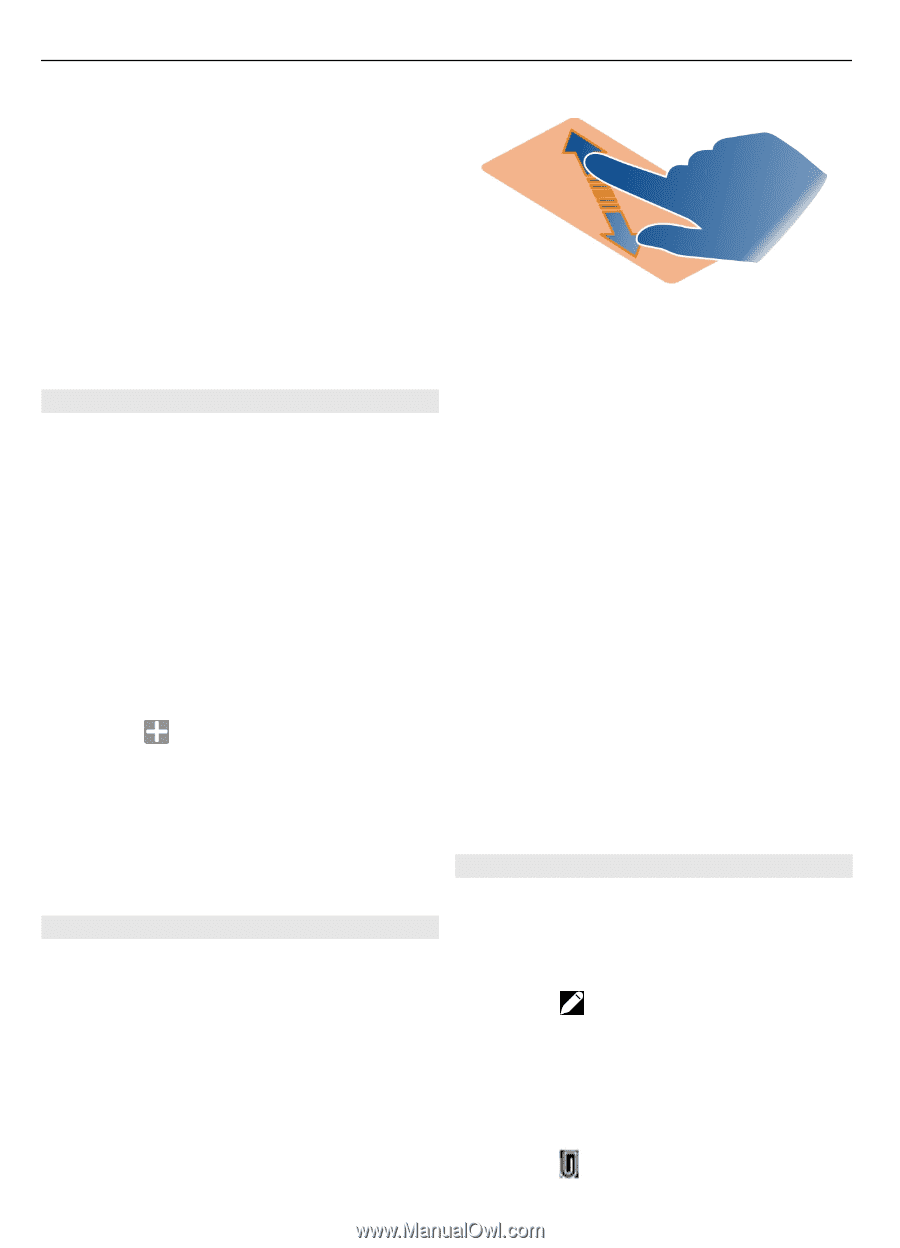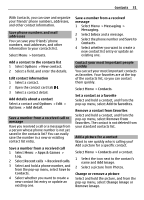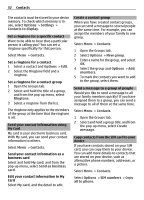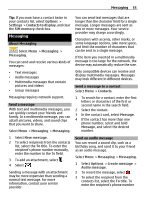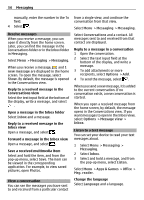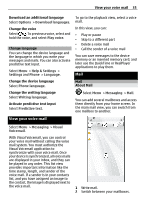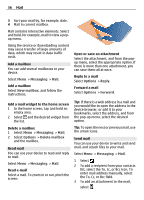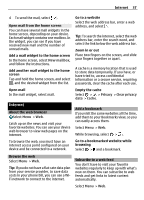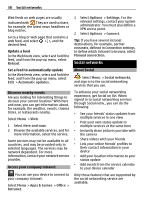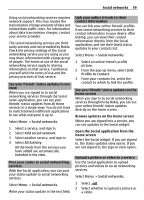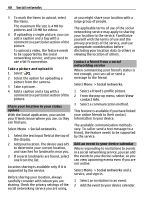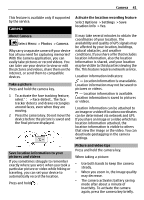Nokia Astound Nokia Astound User Guide in English - Page 36
Messaging, New mailbox, Options, Delete mailbox, Reply, Forward
 |
UPC - 610214626127
View all Nokia Astound manuals
Add to My Manuals
Save this manual to your list of manuals |
Page 36 highlights
36 Mail 3 Sort your mail by, for example, date. 4 Mail in current mailbox. Mail contains interactive elements. Select and hold, for example, mail to view a popup menu. Using the service or downloading content may cause transfer of large amounts of data, which may result in data traffic costs. Add a mailbox You can add several mailboxes to your device. Select Menu > Messaging > Mail. Add a mailbox Select New mailbox, and follow the instructions. Open or save an attachment Select the attachment, and from the popup menu, select the appropriate option. If there is more than one attachment, you can save them all at once. Reply to a mail Select Options > Reply. Forward a mail Select Options > Forward. Add a mail widget to the home screen 1 In the home screen, tap and hold an empty area. 2 Select and the desired widget from the list. Delete a mailbox 1 Select Menu > Messaging > Mail. 2 Select Options > Delete mailbox and the mailbox. Read mail You can use your device to read and reply to mail. Select Menu > Messaging > Mail. Read e-mail Select a mail. To zoom in or out, pinch the screen. Tip: If there is a web address in a mail and you would like to open the address in the device browser, or add it to your bookmarks, select the address, and from the pop-up menu, select the desired option. Tip: To open the next or previous mail, use the arrow icons. Send mail You can use your device to write and send mail, and attach files to your mail. Select Menu > Messaging > Mail. 1 Select . 2 To add a recipient from your contacts list, select the To, Cc, or Bcc icon. To enter mail address manually, select the To, Cc, or Bcc field. 3 To add an attachment to the mail, select .