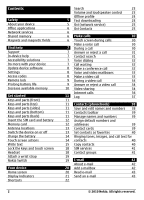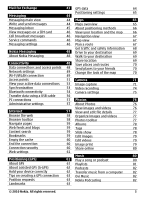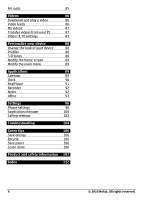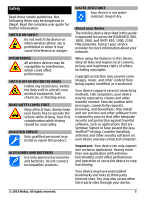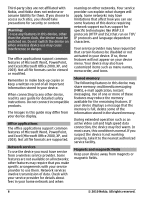Nokia C6-00 Nokia C6-00 User Guide in US English
Nokia C6-00 Manual
 |
View all Nokia C6-00 manuals
Add to My Manuals
Save this manual to your list of manuals |
Nokia C6-00 manual content summary:
- Nokia C6-00 | Nokia C6-00 User Guide in US English - Page 1
Nokia C6-00 User Guide Issue 2.1 - Nokia C6-00 | Nokia C6-00 User Guide in US English - Page 2
Contents Safety About your device Office applications Network services Shared memory Magnets and magnetic fields Find help Support In-device help Accessibility solutions Do more with your device Update device software Settings Access codes Remote lock Prolong battery life Increase available memory - Nokia C6-00 | Nokia C6-00 User Guide in US English - Page 3
46 Navigation view 67 Service commands 46 Map view 67 Messaging settings 46 Plan a route 67 Nokia Messaging About Nokia Messaging Get traffic security Web settings View images and videos 76 57 View and edit file details 77 58 Organize images and videos 77 58 Photos toolbar 77 59 - Nokia C6-00 | Nokia C6-00 User Guide in US English - Page 4
89 Calendar 89 Clock 90 RealPlayer 91 Recorder 92 Notes 92 Office 93 Settings 96 Phone settings 96 Application manager 100 Calling settings 102 Troubleshooting 104 Green tips 106 Save energy 106 Recycle 106 Save paper 106 Learn more 106 Product and safety - Nokia C6-00 | Nokia C6-00 User Guide in US English - Page 5
. Exercise caution with messages, connectivity requests, browsing, and downloads. Only install and use services and other software from trustworthy sources that offer adequate security and protection against harmful software, such as applications that are Symbian Signed or have passed the Java - Nokia C6-00 | Nokia C6-00 User Guide in US English - Page 6
detailed safety instructions. Do not connect incompatible products. The images in this guide may differ from your device display. Office applications The office applications support common features of Microsoft Word, PowerPoint, and Excel (Microsoft Office 2000, XP, and 2003). Not all file formats - Nokia C6-00 | Nokia C6-00 User Guide in US English - Page 7
factory settings as explained in the user guide. Your documents and files will be deleted in the reset, so back up your data first. • Update your device software regularly for optimum performance and possible new features, as explained in the user guide. If your issue remains unsolved, contact Nokia - Nokia C6-00 | Nokia C6-00 User Guide in US English - Page 8
of large amounts of data (network service). Make sure that the device battery has enough power, or connect the charger before starting the update. After updating your device software or applications, the instructions related to the updated applications in the user guide or helps may no longer be up - Nokia C6-00 | Nokia C6-00 User Guide in US English - Page 9
Nokia Care point or your device dealer. Personal unblocking key (PUK) code and PUK2 code - These codes (8 digits) are required to change a blocked PIN code or PIN2 code, respectively. If the codes are not supplied with the SIM card, contact the network service code. Prolong battery life Many features - Nokia C6-00 | Nokia C6-00 User Guide in US English - Page 10
, in the • Contact information display settings, select Light sensor. • Calendar notes • Leaving applications running in the background may increase the • Applications shown in Application manager that you do not need demand on battery power. To close • Installation files (.sis or .sisx) of - Nokia C6-00 | Nokia C6-00 User Guide in US English - Page 11
, with protective film or tape. Keys and parts (top) 1 Charger connector 2 Microphone 3 Wrist strap eyelet Keys and parts (back) 1 Nokia AV connector (3.5 mm) for compatible headsets and headphones 2 USB connector 1 Camera flash 2 Camera lens 3 Loudspeaker © 2010 Nokia. All rights reserved. 11 - Nokia C6-00 | Nokia C6-00 User Guide in US English - Page 12
battery Follow the instructions carefully, to avoid damaging the back cover. Always switch the device off and disconnect the charger before removing the device. Use only compatible microSD cards approved by Nokia for use with this device. Nokia uses approved industry standards for memory cards, but - Nokia C6-00 | Nokia C6-00 User Guide in US English - Page 13
switched on, select OK. 6 Close the memory card slot cover. Switch the device on or off Switch the device on 1 Press and hold the power key. 2 If prompted, enter a PIN code (provided by your network service provider, for example, 1234) or lock © 2010 Nokia. All rights reserved. 13 - Nokia C6-00 | Nokia C6-00 User Guide in US English - Page 14
code and your device is locked, your device will require service and additional charges may apply. For more information, contact a Nokia Care point or your device dealer. During extended operation such as an active video call and high speed data connection, the device may feel warm. In most cases - Nokia C6-00 | Nokia C6-00 User Guide in US English - Page 15
press the menu key. Example: When viewing an image, to view the next or previous image, swipe left or right, respectively. Write text You can enter text in different modes. The full keyboard works as a traditional keyboard, and the on-screen alphanumeric keypad mode allow you to © 2010 Nokia. All - Nokia C6-00 | Nokia C6-00 User Guide in US English - Page 16
the desired input mode. The input methods and languages supported by the handwriting recognition vary by region. Keyboard input Keyboard Your device has a full keyboard. To open the keyboard, slide the touch screen up. In all applications, the screen rotates automatically from portrait to landscape - Nokia C6-00 | Nokia C6-00 User Guide in US English - Page 17
displayed. The order and availability of letters depends on the selected writing language. To insert a space, swipe forwards (see Figure 2). Touch input Handwriting The input methods and languages supported Guiding line - Show or hide the guiding line in the writing area. The guiding an application - Nokia C6-00 | Nokia C6-00 User Guide in US English - Page 18
right. 6 Backspace - Deletes the previously entered character. 7 Number keys - Enters the desired numbers or characters according to the current case and input mode. 8 Star - Opens a special characters table. create an output signal as this may cause damage 18 © 2010 Nokia. All rights reserved. - Nokia C6-00 | Nokia C6-00 User Guide in US English - Page 19
are now paired. Some earlier Nokia devices may not have the Switch application. In this case, the Switch application is sent to the other device as a message. To install the Switch application on the other device, open the message, and follow the instructions on the display. 4 On your device, select - Nokia C6-00 | Nokia C6-00 User Guide in US English - Page 20
Applications > Tools > Phone setup > Phone switch. Select from the following to start a new transfer, depending on the model: Synchronize content between your device and the other device, if the other device supports the Nokia folder, or to C: \Nokia or E:\Nokia in Select Check case by case, Priority - Nokia C6-00 | Nokia C6-00 User Guide in US English - Page 21
> Share online. You need to register to the service before you can receive a feed. The widget displays thumbnail images from the feed. The latest images are displayed first. Display indicators General indicators The touch screen and keys are locked. The device alerts silently for incoming calls - Nokia C6-00 | Nokia C6-00 User Guide in US English - Page 22
service). Messaging indicators You have unread messages. If the indicator is blinking, the SIM card memory for messages may be full connection (network service). indicates that (network service). indicates that network service). applications, press and hold the menu key. Leaving applications - Nokia C6-00 | Nokia C6-00 User Guide in US English - Page 23
commands, in the home screen, press and hold the call key. To change the writing language, press and the sym key. Search About Search Select Menu > Applications > Search. Search enables you to use various internet-based search services to find, for example, websites, and images. The content and - Nokia C6-00 | Nokia C6-00 User Guide in US English - Page 24
key features lock code. applicable safety requirements when establishing and using WLAN or Bluetooth connections. Fast downloading High-speed downlink packet access (HSDPA, also called 3.5G, indicated by ) is a network service in UMTS networks and provides high-speed data downloads. When HSDPA support - Nokia C6-00 | Nokia C6-00 User Guide in US English - Page 25
and register your own Nokia account. For more information on how to use the services, see the support pages of each service. About Ovi Store In Ovi Store, you can download mobile games, applications, videos, images, themes, and ringing tones to your device. Some items are free of charge; others you - Nokia C6-00 | Nokia C6-00 User Guide in US English - Page 26
generate additional data transmission charges. For pricing details, contact your service provider. Select Go online > Options displayed to other Ovi Contacts users, for example, during a search: first name and last name. To edit your privacy settings, access Ovi on your PC, and sign in to your Nokia - Nokia C6-00 | Nokia C6-00 User Guide in US English - Page 27
(if supported by both devices). Profile - View the details of a friend. My profile - Select your presence status or profile image, personalize your message, or change your details. Edit text - Copy or paste text. End chat - End the active chat. Exit - End all active chats, and close the application - Nokia C6-00 | Nokia C6-00 User Guide in US English - Page 28
Nokia account and activate the Ovi Contacts service application manually, select Enter manually. service, and in one of the selected locations, your friends will see your location. Ovi Contacts settings Select Options > Settings. Select from the following: Account - Access your account details - Nokia C6-00 | Nokia C6-00 User Guide in US English - Page 29
service provider. Exit - End all active chats, and close the application. Nokia account settings Select Options > Settings > Account. Edit your account details on a map Select Select from map. Add a landmark manually Select Enter manually. Select locations you want to share with your friends 1 - Nokia C6-00 | Nokia C6-00 User Guide in US English - Page 30
the phone number, including the area code. To remove a number, select C. For international code may not work in all regions. In this case, enter the international access code directly. 2 To make the call, press the call key press the call key. If you have saved several numbers for a contact, select - Nokia C6-00 | Nokia C6-00 User Guide in US English - Page 31
a call, to reject the call, press the end key. If the call divert feature (network service) is activated, rejecting an incoming call also diverts the call 4 To call the found contact, press the call key. To search for contacts using the full keyboard, in the home screen, start entering the contact - Nokia C6-00 | Nokia C6-00 User Guide in US English - Page 32
and Options > Voice tag details. 2 Scroll to a contact detail, and select Options > Play key. End both calls Select Options > End all calls. Make a conference call Your device supports conference calls between a maximum of six participants, including yourself. Conference calling is a network service - Nokia C6-00 | Nokia C6-00 User Guide in US English - Page 33
displayed to the video call recipient. To be able to make a video call, you must have a USIM card and be in the coverage of a 3G network. For availability, pricing and subscription to video call services, contact your network service example, video calls are not supported by the network, or the - Nokia C6-00 | Nokia C6-00 User Guide in US English - Page 34
detail, or Smoother motion. Answer or reject a video call When a video call arrives, is displayed. Answer a video call Press the call key. call. Reject a video call Press the end key. Video sharing Use video sharing (network service) to send live video or a video clip Nokia. All rights reserved. - Nokia C6-00 | Nokia C6-00 User Guide in US English - Page 35
service, 3G network availability, and fees associated with using this service, contact your service Edit. 4 Select Options > Add detail > Share video. 5 Enter the code, to share video (if supported by the network service provider). Set up your 3G connection Contact your service your service provider - Nokia C6-00 | Nokia C6-00 User Guide in US English - Page 36
the country code, and select full screen mode (available for receiver only). End the video sharing session Select Stop. To end the voice call, press the end key the invitation message displays the sender's service, you can make and receive calls over the internet. Internet call services may support - Nokia C6-00 | Nokia C6-00 User Guide in US English - Page 37
for the service is displayed in the contacts list. Select Menu > Contacts, the service, and Options > Log in. Add contacts as service contacts to the friends list Select Options > New contact. Set an internet call service as the default service Select Default service. When you press the call key to - Nokia C6-00 | Nokia C6-00 User Guide in US English - Page 38
Clear counters. You need the lock code to clear the information. Monitor all communication connections registered by your device. Select Menu > Applications > Tools > Log. Open the general log connections. View the GPRS connection details Go to an incoming or outgoing Nokia. All rights reserved. - Nokia C6-00 | Nokia C6-00 User Guide in US English - Page 39
the voice tag assigned to a contact Select the contact and Options > Voice tag details > Options > Play voice tag. Before using voice tags, note the following: • methods for a contact are displayed in the contact cards view. Select Menu > Contacts. © 2010 Nokia. All rights reserved. 39 - Nokia C6-00 | Nokia C6-00 User Guide in US English - Page 40
the contact, if a contact has more than one number or address defined. Voice tag details - View the voice tag details, or listen to the voice tag for the contact. The available options and communication methods view the contacts, select OK. The contacts list 40 © 2010 Nokia. All rights reserved. - Nokia C6-00 | Nokia C6-00 User Guide in US English - Page 41
from your device to certain phone numbers. Not all SIM cards support the fixed dialing service. For more information, contact your service provider. Select Menu > Contacts and Options > SIM numbers > Fixed dial contacts. When security features that restrict calls are in use (such as call barring - Nokia C6-00 | Nokia C6-00 User Guide in US English - Page 42
to add, and select OK. switch from one mailbox to another. Email is a network service. If you do not have a mailbox, you can create one at www.ovi.com. main e-mail view, you can Add a mailbox Select New, and follow the instructions. Add an e-mail widget to the home screen In the home screen, select - Nokia C6-00 | Nokia C6-00 User Guide in US English - Page 43
New, and follow the instructions. Delete a mailbox Select your device to write and send e-mail, and attach files to your e-mail. Select Menu > Email and a To, Cc, or Bcc icon. To enter an e-mail address manually, select the To, Cc, or Bcc field. 3 To add information between the Nokia device and the - Nokia C6-00 | Nokia C6-00 User Guide in US English - Page 44
lock code may be mandatory. The default lock code of service). Write and send messages Select Menu > Messaging. Messaging is a network service. Important: Exercise caution when opening messages. Messages may contain malicious software features can receive and display Nokia. All rights reserved. - Nokia C6-00 | Nokia C6-00 User Guide in US English - Page 45
manually key. Your device supports text messages beyond the limit for a single message. Longer messages are sent as two or more messages. Your service may contain malicious software or otherwise be harmful displayed. Play the presentation Select the indicator. © 2010 Nokia. All rights reserved. - Nokia C6-00 | Nokia C6-00 User Guide in US English - Page 46
Messaging and Options > Service commands. Messaging settings The settings may be preconfigured in your device, or you may receive them in a message. To enter settings manually, fill in all fields another encoding system when available, select Reduced support. 46 © 2010 Nokia. All rights reserved. - Nokia C6-00 | Nokia C6-00 User Guide in US English - Page 47
center manually, or Off to prevent receipt of any multimedia messages. Automatic retrieval may not be supported in all regions. Allow anonymous msgs. - Reject messages from anonymous senders. Receive ads - Receive multimedia message advertisements (network service). Receive reports - Display the - Nokia C6-00 | Nokia C6-00 User Guide in US English - Page 48
New, and follow the instructions. If you do not have a mail account, you can create one at www.ovi.com. The Nokia Messaging service may be chargeable. For information on possible costs, contact your service provider or the Nokia Messaging service at messaging.nokia.com. Nokia Messaging is a network - Nokia C6-00 | Nokia C6-00 User Guide in US English - Page 49
to the network parameters and the roaming agreements between the wireless service providers. For details and roaming costs, contact your network service provider. This option is shown only if supported by the wireless service provider. A roaming agreement is an agreement between two or more - Nokia C6-00 | Nokia C6-00 User Guide in US English - Page 50
device at a time, but several applications can use the same internet access must enter the correct network name (service set identifier, SSID). If you details of a network Select Options > Details. If you select an active connection, the connection details are displayed Nokia. All rights reserved. - Nokia C6-00 | Nokia C6-00 User Guide in US English - Page 51
Menu > Settings and Connectivity > Wi-Fi > Options > Settings. Display when a Wi-Fi is available Select Show Wi-Fi availability > Yes a message from a service provider. Some or all access points may be preset for your device by your service provider, and you may 2010 Nokia. All rights reserved. 51 - Nokia C6-00 | Nokia C6-00 User Guide in US English - Page 52
instructions from your service provider. Select from the following: Access point name - The access point name is provided by your service provider instructions. To edit a wireless LAN (WLAN) access point, open one of the access point groups, and select an access point marked with . 52 © 2010 Nokia - Nokia C6-00 | Nokia C6-00 User Guide in US English - Page 53
service provider. A synchronization profile contains the necessary settings for synchronization. When you open the application, the default or previously used synchronization profile is displayed. Create a new synchronization profile Select Options > New sync profile. Define the features included - Nokia C6-00 | Nokia C6-00 User Guide in US English - Page 54
from other electronic devices. This device is compliant with Bluetooth Specification 2.0 + EDR supporting the following profiles: Dial-Up Networking (DUN), Object Push Profile (OPP), File Transfer Profile (FTP), Hands Free Profile (HFP), Headset Profile (HSP), Basic Imaging Profile (BIP), Remote SIM - Nokia C6-00 | Nokia C6-00 User Guide in US English - Page 55
headset, you can also transfer files to another compatible device. 1 Open the application where the item you want to send is stored. 2 Go to an item, and select Options > Send > Via Bluetooth. Devices with Bluetooth wireless technology that are within range are displayed. Device icons are as follows - Nokia C6-00 | Nokia C6-00 User Guide in US English - Page 56
SIM mode in the other device. When remote SIM mode is activated, Remote SIM mode is displayed in the home screen. The connection to the wireless network is closed, and you cannot use SIM card services or features that require cellular network coverage. When your device is in remote SIM mode, you can - Nokia C6-00 | Nokia C6-00 User Guide in US English - Page 57
Nokia PC applications such as Nokia Ovi Suite or Nokia Software Nokia Ovi Suite you can, for example, transfer files and images between your device and a compatible computer. To use Ovi Suite with USB connection mode, select PC Suite. For more information about Ovi Suite, see the support service) - Nokia C6-00 | Nokia C6-00 User Guide in US English - Page 58
browser requires network support. Browse the web With the Browser application, you can browse web pages. Select Menu > Web. Go to a web page From the toolbar, select Go to URL or search, and enter a web address, or to search the web, enter search words in the search field. Exit full screen mode to - Nokia C6-00 | Nokia C6-00 User Guide in US English - Page 59
XML files on web pages. They are used to share, for example, the latest news headlines or blogs. It is common to find web feeds on web, blog, and wiki pages. The browser application automatically collection of bookmarks in the Recently visited pages folder. © 2010 Nokia. All rights reserved. 59 - Nokia C6-00 | Nokia C6-00 User Guide in US English - Page 60
the connection and close the Browser application Select Options > Exit. Delete the security indicator ( ) is displayed during a connection, the data service provider. Important: Even if the use of certificates makes the risks involved in remote connections and software Nokia. All rights reserved. - Nokia C6-00 | Nokia C6-00 User Guide in US English - Page 61
- Enable the opening of a file while the file is being downloaded. Page settings Load content - Select whether you want to load images and other objects while browsing. If you select Text only, to load images or objects later during browsing, select Options > Display options > Load images. Default - Nokia C6-00 | Nokia C6-00 User Guide in US English - Page 62
data from the Nokia A-GPS service over a packet data connection. Define an access point for A-GPS Select Menu > Applications > Location and with your hand. About assisted GPS (A-GPS) Your device supports A-GPS (network service). When you activate A-GPS, your device receives useful satellite - Nokia C6-00 | Nokia C6-00 User Guide in US English - Page 63
device. When you receive a position request, the service that is making the request is displayed. Select Accept to allow your position information to be details to them. You can use your saved landmarks in compatible applications. Select Menu > Applications > Location and Landmarks. © 2010 Nokia. - Nokia C6-00 | Nokia C6-00 User Guide in US English - Page 64
. To enter the position information manually, select Enter manually. Edit - Edit a saved Applications > Location and GPS data > Trip distance. Start calculating the trip distance Select Options > Start. The calculated values remain on the display. Start a new calculation Select Options > Reset - Nokia C6-00 | Nokia C6-00 User Guide in US English - Page 65
Select Menu > Applications > Location and format the coordinate information is displayed in your device Select Downloading content such as maps, satellite images, voice files, guides or traffic information may involve transmission of large amounts of data (network service). Some services - Nokia C6-00 | Nokia C6-00 User Guide in US English - Page 66
some extent. Never rely solely on the cartography that you download for use in this device. Content such as satellite images, guides, weather and traffic information and related services are generated by third parties independent of Nokia. The content may be inaccurate and incomplete to some extent - Nokia C6-00 | Nokia C6-00 User Guide in US English - Page 67
accuracy of the estimate increases, and the red halo is smaller than in lightly populated areas. Move on the map Drag the map with your finger. device and you have an active data connection, new maps are automatically downloaded. Map coverage varies by country and region. Navigation view 1 Selected - Nokia C6-00 | Nokia C6-00 User Guide in US English - Page 68
. Change the settings for a route The route settings affect the navigation guidance and the way the route is displayed on the map. 1 In the route planner view, open the Settings tab. To get to the route main view, select > Navigation > Reroute due to traffic. 68 © 2010 Nokia. All rights reserved. - Nokia C6-00 | Nokia C6-00 User Guide in US English - Page 69
destination, select Map. Your location is displayed on the center of the map as laws. Always keep your hands free to operate the vehicle while a route on foot, Maps guides you over squares, and through location, you need a Nokia account and a Facebook account. 1 Sign in to your Nokia account, or, if - Nokia C6-00 | Nokia C6-00 User Guide in US English - Page 70
privacy settings of the social networking service you are using as you might detailed view, use satellite images. Terrain view - View at a glance the ground type, for example, when you are traveling off-road. 3D view - For a more realistic view, change the perspective of the map. Landmarks - Display - Nokia C6-00 | Nokia C6-00 User Guide in US English - Page 71
settings: Select a color effect. Adjust the white balance. Select the current lighting conditions. This allows the camera to reproduce colors screen display changes to match the settings you define. The capture settings are shooting-mode specific. Switching between the modes does not reset the - Nokia C6-00 | Nokia C6-00 User Guide in US English - Page 72
flash while taking a picture. 1 To switch from video mode to image mode, if necessary, select > . 2 Press the capture key. Do not move the device before the image is saved and the final image displayed to the file details of the captured material. For example, in the Photos application, you can - Nokia C6-00 | Nokia C6-00 User Guide in US English - Page 73
the file. The device requires network services to file details. Files with location information are indicated with in the Photos application key. Flash and video light The camera of your device has a dual LED flash for low light conditions. To select the desired flash mode, select the current flash - Nokia C6-00 | Nokia C6-00 User Guide in US English - Page 74
and Edit. In the user defined scene, you can adjust different lighting and color settings. Copy the settings of another scene Select Based on select > . 2 To start recording, press the capture key, or select . A red record icon is displayed. 3 To pause recording, select Pause. To resume, select - Nokia C6-00 | Nokia C6-00 User Guide in US English - Page 75
key. The video is automatically saved in Photos. Video recording on-screen controls and indicators The video viewfinder displays the following: 1 Capture mode indicator 2 Audio muted 3 Capture icon. Select to record videos. 4 Video light location coordinates to each image file, select On. Receiving a - Nokia C6-00 | Nokia C6-00 User Guide in US English - Page 76
they were captured or recorded. Applicable only for content captured or recorded videos you have captured and recorded, downloaded from the web, received in a files are ordered by date and time. The number of files is displayed. Browse the files Swipe up or down. 76 © 2010 Nokia. All - Nokia C6-00 | Nokia C6-00 User Guide in US English - Page 77
file and Options > Edit. View the details of an image Select the file and Options > Details file, Options > Details, and from the following: Name - View the current file name. To edit the file name, select the file name field. Description - View a free-form description of the file file. the full - Nokia C6-00 | Nokia C6-00 User Guide in US English - Page 78
and Options > Slide show > Play. The slide show starts from the selected file. To view only a selection of images as a slide show, select Options > Mark from the following: Image order - Display images from older to newer or vice versa. Song - Select a music file from the list. Transition speed - - Nokia C6-00 | Nokia C6-00 User Guide in US English - Page 79
keys Crop an image manually Select Manual. A cross is displayed in the upper supports .3gp and .mp4 video file formats, and .aac, .amr, .mp3, and .wav audio file formats. It does not necessarily support all features of a file format or all the variations of file , press the scroll key, and select Take - Nokia C6-00 | Nokia C6-00 User Guide in US English - Page 80
images are displayed using predefined layouts file from Photos to an online service, select Menu > Photos, the desired file and Options > Send > Upload or Share on Ovi. For more information on the application and compatible service providers, see the Nokia product support pages or your local Nokia - Nokia C6-00 | Nokia C6-00 User Guide in US English - Page 81
player playing in the background Press the end key. Close Music player Select Options > Exit the playlist. To add items, select Add. To display or hide the songs under an artist, select Expand . View the details of the playlist Select Options > Playlist details. Add more Nokia. All rights reserved. 81 - Nokia C6-00 | Nokia C6-00 User Guide in US English - Page 82
your music files with Nokia Music Download the PC software from www.music.nokia.com/download, and follow the instructions. Synchronize music or regions. Nokia Podcasting About Podcasting With the Podcasting application, you can find, subscribe to, and download 82 © 2010 Nokia. All rights - Nokia C6-00 | Nokia C6-00 User Guide in US English - Page 83
web page. View the details of a podcast Select Options > Description. Play and manage podcasts Select Menu > Applications > Podcasting and Podcasts. View the available episodes of a podcast Select the title of a podcast. A list of episodes is displayed. Play a fully downloaded episode Select Options - Nokia C6-00 | Nokia C6-00 User Guide in US English - Page 84
files in a multimedia message or by Bluetooth connectivity). Download podcasts After you have subscribed to a podcast, you can download, play, and manage the podcast episodes. Select Menu > Applications and themed folders. Open a themed folder Select the folder. A list of podcasts is displayed. - Nokia C6-00 | Nokia C6-00 User Guide in US English - Page 85
application is open. Download limit (%) - Define the percentage of memory that is reserved for podcast downloads. If limit exceeds - Define what to do if the download limit is exceeded. Setting the application > Stations, and select a station from the list. © 2010 Nokia. All rights reserved. 85 - Nokia C6-00 | Nokia C6-00 User Guide in US English - Page 86
keys. Schedule downloads Schedule an automatic download for videos in a service Select Options > Schedule downloads. New videos are automatically downloaded daily at the time you define. Cancel scheduled downloads Select Manual download as the download method. Setting the application to download - Nokia C6-00 | Nokia C6-00 User Guide in US English - Page 87
in the main view. You can also add, remove, edit, and view the details of a video service. You cannot edit preinstalled video services. Network connection - To select the connection manually each time a network connection is opened, select Ask when needed. © 2010 Nokia. All rights reserved. 87 - Nokia C6-00 | Nokia C6-00 User Guide in US English - Page 88
. The factory setting for the lock code is 12345. For video-ondemand services, videos which have the same or a higher age limit than you have set, are hidden. Preferred memory - Select where to save downloaded videos. If a memory becomes full, an alternative memory is used, if available. Thumbnails - Nokia C6-00 | Nokia C6-00 User Guide in US English - Page 89
the home screen, select Menu > Settings and Themes > Wallpaper. To change the clock shown in the of the week is the view that is displayed when you open the calendar. Go to a . To open the main menu, press the menu key. To change the menu view, select Options > List Nokia. All rights reserved. 89 - Nokia C6-00 | Nokia C6-00 User Guide in US English - Page 90
time information of received calendar entries may not be displayed correctly. You can synchronize your calendar with a date, and time zone information for your device (network service). Alarm clock Select Menu > Applications > Clock. Set a new alarm 1 Select New alarm. Nokia. All rights reserved. - Nokia C6-00 | Nokia C6-00 User Guide in US English - Page 91
RealPlayer, you can only open an RTSP link. However, RealPlayer plays a RAM file if you open an HTTP link to it in a browser. Select Menu > Applications > Tools > RealPlayer. To stream content over the air (network service), select Streaming links and a link. You can also receive a streaming link in - Nokia C6-00 | Nokia C6-00 User Guide in US English - Page 92
> Streaming. For the correct settings, contact your service provider. 3 To edit the advanced settings, select Applications > Office > Notes. You can write notes and save received plain text files (.txt file format) to the Notes application applications on a 92 © 2010 Nokia. All rights reserved. - Nokia C6-00 | Nokia C6-00 User Guide in US English - Page 93
from one language to another. Not all languages may be supported. Look up a word to translate 1 Select Menu > Applications > Office > Dictionary. 2 Enter text in the search field. As you enter text, suggestions of words to translate are displayed. 3 Select the word from the list. Select Options and - Nokia C6-00 | Nokia C6-00 User Guide in US English - Page 94
software If you have the editor version of Quickoffice, you can also edit files. Not all file formats or features are supported such as length, from one unit to another. Select Menu > Applications > Office > Converter. 1 In the Type field, select the measure . 94 © 2010 Nokia. All rights reserved. - Nokia C6-00 | Nokia C6-00 User Guide in US English - Page 95
can save the archived files in the device memory Display a note during phone calls Select Show note during call > Yes. Select Menu > Applications displayed during a call with the contact. Create and edit notes Select Menu > Applications . Adobe Reader Select Menu > Applications > Office > Adobe PDF. - Nokia C6-00 | Nokia C6-00 User Guide in US English - Page 96
- Set the device to update the time, date, and time zone automatically. This network service may not be available on all networks. Speech Select Menu > Settings > Phone > Speech. With the Speech application, you can set the language, voice, and voice properties for the Message reader. Set the - Nokia C6-00 | Nokia C6-00 User Guide in US English - Page 97
Display settings Select Menu > Settings and Phone > Display. Select from the following: Light sensor - Adjust the light sensor sensitivity of your device. The light sensor turns the lights on when the lighting position. Some applications and features may not support rotating the display content. - Nokia C6-00 | Nokia C6-00 User Guide in US English - Page 98
, you can also select Options > Settings in each application. Device updates With Device updates, you can connect to a server and receive configuration settings for your device, create new server profiles, view existing software version and device information, or view and manage existing server - Nokia C6-00 | Nokia C6-00 User Guide in US English - Page 99
module provides security services for different applications. Select Menu > Settings and Phone > Phone mgmt. > Security settings > Security module and the desired security module. View security module details Select Options > Security details. Restore original settings You can reset some of the - Nokia C6-00 | Nokia C6-00 User Guide in US English - Page 100
service Application mgr.. With Application manager, you can see the software packages installed in your device. You can view details of installed applications, remove applications, and define installation settings. You can install the following types of applications and software: 100 © 2010 Nokia - Nokia C6-00 | Nokia C6-00 User Guide in US English - Page 101
details. Control the use of digital certificates in Certificate Management. • If you install a file that contains an update or repair to an existing application, you can only restore the original application if you have the original installation file or a full backup copy of the removed software - Nokia C6-00 | Nokia C6-00 User Guide in US English - Page 102
Menu > Settings. 1 Select Application mgr.. 2 Select Installed apps. > Options > Uninstall. 3 Select Yes. If you remove an application, you can only reinstall it if you have the original software package or a full backup of the removed software package. If you remove a software package, you may no - Nokia C6-00 | Nokia C6-00 User Guide in US English - Page 103
, press the end key. Show call duration - Display the length of a call during a call. Summary after call - Display the length of a displayed in the home screen. Line change - Prevent phone line selection (network service), if supported by your SIM card. To change this setting, you need the PIN2 code - Nokia C6-00 | Nokia C6-00 User Guide in US English - Page 104
a code, contact your network service provider. For information about passwords, contact your access point provider, for example, a commercial internet service provider (ISP) or network service provider. Q: How do I close an application that is not responding? A: Select Options > Show open apps., and - Nokia C6-00 | Nokia C6-00 User Guide in US English - Page 105
is set to Never, the WLAN availability icon is not displayed in the home screen. However, you can still manually scan for available WLAN networks, and connect to WLAN networks as usual. Q: What do I do if the memory is full? Q: Why can't I see a wireless LAN (WLAN) access point even though - Nokia C6-00 | Nokia C6-00 User Guide in US English - Page 106
local recycling scheme. Save paper This user guide helps you get started with your device. For more detailed instructions, open the in-device help (in most applications, select Options > Help). For further support, see www.nokia.com/support. Here are tips on how you can contribute to protecting - Nokia C6-00 | Nokia C6-00 User Guide in US English - Page 107
replace the battery. Use only Nokia approved batteries, and recharge your battery only with Nokia approved chargers designated for this device. If hard surface, and you believe the battery has been damaged, take it to a service center for inspection before continuing to use it. Never use any charger - Nokia C6-00 | Nokia C6-00 User Guide in US English - Page 108
Nokia battery with the hologram on the label is not an authentic Nokia battery, you should refrain from using it, and take it to the nearest Nokia authorized service instructed in this guide chargers indoors. • Backup all data you want to keep, such as contacts and calendar notes. • To reset case, - Nokia C6-00 | Nokia C6-00 User Guide in US English - Page 109
is important to try the different features of this device thoroughly and in explosive atmosphere. Obey all posted instructions. Sparks in such areas could as near gas pumps at service stations. Observe restrictions in fuel If your device supports voice calls over the Nokia. All rights reserved. 109 - Nokia C6-00 | Nokia C6-00 User Guide in US English - Page 110
unlock them. 2 Press the end key as many times as needed to clear the display and ready the device for calls. Microsystems, Inc. Portions of the Nokia Maps software are © 1996-2010 The FreeType THE MAXIMUM EXTENT PERMITTED BY APPLICABLE LAW, UNDER NO CIRCUMSTANCES SHALL NOKIA OR ANY OF ITS LICENSORS - Nokia C6-00 | Nokia C6-00 User Guide in US English - Page 111
. The availability of particular products and applications and services for these products may vary by region. Please check with your Nokia dealer for details and availability of language options. This device may contain commodities, technology or software subject to export laws and regulations from - Nokia C6-00 | Nokia C6-00 User Guide in US English - Page 112
codes access points accessories accounts Active notes alarm clock albums, media answering calls antennas application settings applications to contacts 73 - capturing images 71 - flash 73 - image mode - image quality 46, 48 certificates 99 charger, battery 14 chat services (IM) 27 clock - Nokia C6-00 | Nokia C6-00 User Guide in US English - Page 113
downloads - podcasts 84 DRM (digital rights management) 99 duration of calls 38 E e-mail - attachments - creating - mailbox - reading and replying to 42, 43 43 43 42 43 - sending 43 - setup 42 F factory settings, restoring 99 favorites 40 feeds, news 59 file management 93 file - Nokia C6-00 | Nokia C6-00 User Guide in US English - Page 114
also browser J Java applications K keyboard keypad lock keys and parts L landmarks language settings licenses location information lock code lock switch locking - remotely logs loudspeaker M mail Mail for Exchange mailbox - video - voice Maps - browsing - changing views - display elements - driving - Nokia C6-00 | Nokia C6-00 User Guide in US English - Page 115
- certificates - settings security code security module self-timer, camera sensor settings service commands service messages settings - access points - accessories - application manager - applications - Bluetooth - browser - calls - camera - certificates - date and time - display - internet calls - Nokia C6-00 | Nokia C6-00 User Guide in US English - Page 116
software applications software updates songs speakerphone Speech support resources switching device on/off synchronization synchronizing T text input text messages - sending - settings - SIM messages themes tones - 3-D touch screen transferring - files transferring content trip meter troubleshooting - Nokia C6-00 | Nokia C6-00 User Guide in US English - Page 117
Z Zip manager 95 © 2010 Nokia. All rights reserved. 117

Nokia C6–00 User Guide
Issue 2.1