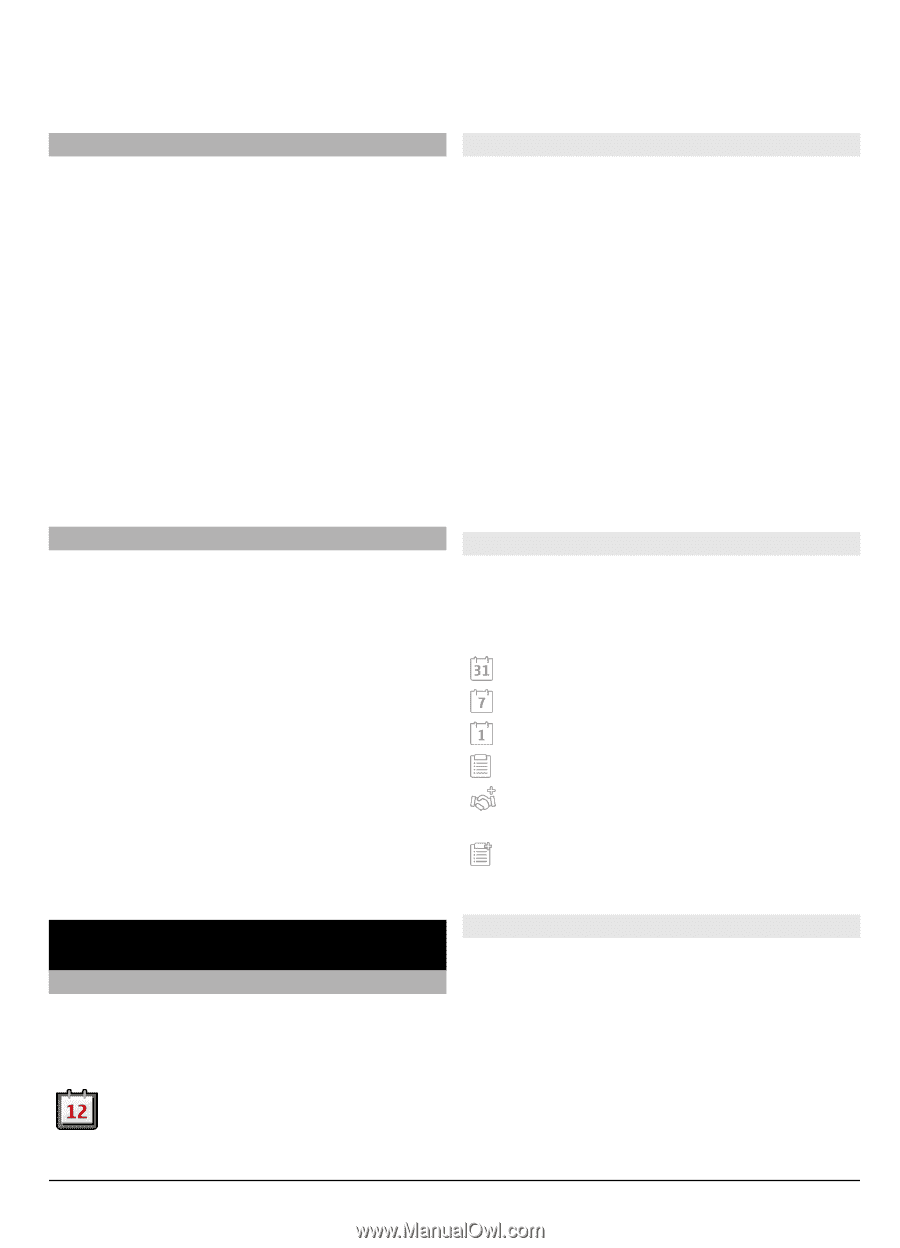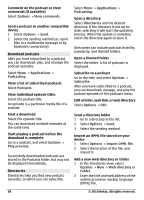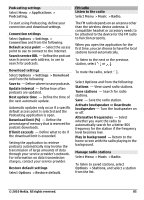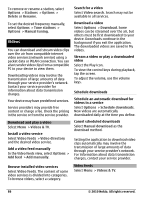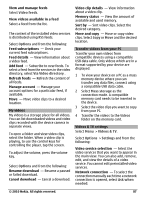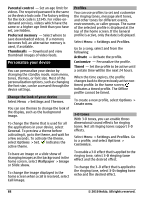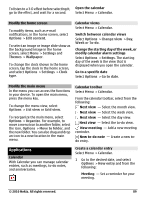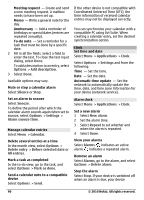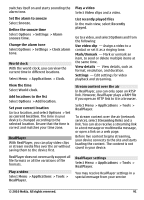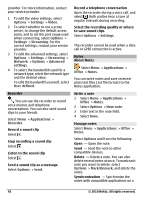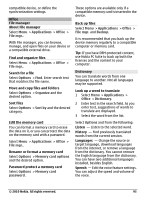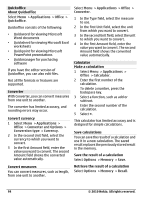Nokia C6-00 Nokia C6-00 User Guide in US English - Page 89
Applications - themes for
 |
View all Nokia C6-00 manuals
Add to My Manuals
Save this manual to your list of manuals |
Page 89 highlights
To listen to a 3-D effect before selecting it, Open the calendar go to the effect, and wait for a second. Select Menu > Calendar. Modify the home screen To modify items, such as e-mail notifications, in the home screen, select Options > Edit content. To select an image or image slide show as the background image in the home screen, select Menu > Settings and Themes > Wallpaper. To change the clock shown in the home screen, tap the clock in the home screen, and select Options > Settings > Clock type. Calendar views Select Menu > Calendar. Switch between calendar views Select Options > Change view > Day, Week or To-do. Change the starting day of the week, or modify calendar alarm settings Select Options > Settings. The starting day of the week is the view that is displayed when you open the calendar. Go to a specific date Select Options > Go to date. Modify the main menu In the menu you can access the functions in your device. To open the main menu, press the menu key. To change the menu view, select Options > List view or Grid view. To reorganize the main menu, select Options > Organize. For example, to move a menu icon to another folder, select the icon, Options > Move to folder, and the new folder. You can also drag and drop an icon to a new location in the main menu. Calendar toolbar Select Menu > Calendar. From the calendar toolbar, select from the following: Next view - Select the month view. Next view - Select the week view. Next view - Select the day view. Next view - Select the to-do view. New meeting - Add a new meeting reminder. New to-do note - Create a new todo entry. Applications Calendar With Calendar you can manage calendar entries, such as meetings, to-do notes, and anniversaries. Create a calendar entry Select Menu > Calendar. 1 Go to the desired date, and select Options > New entry and from the following: Meeting - Set a reminder for your meeting. © 2010 Nokia. All rights reserved. 89