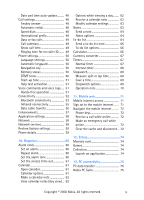Nokia CK-7WI User Guide
Nokia CK-7WI - Advanced Car Kit Manual
 |
UPC - 758478516508
View all Nokia CK-7WI manuals
Add to My Manuals
Save this manual to your list of manuals |
Nokia CK-7WI manual content summary:
- Nokia CK-7WI | User Guide - Page 1
Nokia 6275i User's Guide Copyright © 2006 Nokia. All rights reserved. i - Nokia CK-7WI | User Guide - Page 2
trademark of Bluetooth SIG, Inc. microSD is a registered trademark of the SD Card Association. Includes RSA BSAFE cryptographic or security protocol software from RSA Security. Java is a trademark of Sun Microsystems, Inc. The information contained in this user guide was written for the Nokia 6275i - Nokia CK-7WI | User Guide - Page 3
Contents For your safety vii Network services viii About your device viii Shared memory ix Welcome x Getting help x Find your phone label x Nokia support and contact information x Updates x 1. Phone at a glance 1 Keys and parts 1 Front view 1 Side views 1 Standby mode 2 Quick keys 2 - Nokia CK-7WI | User Guide - Page 4
46 Sleep mode 46 Backlight time-out 46 Themes 47 Tone settings 47 Time and date settings 47 Clock 47 Date 48 iv Copyright © 2006 Nokia. All rights reserved. - Nokia CK-7WI | User Guide - Page 5
operation 51 Connectivity 52 Bluetooth connectivity 53 Infrared connectivity 55 Data cable transfer 56 Enhancements 57 Application settings 58 Network 58 Network services 58 Restore factory settings 74 13. PC connectivity 75 PC data transfer 75 Nokia PC Suite 75 Copyright © 2006 - Nokia CK-7WI | User Guide - Page 6
14. Enhancements 76 15. Battery information 78 Charging and discharging 78 Nokia battery authentication guidelines 79 16. Care and maintenance 81 17. Additional safety information 82 Operating environment 82 Medical devices 82 Vehicles 83 Potentially explosive environments - Nokia CK-7WI | User Guide - Page 7
may be dangerous or illegal. Read the complete user guide for further information. SWITCH ON SAFELY Do not switch documentation. Do not touch the antenna unnecessarily. QUALIFIED SERVICE Only qualified personnel may install or repair this product. Copyright © 2006 Nokia. All rights reserved. vii - Nokia CK-7WI | User Guide - Page 8
CONNECTING TO OTHER DEVICES When connecting to any other device, read its user guide for detailed safety instructions. Do not connect incompatible products. EMERGENCY CALLS Ensure the phone is switched on and in service. Press the end key as many times as needed to clear the display and return to - Nokia CK-7WI | User Guide - Page 9
The wireless device described in this guide is approved for use on the CDMA 800 and 1900, and AMPS 800 networks. Contact your service provider for more information about networks. When using the may have a certain amount of memory specially allotted Copyright © 2006 Nokia. All rights reserved. ix - Nokia CK-7WI | User Guide - Page 10
device using a USB data cable, Bluetooth wireless technology, or infrared. ■ Getting help Check www.nokia-asia.com/6275i/ support or your local Nokia Web site for the latest version of this guide, additional information, downloads, and services related to your Nokia product. Find your phone label - Nokia CK-7WI | User Guide - Page 11
1. Phone at a glance Phone at a glance ■ Keys and parts Front view • Microphone (8) • Charger port (9) • Call key (10) • Left selection key (11) • (2) • Camera lens (3) • Camera key (4) • Loudspeaker (5) • Headset connector (6) • Infrared (7) Copyright © 2006 Nokia. All rights reserved. 1 - Nokia CK-7WI | User Guide - Page 12
. Battery level (5)-A filled in battery indicates more power. ■ Quick keys Depending on your wireless service provider or network operator and the model number of your phone, some or all of the following using the scroll method or by using a shortcut. 2 Copyright © 2006 Nokia. All rights reserved. - Nokia CK-7WI | User Guide - Page 13
Select Menu > Options > Main menu view > List, Grid, or Grid with labels. If supported by your wireless service provider or network operator, you can also change the order of menus in your main menu. Menu > Settings > Phone > Help text activation. Copyright © 2006 Nokia. All rights reserved. 3 - Nokia CK-7WI | User Guide - Page 14
a new location, and select OK. You can repeat this procedure to personalise your Go to menu. To save the changes, select Done > Yes. 4 Copyright © 2006 Nokia. All rights reserved. - Nokia CK-7WI | User Guide - Page 15
emergency calls or when On is selected from the Location info sharing menu (a carrier dependent feature). Note: The Nokia 6275i GPS Application is a simple and convenient navigation system. It is not enabled for emergency services use and is not able to indicate your specific location to emergency - Nokia CK-7WI | User Guide - Page 16
the finger grip, and lift the battery from its compartment. Always switch the device off, and disconnect the charger before removing the battery. 6 Copyright © 2006 Nokia. All rights reserved. - Nokia CK-7WI | User Guide - Page 17
Set up your phone MicroSD card Note: Use only microSD cards approved by Nokia for use with this device. Nokia utilises the approved industry standards for memory cards, but not all other brands may function correctly or be fully compatible with this device. Important: Do - Nokia CK-7WI | User Guide - Page 18
phone on or off, press and hold the end key for at least 3 seconds. 2. Enter the lock code, if necessary, and select OK. 8 Copyright © 2006 Nokia. All rights reserved. - Nokia CK-7WI | User Guide - Page 19
to call, press the call key once in standby mode. To call the number, select a number or name, and press the call key. Copyright © 2006 Nokia. All rights reserved. 9 - Nokia CK-7WI | User Guide - Page 20
with your wireless service provider or network operator for more information. Make a conference call This service is network dependant. 1. Make a call to the first participant. 2. With the first participant on the line, select Options > Add new call. 10 Copyright © 2006 Nokia. All rights reserved - Nokia CK-7WI | User Guide - Page 21
automatically locks. When keyguard is on, calls may be possible to the official emergency number programmed into your device. Set up your phone Copyright © 2006 Nokia. All rights reserved. 11 - Nokia CK-7WI | User Guide - Page 22
quickly using your keypad and the built-in dictionary. In predictive text mode, your phone predicts the words as you enter them. 12 Copyright © 2006 Nokia. All rights reserved. - Nokia CK-7WI | User Guide - Page 23
screen, select Options > Prediction on to activate or Prediction off to deactivate. Text entry The following illustration shows how to enter the word Nokia with predictive text. With the English dictionary selected, press the following number keys one time only (6, 6, 5, 4, 2). The screen displays - Nokia CK-7WI | User Guide - Page 24
phones that are also subscribed to a message service. You can also send and receive multimedia and e-mail messages if supported by your network operator. You can make distribution Menu > Messaging > Distribution lists > Options > Create new list. 14 Copyright © 2006 Nokia. All rights reserved. - Nokia CK-7WI | User Guide - Page 25
Text messages > Create message. 2. Write a message using the keypad. Depending on the messaging service enabled, some or all of the following options are available while writing your message: Sending options > . Exit editor-Exit the message editor. Copyright © 2006 Nokia. All rights reserved. 15 - Nokia CK-7WI | User Guide - Page 26
to another phone number or e-mail address. Lock or Unlock-Lock or unlock the message. Rename-Edit the title of the message. 16 Copyright © 2006 Nokia. All rights reserved. - Nokia CK-7WI | User Guide - Page 27
-Stores messages that have been sent Drafts-Stores messages created as drafts Archive-Stores messages that you choose to archive, including unread ones Copyright © 2006 Nokia. All rights reserved. 17 - Nokia CK-7WI | User Guide - Page 28
messages from the sent items folder Outbox-Deletes all messages from the outbox folder Drafts-Deletes all messages from the drafts folder 18 Copyright © 2006 Nokia. All rights reserved. - Nokia CK-7WI | User Guide - Page 29
, you can select Message overwriting to make your phone automatically replace old messages in the inbox and outbox folders when new ones arrive. Copyright © 2006 Nokia. All rights reserved. 19 - Nokia CK-7WI | User Guide - Page 30
to compatible phones that are also subscribed to the service. A multimedia message can contain text, sound, a picture, or a video. Your phone supports multimedia messages that are up to 300 KB. If solely upon them for essential communications. 20 Copyright © 2006 Nokia. All rights reserved. - Nokia CK-7WI | User Guide - Page 31
messages. Multimedia messages are automatically stored in the Outbox as they are sent. If your service is interrupted while sending, then messages are stored in the Outbox until another delivery attempt phone. If there is an interruption while the Copyright © 2006 Nokia. All rights reserved. 21 - Nokia CK-7WI | User Guide - Page 32
fails, the message remains in the Outbox and you can try to manually resend it later. Check your Outbox for unsent messages. Note: When the intended destination. For more details about messaging services, check with your service provider. Messages that you send are saved in Nokia. All rights reserved. - Nokia CK-7WI | User Guide - Page 33
to you depend on the mode of text input you are using and the features supported by your wireless service provider or network operator. When you create or reply to a multimedia message, some details- Shows the details of your multimedia message. Copyright © 2006 Nokia. All rights reserved. 23 - Nokia CK-7WI | User Guide - Page 34
multiple recipients. Album-Forward the message to an online album. This is an online network service. Check with your service provider for more information. Message details-View the sender's name and phone number, the view any messages. You can read 24 Copyright © 2006 Nokia. All rights reserved. - Nokia CK-7WI | User Guide - Page 35
service provider's home system. This is a network service. Check with your service provider for more information. The default setting of the multimedia message service messages, or to receive messages only when you are in the service provider's home network. Select Menu > Messaging > Multimedia msgs. - Nokia CK-7WI | User Guide - Page 36
message or Exit to view them in your inbox later. Retrieve manually-Choose the messages you wish to retrieve. When new messages arrive, advertisements > Yes or No. This is a network service. Check with your service provider for more information. ■ Voice messages If you Nokia. All rights reserved. - Nokia CK-7WI | User Guide - Page 37
, follow the automated instructions to listen to your voice messages. Automate voice mail Voice mail services vary by network operator. The following instructions are examples of common any dialling codes as necessary after the entered phone number. Copyright © 2006 Nokia. All rights reserved. 27 - Nokia CK-7WI | User Guide - Page 38
following dialling codes are available: *-Bypasses a set of instructions p-Pauses for 2.5 seconds before sending any numbers that messaging Web messaging is a network service. See "Network services", p. viii. If your network operator supports this feature, you can use the Nokia. All rights reserved. - Nokia CK-7WI | User Guide - Page 39
your phone: 1. Press the call key; or select Menu > Log > Dialled numbers. 2. Scroll to a name or number, and select Options and an option. Copyright © 2006 Nokia. All rights reserved. 29 - Nokia CK-7WI | User Guide - Page 40
or fax calls Data/fax calls are a network service. See "Network services", p. viii, for more information. If your wireless service provider or network operator supports this feature, you can view the size or duration of all sent data and fax calls. 30 Copyright © 2006 Nokia. All rights reserved. - Nokia CK-7WI | User Guide - Page 41
of mobile web calls Mobile web is a network service. See "Network services", p. viii, for more information. If your wireless service provider or network operator supports this feature, you can view the size or OK > Yes to clear all browser logs. Copyright © 2006 Nokia. All rights reserved. 31 - Nokia CK-7WI | User Guide - Page 42
selected, and select OK. 4. To change a number type, highlight the number, and select Options > Change type > General, Mobile, Home, Office, or Fax. 32 Copyright © 2006 Nokia. All rights reserved. - Nokia CK-7WI | User Guide - Page 43
> Change. 3. Enter the new number and a name for the entry, and select OK; or select Search to retrieve a number from the contacts list. Copyright © 2006 Nokia. All rights reserved. 33 - Nokia CK-7WI | User Guide - Page 44
the device automatically dials the number. If the device does not locate a number or recognise the voice tag, No match found appears. 34 Copyright © 2006 Nokia. All rights reserved. - Nokia CK-7WI | User Guide - Page 45
an existing caller group. Speed dials-Add the contact to your speed dialling list. 3. Edit the option to your preference, and select OK. Copyright © 2006 Nokia. All rights reserved. 35 - Nokia CK-7WI | User Guide - Page 46
device memory used and remaining. ■ Send and receive contacts You can send and receive an entry in your contacts list using text messaging, if supported by your network operator. Send a business card You can send a business card as a text message to a compatible phone or other handheld device. 36 - Nokia CK-7WI | User Guide - Page 47
and select Details > Options > Send business card > Via text message, Via infrared, or Via Bluetooth. Default number and All details options appear only if you have more than one number or detail saved OK and the business card is sent. Contacts Copyright © 2006 Nokia. All rights reserved. 37 - Nokia CK-7WI | User Guide - Page 48
to folders in the Gallery and add new folders. You can download images and tones using SMS, mobile Internet sites, or Nokia PC Suite. Your device supports a digital rights management system to protect content you have acquired. Content such as ringing tones, can be protected and associated with - Nokia CK-7WI | User Guide - Page 49
contrast. Select Menu > Gallery > Memory card > Images > Options > Edit image > Options > Insert text, Insert frame, Insert clip-art, Insert image, or Crop image. Copyright © 2006 Nokia. All rights reserved. 39 - Nokia CK-7WI | User Guide - Page 50
obey all laws and respect local customs as well as privacy and legitimate rights of others. Your device supports image capture resolutions of up to 1600 x 1200 pixels. The image resolution in these materials may timer on and off with still images. 40 Copyright © 2006 Nokia. All rights reserved. - Nokia CK-7WI | User Guide - Page 51
service and requires network support. Check the availability of these services, pricing, and tariffs with your network operator or the service provider whose service you want to use. network operators will also give you instructions tracks and track Copyright © 2006 Nokia. All rights reserved. 41 - Nokia CK-7WI | User Guide - Page 52
Media lists, see the instructions for the Nokia Audio Manager application in the Nokia PC Suite online help. See "Infrared connectivity", p. 55, or "Bluetooth connectivity", p. 53. Play music tracks Warning: Listen to music at a moderate level. Continuous exposure to high volume may damage your - Nokia CK-7WI | User Guide - Page 53
Loudspeaker-With the headset attached, listen to the radio through a headset or the loudspeaker. Set frequency-Manually enter the frequency of a known radio station, and select OK. You can also press * cannot be used when a data call is active. Copyright © 2006 Nokia. All rights reserved. 43 - Nokia CK-7WI | User Guide - Page 54
Options > Play last recorded. 5. To send the last recording using a multimedia message, Bluetooth technology, or IR, select Options > Send last recorded. ■ Equaliser The equaliser enhances the select OK. 5. To activate the setting, select Activate. 44 Copyright © 2006 Nokia. All rights reserved. - Nokia CK-7WI | User Guide - Page 55
network settings, network services, restore factory settings are also available for enhancements such as the headset and car kit. See "Enhancements", p. 57. To activate a profile, specify. You can set timed profiles up to 24 hours in advance. 1. Select Menu > Settings > Profiles. 2. Select the - Nokia CK-7WI | User Guide - Page 56
display. Backlight time-out To control the time-out of the backlight on your phone, select Menu > Settings > Display > Backlight time-out. 46 Copyright © 2006 Nokia. All rights reserved. - Nokia CK-7WI | User Guide - Page 57
Hide clock, Set the time, Time zone or Time format. Incoming call alert-Select how the device notifies you of an incoming call. Copyright © 2006 Nokia. All rights reserved. 47 - Nokia CK-7WI | User Guide - Page 58
auto-update Auto-update is a network service. See "Network services", p. viii. If your network operator supports this feature, you can allow the digital network, you may be prompted to enter the time manually. Network time replaces the time and date when you reenter 2006 Nokia. All rights reserved. - Nokia CK-7WI | User Guide - Page 59
calls Data and fax calling is a network service. See "Network services", p. viii. If your network operator supports this feature, you can set up the connectivity, refer to the PC/PDA Connectivity Guide which can be downloaded from the Nokia website at http://www.nokia-asia.com. 1. In standby mode, - Nokia CK-7WI | User Guide - Page 60
. Navigation key If supported by your wireless service provider or network operator for many automated dial-up services such as banking and airlines active call. You can send them manually from your device keypad, or send Settings > Phone > DTMF tones > Manual DTMF tones and one of the following - Nokia CK-7WI | User Guide - Page 61
. Hands-free operation You can set as many as 16 voice commands to enable hands-free operation of certain features in your device. Copyright © 2006 Nokia. All rights reserved. 51 - Nokia CK-7WI | User Guide - Page 62
connect the phone to a compatible devices using infrared (IR) connection, or Bluetooth wireless technology. You can also connect the phone to a compatible PC using see the Nokia PC Suite online help. Nokia PC Suite and all related software can be downloaded from http://www.nokia-asia.com/pcsuite - Nokia CK-7WI | User Guide - Page 63
) • Hands-free profile v. 1.0 (HFP) • Generic access profile (GAP) • Service Discovery Protocol (SDP) • Serial port profile (SPP) To ensure interoperability between other devices supporting Bluetooth technology, use only enhancements approved by Nokia for this model. Check with the manufacturers of - Nokia CK-7WI | User Guide - Page 64
Bluetooth connectivity is not active or > Connectivity > Bluetooth > Paired devices Bluetooth technology within range, Bluetooth connectivity. Select Menu > Settings > Connectivity > Bluetooth > Bluetooth other devices with Bluetooth connectivity, Temp. > Bluetooth > On. The active Bluetooth technology - Nokia CK-7WI | User Guide - Page 65
menu. See the appropriate sections of the user guide for information about sending different types of data. Receive a data transfer When a Bluetooth technology connection is active in your phone, you , select Menu > Settings > Connectivity > Infrared. Copyright © 2006 Nokia. All rights reserved. 55 - Nokia CK-7WI | User Guide - Page 66
PC and your phone with a CA-53 USB data cable. A notification appears on the display that asking which mode you want to select. 2. Select Accept > Nokia mode. A notification appears on the display stating a connection is active. You can now use PC Suite to connect to your phone. Enable data storage - Nokia CK-7WI | User Guide - Page 67
is or has been connected to a compatible enhancement type. Depending on enhancement, select from the following options: 3. Highlight USB device, and click OK. Copyright © 2006 Nokia. All rights reserved. 57 - Nokia CK-7WI | User Guide - Page 68
Settings Default profile-Choose the profile you wish to be automatically activated when a headset, car kit, or loopset is connected. Automatic answer-Answer calls automatically after one ring when a headset, car kit, loopset, or charger is connected. Select On or Off. Note: Automatic answer will - Nokia CK-7WI | User Guide - Page 69
(for example, entries in your contacts list are not affected). Note: Depending on your wireless service provider or network operator, your device may request the security code (defaulted to 12345) instead of details-Show the icons used. Settings Copyright © 2006 Nokia. All rights reserved. 59 - Nokia CK-7WI | User Guide - Page 70
alarm sounds, select Menu > Organiser > Alarm clock > Alarm tone > Standard, Radio, or Open Gallery. If you set your alarm to Radio, use an accessory that supports FM stereo. 60 Copyright © 2006 Nokia. All rights reserved. - Nokia CK-7WI | User Guide - Page 71
directly to your to-do list. Delete all notes-Delete all calendar notes. This option appears only if a calendar note has been created. Copyright © 2006 Nokia. All rights reserved. 61 - Nokia CK-7WI | User Guide - Page 72
. Edit-Edit the note. Use detail-Use a detail contained in the note. Move-Move the note to another date on your calendar. 62 Copyright © 2006 Nokia. All rights reserved. - Nokia CK-7WI | User Guide - Page 73
. Send note > Send as message, Via calendar, Via infrared, or Via Bluetooth-Send a calendar note in calendar format (vCal), in a text message, in the Notes. You can also send notes using text messaging, infrared, or Bluetooth connectivity. Select Menu > Organiser > Notes to see your current list of - Nokia CK-7WI | User Guide - Page 74
Use detail-Use a detail contained in the note. Send note > Send as message, Via infrared, or Via Bluetooth-Send a note in a text message, in a multimedia message, or directly to another device. Delete all notes- list notes by priority or by date. 64 Copyright © 2006 Nokia. All rights reserved. - Nokia CK-7WI | User Guide - Page 75
a detail contained in the note. Edit priority-Change the priority to High, Medium, or Low. Send > Send as message, Via calendar, Via infrared, or Via Bluetooth-Send the to-do list note. Go to calendar-Leave the to-do list, and go to the calendar. Save to calendar-Save the to - Nokia CK-7WI | User Guide - Page 76
to-do list by either date or priority. Send > Send as message, Via calendar, Via infrared, or Via Bluetooth-Send the to-do list note in calendar format (vCal) in a text message, in a multimedia message, or to change the sign of your number or value. 66 Copyright © 2006 Nokia. All rights reserved. - Nokia CK-7WI | User Guide - Page 77
the time runs out, your device sounds an alarm. To set the normal timer, do the following: 1. Select Menu > Organiser > Timer > Normal timer. Copyright © 2006 Nokia. All rights reserved. 67 - Nokia CK-7WI | User Guide - Page 78
, View timer, Edit timer, Add new timer, or Delete timer. These options only appear if you have already created an interval timer. 68 Copyright © 2006 Nokia. All rights reserved. - Nokia CK-7WI | User Guide - Page 79
lap time function. View times-Browse saved times. Delete times > One by one or Delete all-Delete saved times. Stop-Stop the clock. Copyright © 2006 Nokia. All rights reserved. 69 - Nokia CK-7WI | User Guide - Page 80
Organiser Operation note If you press the end key and return to standby mode, the clock continues to run in the background, and appears at the top of the screen. 70 Copyright © 2006 Nokia. All rights reserved. - Nokia CK-7WI | User Guide - Page 81
service provider or network operator supports this feature, you can view weather reports, check news or flight times, view financial information, and much more. The web browser on your phone can display WAP-based content. Your device may have some bookmarks loaded for sites not affiliated with Nokia - Nokia CK-7WI | User Guide - Page 82
wireless service provider or network operator does not support incoming calls call while online Depending on your wireless service provider or network operator, you may still services you have accessed are stored in the cache. To empty the cache while in the browser menu, select Navigate > Advanced - Nokia CK-7WI | User Guide - Page 83
also clears when you press and hold the end key to power off your device. To close your mobile internet connection while browsing, press the end key. Mobile web Copyright © 2006 Nokia. All rights reserved. 73 - Nokia CK-7WI | User Guide - Page 84
folder, Memory status, or Activation key list. ■ Games Depending on your service provider, games and other applications may be preloaded on your phone. Select Menu phone software includes some Java applications specially designed for this Nokia phone. Launch an application Select Menu > Extras > - Nokia CK-7WI | User Guide - Page 85
PC or from a compatible PC to your device using Bluetooth connectivity. See "Bluetooth connectivity", p. 53. You can transfer data, such support. Contact your service provider for availability and configuration instructions. ■ Nokia PC Suite Nokia PC Suite software is available for this phone. Nokia - Nokia CK-7WI | User Guide - Page 86
charger. Warning: Use only batteries, chargers and enhancements approved by Nokia for use with this particular model. The use of any other vehicle are mounted and are operating properly. • Installation of any complex car enhancements must be made by qualified personnel only. Power • Standard Li- - Nokia CK-7WI | User Guide - Page 87
• Easy-to-use Plug-in Car Handsfree (HF-3) • Wireless Plug-in Car Handsfree (HF-33W) • Advanced Car Kit (CK-7Wi) • Advanced Car Kit (CK-20W) • Mobile Holder (CR39) Headsets • Mono Headsets (HDB-4, • Music Stand (MD-1) • Micro SD Memory Enhancements Copyright © 2006 Nokia. All rights reserved. 77 - Nokia CK-7WI | User Guide - Page 88
normal, replace the battery. Use only Nokia approved batteries, and recharge your battery only with Nokia approved chargers designated for this device. Leaving the battery in hot or cold places, such as in a closed car in summer or winter conditions, will reduce the capacity and lifetime of the - Nokia CK-7WI | User Guide - Page 89
battery, you should refrain from using it, and take it to the nearest authorised Nokia service point or dealer for assistance. Your authorised Nokia service point or dealer will inspect the battery for authenticity. If authenticity cannot be verified, return the battery to the place of purchase - Nokia CK-7WI | User Guide - Page 90
that the 20-digit code is valid by following the instructions at www.nokiaoriginals.com/check. To create a text message that your Nokia battery with the hologram on the label is an authentic Nokia battery, please do not use the battery. Take it to the nearest authorised Nokia service point or - Nokia CK-7WI | User Guide - Page 91
the device. Nokia recommends that you take the device to the nearest authorised service facility for replacement of the battery. • Do not use or store the device in dusty, dirty areas. Its moving parts open the device other than as instructed in this guide. • Do not drop, knock, - Nokia CK-7WI | User Guide - Page 92
until such a connection is available. Ensure the above separation distance instructions are followed until the transmission is completed. Parts of the device are magnetic. Metallic materials may be attracted to with pacemakers should do the following: 82 Copyright © 2006 Nokia. All rights reserved. - Nokia CK-7WI | User Guide - Page 93
service the device, or install the device in a vehicle. Faulty installation or service same compartment as the device, its parts, or enhancements. For vehicles equipped with obey all signs and instructions. Potentially explosive atmospheres pumps at service stations. Observe restrictions on the use - Nokia CK-7WI | User Guide - Page 94
Failure to observe these instructions may lead to suspension or denial of telephone services to the offender, legal before you can make an emergency call. Consult this guide or your network operator. When making an emergency call, limits are part of comprehensive guidelines and establish permitted levels - Nokia CK-7WI | User Guide - Page 95
. Additional SAR information may be provided under product information at www.nokia-asia.com. * The SAR limit for mobile devices used by in this section is subject to change. For more information, contact your service provider. Charging times The following charging times are approximate with the BL - Nokia CK-7WI | User Guide - Page 96
habits), temperatures to which the battery is exposed, and many other factors. Talk time: 3 to 4 hours (digital) Standby time: 6 to 10 days 86 Copyright © 2006 Nokia. All rights reserved. - Nokia CK-7WI | User Guide - Page 97
Battery 5, 85 charge 8 charging times 85 information 78 remove, replace 6 talk and standby times 86 Bluetooth connectivity 53 receive data 55 set up 54 settings 54 Business cards 36 C Calendar make notes 62 open 46 Display language 50 DTMF tones 50 Copyright © 2006 Nokia. All rights reserved. 87 - Nokia CK-7WI | User Guide - Page 98
delete 24 folders 21 read 22 reply 22 send 21 settings 25 Music player 41 Mute phone 10 N Navigation key 50 Network approved for ix services viii, 58 settings 58 88 Copyright © 2006 Nokia. All rights reserved. - Nokia CK-7WI | User Guide - Page 99
Network services viii Nokia battery authentication guidelines 79 Nokia PC Suite 75 Nokia support and contact information x Notes 63 options 64 send 64 O Organiser 60 P PC connectivity 75 Phone details 59 keys and parts 1 menus 2 set up your 5 Phone connectivity 52 Phone settings 50 Photographs 40 - Nokia CK-7WI | User Guide - Page 100
W Wallpaper 46 Wireless internet make emergency call while online 72 90 Copyright © 2006 Nokia. All rights reserved. - Nokia CK-7WI | User Guide - Page 101
The Nokia Care web support provides you with more information on our online services. INTERACTIVE DEMONSTRATIONS Learn how to set up your phone for the first time, and find out more about its features. Interactive Demonstrations give step-by-step instructions on using your phone. USER'S GUIDE The - Nokia CK-7WI | User Guide - Page 102
and upcoming events. Should you still require further assistance, please refer to www.nokia-asia.com/contactus. For additional information on repair services, please visit www.nokia-asia.com/repair. Please visit www.nokia-asia.com/support for details. Copyright © 2006 Nokia. All rights reserved.

Copyright © 2006 Nokia. All rights reserved.
Nokia 6275i User’s Guide
i