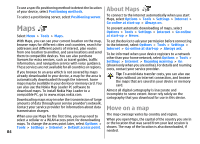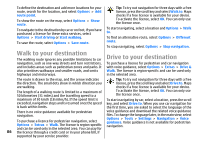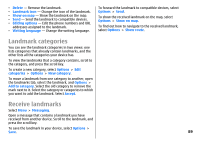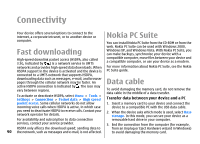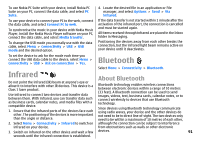Nokia E51 Black Steel User Guide - Page 89
Landmark categories, Receive landmarks, Delete, Landmark icon, Show on map, Editing options
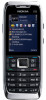 |
View all Nokia E51 Black Steel manuals
Add to My Manuals
Save this manual to your list of manuals |
Page 89 highlights
• Delete - Remove the landmark. • Landmark icon - Change the icon of the landmark. • Show on map - Show the landmark on the map. • Send - Send the landmark to compatible devices. • Editing options - Edit the phone numbers and URL addresses assigned to the landmark. • Writing language - Change the writing language. To forward the landmark to compatible devices, select Options > Send. To show the received landmark on the map, select Options > Show on map. To find out how to navigate to the received landmark, select Options > Show route. Landmark categories You can see the landmark categories in two views: one lists categories that already contain landmarks, and the other lists all the categories your device has. To view the landmarks that a category contains, scroll to the category, and press the scroll key. To create a new category, select Options > Edit categories > Options > New category. To move a landmark from one category to another, open the landmarks tab, select the landmark, and Options > Add to category. Select the old category to remove the mark next to it. Select the category or categories to which you want to add the landmark. Select Accept. Receive landmarks Select Menu > Messaging. Open a message that contains a landmark you have received from another device. Scroll to the landmark, and press the scroll key. To save the landmark in your device, select Options > Save. 89