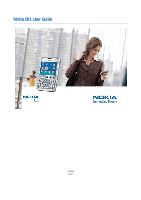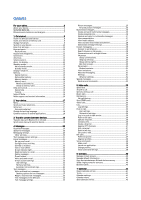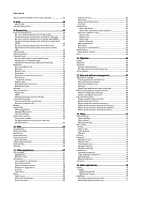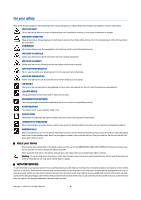Nokia E61 User Guide
Nokia E61 - Smartphone 75 MB Manual
 |
View all Nokia E61 manuals
Add to My Manuals
Save this manual to your list of manuals |
Nokia E61 manual content summary:
- Nokia E61 | User Guide - Page 1
Nokia E61 User Guide 9246608 Issue 4 - Nokia E61 | User Guide - Page 2
and company names mentioned herein may be trademarks or tradenames of their respective owners. Nokia tune is a sound mark of Nokia Corporation. This product includes software licensed from Symbian Software Ltd (c) 1998-2004. Symbian and Symbian OS are trademarks of Symbian Ltd. Includes RSA BSAFE - Nokia E61 | User Guide - Page 3
...16 Nokia PC Suite 16 Nokia support and contact information 16 2. Your device 17 Menu...17 Scroll and make selections 17 Write text 17 Copy and paste text 17 Change the writing language 18 Common actions in several applications 18 3. Transfer content between devices 19 Transfer data with - Nokia E61 | User Guide - Page 4
Voice mailbox 66 13. Data and software management 67 Application manager 67 Install applications and software 67 View and remove software 67 View the installation log 67 Settings...67 Specify Java application security settings 67 Remote configuration network service 68 Remote configuration - Nokia E61 | User Guide - Page 5
ringing tones 81 Change enhancement settings 81 Themes...81 17. Settings 83 Phone settings 83 General settings 83 Standby mode settings 83 Display settings 83 Call settings 83 Connection settings 84 Access points 84 Access point groups 84 Packet data 85 Packet data settings 85 Net call - Nokia E61 | User Guide - Page 6
TO OTHER DEVICES When connecting to any other device, read its user guide for detailed safety instructions. Do not connect incompatible products. EMERGENCY CALLS Ensure the phone function of the device is switched on and in service. Press the end key as many times as needed to clear the display - Nokia E61 | User Guide - Page 7
service provider for more information. This device supports downloading using the browser, require network support for these technologies. Enhancements, batteries, and chargers Check the model number of any charger Warning: Use only batteries, chargers, and enhancements approved by Nokia for use with - Nokia E61 | User Guide - Page 8
This configuration may include changes in menu names, menu order and icons. Contact your service provider for more information. Model number: Nokia E61-1 Hereinafter referred to as Nokia E61. Insert the SIM card and battery Keep all SIM cards out of the reach of small children. For availability and - Nokia E61 | User Guide - Page 9
SIM card and is supported by UMTS (network service) mobile phones. Contact your service provider for more information. Insert and remove a memory card If you have a memory card, follow the instructions to insert and remove it. See "Memory," p. 15. 1. Remove the battery cover. 2. Insert the memory - Nokia E61 | User Guide - Page 10
configure the correct text message, multimedia message, and GPRS settings automatically. If not, contact your service provider for the correct settings, or use the Sett. wizard application. The device can be used without the network dependant phone functions when a SIM card is not inserted or when - Nokia E61 | User Guide - Page 11
modes," p. 13. To change the shortcuts in the standby mode, select Menu > Tools > Settings > Phone > Standby mode, and the applications in Left selection key and Right selection key. Joystick Press the joystick to edit or make a selection, or to access commonly used functions in the different - Nokia E61 | User Guide - Page 12
, enter your lock code, and press the joystick. Connectors Warning: When you use the headset, your ability to hear outside sounds may be affected. Do not use the headset where it can endanger your safety. Pop-Port™ connector for headset and other enhancements Battery charger connector Infrared port - Nokia E61 | User Guide - Page 13
you want to access from active standby, select Menu > Tools > Settings > Phone > Standby mode > Standby apps. Scroll to the different shortcut settings, and press the joystick. Scroll to the desired application, and press the joystick. You can see the messages in a messaging folder such as inbox - Nokia E61 | User Guide - Page 14
is active in a network that has encryption. Your device is connected to a PC with a USB data cable. A data call is active. IP passthrough is active. and Indicate the phone line that you have selected, if you have subscribed to two phone lines (network service). All calls are forwarded to another - Nokia E61 | User Guide - Page 15
of internal memory available varies but cannot be increased past the maximum factory setting. Data stored on the device, such as software applications, pictures, and music, consume device memory. Removable memory Removable memory is data storage that is not built into your device, such as a SIM card - Nokia E61 | User Guide - Page 16
computer, or use your device as a modem. Nokia support and contact information Check www.nokia.com/support or your local Nokia Web site for the latest version of this guide, additional information, downloads, and services related to your Nokia product. On the Web site, you can get information - Nokia E61 | User Guide - Page 17
from your service provider. Menu The Menu is a starting point from which you can open all applications in the device or on a memory card. The Menu contains applications and folders, which are groups of similar applications. Use the joystick to scroll up and down on the screen. Applications that you - Nokia E61 | User Guide - Page 18
You can find the following actions in several applications: To switch between open applications, press and hold the menu key to see a list of open applications. Select an application. To change the profile or switch off or lock the device, press the power key briefly. To save a file, select - Nokia E61 | User Guide - Page 19
See "Pair devices," p. 48. For some phone models, the Transfer data application is sent to your other device as a message. To install Transfer data on your other device, open the message, and follow the instructions on the display. 7. From your Nokia E61, select the content you want to transfer from - Nokia E61 | User Guide - Page 20
settings. If not, you may need to define the settings manually, or contact your service provider, network operator, or Internet service provider to configure the settings. The Messag. application , the folder, and OK. To sort messages in a specific order, select Options > Sort by. You can sort the - Nokia E61 | User Guide - Page 21
settings correctly. See "E-mail account settings," p. 23. Follow the instructions from your remote mailbox and Internet service providers. Contact your network and Internet service providers or operator for the correct settings. Set download mobile operator, you might have to use your mobile replaces - Nokia E61 | User Guide - Page 22
a data connection. Any changes device goes online and connects joystick. Some options require you to connect to your remote mailbox. Tip: To subscribe to other folders in your remote mailbox, select E-mail settings > Retrieval settings > Folder subscriptions. E-mail in all subscribed folders is updated - Nokia E61 | User Guide - Page 23
your remote mailbox service provider recommends. The options are POP3 and IMAP4. This setting can be selected only once and cannot be changed if you have saved or exited from the mailbox settings. If you use the POP3 protocol, e-mail messages are not updated automatically when you are online. To see - Nokia E61 | User Guide - Page 24
your network operator. Contact your service provider for more information. • in My e-mail address in the settings for Outgoing e-mail. • Include signature messages Your device supports the sending of joystick to select recipients from Contacts, or enter the recipients' mobile phone numbers manually - Nokia E61 | User Guide - Page 25
key. Text message settings Select Options > Settings > Text msg service). Picture messages Note: Picture message function can be used only if it is supported by your network operator or service phone numbers and addresses that the message may contain. Copyright © 2006 Nokia. All Rights Reserved. 25 - Nokia E61 | User Guide - Page 26
support this feature. Maximum time is the maximum amount of time allowed by the network. Create presentations Select New message > Multimedia message. 1. In the To field, press the joystick to select recipients from Contacts, or enter the recipients' mobile phone numbers or e-mail addresses manually - Nokia E61 | User Guide - Page 27
to it, and press the joystick. Media objects and message attachments may contain viruses or other harmful software. Do not open any objects or attachments unless you are sure of the trustworthiness of the sender. To save a media object in its corresponding application, scroll to the object, select - Nokia E61 | User Guide - Page 28
user name, password, and other settings to log in from your service provider when you register for the service. Tip: To have instant messaging connect to the server automatically when you open the application, select Options > Settings > Server settings > IM login type > On app. start-up. Search IM - Nokia E61 | User Guide - Page 29
the user if the user is online. • Add to IM contacts - joystick. To continue the conversation, enter your message, and press the joystick the IM application, and the server supports IM groups group, or Settings to edit the group settings. You can group, or Settings to edit the group settings. You can - Nokia E61 | User Guide - Page 30
. - Update the online status of your IM contacts. • Blocking options - Prevent or allow the reception of messages from the contact. • Login - Connect to an instant messaging server if you did not log in when you opened the application. • Logout - Disconnect from the IM server. • Settings - Edit - Nokia E61 | User Guide - Page 31
when in your home network. Select On app. start-up to connect to the server when you open the messaging application. Select Manual to connect to the server manually at any time. Special messages Your device can receive many kinds of messages that contain data: • Operator logo - To save the logo - Nokia E61 | User Guide - Page 32
request message to your service provider and request activation for certain network services. To send a service request to your service provider, select Options > Service command. Enter the service request as a text message, and select Options > Send. Copyright © 2006 Nokia. All Rights Reserved - Nokia E61 | User Guide - Page 33
must be located in a service area of the cellular network. The GPRS connection is put on hold during voice calls unless the network supports dual transfer mode or you have a USIM card and are within the coverage of a UMTS network. Enter the phone number, including the area code, and press the call - Nokia E61 | User Guide - Page 34
Settings > Call divert. Divert incoming calls to your voice mailbox or to another phone number. For details, contact your service provider. 1. Select a call type from the following: • Voice calls - Incoming voice calls. • Data and video calls - Incoming data settings Settings phone services To set the - Nokia E61 | User Guide - Page 35
Missed calls > Options > Add to Contacts. To view the amount of data sent or received using GPRS, select Packet data. To clear the GPRS counters, select Options > Clear counters. Enter your lock code, and select OK. Log settings To set the time for keeping all communication events in the Log, select - Nokia E61 | User Guide - Page 36
service If you have set Application start-up on in User settings, push to talk automatically logs in to the service when started. If not, you must log in manually. To log in to a push to talk service, select Options > Settings > Connection settings turn Contacts application is is online. The - Nokia E61 | User Guide - Page 37
and close the service. Press No if you want to keep the application active on the background. Net calls Your device supports voice calls set of protocols that facilitate phone calls over an IP network, such as the Internet. VoIP phone calls can be established between computers, between mobile phones - Nokia E61 | User Guide - Page 38
register or unregister, and press the joystick. Press the joystick again to select Registered or Not registered. To save your settings, select Back. Voice commands Select Menu > Tools > Voice commands. Use voice commands to make phone calls and to launch applications, profiles, or other functions on - Nokia E61 | User Guide - Page 39
as phone numbers add to the group, and press the joystick to mark it. 5. Select OK to contact group. • Settings - Set the name display settings for contact group members services, contact your SIM card vendor. This may be the service provider, network operator, or other vendor. Copyright © 2006 Nokia - Nokia E61 | User Guide - Page 40
receive, view, and save contact cards as business cards in vCard or Nokia Compact Business Card format. You can send business cards to compatible devices Via multimedia, Via e-mail, Via Bluetooth, or Via infrared. Enter the phone number or address, or add a recipient from the contacts list. Select - Nokia E61 | User Guide - Page 41
can also set alarms for calendar entries. You can synchronize your calendar data with a compatible computer using Nokia PC Suite. For information on synchronization, see the PC Suite guide. Create calendar entries You can create four types of calendar entries: • Meeting entries have a specific date - Nokia E61 | User Guide - Page 42
Calendar To view a specific date in the calendar view, select placed before 8:00 a.m. To change the starting day of the week, select Options > Settings > Week starts on. The Day view view shows the events for the selected day. your default calendar. Copyright © 2006 Nokia. All Rights Reserved. 42 - Nokia E61 | User Guide - Page 43
Clock Select Menu > Clock. Tip: To update date and time automatically (network service), select Options > Settings > Network operator time > Auto-update. To change the clock type, select Options > Settings > Clock type > Analogue or Digital. Date and time settings To change the date and time, their - Nokia E61 | User Guide - Page 44
to the Internet, a corporate intranet, or to another device or PC. Wireless methods include wireless LAN, Bluetooth, and infrared. Your device supports a wired solution with a USB (Universal Serial Bus) cable connection for Nokia PC Suite or IP passthrough. Your device also allows you to communicate - Nokia E61 | User Guide - Page 45
no. or Use other no., according to instructions from your service provider. • Callback number - Enter your data call phone number of your device, which the callback server uses. • Use PPP compress. - Select Yes to speed up the data transfer, if it is supported by the remote PPP server. • Use login - Nokia E61 | User Guide - Page 46
settings in Nokia PC Suite. Insert a memory card to your device, connect the device to a compatible computer with the USB data cable, and select Data transfer when the device asks which mode is used. In this mode, your device acts as a mass storage device and you can see it as a removable hard - Nokia E61 | User Guide - Page 47
a LAN. You cannot use IP passthrough at the same time as Nokia PC Suite. You cannot activate the modem if you select IP passthrough in cable connection settings. To prepare for an IP passthrough session, connect a data cable to your device, and select IP passthrough as the connection method. Connect - Nokia E61 | User Guide - Page 48
joystick to set up the connection. If the other device requires pairing before data guide for the passcode and further instructions. To connect to the audio enhancement, press the power key to turn to use the same code. Devices that do not to confirm the connection manually every time a connection - Nokia E61 | User Guide - Page 49
on the memory card using a compatible accessory that supports the File Transfer Profile Client service (for example, a laptop computer). End a Bluetooth connection A Bluetooth connection is disconnected automatically after sending or receiving data. Only Nokia PC Suite and some enhancements such as - Nokia E61 | User Guide - Page 50
the infrared light beam remains active on your device until it is deactivated. Data connections Packet data GPRS (general packet radio service) enables wireless access for mobile phones to data networks (network service). GPRS uses packet data technology where information is sent in short bursts of - Nokia E61 | User Guide - Page 51
appropriate network services from your service provider or Internet service provider. • You need a compatible computer with a USB data cable, Bluetooth, or infrared connectivity. • You must have Nokia PC Suite installed on a your computer. • You must have the appropriate drivers installed on your - Nokia E61 | User Guide - Page 52
services. VPN access points pair VPN policies with Internet access points to create encrypted connections. To manage VPN, select VPN management > Options > Open and from the following options: • VPN policy - Install, view, and update VPN policies. • VPN policy servers - Edit the connection settings - Nokia E61 | User Guide - Page 53
Options > Remove. To set the order in which access points are used for email data roaming, select an access serv. - Override the current STMP server settings. • SMTP server - Edit the server set an access point group for mail, select Menu > Messaging > Mailbox > E-mail settings > Connection settings - Nokia E61 | User Guide - Page 54
will also give you instructions on how to use their services. Access points To browse the Web, you need to configure Internet access point settings. If you are using a data call or a GPRS connection, your wireless network must support data calls or GPRS, and the data service must be activated for - Nokia E61 | User Guide - Page 55
themes, and video clips. To download an item, scroll to it, and press the joystick. These items can be provided free, or you can purchase them. Downloaded items are handled by the respective applications folder, select Hide folder. • Screen size - Select Full screen to use the whole display area for - Nokia E61 | User Guide - Page 56
may have WAP pages for mobile devices. To browse regular Web pages, use the other browser in Menu > Web. Check the availability of services, pricing, and fees with your network operator or service provider. Service providers will also give you instructions on how to use their services. Tip: To start - Nokia E61 | User Guide - Page 57
Search for specific folders or joystick supported. Select Menu > Office > Docum.. To open an existing document, browse for the folder and document, and press the joystick joystick full and normal screen views, or view objects, such as images. You can also search for text and edit application settings - Nokia E61 | User Guide - Page 58
existing files. To format the style settings of a paragraph, select Options > View - Select Full screen or Normal screen to switch between full screen and normal views joystick. To change search options such as case sensitivity and search direction, select Options > Search options. To find and replace - Nokia E61 | User Guide - Page 59
> Insert > Worksheet, Chart, or Named cell. Work with worksheets To insert data into cells, open the worksheet view. Use the joystick to move to the cell, and select Options > Show cell field > Edit cell field. An upper part editing field opens. Enter the data, and select Done to finish editing. To - Nokia E61 | User Guide - Page 60
to compare and calculate different loan rates, you can set the number format to Percentage. Work with cells To edit a cell, select a cell and Options > Show cell field > Edit cell field. An upper part editing field opens. Start entering the data, and select Done when you finish editing. To insert - Nokia E61 | User Guide - Page 61
X-axis, and Y-axis settings (such as the tick replaced in the Find: field, enter the new text in the Replace with: field, and press the joystick. When the cell is found, select Replace to replace Manual - Move from one slide to another manually. • Slide show - Move from one slide to another manually - Nokia E61 | User Guide - Page 62
Office applications To be able to show slide shows with a compatible data projector, you must install the drivers of the data projector. If the drivers are not installed and the devices are not connected, the menu options are not visible. For more information, check with the data projector - Nokia E61 | User Guide - Page 63
of the views. Select Options > Find, enter the text in the Find: field, and press the joystick. To change the search option for case and whole words, select Options > Search options. To find and replace a piece of text in the presentation, select any of the views. Select Options > Find. Enter the - Nokia E61 | User Guide - Page 64
To be able to show screen content with a compatible data projector, you must install the drivers of the data projector. For more information, check with the data projector manufacturer or its representative. Not all applications support this feature. You can start the external viewer in two - Nokia E61 | User Guide - Page 65
application or turning off the device does not clear the memory. You can recall the last saved result the next time you open the calculator application. Converter Select Menu > Organiser > Converter. The converter has limited accuracy, and rounding errors currencies. 1. To set the rate of exchange for - Nokia E61 | User Guide - Page 66
you open the voice mailbox application for the first time, you are asked to enter the number of your voice mailbox. To change the number, select Options > Change number. To call the number, select Options > Call voice mailbox. Tip: To call your voice mailbox (network service) in standby mode, press - Nokia E61 | User Guide - Page 67
select Options > Suite settings. You can define which functions the Java application can access. The value that you can set for each functionality depends on the protection domain of the software package. • Network access - Create a data connection to the network. Copyright © 2006 Nokia. All Rights - Nokia E61 | User Guide - Page 68
Data and software management • Messaging - Send messages. • App. auto-start - Open the application automatically. • Connectivity - Activate a local data connection, such as a Bluetooth connectivity. • Multimedia - Take pictures or record videos or sound. • Read user data settings. Ask your service - Nokia E61 | User Guide - Page 69
database and back, To phone only to synchronize data from the remote database to your device, or To server only to synchronize data from your device to the remote database. Define synchronization settings for Calendar To define the synchronization settings for the Calendar application, scroll to the - Nokia E61 | User Guide - Page 70
Data and software management Define synchronization settings for Notes To define the synchronization settings for the Notes application, scroll to the desired profile, and select Options > Edit sync profile > Applications > Notes > Edit and select from the following options: • Include in sync - - Nokia E61 | User Guide - Page 71
OK if you accept the disclaimer. Nokia Catalogs (network service) is a mobile content shop available on your device. With Nokia Catalogs you can discover, preview, buy, download, and upgrade content, such as games, ringing tones, wallpapers, services, and applications, for your device. The available - Nokia E61 | User Guide - Page 72
After creating video sharing settings, Sett. wizard asks if you want to create or update your own contact. Select Yes or No. To use video sharing, you must have an active packet data account. Contact your network operator or service provider for details. Copyright © 2006 Nokia. All Rights Reserved - Nokia E61 | User Guide - Page 73
. If you are not able to use Sett. wizard, visit the Nokia phone settings Web site at www.nokia.com. Position. With the positioning service you can receive information from service providers about local issues such as weather or traffic conditions, based on the location of your device (network - Nokia E61 | User Guide - Page 74
, and press Options > Clear. Navigator settings Select Options > Settings. To change the measuring system in use manually to fill in the necessary location information such as a name, category, address, latitude, longitude and altitude. To view or edit a landmark, scroll to it, and press the joystick - Nokia E61 | User Guide - Page 75
> Enter manually. Enter location joystick. To save the landmark in your device, select Options > Save. To forward the landmark to compatible devices, select Options > Send. Voice aid Select Menu > Tools > Voice aid. The voice aid application reads text on the screen Nokia. All Rights Reserved. 75 - Nokia E61 | User Guide - Page 76
in the RealPlayer application. To open a file or a folder, press the joystick. Images are opened in the image viewer. To download files into the view the image in full screen size, select Options > Full screen or press 7 twice. To return to normal view, select Options > Normal screen. To rotate an - Nokia E61 | User Guide - Page 77
the clip in full screen mode. • Mute - Mute the sound of the video clip. To turn sound back on, scroll right. • Save link - Save the Web link to a clip. • Clip details - View information such as the clip duration and size. • Settings - Change video or connection settings. The available options - Nokia E61 | User Guide - Page 78
. Network settings Contact your service provider for the correct settings. Select Connection > Network, scroll to the following settings, and press the joystick to edit: • Default access point - Scroll to the access point to connect to the Internet, and press the joystick. • Online time - Set the - Nokia E61 | User Guide - Page 79
Media applications To select the previous or next track, scroll the joystick up or down. To play the music tracks repeatedly, select Options > Loop. Select All to repeat all the tracks in the current folder, One to repeat the selected track, or Off to set off the repeating. To play music in random - Nokia E61 | User Guide - Page 80
Media > Flash Player. With Flash Player, you can view, play, and interact with flash files made for mobile devices. To open a folder or play a flash file, scroll to the folder or file, and press the joystick. To send a flash file to compatible devices, scroll to it, and press the call key. Copyright - Nokia E61 | User Guide - Page 81
you must first activate the phone function by changing profiles. If the device has been locked, enter the lock code. Select Menu > Tools > settings: • Ringing tone - Select a ringing tone from the list, or select Tone downloads to open a bookmark folder containing a list of bookmarks for downloading - Nokia E61 | User Guide - Page 82
link from which you want to download your theme. Once the theme is downloaded you can preview, activate, or edit it. To preview a theme, highlight the theme you want to preview, and select Options > Preview. Select Apply to start using the new theme. Copyright © 2006 Nokia. All Rights Reserved. 82 - Nokia E61 | User Guide - Page 83
welcome note or image is displayed briefly each time you switch on the device. • Orig. phone settings - Restore the original device settings. To do this, you need your device lock code. After resetting, the device may take a longer time to power on. Documents, contact information, calendar entries - Nokia E61 | User Guide - Page 84
text messages (network service). This setting is displayed only if the SIM card supports the alternate line service and a subscription to two phone lines. • Line change - Select Disable to prevent line selection (network service). To change this setting, you need the PIN2 code. • Internet call alert - Nokia E61 | User Guide - Page 85
on in a supported network. Select When needed to establish a packet data connection only when an application or action requires it. • Access point - Enter the access point name provided by your service provider to use the device as a packet data modem to your computer. These settings affect all - Nokia E61 | User Guide - Page 86
the port number of the registrar server. Data call settings Select Menu > Tools > Settings > Connection > Data call. To set the time-out period after which data calls automatically end if no data has been transferred, select Online time, and press the joystick. Select User defined to enter the time - Nokia E61 | User Guide - Page 87
LAN access point, or select a wireless LAN access point and Options > Edit. WEP security settings In the access point settings, select WLAN security mode > WEP. Wired equivalent privacy (WEP) encryption method encrypts data before it is transmitted. Access to the network is denied to users who do - Nokia E61 | User Guide - Page 88
settings for other applications provided by this server are also deleted. Date and time settings See "Clock," p. 43. Security settings See "Define security settings," p. 89. Network settings Select Menu > Tools > Settings > Network. Define the following: • Network mode (shown only if supported - Nokia E61 | User Guide - Page 89
18. Security Device security Select Menu > Tools > Settings > Security > Phone and SIM. You can modify the security settings for the PIN code, automatic lock, and SIM card change, and change codes and passwords. Avoid using codes that are similar to emergency numbers to prevent accidental dialing of - Nokia E61 | User Guide - Page 90
To edit the phone number, select Options > Edit. You may need your PIN2 code to edit your fixed software packages, and other data. Only trusted certificates can be used to verify services and software. To change trust settings, select a certificate and Options > Trust settings. Select an application - Nokia E61 | User Guide - Page 91
settings Select from the following: • Software installation - Select to install signed applications only or all applications. • Online "Mobile VPN ," p. 51. Security settings for wireless LAN access points See "Security settings for wireless LAN access points," p. 87. Copyright © 2006 Nokia. - Nokia E61 | User Guide - Page 92
the use of the applications more efficient. Some shortcuts are application-specific and they are not available for all applications. Active standby mode Left selection key + blue function key Lock and unlock the keypad. Call key Open the Log. 0 Press and hold to open Services and connect to - Nokia E61 | User Guide - Page 93
out. When the talk and standby times are noticeably shorter than normal, buy a new battery. Use only Nokia approved batteries, and recharge your battery only with Nokia approved chargers designated for this device. Unplug the charger from the electrical plug and the device when not in use. Do not - Nokia E61 | User Guide - Page 94
not authentic? If you cannot confirm that your Nokia battery with the hologram on the label is an authentic Nokia battery, please do not use the battery. Take it to the nearest authorized Nokia service point or dealer for assistance. The use of a battery that is not approved by the manufacturer may - Nokia E61 | User Guide - Page 95
before sending your device to a service facility. All of the above suggestions apply equally to your device, battery, charger, or any enhancement. If any device is not working properly, take it to the nearest authorized service facility for service. Copyright © 2006 Nokia. All Rights Reserved. 95 - Nokia E61 | User Guide - Page 96
quality connection to the network. In some cases, transmission of data files or messages may be delayed until such a connection is available. Ensure that the above separation distance instructions are followed until the transmission is completed. Parts of the device are magnetic. Metallic materials - Nokia E61 | User Guide - Page 97
Wireless phones, turn those features off before you can make an emergency call. Consult this guide or your service MOBILE DEVICE MEETS GUIDELINES FOR EXPOSURE TO RADIO WAVES. Your mobile mobile devices employ a unit of measurement known as the Specific Use of device accessories and enhancements may - Nokia E61 | User Guide - Page 98
level 14 charging 9 installing 8 battery charger 12 blogs 55 Bluetooth connections 47 pairing 48 settings 47 bookmarks 54 browsing Web pages 54, 56 business cards 40 C cable 46 calculator 65 calendar 41 calling 33 calls barring 34 diverting 34 settings 83 cells 60 certificate details 90 certificates - Nokia E61 | User Guide - Page 99
Index indicators 14 infrared 49 installing applications 67 battery 8 SIM card 8 instant messaging 28 Internet 54 access points 44 net call settings 84 settings 44 IP passthrough 46 J Java applications 67 joystick 83 K keyguard 12 keypad lock 12 keys 10 L landmarks 74 language 83 listening to music - Nokia E61 | User Guide - Page 100
the SIM card 25 replying 25 sending 24 writing 24 text phone 88 themes 81 to-do list 41 to-do view in calendar 42 tools folder 71 track lists 79 TTY 88 Copyright © 2006 Nokia. All Rights Reserved. tutorial 16 U USB data cable 46 V video calls 35 video clips 77 virtual private network 51
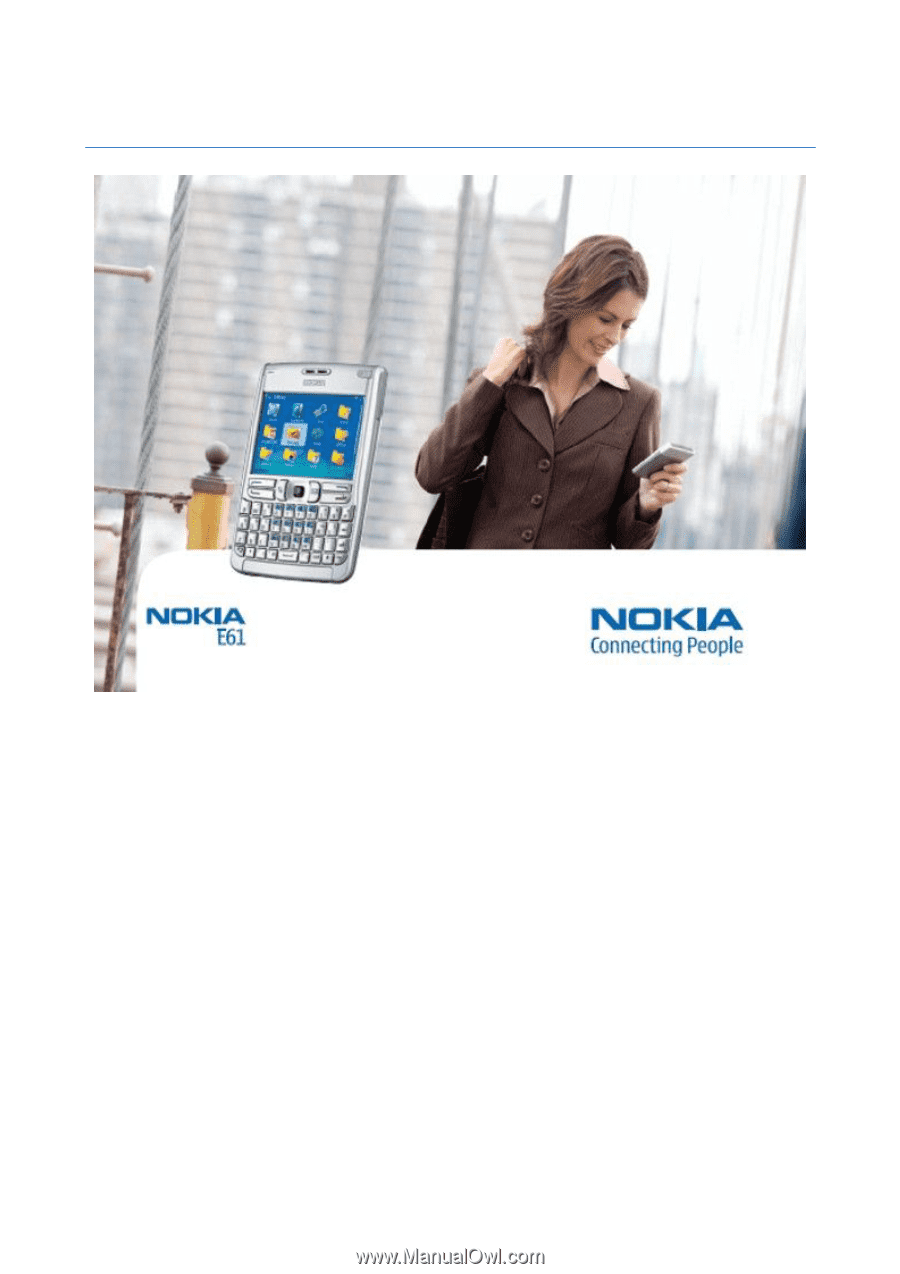
Nokia E61 User Guide
9246608
Issue 4