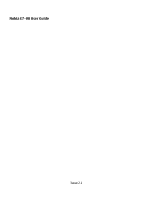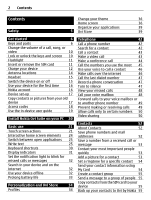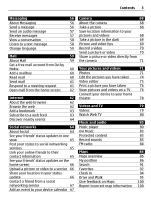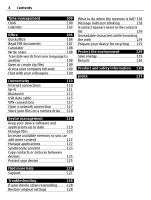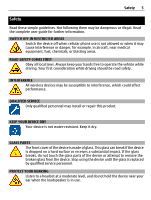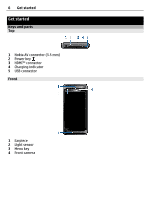Nokia E7-00 User Guide
Nokia E7-00 Manual
 |
View all Nokia E7-00 manuals
Add to My Manuals
Save this manual to your list of manuals |
Nokia E7-00 manual content summary:
- Nokia E7-00 | User Guide - Page 1
Nokia E7-00 User Guide Issue 2.1 - Nokia E7-00 | User Guide - Page 2
and on the internet 32 Use your device offline 32 Prolong battery life 33 Personalization and Ovi Store 34 Profiles 34 Change your theme 36 Home screen 36 Organize your applications 39 Ovi Store 39 Telephone 42 Call a phone number 42 Search for a contact 42 Call a contact - Nokia E7-00 | User Guide - Page 3
58 Change language 59 Mail 59 About Mail 59 Get a free mail account from Ovi by Nokia 60 Add a mailbox 60 Read mail 60 Send mail 61 a service 66 Share your location in your status update 66 Contact a friend from a social networking service 67 Add an event to your device calendar - Nokia E7-00 | User Guide - Page 4
memory is full device software and applications up to date 119 Manage files 120 Increase available memory so you can add more content 122 Manage applications 122 Synchronize content 123 Copy contacts or pictures between devices 125 Protect your device 125 Find more help 127 Support - Nokia E7-00 | User Guide - Page 5
Read the complete user guide for further information. SWITCH OFF IN RESTRICTED AREAS Switch the device off when cellular phone use is not of the device or attempt to remove the broken glass from the device. Stop using the device until the glass is replaced by qualified service personnel. PROTECT - Nokia E7-00 | User Guide - Page 6
6 Get started Get started Keys and parts Top 1 Nokia AV connector (3.5 mm) 2 Power key 3 HDMI™ connector 4 Charging indicator 5 USB connector Front 1 Earpiece 2 Light sensor 3 Menu key 4 Front camera - Nokia E7-00 | User Guide - Page 7
Back Get started 7 1 Camera flash 2 Back camera 3 Loudspeaker 4 Microphone Sides 1 Key lock switch/Flashlight key 2 SIM card slot 3 Volume/Zoom key 4 Camera key - Nokia E7-00 | User Guide - Page 8
8 Get started Bottom 1 Microphone Keyboard Your device has a full keyboard. To open the keyboard, lift the touch screen up. The display rotates automatically from portrait to landscape when you open the keyboard. 1 Function key. - Nokia E7-00 | User Guide - Page 9
it all on the big screen. USB OTG adapter Connect the USB On-The-Go (OTG) adapter to browse a compatible USB memory stick or drive. You can then copy your pictures, videos, documents, and other content between your device and the external memory. It's an easy way to back up your essential files. - Nokia E7-00 | User Guide - Page 10
or bag, lock the keys and screen of your device. Slide the key lock switch. Tip: If the key lock switch is out of reach, to unlock the device, press the menu key, and select Unlock. Set the keys and screen to lock automatically 1 Select Menu > Settings and Phone > Display > Screen/keylock time-out. - Nokia E7-00 | User Guide - Page 11
card, a micro-SIM card with an adapter, or a SIM card that has a mini-UICC cutout (see figure) in this device. A micro-SIM card is smaller than the standard SIM card. This device does not support the use of micro-SIM cards and use of incompatible SIM cards may damage the card or the - Nokia E7-00 | User Guide - Page 12
, rechargeable battery. Use only Nokia approved chargers designated for this device. You can also use a compatible USB data cable to charge your device. Do not attempt to remove the battery from the device. To replace the battery, take the device to your nearest authorized service facility - Nokia E7-00 | User Guide - Page 13
edit the settings of certain applications. To deactivate power save mode, press the power key , and select Deactivate power saving. Charge the battery Your battery has been partially charged at the factory, but you may need to recharge it before you can switch on your device for the first time. If - Nokia E7-00 | User Guide - Page 14
if you connect through a non-powered USB hub. Your device charges more quickly when connected to a wall outlet. When the battery is charging, the charging indicator light next to the USB connector is lit. When the battery charge is low, the charging indicator light flashes. It may take a while for - Nokia E7-00 | User Guide - Page 15
Get started 15 The antenna area is highlighted. Headset You can connect a compatible headset or compatible headphones to your device. Switch the device on or off Switch on Press and hold the power key until the device vibrates. Switch off Press and hold the power key . - Nokia E7-00 | User Guide - Page 16
also copy your contacts and other content from your previous device, and subscribe to receive helpful tips and tricks. To create a Nokia account, you need an internet connection. For information about data transmission charges, contact your service provider. If you can't connect to the internet, you - Nokia E7-00 | User Guide - Page 17
from your previous Nokia device • Customize your device, by changing the ringtone and visual theme • Set up mail • Update your device software • Edit slide handling settings To define the settings later, you can also select Menu > Applications > Tools > Phone setup. Available options - Nokia E7-00 | User Guide - Page 18
18 Get started If your previous Nokia device does not have the Phone switch application, your new device sends it in a message using Bluetooth. To install the application, open the message in your previous device, and follow the instructions. 1 Select the device you want to connect to, and pair the - Nokia E7-00 | User Guide - Page 19
card. Contact your local service provider for the codes. Use the in-device user guide Select Menu > Applications > User guide. Open the user guide from an application Select Options > User guide. This is not available for every application. Search the user guide When the user guide is open, select - Nokia E7-00 | User Guide - Page 20
Ovi Suite on your PC With the Nokia Ovi Suite PC application, you can manage content on your device, and keep it in sync with your computer. You can also update your device with the latest software, and download maps. Download the latest version of Nokia Ovi Suite from www.ovi.com/suite to your - Nokia E7-00 | User Guide - Page 21
. To check which operating systems Nokia Ovi Suite supports, go to www.nokia.com/ support. Basic use Touch screen actions To interact with the user interface, tap or tap and hold the touch screen. Open an application or other screen element Tap the application or element. Access functions quickly - Nokia E7-00 | User Guide - Page 22
22 Basic use If you tap and hold the home screen, editing mode is activated. - Nokia E7-00 | User Guide - Page 23
or down the screen, then lift your finger. The content of the screen scrolls with the speed and direction it had at the moment of release. To select an item from a scrolling list and to stop the movement, tap the item. Zoom in Place two fingers on an item, such as - Nokia E7-00 | User Guide - Page 24
24 Basic use Zoom out Place two fingers on the item, and slide your fingers together. Tip: You can also tap the item twice to zoom in or out. Interactive home screen elements The home screen elements are interactive. For example, you can change the date and time, set alarms, write calendar entries, - Nokia E7-00 | User Guide - Page 25
increase the demand on battery power and use memory. To close an application that you are not using, select . Tip: To close all open applications, select and hold the task switcher, and from the popup menu, select Close all. Write text Keyboard input Keyboard Your device has a full keyboard. To open - Nokia E7-00 | User Guide - Page 26
26 Basic use 1 Function key. To insert special characters printed at the top of keys, press the function key, and then press the corresponding key. To enter several special characters in a row, press the function key twice. To return to normal mode, press the function key. 2 Shift key. To - Nokia E7-00 | User Guide - Page 27
the Go icon. 9 Backspace key - Delete a character. Switch between the virtual keyboard and keypad in portrait mode Select > Alphanumeric keypad or Full screen QWERTY. Add an accent to a character Select and hold the character. Activate predictive text input with the virtual keyboard Predictive text - Nokia E7-00 | User Guide - Page 28
suggests possible words as you write. When the correct word is displayed, select the word. 3 If the word is not in the dictionary, the device suggests an alternative word from the dictionary. To add the new word to the dictionary, select the word you have written. Deactivate predictive text input - Nokia E7-00 | User Guide - Page 29
> Activate predictive text. 2 To write the desired word, use the keys 2-9. Select each key once for each letter. For example, to write Nokia when the English dictionary is selected, select 6 for N, 6 for o, 5 for k, 4 for i, and 2 for a. The word suggestion changes after each key selection. 3 If - Nokia E7-00 | User Guide - Page 30
Select Menu > Settings and Phone > Touch input > Writing language. Change the language when writing Select > Input options > Writing language or > Writing language. Available options may vary. Keyboard shortcuts Shortcuts can make the use of the applications more efficient. General shortcuts - Nokia E7-00 | User Guide - Page 31
number (network service). If you have two phone lines, a number indicates the active line. Your device is ready for an internet call. A data call is active (network service). Messaging indicators You have unread messages. If the indicator is blinking, your Inbox folder may be full. Messages are - Nokia E7-00 | User Guide - Page 32
pictures, files, music, or videos stored in your device or on the internet. 1 Select Menu > Applications > Search. 2 Start entering a search word, calendar, contacts list, and offline games if you activate the offline profile. Switch the device off when cellular phone use is not allowed or when it - Nokia E7-00 | User Guide - Page 33
also use Bluetooth. Remember to comply with any applicable safety requirements. Prolong battery life If it seems you're always looking for a charger, there are steps you can take to reduce the power consumption of your device. • Always charge the battery fully. • When power saving mode is activated - Nokia E7-00 | User Guide - Page 34
Ovi Store Activate a dark theme and wallpaper Select Menu > Settings and Themes > General. To change the wallpaper, on the home screen, select Options > Change wallpaper. Deactivate background animation effects Select Menu > Settings and Themes > General > Options > Theme effects > Off. Decrease the - Nokia E7-00 | User Guide - Page 35
for a call but can't let your phone ring? Your device has various settings groups called profiles, which you can customize for different events and environments. You can also create your own profiles. You can customize the profiles in the following ways: • Change the ringtone and message alert - Nokia E7-00 | User Guide - Page 36
Themes. Select General and a theme. Some themes include background animation effects. To save battery power, select General > Options > Theme effects > Off. Tip: Download themes from Nokia select the clock, the clock application opens. Predefined home screens Your device has separate home screens for - Nokia E7-00 | User Guide - Page 37
and customize all your home screens at the same time. Change the wallpaper 1 Tap and hold the home screen. 2 Select Options > Change wallpaper > Image. 3 Select the desired picture. 4 Select Done. Tip: Download more background images from Nokia's Ovi Store. To learn more about Ovi Store, go to www - Nokia E7-00 | User Guide - Page 38
application, and may also change the way the application works. For example, if you add a notification widget, received messages are notified in the widget. Tip: To download more widgets, select OVI. Using services or downloading used applications and features? You can add shortcuts to applications, - Nokia E7-00 | User Guide - Page 39
need to be stored in your device memory. 1 In the Favorite contacts widget Nokia account. Did you know that you can personalize your device with more applications? Or download games, also free of charge? Browse the Ovi Store to find the latest content that is designed specifically for your device - Nokia E7-00 | User Guide - Page 40
40 Personalization and Ovi Store • Games • Applications • Videos • Themes and wallpapers • Ringtones You can also: • Get content that is relevant to your tastes and location • Share recommendations with your friends To download from Ovi Store, you need a Nokia account. When you sign in, you are - Nokia E7-00 | User Guide - Page 41
41 Download a game, application, or other item Download free games, apps, or videos, or buy more content to your device! From Ovi Store, you can find content designed specifically for your device. Select Menu > Store, and sign in to your Nokia account. 1 Select the item. 2 If the item has a price - Nokia E7-00 | User Guide - Page 42
Ovi Store users? Write your own review, and rate the item. You can post one review per item that you have downloaded. 1 Select the item and Review. 2 Write your review, rate the item, and select Add review. If you want to edit your review, select Edit review. 3 To publish your review, select Submit - Nokia E7-00 | User Guide - Page 43
first or second name in the search field. 2 Select the contact. 3 In the contact card, select Voice call. 4 If the contact has more than one phone number, select the desired number. Make a video call Do you have friends or family that you don't see in person very often? For a face-to - Nokia E7-00 | User Guide - Page 44
Menu > Settings and Calling > Call > Image in video call. If you do not send live video, the call is still charged as a video call. Make a conference call Your device supports conference calls (network service) between a maximum of six participants, including yourself. Video conference calls are not - Nokia E7-00 | User Guide - Page 45
numbers you use the most You can quickly call your friends and family when you assign your most-used phone numbers to the number keys of your device. Select Menu > Settings and Calling > 1-touch dialing. Assign a phone number to a number key 1 Select the number key to which you want to assign the - Nokia E7-00 | User Guide - Page 46
make and receive calls over the internet. Internet call services may support calls between computers, between cellular phones, and between a VoIP device and a traditional telephone. Some internet call service providers allow free internet calls. For availability and connectivity costs, contact your - Nokia E7-00 | User Guide - Page 47
Telephone 47 1 Download an installation widget for the internet call service. 2 To start the installation, select the installation widget. 3 Follow the displayed instructions. When an internet call service has been installed, a tab for the service is displayed in the contacts list. Make an internet - Nokia E7-00 | User Guide - Page 48
when you have missed calls. To view the phone number, select Show. The caller's name is displayed if stored in the contacts list. Missed and received calls are logged only if supported by the network, and the device is switched on and within the network service area. Call back the contact or number - Nokia E7-00 | User Guide - Page 49
phone number. Select Menu > Settings and Calling > Call forwarding > Voice calls. Call forwarding is a network service. For details, contact your service calls that can be made or received with your device. With call barring (network service), you can, for example, restrict all outgoing international - Nokia E7-00 | User Guide - Page 50
calls, and only allow calls to certain phone numbers. For example, you can allow your children to call only family members or other key numbers. Select Menu > Contacts and Options > SIM numbers > Fixed dial contacts. Not all SIM cards support the fixed dialing service. You need your PIN2 code from - Nokia E7-00 | User Guide - Page 51
device before you can use video sharing. Contact your service provider for the SIP profile settings, and save them to your device. Your service , you can use the phone number of the recipient, including the country code, to share video (if supported by the network service provider). Share live or - Nokia E7-00 | User Guide - Page 52
52 Contacts the details, and select OK. If entering a phone number, you need to enter the country code. The invitation is sent to the SIP address. If you access another application while sharing a video, the sharing is paused. Continue sharing On the home screen, select Options > Resume video - Nokia E7-00 | User Guide - Page 53
call 1 Select Menu > Applications > Log. 2 Select Recent calls > Received calls. 3 Select and hold a phone number, and from the the phone number and Save to Contacts. 4 Select whether you want to create a new contact list entry or update an specific contact. Select Menu > Contacts and a contact. - Nokia E7-00 | User Guide - Page 54
pop-up menu, select Change image or Remove image. The contacts must be stored in your device memory. To check which memory is in use, select Options > Settings > Contacts to display. Set a ringtone for a specific contact Want to be able to hear that a particular person is calling you? You can set - Nokia E7-00 | User Guide - Page 55
all to phone. Tip: If you now have a contact twice in your contacts list, select Options > Settings > Contacts to display, and clear the SIM memory check box. Back up your contacts to Ovi by Nokia If you back up your contacts to Ovi by Nokia, you can easily copy your contacts to a new device. If - Nokia E7-00 | User Guide - Page 56
Nokia account to use Ovi. If you do not have an account, create one at www.ovi.com. You are also prompted to create an account, if you access any Ovi service using your device requires network support. Send a To title. To enter the recipient's phone number manually, enter the number in the To - Nokia E7-00 | User Guide - Page 57
device may automatically reduce the size. Only compatible devices can receive and display multimedia messages. Messages may look different in different devices the contacts list, select the To title. To enter the recipient's phone number manually, enter the number in the To field. 4 Select . Receive - Nokia E7-00 | User Guide - Page 58
Save. The item can be viewed in the corresponding application. For example, to view saved pictures, open Photos. device to read your text messages aloud. 1 Select Menu > Messaging. 2 Select Inbox. 3 Select and hold a message, and from the pop-up menu, select Listen. Select Menu > Settings > Phone - Nokia E7-00 | User Guide - Page 59
text input. Select Menu > Settings and Phone > Language. Change the device language Select Phone language. Change the writing language Select Writing language. Activate predictive text input Select Predictive text. Mail About Mail Select Menu > Applications > Mail. You can add several mailboxes - Nokia E7-00 | User Guide - Page 60
to www.ovi.com, and sign in. Add a mailbox You can add several mailboxes to your device. Select Menu > Applications > Mail. Add a mailbox Select New mailbox, and follow the instructions. To get a free Ovi Mail account from Nokia, select Ovi Mail and Sign up now. Add a mail widget to the home screen - Nokia E7-00 | User Guide - Page 61
. Send mail You can use your device to write and send mail, and attach files to your mail. Select Menu > Applications > Mail. 1 Select . 2 To add a recipient from your contacts list, select the To, Cc, or Bcc icon. To enter mail address manually, select the - Nokia E7-00 | User Guide - Page 62
Applications > home screen, select New mailbox, and follow the instructions. Add another mail widget to the home screen device and be connected to a network. Browse the web Select Menu > Web. Tip: If you do not have a flat-rate data plan from your service provider, to save data costs in your phone - Nokia E7-00 | User Guide - Page 63
on the screen, and slide your fingers together or apart. A cache is a memory location that is used to store data temporarily. If you have, or have tried to, access confidential information or a secure service, requiring passwords, clear the cache after each use. Empty the cache Select > > Privacy - Nokia E7-00 | User Guide - Page 64
can do the following: • See your friends' status updates from multiple services in one view • Post your own status update to multiple services at the same time • Instantly share pictures you take with the camera • Share videos you record with your device • Link your online friends' profiles to their - Nokia E7-00 | User Guide - Page 65
device calendar Only those features that are supported by the social networking service are available. Using social networking services requires network support. This may involve the transmission of large amounts of data and related data traffic costs. For information about data transmission charges - Nokia E7-00 | User Guide - Page 66
sign in to social networking services through Ovi by Nokia, you can see your online friends' status updates directly on the home screen. Browse updates on the home screen When you are signed into a service, you can see updates in the Social widget. Open the Social application from the home screen - Nokia E7-00 | User Guide - Page 67
To call or send a text message to a friend, the feature needs to be supported by the service. Add an event to your device calendar When responding to invitations to events in a social networking service, you can add the events to your device calendar, so you can view upcoming events even if you are - Nokia E7-00 | User Guide - Page 68
the camera Press and hold the camera key. Why carry a separate camera if your device has all you need for capturing memories? With your device camera, you can easily take pictures or record videos. You can later use your device to view or edit the pictures and videos, share them on the internet, or - Nokia E7-00 | User Guide - Page 69
file. This feature requires network service. Location information the image quality may decrease. • The camera activates battery saving mode after about a minute of inactivity. To the user defined scene to be used as the default scene every time you open the camera. Select > Scene mode > User - Nokia E7-00 | User Guide - Page 70
results, close any open applications before recording. Record a video Besides taking pictures with your device, you can also contacts list, select . To enter the recipient's name or phone number manually, select the To field, and enter the name or phone number. 4 Select . Send in a mail message 1 - Nokia E7-00 | User Guide - Page 71
follow the displayed instructions. The first time you try to upload a picture or video to a social networking service, you are guided through the service activation procedure. The service you add is set as the default sharing service. Not all social networking services support all file formats or - Nokia E7-00 | User Guide - Page 72
pictures and videos Select Menu > Photos. Browse pictures Swipe up or down. View a picture Select the picture. View a picture in full screen mode Select the picture, and turn your device to landscape mode. Zoom a picture Place two fingers on the screen, and to zoom in, slide your fingers apart. To - Nokia E7-00 | User Guide - Page 73
marked with . Pictures and videos can also be sent to you from a compatible device. You can view a received picture or video directly in Photos. Tip: To the internet, select a file and , or the icon of the sharing service. Organize your pictures You can organize your pictures into albums, and tag - Nokia E7-00 | User Guide - Page 74
or videos to a social networking service for your friends and family to device to a computer. 2 Open Nokia Ovi Suite on your computer, and follow the displayed instructions. If you use a file manager to manually copy pictures or videos to your device memory, to view them in the Photos application - Nokia E7-00 | User Guide - Page 75
Menu > Applications > Video Editor. The following codecs and file formats are supported: MPEG-4, device. You cannot add a DRM protected sound file to a movie. Create a movie You can create short movies from your pictures and videos to share with your friends and family. Select Menu > Applications - Nokia E7-00 | User Guide - Page 76
select Menu > Applications > Videos & TV the displayed instructions. Tip: Nokia Video Connectivity Cable (available separately), and may need to modify the TV-out settings and aspect ratio. To edit the TV-out settings, select Menu > Settings and Phone > Accessories > TV-Out. If your device supports - Nokia E7-00 | User Guide - Page 77
Your pictures and videos 77 View pictures and videos on an HD TV 1 Connect the HDMI adapter to the HDMI connector of your device. 2 Connect an HDMI cable to the adapter, and then to the HDMI connector of a TV. You may need to manually select the HDMI input on the TV. 3 Select a picture or video. - Nokia E7-00 | User Guide - Page 78
HDMI cable (available separately) to the adapter, and then to the HDMI connector of your home theater. The home theater needs to support the HDMI 1.3 standard and be able to pass through video to your TV over HDMI. Your device decodes Dolby Digital Plus, and outputs PCM audio to your home theater. - Nokia E7-00 | User Guide - Page 79
79 3 To set the home theater to use the respective HDMI input, see the user instructions of your home theater. 4 Play a video on your device. The maximum supported video resolution is 1280x720 (720p), and your device does not support files that are larger than 4 GB. Example: An MP4 or MKV video that - Nokia E7-00 | User Guide - Page 80
screen Tap and hold the home screen, and select and the desired Web TV service. Find more Web TV services To download Web TV services from Nokia's Ovi Store, select Get more. Downloaded services are saved in the Applications folder, but you can move them to another folder, such as a dedicated Web TV - Nokia E7-00 | User Guide - Page 81
in the background. Create a playlist Want to listen to different music for different moods? With playlists, you can create selections of songs to play in a specific order. Select Menu > Music > Music player. 1 Select Options > Playlists. 2 Select Options > New playlist. - Nokia E7-00 | User Guide - Page 82
computer. 2 On your device, select the notification area in the top right corner, and select > Media transfer. 3 Open Nokia Ovi Suite on your computer, and follow the displayed instructions. For more information, see the Nokia Ovi Suite user guide. Download the latest version of Nokia Ovi Suite from - Nokia E7-00 | User Guide - Page 83
services and options are available, depending on your country of residence. To download music, you need to create a Nokia account. You can create a Nokia account, join Ovi Music, and sign in to your account using any of the following: • Your cellular phone • A compatible web browser • Nokia - Nokia E7-00 | User Guide - Page 84
listen to the radio, you need to attach a compatible headset to the device. The headset acts as an antenna. A Bluetooth headset cannot be used or you can set a frequency manually. The first time you open the FM radio, the application automatically searches for radio stations audible at your - Nokia E7-00 | User Guide - Page 85
and from the pop-up menu, select Save. Set a frequency manually 1 From the toolbar, select Tune manually. 2 Use the up and down arrow icons to enter a The radio is automatically muted during an active call. Tip: To search and buy music from Ovi Music, from the toolbar, select > . The quality of - Nokia E7-00 | User Guide - Page 86
, helps you plan your route, and guides you where you want to go. • Find cities, streets, and services. • Find your way with turn-by-turn directions. • Synchronize your favorite locations and routes between your cellular phone and the Ovi Maps web service. • Check weather forecasts and other local - Nokia E7-00 | User Guide - Page 87
details about the location using a service, such as Weather, the information devices support this feature. If you browse to an area not covered by the street maps that are stored on your device, and you have an active data connection, new street maps are automatically downloaded. Prevent downloading - Nokia E7-00 | User Guide - Page 88
- Dim the colors of the map. When traveling at night, the map is easier to read in this mode. Transit lines - View selected public transportation services, such as metro and trolley routes. The available options and features may vary by region. The unavailable options are dimmed. - Nokia E7-00 | User Guide - Page 89
download and update maps on your device, you need an active Wi-Fi connection. Download maps 1 Select Update > Add new maps. 2 Select a continent and a country, and select Download. To complete the download later, select Pause or Exit download. Tip: You can also use the Nokia Ovi Suite PC application - Nokia E7-00 | User Guide - Page 90
Assisted GPS (A-GPS) is a network service that sends you GPS data, improving the is determined through the antenna system your cellular phone is currently connected to. To save on data network (cell ID) based positioning in your device positioning settings, but calculating your location may take - Nokia E7-00 | User Guide - Page 91
the spelling of your search words is correct. Problems with your internet connection may also affect results when maps of the searched area stored on your device, to avoid data transfer costs, you can . View location details Find more information about a specific location or place, such as a hotel or - Nokia E7-00 | User Guide - Page 92
contains inappropriate information or incorrect details, such as the wrong contact information or location, it is recommended that you report it to Nokia. Report incorrect place information Select the place, its information area, Report, and the appropriate option. Favorites Save or view a place or - Nokia E7-00 | User Guide - Page 93
, you can send the place to them. Select Menu > Maps and Map. To view the place on the map, your friends don't need to have a Nokia cellular phone, but an active internet connection is required. 1 Select a place and its information area. 2 Select Share > Share via SMS or Share via Email. A mail or - Nokia E7-00 | User Guide - Page 94
between your cellular phone and the Ovi Maps internet service, you need to be signed in to your Nokia account. Synchronize saved places and routes Select Favorites > Synchronize with Ovi. If you do not have a Nokia account, you are prompted to create one. You can set your device to synchronize your - Nokia E7-00 | User Guide - Page 95
social networking services are third-party services and not provided by Nokia. Check the privacy settings of the social networking service you are guidance, if available for your language, helps you find your way to a destination, leaving you free to enjoy the journey. Select Menu > Maps and Drive - Nokia E7-00 | User Guide - Page 96
. Change views during navigation Swipe left to select 2D view, 3D view, Arrow view, or Route overview. Obey all local laws. Always keep your hands free to operate the vehicle while driving. Your first consideration while driving should be road safety. - Nokia E7-00 | User Guide - Page 97
lines. Update traffic information Select Options > Traffic info > Update traffic info. When planning a route, you can set the device to avoid during navigation, if this feature is enabled. Some jurisdictions prohibit or regulate the use of speed camera location data. Nokia is not responsible for the - Nokia E7-00 | User Guide - Page 98
98 Maps Walk to your destination When you need directions to follow a route on foot, Maps guides you over squares, and through parks, pedestrian zones, and even shopping centers. Select Menu > Maps and Walk. Walk to a destination Select Set destination and the - Nokia E7-00 | User Guide - Page 99
from the convenience of your computer, and copy it to your device, go to the Ovi Maps web service at www.ovi.com. Change the order of the route points or Start walking. The route settings affect the navigation guidance and the way the route is displayed on the map. Change the settings for a route - Nokia E7-00 | User Guide - Page 100
highways, toll roads, or ferries. Give feedback on Maps Participate in improving the Maps application, and send your feedback. Select Menu > Maps. 1 Select > Feedback. 2 incorrect or missing, report it to Nokia. Select Menu > Maps and More > Map Reporter. The service may not be available for your - Nokia E7-00 | User Guide - Page 101
are locked, press and hold the menu key. Set an alarm You can use your device as an alarm clock. On the home screen, select the clock. 1 Select New also by turning your device display down. Activate turning control for snoozing Select Menu > Settings and Phone > Sensor settings > Silence alarms > On - Nokia E7-00 | User Guide - Page 102
the time and date automatically You can set your device to update the time, date, and time zone automatically. On the home screen, select the clock and Options > Settings > Automatic time update > On. Automatic update is a network service. Change the time zone when traveling You can set the clock - Nokia E7-00 | User Guide - Page 103
Time management 103 Add a calendar entry Save your important appointments to your calendar as calendar entries. On the home screen, select the date. 1 Select (Tap to create entry), or if there are existing entries, tap the area below an entry. The calendar entry type is meeting by default. 2 Fill in - Nokia E7-00 | User Guide - Page 104
104 Time management Browse your calendar in different views Want to see all your calendar entries for a particular day? You can browse your calendar entries in different views. On the home screen, select the date. Select Options > Change view and the desired view. Tip: To go to the previous or next - Nokia E7-00 | User Guide - Page 105
select Done. Use separate calendars for work and free time You can have more than one calendar. Create one for work and another for your free time. On the home screen, select the date the location in the Maps application. You can also manually enter the location in the text field. 3 Select Done. - Nokia E7-00 | User Guide - Page 106
> Office > Quickoffice. Open a file Select Browse files and the memory where the file is stored, browse to the correct folder, and select the file. Sort files Select Options > Sort by. Not all formats or features are supported. Edit a document With Quickoffice, you can edit Microsoft Word documents - Nokia E7-00 | User Guide - Page 107
a textbox and Options > Edit textbox. Read PDF documents With Adobe Reader, you can read PDF documents. Select Menu > Office > Adobe Reader. Open a file Select the memory where the file is stored, browse to the correct folder, and select the file. - Nokia E7-00 | User Guide - Page 108
the result of a calculation Select Options > Memory > Save or Recall. Write notes About files (TXT files) to the Notes application. Make a shopping list Shopping lists on can make your shopping lists with Notes. This way, you always have the list with you! You be supported. Select Menu > Office - Nokia E7-00 | User Guide - Page 109
Access your company intranet You can use your device to connect to your company intranet. Select Menu which intranet to browse, select Manual connection. Chat with your services may be network dependent. For more information, contact your network service provider. Using the service or downloading - Nokia E7-00 | User Guide - Page 110
device connects to the internet Your device automatically checks for and connects to an available known network when a network connection is needed. Selection is based on the connection settings, unless there are application-specific the device to connect only through your home network service - Nokia E7-00 | User Guide - Page 111
Select Menu > Settings and Connectivity > Wi-Fi. The Wi-Fi wizard application helps you connect to a Wi-Fi network and manage your Wi-Fi when you are at home and want to browse the web on your device. 1 Select Menu > Settings and Connectivity > Wi-Fi. 2 Select and service set identifier, SSID). - Nokia E7-00 | User Guide - Page 112
Connect to a Wi-Fi network on the move Connecting to a Wi-Fi is a handy way of accessing the internet when not at home. Connect to public Wi-Fi networks in public you can make a wireless connection to other compatible devices, such as cellular phones, computers, headsets, and car kits. You can - Nokia E7-00 | User Guide - Page 113
displayed in the list, to search for it, select Options > New paired device. 5 You may need to enter a passcode. For details, see the user guide of the headset. Send a picture or other content to another device using Bluetooth You can use Bluetooth to send pictures, videos, business cards, calendar - Nokia E7-00 | User Guide - Page 114
network is closed, and you cannot use SIM card services or features that require cellular network coverage. To make or receive calls when in remote SIM mode, you need to have a compatible accessory, such as a car kit, connected to your device. Your device will only allow emergency calls in this mode - Nokia E7-00 | User Guide - Page 115
> Settings and Connectivity > Bluetooth. Prevent others from detecting your device Select My phone's visibility > Hidden. When your device is hidden, others cannot detect it. However, paired devices can still connect to your device. Deactivate Bluetooth Select Bluetooth > Off. Do not pair with or - Nokia E7-00 | User Guide - Page 116
Ovi Suite and use other Ovi Suite features. This mode is activated automatically when you open the Ovi Suite application. Mass storage - Connect your device to a compatible computer that does not have Ovi Suite installed. Your device is recognized as a USB flash memory. You can also connect your - Nokia E7-00 | User Guide - Page 117
an intranet destination. For more information, search for mobile VPN at www.nokia.com. Close a network connection If several applications are using an internet connection, you can use the Connection manager application to close some or all network connections. Select Menu > Settings and Connectivity - Nokia E7-00 | User Guide - Page 118
remote drive If you want to back up your data or save space on your device, you can use a remote drive for storing and managing your files. Select Menu every time the application connects to the network. 5 Enter your user name and password, if required by the remote drive service. Modify the - Nokia E7-00 | User Guide - Page 119
device is restarted. Using services or downloading content may cause transfer of large amounts of data, which may result in data traffic costs. Make sure that the device battery has enough power, or connect the charger before starting the update. After the update, the instructions in the user guide - Nokia E7-00 | User Guide - Page 120
120 Device management Update device software and applications using your device You can check if there are updates available for your device software or for individual applications, and then download and install them to your device (network service). You can also set your device to automatically - Nokia E7-00 | User Guide - Page 121
Want to make sure that you will not lose any important files? You can back up the device memory to a compatible computer. 1 Open Nokia Ovi Suite on your PC. 2 Connect your device to your PC using Nokia Ovi Suite mode. 3 In Ovi Suite, select Tools > Backup. It is recommended that you back up the - Nokia E7-00 | User Guide - Page 122
. For more information about DRM used for your content, contact your service provider. Increase available memory so you can add more content Do you need to increase the available device memory, so you can install more applications or add more content? You can delete the following if no longer - Nokia E7-00 | User Guide - Page 123
, see the user documentation of the installed application. The installation files may use large amounts of memory and prevent you from storing other files. Use Nokia Ovi Suite to back up installation files to a compatible PC, then file manager to remove the installation files from the device memory - Nokia E7-00 | User Guide - Page 124
and Ovi, you can use the Ovi Sync application. About Ovi Sync Select Menu > Applications > Tools > Ovi sync. With Ovi Sync, you can synchronize contacts, calendar entries, and notes between your device and Ovi by Nokia. This way you always have a backup of your important content. To use Ovi Sync - Nokia E7-00 | User Guide - Page 125
sync interval. Copy contacts or pictures between devices With the Phone switch application, you can use Bluetooth to synchronize and copy content between two compatible Nokia devices, free of charge. Select Menu > Settings > Connectivity > Data transfer > Phone switch. 1 Select from the following - Nokia E7-00 | User Guide - Page 126
contact a Nokia Care point or your device dealer. 3 Select Phone autolock period, and define the length of time after which the device is locked automatically. Lock your device manually In the home screen, press the power key , select Lock phone, and enter the lock code. Unlock your device Slide the - Nokia E7-00 | User Guide - Page 127
about how to use your product or you are unsure how your device should function, go to www.nokia.com/support, or using your cell phone, nokia.mobi/support. You can also read the in-device guide. Select Menu > Applications > User guide. If this does not resolve your issue, do one of the following - Nokia E7-00 | User Guide - Page 128
and Phone > Phone management > Factory settings > Restore. 3 Enter the lock code. This does not affect documents or files stored on your device. After restoring the original settings, the device switches off, and then on again. This may take longer than usual. What to do when the memory is full? If - Nokia E7-00 | User Guide - Page 129
and Phone > Phone management > Factory settings > Delete data and restore. 4 Your device switches off and then on again. Check carefully that all your personal content, such as contacts, pictures, music, videos, notes, messages, mail, presentations, games and other installed applications have - Nokia E7-00 | User Guide - Page 130
network services and downloading content to your device requires a network connection and may result in data traffic costs. Some product features require support from the network, and you may need to subscribe to them. Take care of your device Handle your device, battery, charger and accessories - Nokia E7-00 | User Guide - Page 131
than normal, to replace the battery, take the device to the nearest authorized service facility. Battery safety Note: The battery in your device is non-removable, so refer to the battery-related statements as applicable to your device. When you unplug a charger or an accessory, hold and pull the - Nokia E7-00 | User Guide - Page 132
use, unplug it from the electrical plug and the device. Do not leave a fully charged battery connected to a charger, as overcharging may shorten the battery's lifetime. If left unused, a fully charged battery will lose its charge over time. Always keep the battery between 15°C and 25°C (59°F and 77 - Nokia E7-00 | User Guide - Page 133
you do not trust. • Only install and use services and software from sources that you trust and that offer adequate security and protection. • Install antivirus and other security software on your device and any connected computer. Only use one antivirus application at a time. Using more may affect - Nokia E7-00 | User Guide - Page 134
different SAR values. SAR values may vary depending on national reporting and testing requirements and the network band. Additional SAR information may be provided under product information at www.nokia.com. Your cellular device is also designed to meet the requirements for exposure to radio waves - Nokia E7-00 | User Guide - Page 135
it at any time without prior notice. Reverse engineering of software in the device is prohibited to the extent permitted by applicable law. Insofar as this user guide contains any limitations on Nokia's representations, warranties, damages and liabilities, such limitations shall likewise limit - Nokia E7-00 | User Guide - Page 136
approved by Nokia could void the user's authority to operate this equipment. Some operations and features are SIM card and/or network dependent, MMS dependent, or dependent on the compatibility of devices and the content formats supported. Some services are subject to a separate charge. /Issue - Nokia E7-00 | User Guide - Page 137
applications 25, 39, 120, 122, 123 audio messages 56, 57 B backing up data battery - charging - saving power birthday entries blocking - device videos 71 - taking pictures 68, 69 Carte SIM 55 charging the battery 13, 14, 131 chat services (IM) 109 clock 100, 101, 102 connectivity 117 - Nokia E7-00 | User Guide - Page 138
connection intranet 46, 47 110 109 J Java applications 122 K key lock keyboard keyguard keypad keys and parts 10 8, 25, 27, 30 10 28 6, 7, 8 L language settings licenses local events and services location information lock code locking - device - keys - remotely - screen Log loudspeaker 59 83 - Nokia E7-00 | User Guide - Page 139
light O office applications Office Communicator offline profile Ovi account See Nokia account Ovi by Nokia Ovi Mail Ovi Music Ovi Music Unlimited Ovi Music voucher Ovi Store - browsing - buying - downloads - reviews - searching Ovi Suite See Nokia Ovi Suite Ovi Sync P Phone switch phonebook See - Nokia E7-00 | User Guide - Page 140
message service) 56 social networks 64, 65, 66, 67 software 122 software updates speakerphone speed dialling status updates support switching on/off synchronization 119, 120 10 45 66 19, 127 15, 128 55, 123, 124 T tasks 104 text input 8, 25, 27, 28, 29, 30 text messages 56 themes 36 - Nokia E7-00 | User Guide - Page 141
videos on 76 - watching programs 80 U updates - applications - device software USB connection USB connections user guide 119, 120 119, 120 115, 116 VPN (virtual private network) 117 W wallpaper web browser - bookmarks - browsing pages - cache memory - intranet web connection web feeds 37 62
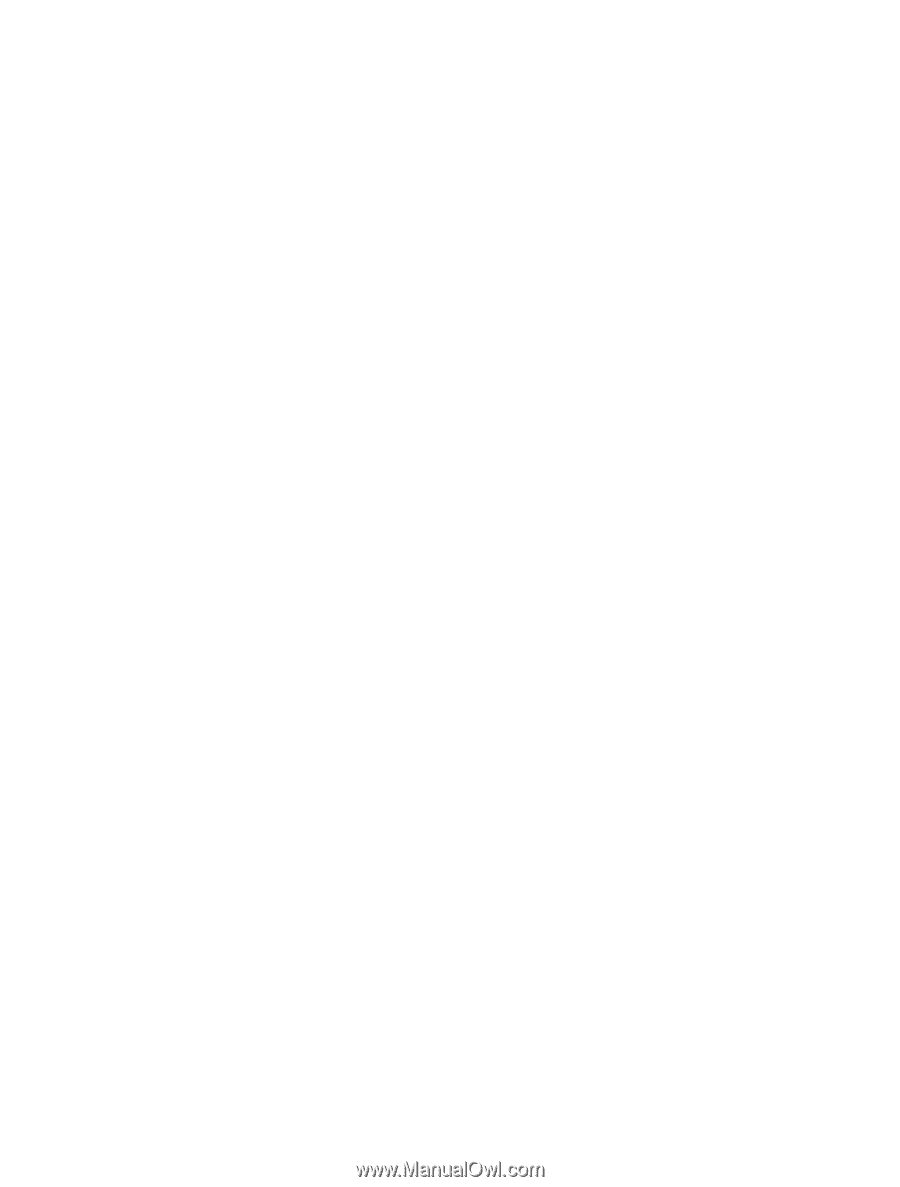
Nokia E7–00 User Guide
Issue 2.1