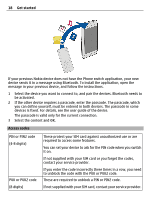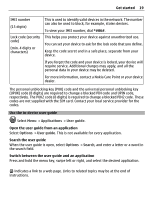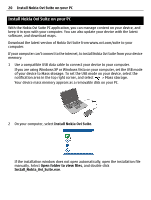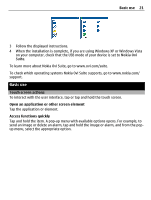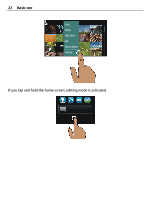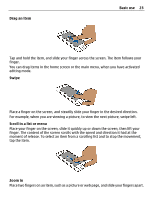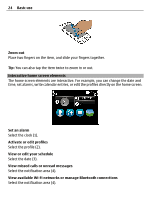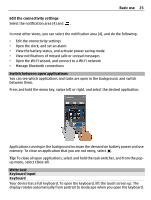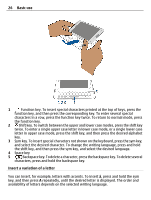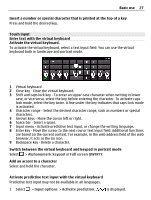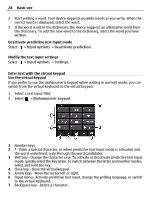Nokia E7-00 User Guide - Page 23
Drag an item, Swipe, Scroll in a list or menu, Zoom in, Basic use - release
 |
View all Nokia E7-00 manuals
Add to My Manuals
Save this manual to your list of manuals |
Page 23 highlights
Drag an item Basic use 23 Tap and hold the item, and slide your finger across the screen. The item follows your finger. You can drag items in the home screen or the main menu, when you have activated editing mode. Swipe Place a finger on the screen, and steadily slide your finger in the desired direction. For example, when you are viewing a picture, to view the next picture, swipe left. Scroll in a list or menu Place your finger on the screen, slide it quickly up or down the screen, then lift your finger. The content of the screen scrolls with the speed and direction it had at the moment of release. To select an item from a scrolling list and to stop the movement, tap the item. Zoom in Place two fingers on an item, such as a picture or web page, and slide your fingers apart.