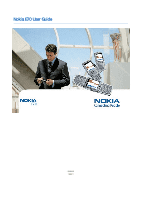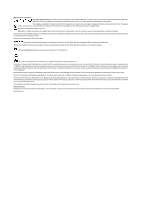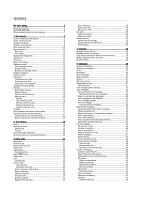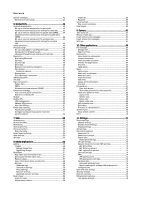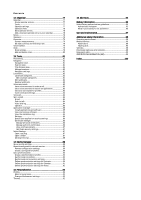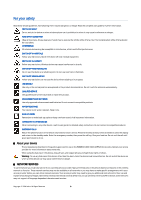Nokia E70 User Guide
Nokia E70 - Smartphone 75 MB Manual
 |
View all Nokia E70 manuals
Add to My Manuals
Save this manual to your list of manuals |
Nokia E70 manual content summary:
- Nokia E70 | User Guide - Page 1
Nokia E70 User Guide 9242115 Issue 3 - Nokia E70 | User Guide - Page 2
found from http://www.nokia.com/phones/declaration_of_conformity/. The crossed-out wheeled bin means that within Nokia tune is a sound mark of Nokia Corporation. This product includes software licensed from Symbian Software "as is". Except as required by applicable law, no warranties of any kind, - Nokia E70 | User Guide - Page 3
your device 6 NETWORK SERVICES 6 Enhancements, batteries, and chargers 7 1. Get started 8 Insert the SIM card and battery 8 Insert a memory card 9 Charge the battery 9 Switch on your device 9 Enter basic settings 10 Keys and parts 10 Fold open 10 Fold closed 11 Keypad lock (keyguard 12 - Nokia E70 | User Guide - Page 4
49 Search for wireless LAN 50 Modem...50 Mobile VPN 50 VPN management 50 Manage VPN policies 50 View the VPN log 51 60 Flash player 60 9. Camera 61 Take a picture 61 Record a video clip 61 Insert pictures into messages 61 Insert videos into messages 61 Settings...61 10. Office applications - Nokia E70 | User Guide - Page 5
92 Profiles...92 Select ringing tones 92 Change enhancement settings 92 Themes...92 16. Shortcuts 94 Battery information 95 Nokia battery authentication guidelines 95 Authenticate hologram 95 What if your battery is not authentic 96 Care and maintenance 97 Additional safety information - Nokia E70 | User Guide - Page 6
depend on features in the wireless network to function. These network services may not be available on all networks or you may have to make specific arrangements with your service provider before you can utilize network services. Your service provider may need to give you additional instructions for - Nokia E70 | User Guide - Page 7
run on TCP/IP protocols. Some features of this device, such as MMS, browsing, email, and content downloading using the browser or over MMS, require network support for these technologies. Enhancements, batteries, and chargers Check the model number of any charger before use with this device. This - Nokia E70 | User Guide - Page 8
changes in menu names, menu order and icons. Contact your service provider for more information. Model number: Nokia E70-1 Hereinafter referred to as Nokia E70. Insert the SIM card and battery Keep all SIM cards out of the reach of small children. For availability and information on using SIM card - Nokia E70 | User Guide - Page 9
of the SIM card and is supported by UMTS (network service) mobile phones. Contact your service provider for more information and settings. Insert a memory card If you have a memory card, follow the instructions to insert it. See "Memory," p. 16. 1. Remove the battery cover. 2. Insert the memory card - Nokia E70 | User Guide - Page 10
message, and GPRS settings automatically. If not, contact your service provider for the correct settings, or use the Sett. wizard application. The device can be used without the network dependant phone functions when a SIM card is not inserted or when the Offline profile is selected. The picture - Nokia E70 | User Guide - Page 11
illuminate your keypad for a period applications and switch between them. In this User Guide, "select Menu" refers to pressing this key. 8 - Shift key. Press Shift+character key to produce uppercase letters. 9 - Space bar 10 - Call key 11 - Light sensor and earpiece 12 - Joystick. Press the joystick - Nokia E70 | User Guide - Page 12
Menu or in an open application, press the power key briefly, and select Lock keypad. To unlock, press the left selection key and *. You can also lock the device in the standby mode using your lock code. Press the power key, select Lock phone, and enter your lock code. Your lock code can contain both - Nokia E70 | User Guide - Page 13
Standby apps. Scroll to the different shortcut settings, and press the joystick. Scroll to the desired application, and press the joystick. To use the basic standby mode, select Menu > Tools > Settings > Phone > Standby mode > Active standby > Off. You can see the messages in a messaging folder - Nokia E70 | User Guide - Page 14
key again to call the number. To call your voice mailbox (network service), press and hold 1. To view calendar information, scroll right. To write and send text messages, scroll left. To open the contacts list, press the joystick. To change the profile, press the power key briefly, scroll to the - Nokia E70 | User Guide - Page 15
the selected case. indicates special characters. Use the joystick to move through the is full, a new word replaces the oldest added word. 4. Start message, you can change the writing language. When you are writing and press a key several times to reach a specific Nokia. All Rights Reserved. 15 - Nokia E70 | User Guide - Page 16
factory setting. Data stored on the device, such as software applications, pictures messages, text documents, or calendar appointments consume. To switch between device memory and memory card statistics, select Memory details > Phone Nokia device only supports battery or reach of small children. Use - Nokia E70 | User Guide - Page 17
See "Pair devices," p. 47. For some phone models, the Transfer data application is sent to your other device as a message. To install Transfer data on your other device, open the message, and follow the instructions on the display. 7. From your Nokia E70, select the content you want to transfer from - Nokia E70 | User Guide - Page 18
with another device If you have previously transferred data to your Nokia E70, and your other device supports synchronization, you can use Transfer to keep the data of the two devices up to date. 1. Select Phones, and press the joystick. 2. Scroll to the device from which you transferred data, and - Nokia E70 | User Guide - Page 19
to an application, and press the joystick to switch to it. Help and tutorial You can find answers to your questions while using the device even with no user guide present, because your device includes both a task-specific help and a tutorial. Tip: Task-specific means you can access instructions from - Nokia E70 | User Guide - Page 20
edit key, and select the text with the joystick. Press and hold the edit key, and select Copy. To paste, scroll to where you want to paste the text, press and hold the edit key, and select Paste. This method may not work in applications such as Documents that have their own copy - Nokia E70 | User Guide - Page 21
service area of the cellular network. The GPRS connection is put on hold during voice calls unless the network supports dual transfer mode or you have a USIM card and are within the coverage of a UMTS network. Enter the phone number, including the area code Menu - View the applications menu of your - Nokia E70 | User Guide - Page 22
dual tone multi-frequency (DTMF) tones during an active call to control your voice mailbox or other automated phone services. To send a DTMF tone sequence, make a call, and wait until the other end answers. Select call, press * four times to insert w. Copyright © 2006 Nokia. All Rights Reserved. 22 - Nokia E70 | User Guide - Page 23
, contact your network operator or service provider. While talking, you can see a real-time, two-way video between you and the recipient of the call, if the recipient has a compatible mobile phone. The video image captured by the camera in your device is shown to the video call recipient. A video - Nokia E70 | User Guide - Page 24
provider. Log in to push to talk service If you have set Application start-up on in User settings, push to talk automatically logs in to the service when started. If not, you must log in manually. To log in to a push to talk service, select Options > Settings > Connection settings, and enter your - Nokia E70 | User Guide - Page 25
can call the channel to see if anyone is online. The channel call does not alert the other service. Press No if you want to keep the application active on the background. Net calls Your device supports available, please make sure that your cellular phone is switched on and ready to make calls - Nokia E70 | User Guide - Page 26
can lock the device by sending a predefined text message from another phone. When you set this option on, you need to enter the remote lock message and confirm the message. The message must be at least 5 characters long. • Closed user group (network service) - Specify a group of people to whom you - Nokia E70 | User Guide - Page 27
device to only certain phone numbers. Not all SIM cards support the fixed dialing service. Contact your service provider for more phone number, select Options > Edit. You may need your PIN2 code to edit your fixed dialing numbers. To delete the contact, press the clear key. Copyright © 2006 Nokia - Nokia E70 | User Guide - Page 28
as phone numbers so that you can send text or e-mail messages to several recipients at the same time. 1. to the group, and press the joystick to mark it. 5. Select OK to services, contact your SIM card vendor. This may be the service provider, network operator, or other vendor. Copyright © 2006 Nokia - Nokia E70 | User Guide - Page 29
receive, view, and save contact cards as business cards in vCard or Nokia Compact Business Card format. You can send business cards to compatible devices Options > Send. Select Via text message, Via multimedia, Via e-mail, Via Bluetooth, or Via infrared. Enter the phone number or address, or add a - Nokia E70 | User Guide - Page 30
, you may need to do the following: • Insert a valid SIM card in the device and be located in a service area of the cellular network. • Verify that the network supports the messaging features you want to use and that they are activated on your SIM card. • Define Internet access point (IAP) settings - Nokia E70 | User Guide - Page 31
Options > Settings. To define or edit settings for different message types, select Text message, Multimedia message, E-mail, Service message, Cell broadcast, or Other. See "Text message settings," p. 33. See "Multimedia message settings," p. 35. See "E-mail account settings," p. 38. Other settings - Nokia E70 | User Guide - Page 32
of characters that can be sent in a single message. Write and send text messages Select Menu > Messag. > New message > Text message. 1. In the To field, press the joystick to select recipients from Contacts, or enter the recipients' mobile phone numbers manually. If you enter more than one number - Nokia E70 | User Guide - Page 33
service). Picture messages Note: Picture message function can be used only if it is supported by your network operator or service provider. Only devices that offer picture message features can receive and display picture messages. Select Menu > Messag.. To view a picture message, open the message - Nokia E70 | User Guide - Page 34
support this feature. Maximum time is the maximum amount of time allowed by the network. Create presentations Select New message > Multimedia message. 1. In the To field, press the joystick to select recipients from Contacts, or enter the recipients' mobile phone numbers or e-mail addresses manually - Nokia E70 | User Guide - Page 35
to it, and press the joystick. Media objects and message attachments may contain viruses or other harmful software. Do not open any objects or attachments unless you are sure of the trustworthiness of the sender. To save a media object in its corresponding application, scroll to the object, select - Nokia E70 | User Guide - Page 36
services with different settings or features than those described in this user guide. Contact your e-mail provider or service instructions from your remote mailbox and Internet service providers. Contact your network and Internet service give to the mailbox replaces Mailbox in the Messag. main view. - Nokia E70 | User Guide - Page 37
a remote folder, select a folder and Options > Subscribe. Every time you go online, the subscribed folders are updated. This may take some time if the folders are large. To update the list of folders, select a folder and Options > Update folder list. Copyright © 2006 Nokia. All Rights Reserved. 37 - Nokia E70 | User Guide - Page 38
your remote mailbox service provider recommends. The options are POP3 and IMAP4. This setting can be selected only once and cannot be changed if you have saved or exited from the mailbox settings. If you use the POP3 protocol, e-mail messages are not updated automatically when you are online. To see - Nokia E70 | User Guide - Page 39
converse with other people using instant messages and join discussion forums (IM groups) with specific topics. Various service providers maintain IM servers that you can log in to after you register to an IM service. Service providers may differ in their support of features. If IM is not available - Nokia E70 | User Guide - Page 40
application, and the server supports IM groups. To create an IM group, select Options > Create new group. To join an IM group or to continue a group conversation, scroll to the group, and press the joystick. Enter a message the group when searching. Copyright © 2006 Nokia. All Rights Reserved. 40 - Nokia E70 | User Guide - Page 41
a specific group of IM contacts. • Reload users' availab. - Update the online status of your IM contacts. • Blocking options - Prevent or allow the reception of messages from the contact. • Login - Connect to an instant messaging server if you did not log in when you opened the application. • Logout - Nokia E70 | User Guide - Page 42
connection when in your home network. Select On app. start-up to connect to the server when you open the messaging application. Select Manual to connect to the server manually at any time. Special messages Your device can receive many kinds of messages that contain data: • Operator logo - To save - Nokia E70 | User Guide - Page 43
supports a wired solution with a USB (Universal Serial Bus) cable connection for Nokia service provider information in your SIM card. You can also receive the access points settings in a message from your service service provider. User names are often case-sensitive and provided by your service - Nokia E70 | User Guide - Page 44
no. or Use other no., according to instructions from your service provider. • Callback number - Enter your data call phone number of your device, which the callback server uses. • Use PPP compress. - Select Yes to speed up the data transfer, if it is supported by the remote PPP server. • Use login - Nokia E70 | User Guide - Page 45
select User defined to manually enter a channel number (1- . Contact your service provider for more cable, press the joystick. Select from the connections settings in Nokia PC Suite. Insert it as a removable hard drive in your computer passthrough. The IP passthrough application allows you to obtain - Nokia E70 | User Guide - Page 46
authorities or service provider. Features using Bluetooth technology, or allowing such features to run in the background while using other features, increase the demand on battery power and reduces the battery life. This device is compliant with Bluetooth Specification 1.2 supporting the following - Nokia E70 | User Guide - Page 47
joystick guide for the passcode and further instructions code. manually phone message. If you accept, the message is placed in the Inbox folder in Messag. Tip: You can access the files in the device or on the memory card using a compatible accessory that supports the File Transfer Profile Client service - Nokia E70 | User Guide - Page 48
the code to unlock it supports nokia.com and your car kit user guide joystick. 3. Activate Bluetooth in the car kit device. 4. Use your car kit device to start a search for compatible devices. For instructions, see the user guide applications on your device that do not need network or SIM services - Nokia E70 | User Guide - Page 49
possible while simultaneously speaking on the phone. Wireless local area network (WLAN) support , for example, to be printed. These functions may require an additional third party application to work for calls by your service provider may vary, depending on network features, rounding off for billing - Nokia E70 | User Guide - Page 50
use some of the other communication features when the device is used as a modem. Mobile VPN Select Menu > Tools > Settings > Connection > VPN. The Nokia mobile virtual private network (VPN) client creates a secure connection to compatible corporate Intranet and services, such as e-mail. Your device - Nokia E70 | User Guide - Page 51
codes help to look for causes of possible problems you may have with VPN. When the log size reaches 20 KB, the oldest log entries are deleted to make space for new entries. Select Options and from the following options: • Refresh log - Update way to work. While your Nokia. All Rights Reserved. 51 - Nokia E70 | User Guide - Page 52
groups for mail and synchronization To set an access point group for mail, select Menu > Messaging > Mailbox > E-mail settings > Connection settings > Incoming e-mail > Access point in Access point > Change, and select the desired access point group. Copyright © 2006 Nokia. All Rights Reserved. 52 - Nokia E70 | User Guide - Page 53
same bookmarks. The links in your received messages open in the Services browser. Check the availability of services, pricing, and fees with your network operator or service provider. Service providers will also give you instructions on how to use their services. Access points To browse the Web, you - Nokia E70 | User Guide - Page 54
themes, and video clips. To download an item, scroll to it, and press the joystick. These items can be provided free, or you can purchase them. Downloaded items are handled by the respective applications joystick services updated and press the joystick. To add press the joystick. • Load buy trouble downloading - Nokia E70 | User Guide - Page 55
. Check the availability of services, pricing, and fees with your network operator or service provider. Service providers will also give you instructions on how to use their services. Tip: To start a connection, press and hold 0 in the standby mode. Copyright © 2006 Nokia. All Rights Reserved. 55 - Nokia E70 | User Guide - Page 56
in the RealPlayer application. To open a file or a folder, press the joystick. Images are opened Copy to memory card, Copy to phone mem., or Move to phone mem.. To download files into the supported: JPEG, BMP, PNG, and GIF 87a/89a. The device does not necessarily support Nokia. All Rights Reserved. 56 - Nokia E70 | User Guide - Page 57
applications .RealPlayer does not necessarily support all variations of a media content. If a network connection problem causes a playback error, RealPlayer Menu > Messaging. Open a message that contains a video clip. Scroll to the clip, and press the joystick. Select Nokia. All Rights Reserved. 57 - Nokia E70 | User Guide - Page 58
applications joystick service provider for the correct settings. Select Connection > Proxy, scroll to the following settings, and press the joystick joystick to edit: • Default access point - Scroll to the access point to connect to the Internet, and press the joystick. • Online player supports files - Nokia E70 | User Guide - Page 59
select Back. Voice recorder Select Menu > Media > Recorder. With Recorder, you can record up to 60 seconds of a voice memo, save the voice recording as a sound clip, and play the sound clip. Recorder supports the AMR format. Press the voice key to activate Recorder. If you have logged in to push to - Nokia E70 | User Guide - Page 60
Media applications Play a voice recording To listen to , play, and interact with flash files made for mobile devices. The flash files originally designed for the portrait mode may not fully support the landscape mode of your device. For example, vary. Copyright © 2006 Nokia. All Rights Reserved. 60 - Nokia E70 | User Guide - Page 61
camera lens is on the back of the device, and the display works as a viewfinder. The camera produces pictures in .jpeg format and video clips in .3gpp format. Take a picture 1. Select Menu > Media > Camera. The Nokia E70 device supports an image capture resolution of up to 1600 x 1200 pixels. The - Nokia E70 | User Guide - Page 62
title. Text assigns the term you define and a number to the recorded video. • Memory in use - Select the memory to use for storing recorded videos: Phone memory or Memory card. Copyright © 2006 Nokia. All Rights Reserved. 62 - Nokia E70 | User Guide - Page 63
• Find - Search for specific folders or files. Select the features and formatting of the original files are supported. Select Menu > Office > Docum.. To open an existing document, browse for the folder and document, and press the joystick edit application settings such Nokia. All Rights Reserved. 63 - Nokia E70 | User Guide - Page 64
the document, select Options > Find, enter the text in the Find: field, and press the joystick. To change search options such as case sensitivity and search direction, select Options > Search options. To find and replace a piece of text in the document, in the editing mode, select Options > Find and - Nokia E70 | User Guide - Page 65
the new item, and select Options > Insert > Worksheet, Chart, or Named cell. Work with worksheets To insert data into cells, open the worksheet view. Use the joystick to move to the cell, and select Options > Show cell field > Edit cell field. An upper part editing field opens. Enter the data, and - Nokia E70 | User Guide - Page 66
to add up the numbers in cells C2 to C6 and have the results appear in cell C7. Select cell C7 and Options > Insert > Function. Select #SUM, and press the joystick. Enter C2:C6 inside the brackets, and press the joystick. The sum appears in cell C7. Copyright © 2006 Nokia. All Rights Reserved. 66 - Nokia E70 | User Guide - Page 67
object you want to edit. You can change the series, X-axis, and Y-axis settings (such as replaced in the Find: field, enter the new text in the Replace with: field, and press the joystick. When the cell is found, select Replace to replace features and formatting of the original files are supported. - Nokia E70 | User Guide - Page 68
Work with different views The presentation application consists of different views that help you when reading and creating presentations. To switch between the different views, scroll right and left with the joystick joystick. To work the joystick. To updated joystick. Edit joystick joystick - Nokia E70 | User Guide - Page 69
select Options > Edit table. A highlight indicates the active cell. To change the selected cell, scroll up, down, left, and right. Select Options. field, and press the joystick. To change the search option for case and whole words, select Options > Search options. To find and replace a piece of text - Nokia E70 | User Guide - Page 70
or its representative. Not all applications support this feature. You can start the external viewer in two be able to print all messages, such as multimedia messages or other special message types. To preview a file or message before you print, select Copyright © 2006 Nokia. All Rights Reserved. 70 - Nokia E70 | User Guide - Page 71
applications. Some settings may be preset for the device or sent to you in a configuration message by your network operator or service phone settings - Restore the original device settings. To do this, you need your device lock code. After resetting apps - Select the applications Set this feature on if - Nokia E70 | User Guide - Page 72
and text messages (network service). This setting is displayed only if the SIM card supports the alternate line service and a subscription to two phone lines. • Line change - Select Disable to prevent line selection (network service). To change this setting, you need the PIN2 code. • Internet call - Nokia E70 | User Guide - Page 73
supported network. Select When needed to establish a packet data connection only when an application or action requires it. • Access point - Enter the access point name provided by your service it, and press the joystick. To select the SIP profile. • Service profile - Select IETF or Nokia 3GPP. • - Nokia E70 | User Guide - Page 74
transferred, select Online time, and press the joystick. Select User VPN access point settings Contact your service provider for the correct access available wireless LANs and update the indicator, select Scan edit the settings manually, select Automatic battery. To restore all settings to - Nokia E70 | User Guide - Page 75
view the EAP (extensible authentication protocol) plug-ins currently installed in your device (network service), select Menu > Tools > Settings > Connection > Access points. Select Options > EAP, scroll to EAP plug-in settings, and press the joystick. Copyright © 2006 Nokia. All Rights Reserved. 75 - Nokia E70 | User Guide - Page 76
, including emergency calls, or use other features requiring a network connection, if the selected network is unavailable. • Operator selection - Select Manual to choose from available networks, or Automatic to have the device select the network automatically. • Cell info display - Select On to set - Nokia E70 | User Guide - Page 77
can synchronize your calendar data with a compatible computer using Nokia PC Suite. For information on synchronization, see the PC Suite guide. Create calendar entries You can create four types of calendar entries: • Meeting entries have a specific date and time. • Memo entries are related to the - Nokia E70 | User Guide - Page 78
or To-do view. To view a specific date in the calendar view, select marked with a small triangle in the are placed before 8:00 a.m. To change the > Via text message, Via multimedia, Via a phone number replaces the previously stored number in memory. Copyright © 2006 Nokia. All Rights Reserved. 78 - Nokia E70 | User Guide - Page 79
last saved result, select Options > Last result. Exiting the calculator application or turning off the device does not clear the memory. You can select Yes when wireless phone use may cause interference or danger. Tip: To update date and time automatically (network service), select Tools > Settings - Nokia E70 | User Guide - Page 80
the alarm clock. • Network operator time - Update time, date, and time zone information automatically (network service). Select Auto- update to activate. This service may not be available in all networks. Add the general system time of your device. Copyright © 2006 Nokia. All Rights Reserved. 80 - Nokia E70 | User Guide - Page 81
feature is not designed to support positioning requests for related calls. Contact your service provider for more information about how your phone application requires a Bluetooth GPS accessory view guides you to using the trip meter. Reset Set the values calculated Nokia. All Rights Reserved. 81 - Nokia E70 | User Guide - Page 82
services. You can create landmarks using a Bluetooth GPS enhancement or network (network service manually to fill in the necessary location information such as a name, category, address, latitude, longitude and altitude. To view or edit a landmark, scroll to it, and press the joystick joystick to remove - Nokia E70 | User Guide - Page 83
landmark > Enter manually. Enter location joystick. To save the landmark in your device, select Options > Save. To forward the landmark to compatible devices, select Options > Send. Voice commands Select Menu > Tools > Voice commands. Use voice commands to make phone calls and to launch applications - Nokia E70 | User Guide - Page 84
in the selected device language, select Settings > Synthesiser > Off. To reset voice recognition learning when the main user of the device has changed, select Reset voice adapts.. Voice aid Select Menu > Tools > Voice aid. The voice aid application reads text on the screen, allowing you to use basic - Nokia E70 | User Guide - Page 85
. If you are not able to use Sett. wizard, visit the Nokia phone settings Web site at www.nokia.com. Application manager Select Menu > Tools > Application manager. When you open the application manager, you see all the software packages that have been installed, with their name, version number, type - Nokia E70 | User Guide - Page 86
software package. • Network access - Create a data connection to the network. • Messaging - Send messages. • App. auto-start - Open the application automatically. • Connectivity - Activate a local data connection, such as a Bluetooth connectivity. • Multimedia - Take pictures or customer service of - Nokia E70 | User Guide - Page 87
OK if you accept the disclaimer. Nokia Catalogs (network service) is a mobile content shop available on your device. With Nokia Catalogs you can discover, preview, buy, download, and upgrade content, such as games, ringing tones, wallpapers, services, and applications, for your device. The available - Nokia E70 | User Guide - Page 88
option to set is as the theme for the device. • Online information - Open a Web site with information on the selected item, if available. • Purchase details - Check the details of the purchased item. • Refresh list - Download an updated folder. • Application - Select About to see information about - Nokia E70 | User Guide - Page 89
Manage data and software on your device. your user name and password to identify your phone to the server when you start a configuration service providers, and company information management department. Configuration settings may include connection and other settings used by different applications - Nokia E70 | User Guide - Page 90
applications you can synchronize may vary. Contact your service provider for more information. Tip: You may receive the synchronization settings as a message from your service application to updated application, scroll to the desired profile, and select Options > Edit sync profile > Applications phone - Nokia E70 | User Guide - Page 91
application, scroll to the desired profile, and select Options > Edit sync profile > Applications back, To phone only to synchronize application, scroll to the desired profile, and select Options > Edit sync profile > Applications than one Notes application in your back, To phone only to synchronize - Nokia E70 | User Guide - Page 92
make calls, you must first activate the phone function by changing profiles. If the device has been locked, enter the lock code. Select Menu > Tools > Profiles. messages. However, you can establish a WLAN connection to read your e-mails or use Bluetooth at a later time, so comply with any applicable - Nokia E70 | User Guide - Page 93
link from which you want to download your theme. Once the theme is downloaded you can preview, activate, or edit it. To preview a theme, highlight the theme you want to preview, and select Options > Preview. Select Apply to start using the new theme. Copyright © 2006 Nokia. All Rights Reserved. 93 - Nokia E70 | User Guide - Page 94
applications more efficient. Some shortcuts are application-specific and they are not available for all applications. Active standby mode Left selection key + * Lock and unlock the keypad , up or down with the joystick. Press to switch between the different text cases. Press twice quickly to set - Nokia E70 | User Guide - Page 95
. Turn the battery so that the numbers are facing upwards. The 20-digit code reads starting from the number at the top row followed by the bottom row. 4. Confirm that the 20-digit code is valid by following the instructions at www.nokia.com/batterycheck. To create a text message enter the 20 - Nokia E70 | User Guide - Page 96
not authentic? If you cannot confirm that your Nokia battery with the hologram on the label is an authentic Nokia battery, please do not use the battery. Take it to the nearest authorized Nokia service point or dealer for assistance. The use of a battery that is not approved by the manufacturer may - Nokia E70 | User Guide - Page 97
before sending your device to a service facility. All of the above suggestions apply equally to your device, battery, charger, or any enhancement. If any device is not working properly, take it to the nearest authorized service facility for service. Copyright © 2006 Nokia. All Rights Reserved. 97 - Nokia E70 | User Guide - Page 98
cases, transmission of data files or messages may be delayed until such a connection is available. Ensure that the above separation distance instructions including wireless phones, may interfere such as near gas pumps at service stations. Observe restrictions on the Nokia. All Rights Reserved. 98 - Nokia E70 | User Guide - Page 99
features are in use, you may first need to turn those features off before you can make an emergency call. Consult this guide or your service for mobile devices employ a unit of measurement known as the Specific Absorption at the ear is 1.01 W/kg. Use of device accessories and enhancements may result - Nokia E70 | User Guide - Page 100
a video clip 61 taking a picture 61 CD-ROM 17 cells 66 certificate details 87 certificates 86 charging the battery 9 chart sheets 67 chat 39 clock 79 connecting to the Internet 43 connection manager 49 connection methods Bluetooth 46 cable 45 infrared 48 modem 50 WLAN 49 Copyright © 2006 Nokia. All - Nokia E70 | User Guide - Page 101
12 keypad 12 logs 23, 85 M mail See e-mail media applications 56 memory 16 on-device 16 memory card 16 passwords 17 menu 19 messages deleting 37 e-mail 36 folders 30 multimedia messages 33 picture messages 33 sending 31 special messages 42 text messages 32 miniSD card 16 mobile VPN See VPN modem 50 - Nokia E70 | User Guide - Page 102
applications 85 synchronizing 90 T text copying 15 predictive input 15 selecting 19 traditional input 15 writing 15 text messages editing message centers 31 managing messages in the SIM card 32 replying 32 sending 32 writing 32 Copyright © 2006 Nokia. All Rights Reserved. text phone 76 themes
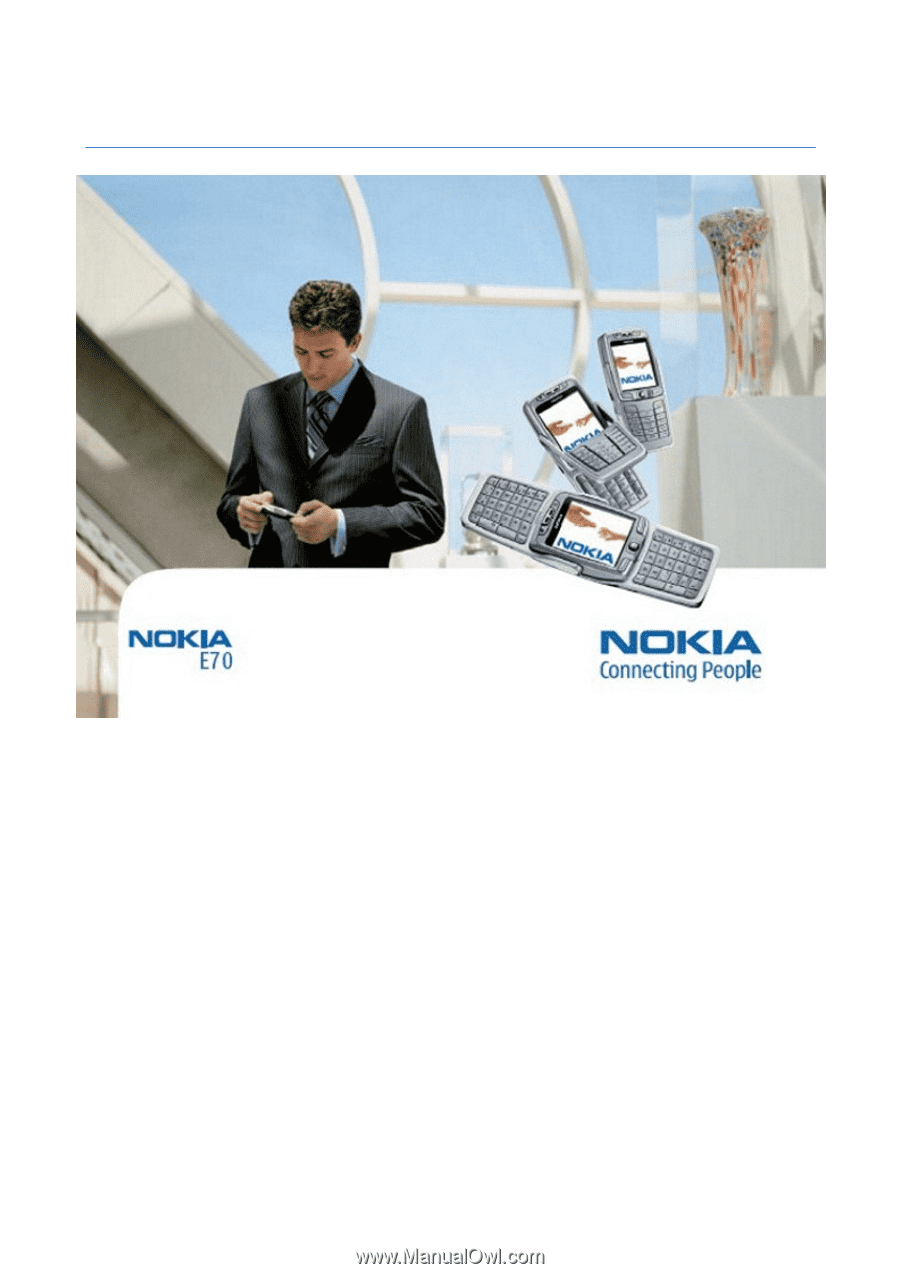
Nokia E70 User Guide
9242115
Issue 3