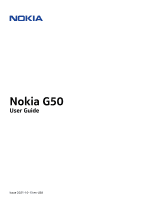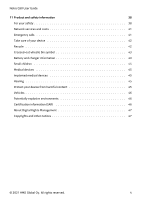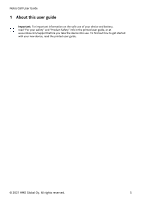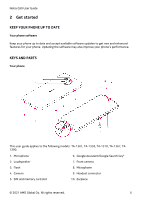Nokia G50 User Manual
Nokia G50 Manual
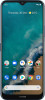 |
View all Nokia G50 manuals
Add to My Manuals
Save this manual to your list of manuals |
Nokia G50 manual content summary:
- Nokia G50 | User Manual - Page 1
Nokia G50 User Guide Issue 2021-10-13 en-USA - Nokia G50 | User Manual - Page 2
Nokia G50 User Guide Table of Contents 1 About this user guide 5 2 Get started 6 Keep your phone up to date 6 Keys and parts 6 Insert the SIM and memory cards 8 Charge your phone 9 Switch on and set up - Nokia G50 | User Manual - Page 3
Nokia G50 User Guide 6 Internet and connections 24 Activate Wi-Fi 24 Browse the web 24 Bluetooth 25 NFC 26 VPN 27 7 Organize your day 29 Date and time - Nokia G50 | User Manual - Page 4
Nokia G50 User Guide 11 Product and safety information 38 For your safety 38 Network services and costs 41 Emergency calls 41 Take care of your device 42 Recycle 42 Crossed-out wheelie bin symbol 43 Battery and charger information 43 - Nokia G50 | User Manual - Page 5
Nokia G50 User Guide 1 About this user guide Important: For important information on the safe use of your device and battery, read "For your safety" and "Product Safety" info in the printed user guide, or at www.nokia.com/support before you take the device into use. To find out how to get started - Nokia G50 | User Manual - Page 6
Nokia G50 User Guide 2 Get started KEEP YOUR PHONE UP TO DATE Your phone software Keep your phone up to date and accept available software updates to get new - Nokia G50 | User Manual - Page 7
Nokia G50 User Guide 11. Volume keys 12. Power/Lock key/Fingerprint sensor 13. USB connector Some of the accessories mentioned in this user guide, such as charger, headset, or data cable, may be sold separately. *Google Assistant is not available in certain languages and countries. Where not - Nokia G50 | User Manual - Page 8
Nokia G50 User Guide INSERT THE SIM AND MEMORY CARDS Insert the cards 1. Open the SIM card tray: push the tray opener pin in the tray hole and slide - Nokia G50 | User Manual - Page 9
Nokia G50 User Guide CHARGE YOUR PHONE Charge the battery 1. Plug a compatible charger into a wall outlet. 2. Connect the cable to your phone. Your phone supports switched on, choose your language and region. 3. Follow the instructions shown on your phone. Transfer data from your previous phone You - Nokia G50 | User Manual - Page 10
Nokia G50 User Guide Restore app settings from your previous Android™ phone If your previous phone was an Android, and back up to Google account is enabled on it, - Nokia G50 | User Manual - Page 11
Nokia G50 User Guide LOCK OR UNLOCK YOUR PHONE Lock your phone If you want to avoid accidentally making a call when your phone is in your pocket or bag, - Nokia G50 | User Manual - Page 12
Nokia G50 User Guide Swipe Place your finger on the screen, and slide your finger in the direction you want. Scroll through a long list or menu Slide your finger - Nokia G50 | User Manual - Page 13
Nokia G50 User Guide Zoom in or out Place 2 fingers on an item, such as a map, photo, or web page, and slide your fingers apart or together. Lock the - Nokia G50 | User Manual - Page 14
Nokia G50 User Guide Navigate with keys To switch on the navigation keys, tap Settings > System > Gestures > System navigation > 3-button navigation . • To see all your apps, swipe up the - Nokia G50 | User Manual - Page 15
Nokia G50 User Guide 3 Basics PERSONALIZE YOUR PHONE Change your wallpaper Tap Settings > Display > Advanced > Wallpaper . Change your phone ringtone Tap Settings > Sound > Phone ringtone (SIM1) or Advanced > Phone - Nokia G50 | User Manual - Page 16
Nokia G50 User Guide Use the quick setting icons To activate features, tap the quick settings icons on the notification panel. To see more icons, drag the menu down. - Nokia G50 | User Manual - Page 17
Nokia G50 User Guide replaced by Google Search. Check availability at https://support.google.com/assistant. Google Assistant can help you accessing your private data. Use the Google Assistant key To access the Google Assistant services, use the Google Assistant key on the side of your phone: • Press - Nokia G50 | User Manual - Page 18
Nokia G50 User Guide If your country or region does not support Google Assistant, you can still use the Google Assistant disabled. 6. Stop apps from running in the background. 7. Use location services selectively: switch location services off when you don't need them. Tap Settings > Location , and - Nokia G50 | User Manual - Page 19
Nokia G50 User Guide ACCESSIBILITY You can change various settings to make using using the phone's speakers, tap �. Keep the headset connected. • To switch the radio off, tap �. Troubleshooting tip: If the radio doesn't work, make sure the headset is connected properly. © 2021 HMD Global Oy. - Nokia G50 | User Manual - Page 20
Nokia G50 User Guide 4 Connect with your friends and family CALLS Make a call 1. Tap �. 2. Tap � and type in a number, or tap � and select a contact you want to call. 3. Tap �. - Nokia G50 | User Manual - Page 21
Nokia G50 User Guide SEND MESSAGES Send a message 1. Tap Messages . 2. Tap Start chat . 3. To add a recipient, tap �, type in their number, and tap �. To add a recipient from your contacts - Nokia G50 | User Manual - Page 22
Nokia G50 User Guide 5 Camera CAMERA BASICS Take a photo Shoot sharp and vibrant photos - capture the best moments in your photo album. 1. Tap Camera . 2. Take aim and focus. 3. Tap �. - Nokia G50 | User Manual - Page 23
Nokia G50 User Guide Copy your photos and videos to your computer Do you want to view your photos or videos on a larger screen? Move them to your computer. - Nokia G50 | User Manual - Page 24
Nokia G50 User Guide 6 Internet and connections ACTIVATE WI-FI Using a Wi-Fi or a web address to the search field. 3. Tap �, or select from the proposed matches. Tip: If your network service provider doesn't charge you a fixed fee for data transfer, to save on data costs, use a Wi-Fi network to - Nokia G50 | User Manual - Page 25
Nokia G50 User Guide 2. Switch on Wi-Fi hotspot to share your mobile data which may result in data traffic costs. For info on availability and costs, contact your network service provider. BLUETOOTH® You can connect wirelessly to other compatible devices, such as phones, computers, headsets - Nokia G50 | User Manual - Page 26
Nokia G50 User Guide 1. Tap Settings > Connected devices > Connection preferences > Bluetooth . 2. Tap tags to get more content for your phone, or to access online services. • Pay with your phone, if supported by your network service provider. The NFC area is on the back of your phone. Tap other - Nokia G50 | User Manual - Page 27
Nokia G50 User Guide 1. Tap Settings or take any responsibility for any such apps or services including support, functionality, transactions, or loss of any monetary value with the NFC area of your phone.* 2. Follow the instructions on the screen. *Accessories are sold separately. The availability - Nokia G50 | User Manual - Page 28
Nokia G50 User Guide Use a secure VPN connection 1. Tap Settings > Network & Internet > Advanced > VPN . 2. To add a VPN profile, tap �. 3. Type in the profile info as instructed by your company IT administrator or VPN service. Edit a VPN profile 1. Tap � next to a profile name. 2. Change the info - Nokia G50 | User Manual - Page 29
Nokia G50 User Guide 7 Organize your day DATE AND TIME Set date and time Tap Settings > System > Date & time . Update the time and date automatically You can set your phone to update the time, date, and time zone automatically. Automatic update is a network service and may not be available - Nokia G50 | User Manual - Page 30
Nokia G50 User Guide Manage calendars Tap Calendar > �, and select what type of calendar you want to see. Calendars are added automatically when you add an account to your - Nokia G50 | User Manual - Page 31
Nokia G50 User Guide 8 Maps FIND PLACES AND GET DIRECTIONS Find a spot Google Maps helps you find specific locations and businesses. 1. Tap Maps . 2. Write search words, such as a street - Nokia G50 | User Manual - Page 32
Nokia G50 User Guide 9 Apps, updates, and backups GET APPS FROM GOOGLE PLAY You need to have a Google account added to your phone to use Google Play services or, to create a new account, tap Create account . 3. Follow the instructions on your phone. Download apps 1. Tap Play Store . 2. Tap the search - Nokia G50 | User Manual - Page 33
Nokia G50 User Guide UPDATE YOUR PHONE SOFTWARE Stay in step with the beat - update to check if updates are available. When your phone notifies you that an update is available, just follow the instructions shown on your phone. If your phone is low on memory, you may need to move your photos and - Nokia G50 | User Manual - Page 34
Nokia G50 User Guide 10 Protect your phone PROTECT YOUR PHONE WITH A SCREEN LOCK You can set your phone to require authentication when unlocking the screen. Set a screen lock 1. Tap Settings > Security > Screen lock . 2. Choose the type of lock and follow the instructions will require service by - Nokia G50 | User Manual - Page 35
Nokia G50 User Guide PROTECT YOUR PHONE WITH YOUR FACE Set up face authentication 1. Tap Settings > Security > Face unlock . 2. Select what backup unlocking method you want to use for the lock screen and follow the instructions require service. Additional charges may authorized service facility for - Nokia G50 | User Manual - Page 36
Nokia G50 User Guide Select your SIM PIN code You can choose which digits to use for the SIM a PIN or PIN2 code. If the codes are not supplied with your SIM card, contact your network service provider. Lock code Lock code is also known as security code or password. The lock code helps you protect - Nokia G50 | User Manual - Page 37
Nokia G50 User Guide IMEI code The IMEI code is used to identify phones in the network. You may also need to give the number to your authorized service facility or phone dealer. To view your or erase your phone, follow the instructions on the web site. © 2021 HMD Global Oy. All rights reserved. 37 - Nokia G50 | User Manual - Page 38
Nokia G50 User Guide 11 Product and safety information FOR YOUR SAFETY Read these simple guidelines. Not following them may be dangerous or against local laws and regulations. For further info, read the complete user guide. SWITCH OFF IN RESTRICTED AREAS Switch the device off when mobile device use - Nokia G50 | User Manual - Page 39
Nokia G50 User Guide AUTHORIZED SERVICE Only authorized personnel may install or repair this product. BATTERIES, CHARGERS, AND OTHER ACCESSORIES Use only batteries, chargers, and other accessories approved by HMD Global - Nokia G50 | User Manual - Page 40
Nokia G50 User Guide GLASS PARTS The device and/or its screen is made of glass. the broken glass from the device. Stop using the device until the glass is replaced by authorized service personnel. PROTECT YOUR HEARING To prevent possible hearing damage, do not listen at high volume levels for - Nokia G50 | User Manual - Page 41
Nokia G50 User Guide NETWORK SERVICES AND COSTS Using some features and services, or 5G might not be supported by your network service provider or by the service provider you are using when traveling. Ask your network service provider for details. If 5G is not supported by your network service - Nokia G50 | User Manual - Page 42
Nokia G50 User Guide open the device other than as instructed in the user guide. • Unauthorized modifications may damage the operation, the device may feel warm. In most cases, this is normal. To avoid getting too warm, take it to the nearest authorized service facility. RECYCLE Always return your - Nokia G50 | User Manual - Page 43
Nokia G50 User Guide CROSSED-OUT WHEELIE BIN SYMBOL Crossed-out wheelie bin symbol The are noticeably shorter than normal, to replace the battery, take the device to the nearest authorized service facility. Charge your device with a compatible charger. Charger plug type may vary. Charging time can - Nokia G50 | User Manual - Page 44
Nokia G50 User Guide temperatures and lose enough power to switch off the phone may invalidate any approval or warranty. If you believe the battery or charger is damaged, take it to a service centre or your phone dealer before continuing to use it. Never use a damaged battery or charger. Only use - Nokia G50 | User Manual - Page 45
Nokia G50 User Guide SMALL CHILDREN Your device and its accessories are not toys. They may contain small parts. Keep them out of the reach of small children. MEDICAL - Nokia G50 | User Manual - Page 46
Nokia G50 User Guide • Be cautious when opening messages. They may contain malicious software or otherwise not accept Bluetooth connections from sources you do not trust. • Only install and use services and software from sources that you trust and that offer adequate security and protection. • - Nokia G50 | User Manual - Page 47
Nokia G50 User Guide centimetres) away from the body. When a carry case, belt clip or other form of device holder is connection is available. Follow the separation distance instructions until the sending is finished. During general , applications and services described in this guide may vary by - Nokia G50 | User Manual - Page 48
Nokia G50 User Guide , or take any responsibility for the functionality, content, or end-user support of third-party apps provided with your device. By using an app, of data. Your service provider may charge for the data transmission. The availability of particular products, services and features may - Nokia G50 | User Manual - Page 49
Nokia G50 User Guide Qualcomm aptX Adaptive Qualcomm and Snapdragon are trademarks of Qualcomm Incorporated, registered in the United States and other countries. aptX is a trademark of Qualcomm Technologies
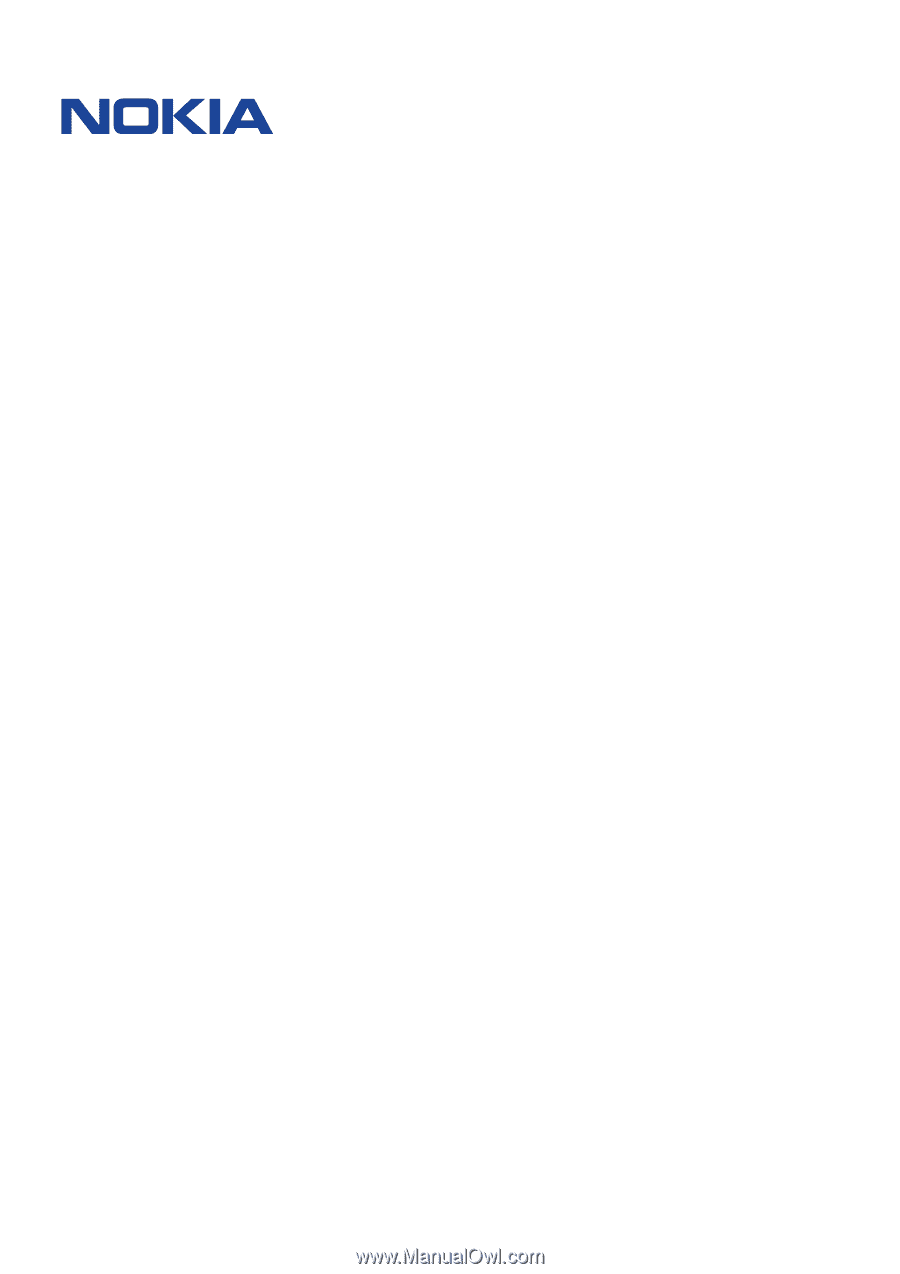
°±²³ ´µ¶
·¸¹º ´»²¼¹
°±±²³ ´µ´¶·¶µ·¶¸ ³¹·º »