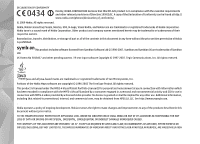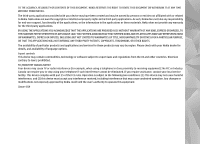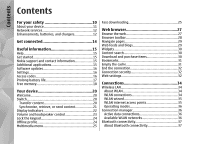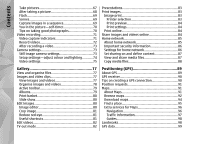Nokia IP130 User Guide
Nokia IP130 - Security Appliance Manual
 |
View all Nokia IP130 manuals
Add to My Manuals
Save this manual to your list of manuals |
Nokia IP130 manual content summary:
- Nokia IP130 | User Guide - Page 1
Nokia N95 8GB User Guide Issue 4 - Nokia IP130 | User Guide - Page 2
to any of the products described in this document without prior notice. TO THE MAXIMUM EXTENT PERMITTED BY APPLICABLE LAW, UNDER NO CIRCUMSTANCES SHALL NOKIA OR ANY OF ITS LICENSORS BE RESPONSIBLE FOR ANY LOSS OF DATA OR INCOME OR ANY SPECIAL, INCIDENTAL, CONSEQUENTIAL OR INDIRECT DAMAGES HOWSOEVER - Nokia IP130 | User Guide - Page 3
Nokia. Nokia does not own the copyrights or intellectual property rights to the third-party applications. As such, Nokia does not take any responsibility for end-user support be eliminated. If you require assistance, contact your local service facility. This device complies with part 15 of the FCC - Nokia IP130 | User Guide - Page 4
services 12 Enhancements, batteries, and chargers 12 Get connected 14 Useful information 15 Help 15 Get started 15 Nokia support and contact information 15 Additional applications 15 Software updates 16 Settings 16 Access codes 16 Prolong battery life cache 31 End the - Nokia IP130 | User Guide - Page 5
56 Media folder 58 RealPlayer 58 Play video clips 58 Stream content over the air 58 RealPlayer settings 58 Adobe Flash Player 59 Nokia Lifeblog 59 About Nokia Lifeblog 59 Installation on your PC 60 Connect your device and PC 60 Copy items 61 Browse time line and favourites 61 Post - Nokia IP130 | User Guide - Page 6
90 Tips on creating a GPS connection 90 Position requests 91 Maps 91 About Maps 91 Browse maps 92 Download maps 94 Find a place 95 Extra services for Maps 96 Navigation 96 Traffic information 97 Guides 98 Landmarks 98 GPS data 99 - Nokia IP130 | User Guide - Page 7
115 Multimedia message settings 116 E-mail settings 116 Manage mailboxes 116 Connection settings 117 User settings 118 Retrieval settings 118 Automatic retrieval settings 118 Web service message settings 119 Cell broadcast settings 119 Other settings 119 Make calls 120 Voice calls - Nokia IP130 | User Guide - Page 8
129 Make internet calls 129 Service settings 130 Log 130 Recent calls 130 Call duration 131 Packet data 131 Monitor all communication events 131 Contacts (phonebook 133 Save and edit names and numbers 133 Manage names and numbers 133 Default numbers and addresses 134 Add ringing tones - Nokia IP130 | User Guide - Page 9
LAN settings 159 SIP settings 160 Internet call settings 160 Configurations 160 Access point name control 160 Application settings 161 Implanted 174 Index 175 Troubleshooting 162 Battery information 166 Battery and charger information 166 Nokia battery authentication guidelines 167 - Nokia IP130 | User Guide - Page 10
Not following them may be dangerous or illegal. Read the complete user guide for further information. SWITCH ON SAFELY Do not switch the device on documentation. Do not touch the antenna areas unnecessarily. QUALIFIED SERVICE Only qualified personnel may install or repair this product. ENHANCEMENTS - Nokia IP130 | User Guide - Page 11
user guide for detailed safety instructions. Do not connect incompatible products. EMERGENCY CALLS Ensure the phone function of the device is switched on and in service. Press the end forwarded. Your device supports internet connections and updating antivirus software, firewall, and other related - Nokia IP130 | User Guide - Page 12
your device menu. Your device may also have a special configuration such as changes in menu names, menu order, and icons. Contact your service provider for more information. This device supports WAP 2.0 protocols (HTTP and SSL) that run on TCP/IP protocols. Some features of this device, such as MMS - Nokia IP130 | User Guide - Page 13
use with this device is BL-6F. Warning: Use only batteries, chargers, and enhancements approved by Nokia for use with this particular model. The use of any other types may invalidate any approval or . When you disconnect the power cord of any enhancement, grasp and pull the plug, not the cord. 13 - Nokia IP130 | User Guide - Page 14
Get connected Get connected 14 Nokia N95 8GB supports the following connectivity methods: ● 2G and 3G networks ● Bluetooth connectivity - to transfer files and connect to compatible enhancements. See "Bluetooth connectivity", p. 37. ● Nokia AV connector (3.5 mm) - to connect to compatible headsets - Nokia IP130 | User Guide - Page 15
the list of local Nokia Care contact centres at www.nokia.com/customerservice. For maintenance services, check your nearest Nokia service centre at www.nokia.com/repair. Additional applications Get started See the get started guide for keys and parts information, instructions for setting up the - Nokia IP130 | User Guide - Page 16
or your local Nokia website. Tip: To check the software version in your device, enter *#0000# in the standby mode. Settings Your device normally has MMS, GPRS, streaming, and mobile internet settings automatically configured in the device, based upon your network service provider information. You - Nokia IP130 | User Guide - Page 17
Nokia Care point or your service provider for further instructions supplied manually scan for available WLAN networks and connect to WLAN networks as usual. Prolong battery life Many features in your device increase the demand on battery power and reduce the battery life time. To save battery power - Nokia IP130 | User Guide - Page 18
to new areas on the map, which increases the demand on battery power. You can prevent the device from automatically downloading new maps. See " must scan for the available network repeatedly. This increases the demand on battery power. If the network mode is set to dual mode in the network settings - Nokia IP130 | User Guide - Page 19
(.sis or .sisx) of applications you have installed to your device. ● Images and video clips in Gallery. Back up the files to a compatible PC using Nokia Nseries PC Suite. If you are deleting multiple items and one of the following notes is shown, delete items, one by one, beginning with the - Nokia IP130 | User Guide - Page 20
configure various settings, such as e-mail. For more information on the Settings wizard application, see the guides available at the Nokia product support pages or your local Nokia device is not compatible. If the other device cannot be powered on without a SIM card, you can insert your SIM card - Nokia IP130 | User Guide - Page 21
See "Pair and the other device, if the other device supports devices", p. 39. synchronisation. The synchronisation is two-way. the to retrieve data from the other device to your instructions on the display. device. With retrieval, data is Nokia folder to C:\Data\Nokia or E:\Data\Nokia 21 - Nokia IP130 | User Guide - Page 22
, or Priority to other phone to solve the conflict. For further instructions, select Options > Help. Display indicators The device is being used in a GSM network (network service). The device is being used in a UMTS network (network service). You have one or more unread messages in the Inbox folder - Nokia IP130 | User Guide - Page 23
connection is on hold and that a connection is available. A packet data connection is active in a part of the network that supports EGPRS (network service). Data is being transmitted using Bluetooth connectivity. When the indicator is blinking, your device is trying to connect with another device - Nokia IP130 | User Guide - Page 24
and using a wireless LAN connection. You can also use Bluetooth connectivity while in the offline profile. To leave the offline profile, press the power key briefly, and select another profile. The device reenables wireless transmissions (providing there is sufficient signal strength). 24 - Nokia IP130 | User Guide - Page 25
msg.. ● Videos - View your favourite videos, and video clips saved in Nokia Video Centre. To change the order of the tiles, select Options > Arrange 5G, indicated by ) is a network service in UMTS networks and provides high-speed data downloads. When HSDPA support in the device is activated and the - Nokia IP130 | User Guide - Page 26
Your device You can activate or deactivate support for HSDPA in the device settings. See "Packet data settings", p. 159. For availability and subscription to data connection services, contact your service provider. HSDPA only affects the download speed; sending data to the network, such as messages - Nokia IP130 | User Guide - Page 27
(WML). To browse the web, you need to have an internet access point configured in your device. Browse the web Press , and select Web. Shortcut: To press and hold 0 in the standby mode. Important: Use only services that you trust and that offer adequate security and protection against harmful - Nokia IP130 | User Guide - Page 28
browser open in the background, press twice or the end key. To return to the browser, press and hold , and select the browser from the list. To open a sublist of commands or actions for the page that is open, select Options > Service options (if supported by the web page). To allow or prevent - Nokia IP130 | User Guide - Page 29
Web browser ● Page overview - See an overview of the To show the page overview of the current page, current web page. press 8. To find the desired spot on the page, scroll ● Find - Search for keywords within the current up, down, left, or right. Press 8 again to zoom in and page. view the - Nokia IP130 | User Guide - Page 30
browser Widgets Download and purchase The web browser supports widgets (network service). Widgets are small, downloadable web applications that can download widgets using the Download! application or from the web. The default access point for widgets is the same as in the web browser. When - Nokia IP130 | User Guide - Page 31
and Atom technologies. indicates the starting page defined for the default access point. You can save URL addresses as bookmarks while or have accessed confidential information requiring passwords, empty the cache after each use. The information or services you have accessed are stored in the - Nokia IP130 | User Guide - Page 32
service provider. To take the browser to the background, press the end key once. To end the connection, press and hold Web settings the end point - Change the default access point. Some or all access points may be preset for your Connection security device by your service provider; you may not - Nokia IP130 | User Guide - Page 33
Select between full screen and the normal view with the options list. ● Default encoding - If text characters are not shown correctly, you can select another large amounts of data through your service provider's network. Contact your service provider for information about data transmission charges - Nokia IP130 | User Guide - Page 34
the background while using other features, increase the demand on battery power and reduce the battery life. Your device supports the following WLAN features: ● IEEE 802.11b/g standard Important: a WLAN internet access point. The active WLAN connection ends when you end the data connection. 34 - Nokia IP130 | User Guide - Page 35
internet access point. hidden network, you must enter the correct network name (service set identifier, SSID). To create a new access point for a hidden browser using this IAP, select the status and Continue Web browsing. To end the connection in the WLAN, select the status and Disconnect WLAN. If - Nokia IP130 | User Guide - Page 36
data directly with each other. Note: The actual time invoiced for calls by your service provider may vary, depending on network features, rounding off for billing, and so forth. To end a connection, select Options > Disconnect. To close all open connections, select Options > Disconnect all. To - Nokia IP130 | User Guide - Page 37
images with Image print. supporting Bluetooth technology, use Nokia approved enhancements for this service provider. Features using Bluetooth technology, or allowing such features to run in the background while using other features, increase the demand on battery power and reduce the battery life - Nokia IP130 | User Guide - Page 38
Connections Settings Security tips Press , and select Tools > Bluetooth. Press , and select Tools > Bluetooth. When you open the application for the first time, you are asked to define a name for your device. You can change the name later on. Select from the following: ● Bluetooth - To make a - Nokia IP130 | User Guide - Page 39
Connections phone audio or video device other device To interrupt the search, select Stop. have a user interface have a factory-set passcode. The passcode is used only once. 1. To pair with a device, select Options > New paired device. Devices that are within range are displayed. 3. Select - Nokia IP130 | User Guide - Page 40
in the signal strength indicator area, and you cannot use SIM card services or features requiring cellular network coverage. When the wireless device is in lock code to unlock it. To leave the remote SIM mode, press the power key, and select Exit remote SIM mode. Before the remote SIM mode can - Nokia IP130 | User Guide - Page 41
the two devices is not more than 1 meter (3 feet). 2. The user of the receiving device activates the infrared port. 3. To activate the infrared the following: ● PC Suite - Use Nokia PC applications such as Nokia Nseries PC suite, Nokia Lifeblog, and Nokia Software Updater. ● Data transfer - Transfer - Nokia IP130 | User Guide - Page 42
your device. Nokia Wireless Keyboard To set up a Nokia Wireless Keyboard or other compatible wireless keyboard supporting the Bluetooth Human . For details on the operation and maintenance of your keyboard, see its user guide. Modem Press , and select Tools > Connectivity > Modem. To connect your - Nokia IP130 | User Guide - Page 43
Centre. Video Centre supports the same file formats as RealPlayer. All videos are played in the landscape mode by default. Your device may have predefined services. Service providers may provide free content or charge a fee. Check the pricing in the service or from the service provider. Find and - Nokia IP130 | User Guide - Page 44
Nokia Video the internet to browse available services that you can add to the main view, select Add new services. Internet videos Internet videos are home network, select Options > Show via home network. Home network must be configured first. See "About home network", p. 85. When the clip is playing, - Nokia IP130 | User Guide - Page 45
Nokia Video Centre Transfer videos from your PC Transfer your own videos to application. You can also view the details of a video service. Some services require a user name and a password that you receive from the service provider. ● Default access points - Select the access points used for the - Nokia IP130 | User Guide - Page 46
near your ear when the loudspeaker is in use, because the volume may be extremely loud. Music player supports files formats such as AAC, AAC +, eAAC+, MP3, and WMA. Music player does not necessarily support all features of a file format or all the variations of file formats. You can also use Music - Nokia IP130 | User Guide - Page 47
a visualisation during playback, select Options > Show visualisation. To return to the standby mode and leave the player playing in the background, press the end key, or to switch to another open application, press and hold . To close the player, select Options > Exit. Music menu Press , and select - Nokia IP130 | User Guide - Page 48
remotely on compatible devices in a home network. You can also copy files from your Nokia device to other devices that are connected to the home network. Home network must be configured first. See "About home network", p. 85. Play a song or a podcast remotely 1. Press , and select Music > Music - Nokia IP130 | User Guide - Page 49
device in which the file is played. Copy songs or podcasts wirelessly Microsoft support website for a hotfix to Windows Media Player 10 or get a newer select Media player as the connection mode. ● To use Nokia Music Manager in Nokia Nseries PC Suite, connect the compatible USB data cable and - Nokia IP130 | User Guide - Page 50
or visit the Nokia support pages. Transfer with Windows Media Player Music synchronisation functions may vary between different versions of the Windows Media Player application. For more information, see the corresponding Windows Media Player guides and help. Manual synchronisation 4. To remove - Nokia IP130 | User Guide - Page 51
use when connecting to the music store. To select the access point, select Default acc. pt.. In the music store, you may be able to edit the settings by selecting Options > Settings. In the Nokia Music Store (network service) you can search, browse, and purchase music to download to your device. To - Nokia IP130 | User Guide - Page 52
is an active call. To start a station search, select or . To change the frequency manually, select Options > Manual tuning. To check availability and costs and to subscribe to the service, contact your service provider. To view available visual content for a tuned station, select or Options > Start - Nokia IP130 | User Guide - Page 53
coverage when the application is started. Nokia Podcasting With the Nokia Podcasting application (network service), you can search, discover, subscribe Default access point - Select the access point to define your connection to the internet. ● Search service URL - Define the podcast search service - Nokia IP130 | User Guide - Page 54
only occur if a specific default access point is selected and Nokia Podcasting is running. If Nokia Podcasting is not running, service provider's network. Contact your service provider for information about data transmission charges. To restore the default settings, select Options > Restore default - Nokia IP130 | User Guide - Page 55
change. Select the desired directory folder to update it (network service). When the colour of the folder changes, press the scroll key New > Web directory or Folder. Select a title, URL of the .opml (outline processor markup language) file, and Done. To edit the selected folder, web link, or web - Nokia IP130 | User Guide - Page 56
or if during packet marked episodes, select Options > Download or data connection you are asked to enter a user name Continue download. You can download multiple and password, contact your service provider. episodes at the same time. To edit the URL of the selected podcast, select To play - Nokia IP130 | User Guide - Page 57
Music folder connect to the internet to do this, select Options > View comments. 57 - Nokia IP130 | User Guide - Page 58
first. RealPlayer supports files with extensions such as . 3gp, .mp4, or .rm. However, RealPlayer does not necessarily support all file formats over the air Many service providers require you to use an internet access point (IAP) for your default access point. Other service providers allow you to - Nokia IP130 | User Guide - Page 59
a proxy server, change the default access point, and set the port range used when connecting. Contact your service provider for the correct settings. Adobe can browse, search, share, publish, and back up. Both Nokia Lifeblog PC and Nokia Lifeblog mobile let you send or blog your items for others to - Nokia IP130 | User Guide - Page 60
services and their compatibility with Nokia Lifeblog, visit www.nokia.com/lifeblog, or press F1 in the Nokia Lifeblog PC application to open the Nokia the CD-ROM or DVD-ROM supplied with your device. 2. Install Nokia Nseries PC Suite (includes Nokia connectivity cable drivers for USB connection). - Nokia IP130 | User Guide - Page 61
, create one or more weblogs that you use as the destination of your posts, and add the weblog account to Nokia Lifeblog. The recommended weblog service for Nokia Lifeblog is TypePad from Browse time line and favourites Press , and select Applications > Media > Lifeblog. Six Apart, www.typepad.com - Nokia IP130 | User Guide - Page 62
from other sources (such as a compatible CD or DVD, or folders on the hard disk of your compatible PC) into Nokia Lifeblog. To import images or videos from a compatible PC to Nokia Lifeblog for PC, do the following: 1. In the time line or favourites view, select File > Import from PC.... 2. Browse - Nokia IP130 | User Guide - Page 63
DRM software's ability to access new DRM- information, contact your service provider. protected content be revoked. Revocation may also prevent renewal both the activation keys and the content, use the backup feature of Nokia PC Suite. Other transfer methods may not transfer the activation keys - Nokia IP130 | User Guide - Page 64
Media folder updated if web service message reception is disabled. See "Web service message settings", p. 119. To view detailed information, such as the validity status and ability to send the file, scroll to an activation key, and press - Nokia IP130 | User Guide - Page 65
close the main camera, press Exit. About the camera Your Nokia N95 8GB has two cameras, a highresolution camera on the supports an image capture resolution of 2592x1944 pixels. The image resolution in this guide and e-mail messages with your service provider. Image capture To activate the main camera - Nokia IP130 | User Guide - Page 66
the scroll key. You can also define when the active toolbar is visible on the display. The settings in the active toolbar return to the default settings after you close the camera. To view the active toolbar before and after taking a picture or recording a video, select Options > Show icons. To view - Nokia IP130 | User Guide - Page 67
Camera to select the scene to select the flash mode (images only) to activate the self-timer (images only). See "You in the picture-self-timer", p. 70. to activate the sequence mode (images only). See "Capture images in a sequence", p. 69. to select a colour effect to show or hide the viewfinder - Nokia IP130 | User Guide - Page 68
Camera 2. To lock the focus on an object, press the capture key halfway down (main camera only, not available in landscape and sports scenes). The green locked focus indicator appears on the display. If the focus was not locked, the red focus indicator appears. Release the capture key, and press it - Nokia IP130 | User Guide - Page 69
contact, select Options > Set as contact call img. > Assign to contact. The default scene in the image mode is Auto, and in the video mode Automatic (both the scenes list, press Back. To activate your own scene, scroll to User defined, press the scroll key, and select Select. Capture images in a - Nokia IP130 | User Guide - Page 70
Camera until the memory runs out. If you press the capture To activate the self-timer, select Activate. The key briefly, the device captures six image in a device beeps when the timer is running and the sequence. quadrangle blinks just before the image capture. To capture two or more images in - Nokia IP130 | User Guide - Page 71
Camera front of a cluttered, complex background that may distract attention from the subject. Move the camera, or the subject, when these conditions cannot be met. Move the camera closer to the object to take clearer portraits. ● Optimal lighting is found in situations where there is plenty of - Nokia IP130 | User Guide - Page 72
Camera 4 - The battery charge level indicator 5 - Video quality indicator that indicates whether the quality of the video is TV high quality, TV normal quality, E-mail high quality, E-mail norm. quality, or Sharing quality 6 - The video clip file type 7 - Total available video recording time. When - Nokia IP130 | User Guide - Page 73
keep the video, select Delete ( ). There are two kinds of settings for the camera: setup settings and main settings. The setup settings return to the default settings after you close the camera, but the main settings remain the same until you change them again. To adjust the setup ● To send the - Nokia IP130 | User Guide - Page 74
message, select MMS 0.3M - Gallery. Small. ● Restore camera settings - Select Yes to return These resolutions are only available in the main the default values to the camera settings. camera. ● Add to album - Select whether you want to Setup settings-adjust colour and save the image to - Nokia IP130 | User Guide - Page 75
settings in the image mode, the settings in the video mode do not change. Switching between the modes does not reset the defined setup settings. The setup settings return to the default settings when you close the camera. If you select a new scene, the colour and lighting settings are replaced by - Nokia IP130 | User Guide - Page 76
the recording stops. Select Play from the active toolbar (main camera) or Options > Play (secondary camera) to view the video clip. ● Default video name - Define the default name for the captured video clips. ● Memory in use - Select where you want to store your videos. ● Restore camera settings - Nokia IP130 | User Guide - Page 77
Gallery Gallery To store and organise your images, video clips, sound clips, and streaming links, or share your files with other compatible Universal Plug and Play (UPnP) devices through wireless LAN (WLAN), press , and select Gallery. Tip: If you are in another application, to view the last saved - Nokia IP130 | User Guide - Page 78
image or video clip in Gallery or in the RealPlayer, you must first save it. The video clips saved in Nokia Video Centre are not shown in Images & videos in Gallery. See "Nokia Video Centre", p. 43. display rotation on in the settings. See "Personalisation settings", p. 148. To edit a video clip or - Nokia IP130 | User Guide - Page 79
vary depending on the view you are in. Albums The settings in the active toolbar return to the With albums, you can conveniently manage your default settings after you close the camera. images and video clips. To view the albums list in If you want the active toolbar to always be - Nokia IP130 | User Guide - Page 80
album, and Options > Remove from basket. Select from the following: ● Pause - to pause the slide show ● Continue - to resume the slide show, if paused ● End - to close the slide show To browse the images, scroll left or right. Before starting the slide show, adjust the slide show settings. Select - Nokia IP130 | User Guide - Page 81
. Crop image To crop an image, select Options > Apply effect > Crop, and a predefined aspect ratio from the list. To crop the image size manually, select Manual. If you select Manual, a cross appears in the upper left corner of the image. Use the scroll key to select the area to crop, and select Set - Nokia IP130 | User Guide - Page 82
It does not necessarily support all features of a file format or all the variations of file formats. TV-out mode To view the captured images and video clips on a compatible TV, use a Nokia Video Connectivity Cable. Before viewing the images and video clips on TV, you may need to configure the TV-out - Nokia IP130 | User Guide - Page 83
for the first time, a list of available compatible printers is displayed after you select the image. Select a printer. The printer is set as the default printer. To print to a printer compatible with PictBridge, connect the compatible data cable before you select the print option, and check that the - Nokia IP130 | User Guide - Page 84
set a default printer, select Options > Default printer. service configuration file installed. The files can be obtained from printing service providers that support Print online. For more information on the application, see the guides available at the Nokia product support pages or your local Nokia - Nokia IP130 | User Guide - Page 85
to web, or select the file and from the active toolbar. For more information on the application and compatible service providers, see the Nokia product support pages or your local Nokia website. Home network About home network Your device is compatible with Universal Plug and Play architecture (UPnP - Nokia IP130 | User Guide - Page 86
the instructions on the display. To connect a compatible PC to the home network, on the PC, you must install the related software. You get the software from the CD-ROM or DVD-ROM supplied with your device, or you can download it from the device support pages on the Nokia website. Configure settings - Nokia IP130 | User Guide - Page 87
files stored in your device ● Content sharing - Allow or deny sharing media files with compatible devices. Do not set content sharing on before you have configured all the other settings. If you set content sharing on, the To show your images, videos, and sound clips in another home network device - Nokia IP130 | User Guide - Page 88
Gallery 1. In Gallery, select an image, video clip, or sound clip, and Options > Show via home network. 2. Select a compatible device in which the media file is shown. The images are shown both in the other home network device and your device, and the video clips and sound clips are played only in - Nokia IP130 | User Guide - Page 89
internal GPS receiver. A GPS terminal receives low-power radio signals from the satellites and measures the for positioning or navigation. Your device also supports Assisted GPS (A-GPS). Assisted GPS (A-GPS) service. Your device is preconfigured to use the Nokia A-GPS service, if no service - Nokia IP130 | User Guide - Page 90
Nokia A-GPS service. To define an access point for A-GPS, press , and select Tools > Settings > General > Positioning > Positioning server > Access point. A wireless LAN access point cannot be used for this service take longer. The GPS receiver draws its power from the device battery. Using the GPS - Nokia IP130 | User Guide - Page 91
topics, such as weather or traffic conditions, based on the location of your device. When you receive a position request, a message is displayed showing the service that is making the request. Select Accept to allow your position information to be sent or Reject to deny the request. Maps About Maps - Nokia IP130 | User Guide - Page 92
services, such as guides, a turn-by-turn Drive & Walk navigation service with voice guidance, and a traffic information service are online). Contact your network service provider Default access point (shown only when download more maps to your device using Nokia Map Loader PC software. See "Download - Nokia IP130 | User Guide - Page 93
> My position, or press 0. If the power saver turns on while the device is attempting to service provider's network. For more information on data transmission charges, contact your service left, or right. The map is oriented towards north by default. The To define the metric system used in the maps, - Nokia IP130 | User Guide - Page 94
home cellular network, or other map related data required by the extra services, select Options > Tools > Settings > Internet > Go online at nokia.com/maps. Follow the instructions on the screen. You must use the Maps application and browse maps at least once before using Nokia Map Loader. Nokia - Nokia IP130 | User Guide - Page 95
files you want, and download and install them to your device. Tip: Use Nokia Map Loader to save on mobile data transfer fees. You can also save the search, to plan a route, view its details, or start navigation (extra service), press the scroll key, and select the desired option. To browse through - Nokia IP130 | User Guide - Page 96
at a time. Traffic and guide information and related services are generated by third parties independent of Nokia. The information may be your phone bill (if supported by your cellular network service provider). Drive navigation To purchase a Drive & Walk navigation service, select Options > Extras - Nokia IP130 | User Guide - Page 97
provides information about traffic events that may affect your travel. Downloading extra services may involve the transmission of large amounts of data through your service provider's network. Contact your service provider for information about data transmission charges. To view information about - Nokia IP130 | User Guide - Page 98
supported by traffic info. To define how often the traffic your cellular network service provider guide, on the My guides tab in Guides, select a guide and a subcategory (if available). To download a new guide to your device, in Guides, select the desired guide manually, select Enter manually. 98 - Nokia IP130 | User Guide - Page 99
Positioning (GPS) To edit or add information to a saved landmark (for example, a street address), scroll to a landmark, and select Options > Edit. Scroll to the desired field, and enter the information. To view the landmark on the map, select Options > Show on map. To create a route to the location - Nokia IP130 | User Guide - Page 100
distance calculation, and Stop to deactivate it. The calculated values remain on the display. Use this feature outdoors to receive a better GPS signal. Select Reset to set the trip distance and time and average and maximum speeds to zero, and to start a new calculation. Select Restart to set the - Nokia IP130 | User Guide - Page 101
more themes, in General or Menu view, select Download themes (network service). Important: Use only services that you trust and that offer adequate security and protection against harmful software. To edit the wallpaper and power saver of the current theme that appear in the standby mode, select - Nokia IP130 | User Guide - Page 102
the power are indicated with . In the tones list, select Download sounds (network service) to open a list of bookmarks. You can select a bookmark and start three-dimensional sound effects for ringing tones. Not all ringing tones support 3-D effects. To enable the 3-D effects, select 3-D ringing tone - Nokia IP130 | User Guide - Page 103
and player. To change the selection key shortcuts or the default shortcut icons in the active standby mode, select Tools > type. You can also change the standby mode background image or what is shown in the power saver. See "Themes", p. 101. Modify the main menu To change the main menu view - Nokia IP130 | User Guide - Page 104
settings, select Options > Settings. To allow the mobile phone network to update the time, date, and time zone information to your device (network service), in the settings, select Network operator time > Auto-update. World clock Press , and select Applications > Clock. To open the world clock view - Nokia IP130 | User Guide - Page 105
Calendar Create a calendar entry Press , and select Applications > Calendar. 1. To add a new calendar entry, scroll to the desired date, and select Options > New entry and one of the following: ● Meeting - to remind you of an appointment that has a specific date and time ● Memo - to write a general - Nokia IP130 | User Guide - Page 106
modify the calendar, select Options > Settings > Calendar alarm tone, Default view, Week starts on, or Week view title. Manage calendar entries can synchronise your calendar with a compatible PC using Nokia Nseries PC Suite. When creating a calendar entry, set the desired synchronisation option. 106 - Nokia IP130 | User Guide - Page 107
messages. The appearance of a message may vary depending on the receiving device. Messaging main view Press , and select Messaging (network service). To create a new message, select New message. Messaging contains the following folders: ● Inbox - Received messages, except e-mail and cell broadcast - Nokia IP130 | User Guide - Page 108
service provider. In the Messaging main view, select Options > Cell broadcast. Cell broadcast messages cannot be received in UMTS networks. A packet data connection may prevent cell broadcast reception. Write text Your device supports right to end the time example, to write "Nokia" when the English - Nokia IP130 | User Guide - Page 109
found one by one, or press , and select Predictive text > Matches. If the ? character is shown after the word, the word is not in the dictionary. To add a word to the dictionary, select Spell, enter the word using traditional text input, and select OK. The word is added to the dictionary. When the - Nokia IP130 | User Guide - Page 110
a list, press and hold while you scroll up or down. To end the selection, stop scrolling, and release . multimedia message (MMS), Audio it can be sent by MMS. Check the size limit of e-mail messages with your service provider. If you attempt to send an e-mail message that exceeds the size limit of - Nokia IP130 | User Guide - Page 111
presentation. The option is shown only if MMS creation mode is set to Guided or Free. See "Multimedia message settings", p. 116. Note: Your intended destination. For more details about messaging services, contact your service provider. Your device supports the sending of text messages beyond the - Nokia IP130 | User Guide - Page 112
cards, ringing tones, operator logos, calendar entries, and e-mail notifications. You may also receive settings from your service provider or company information management department in a configuration message. To save the data from the message, select Options and the corresponding option. Web - Nokia IP130 | User Guide - Page 113
account. Follow the instructions given by your remote mailbox and internet service provider (ISP). If you select Mailbox in the Messaging main view and have not set up your e-mail account, you are prompted to do so. To start creating the e-mail settings with the mailbox guide - Nokia IP130 | User Guide - Page 114
the transmission of large amounts of data through your service provider's network. Contact your service provider for information about data transmission charges. Delete e-mail from the mailbox When you are online, to end the data connection to the remote mailbox, select Options > Disconnect. 114 - Nokia IP130 | User Guide - Page 115
in your device, or you may receive them in a message. To enter settings manually, fill in all fields marked with Must be defined or an asterisk. Some or , select Reduced support. ● Receive report - Select whether the network sends delivery reports on your messages (network service). ● Message - Nokia IP130 | User Guide - Page 116
● MMS creation mode - If you select Guided, the device informs you if you try to send a message that may not be supported by the recipient. If you select Restricted, centre resends your message if the first attempt fails (network service). If the message cannot be sent within the validity period, - Nokia IP130 | User Guide - Page 117
name - Enter your user name given to you by your service provider. ● Password - Enter your password. If you leave this field blank, you are prompted for the password when you try to connect to your remote mailbox. ● Incoming mail server - Enter the IP address or host name of the mail server that - Nokia IP130 | User Guide - Page 118
> Options > Settings > E-mail > Mailboxes, a mailbox, and User settings. Press , and select Messaging > Options > Settings > E-mail e-mail are retrieved: Headers only, Size limit device when the recipient's device supports this (POP3), or Msgs. & attachs. (POP3). function. ● Retrieval amount - Nokia IP130 | User Guide - Page 119
time. Setting the device to retrieve e-mail automatically may involve the transmission of large amounts of data through your service provider's network. Contact your service provider for information about data transmission charges. Select from the following: ● Reception - Select whether you want to - Nokia IP130 | User Guide - Page 120
3. Press the end key to end the call (or to cancel the a compatible device (network service). call attempt). Pressing the end key always ends a call, even , select Options > Swap. To send DTMF tone strings (for example, a password), select Options > Send DTMF. Enter the DTMF string or search for it - Nokia IP130 | User Guide - Page 121
replace it by answering the waiting call, select Options > Replace. If you have several calls active, to end them all, select Options > End all calls. Many of the options that you can use during a voice call are network services. Voice and video mailboxes To call your voice or video mailbox (network - Nokia IP130 | User Guide - Page 122
> Add to conference. Your device supports conference calls between a maximum of six and select Drop. 4. To end the active conference call, press the end key. Speed dial a phone number in Settings > Phone > Call > Call waiting (network service). To answer the waiting call, press the call key. - Nokia IP130 | User Guide - Page 123
end key. To end both calls, select Options > End all calls. Voice dialling Your device supports enhanced voice commands. Enhanced voice commands are not dependent on the speaker's voice, so the user the device selects the default number if it has a video call (network service), you can see a real - Nokia IP130 | User Guide - Page 124
services, contact your network service provider. video calls are not supported background graphic. 3. To end the video call, press the end key. You have video call. Check the pricing with your service provider. To change between on the front is used by default for video calls. Starting a video - Nokia IP130 | User Guide - Page 125
captured by the camera in your device, select Tools > Settings > Phone > Call > Image in video call. To end the video call, press the end key. Video sharing Use video sharing (network service) to send live video or a video clip from your mobile device to another compatible mobile device during - Nokia IP130 | User Guide - Page 126
IP address supported by the network service provider). UMTS connection settings To set up your UMTS connection, do the following: ● Contact your service provider to establish an agreement for you to use the UMTS network. ● Ensure that your device UMTS access point connection settings are configured - Nokia IP130 | User Guide - Page 127
the video clip, scroll up or down. To play the clip again, press the end key. 5. To end the sharing session, select Stop. To end the voice call, press the end key. Video sharing also ends if the active voice call ends. To save the live video you shared, select Save to accept the Save shared - Nokia IP130 | User Guide - Page 128
clip, select Mute. To end video sharing, select Stop. Video sharing also ends if the active voice call ends. Internet calls for emergency service. To connect to an internet call service, your device must be in the coverage of a connection network, such as a WLAN access point. Your device supports - Nokia IP130 | User Guide - Page 129
list manually, select Options > Refresh. Use this option if your WLAN access point is not shown. To select an internet call service for outgoing calls if the device is connected to more than one service, select Options > Change service. To configure new services, select Options > Configure service - Nokia IP130 | User Guide - Page 130
type for WLANs, the device periodically scans for WLANs, which increases the demand on battery power and reduces the battery life. To log in manually to the internet call service, select Login type > Manual. To monitor the phone numbers of missed, received, and dialled voice calls, select Recent - Nokia IP130 | User Guide - Page 131
Log. To monitor the approximate duration of your incoming and outgoing calls, select Call duration. Note: The actual time invoiced for calls by your service provider may vary, depending on network features, rounding off for billing, and so forth. To clear call duration timers, select Options > Clear - Nokia IP130 | User Guide - Page 132
Make calls To set the log duration, select Options > Settings > Log duration. If you select No log, all the log contents, recent calls register, and messaging delivery reports are permanently deleted. Tip: In the details view, you can copy a phone number to the clipboard, and paste it into a text - Nokia IP130 | User Guide - Page 133
to send text messages or e-mail to many recipients at the same time. Tip: To add and edit contact cards, you can also use Nokia Contacts Editor available in Nokia Nseries PC Suite. To attach a small thumbnail image to a contact card, open the contact card, and select Options > Edit > Options > Add - Nokia IP130 | User Guide - Page 134
(if the caller's telephone number is sent with the call and your device recognises it). To remove the ringing tone, select Default tone from the list of ringing tones. The default number or address is underlined in the contact card. Copy contacts To copy names and numbers from a SIM card to your - Nokia IP130 | User Guide - Page 135
supported by your SIM card are copied. SIM directory and other SIM services For availability and information on using SIM card services, contact your SIM card vendor. This may be the service group. 3. Write a name for the group or use the default name, and select OK. 4. Select the group and Options - Nokia IP130 | User Guide - Page 136
Contacts (phonebook) To rename a group, select Options > Rename, enter the new name, and select OK. Remove members from a group 1. In the groups list, select the group you want to modify. 2. Scroll to the contact, and select Options > Remove from group. 3. To remove the contact from the group, - Nokia IP130 | User Guide - Page 137
, or Quickmanager, use the scroll key to scroll to the tabs. If you experience problems with Quickword, Quicksheet, Quickpoint, or Quickmanager, visit www.quickoffice.com for more information. Support is also available by sending an e-mail to [email protected]. Quickword With Quickword - Nokia IP130 | User Guide - Page 138
created with Microsoft PowerPoint 2000, XP, and 2003. Not all variations or features of the mentioned file formats are supported. To upgrade to a version of Quickpoint that supports editing, when you have a file open, select Options > Upgrade to edit. The upgrade is chargeable. Quickmanager With - Nokia IP130 | User Guide - Page 139
to store compressed .zip files; add single or multiple compressed files or directories to an archive; set, clear, or change the archive password for protected archives; and change settings, such as compression level and file name encoding. Barcode reader Press , and select Applications > Office - Nokia IP130 | User Guide - Page 140
> Settings > Memory in use. 4. To use the decoded information, select Options and the desired action. The device reverts to the standby mode to save battery power if the barcode reader cannot be activated or if no keys are pressed for 1 minute. 140 - Nokia IP130 | User Guide - Page 141
.jar ● Other applications and software suitable for the Symbian operating system with the extension .sis or .sisx Only install software specifically designed for your device: Nokia N95 8GB. Software providers will often refer to the official model number of this product: N95-2. 141 - Nokia IP130 | User Guide - Page 142
connectivity methods, such as Bluetooth connectivity. You can use Nokia Application Installer in Nokia Nseries PC Suite to install an application to your are downloading the .jar file, you may need to enter a user name and password to access the server. You obtain these from the supplier or - Nokia IP130 | User Guide - Page 143
select it. If the application does not have a default folder defined, it is installed in the Applications folder . Important: Your device can only support one antivirus application. Having more than other files. To maintain sufficient memory, use Nokia Nseries PC Suite to back up installation files - Nokia IP130 | User Guide - Page 144
signature can be installed. ● Online certificate check - Select to check the online certificates before installing an application. ● Default web address - Set the default address used when checking online certificates. Some Java applications may require that a message be sent or a network connection - Nokia IP130 | User Guide - Page 145
is reformatted, all data in the memory is permanently lost. Back up data you want to keep before formatting the mass memory. You can use Nokia Nseries PC Suite to back up data to a 145 - Nokia IP130 | User Guide - Page 146
and speak a voice command. The voice being restored. Contact your service provider for command is the name of the application or profile more language, select Synthesiser > Off. To reset voice recognition learning, for example, when the main user of the device has changed, select Remove - Nokia IP130 | User Guide - Page 147
select Options and from the following: ● Start configuration - Connect to the server and receive configuration settings for your device. ● New server Device mgr.. Use Device manager to connect to a server and receive configuration settings for your device, to create new server profiles, or to view - Nokia IP130 | User Guide - Page 148
Some settings may be preset for the device by your service provider, and you may not be able to change after which the power saver is activated. ● Welcome note / logo - The welcome note or logo is displayed briefly each time you switch on the device. Select Default to use the default image, Text to - Nokia IP130 | User Guide - Page 149
is not functioning, if you change the display rotation setting manually in an application. When you exit the application, automatic rotation the type of enhancement. Select an enhancement and from the following: ● Default profile - Set the profile that you want activated each time you connect - Nokia IP130 | User Guide - Page 150
following: ● Default profile - Set the profile that you want activated each time you connect a Nokia Video Connectivity service provider. If you forget the lock code, contact a Nokia Care point or your service provider manually, press the power key. A list of commands opens. Select Lock phone. 150 - Nokia IP130 | User Guide - Page 151
when you close the 2-way slide. Tip: To lock or unlock the keypad manually when the slide is closed, press the left selection key, then the right ● Closed user group - You can specify a group of people to whom you can call and who can call you (network service). ● Confirm SIM services - You - Nokia IP130 | User Guide - Page 152
use the certificate. ● Expired certificate - The period of validity has ended for the selected certificate. ● Certificate not valid yet - The period settings Press , and select Tools > Settings > General > Factory settings. You can reset some of the settings to their original values. To do this - Nokia IP130 | User Guide - Page 153
Settings After resetting, the device may take a longer time to power on. Documents and files are unaffected. Positioning calls appears. ● Default call type - To set internet calls as the default call type when making calls, select Internet call. If an internet call service is not available, - Nokia IP130 | User Guide - Page 154
incoming call by briefly pressing any keypad key, except the left and right selection keys, the power key, and the end key. ● Line in use - This setting (network service) is shown only if the SIM card supports two subscriber numbers, that is, two phone lines. Select which phone line you want to use - Nokia IP130 | User Guide - Page 155
To change the settings, you need the barring password from your service provider. Call barring and call diverting cannot supported by the wireless service provider. ● Operator selection - Select Automatic to set the device to search for and select one of the available networks, or Manual to manually - Nokia IP130 | User Guide - Page 156
between two or more service providers to enable the users of one service provider to use the services of other service providers. ● Cell info connection services, contact your service provider. Data connections and access points Your device supports packet data connections (network service), such - Nokia IP130 | User Guide - Page 157
access point. Follow the instructions from your service provider. ● Access point name - You obtain the access point name from your service provider. ● User name - The user name may be needed to make a data connection, and is usually provided by the service provider. ● Prompt password - If you must - Nokia IP130 | User Guide - Page 158
● Phone IP address (for IPV4 only) - Enter the IP all devices used only if the network supports them. To enter the settings instructions from the WLAN service entered on the WLAN access point device. provider. ● Authentication type - Select Open or ● WLAN network name - Select Enter manually - Nokia IP130 | User Guide - Page 159
IP address, the default gateway, and the IP addresses of the primary and secondary DNS servers. Contact your internet service provider for these addresses. ● IPv6 settings - Define the type of DNS address. ● Ad-hoc channel (only for Ad-hoc) - To enter a channel number (1-11) manually, select User - Nokia IP130 | User Guide - Page 160
Configurations Press , and select Tools > Settings > Connection > Configurations. You may receive trusted server settings from your service provider in a configuration is only available if your SIM card supports the access point control service. To set the control service on or off or to change the - Nokia IP130 | User Guide - Page 161
Settings Application settings To edit the settings of some of the applications in your device, press , and select Tools > Settings > Applications. To edit the settings, you can also select Options > Settings in each application. 161 - Nokia IP130 | User Guide - Page 162
Troubleshooting Troubleshooting To view frequently asked questions about your device, visit the product support pages at www.nseries.com/support . Q: What is my password for the lock, PIN, or PUK codes? A: The default lock code is 12345. If you forget or lose the lock code, contact a Nokia Care - Nokia IP130 | User Guide - Page 163
Troubleshooting Q: Why can't I end a Bluetooth connection? A: If another device is connected to your device, you can either end network? A: If you are using a firewall application in your compatible PC, check that The WLAN access point may use a hidden service set identifier (SSID). You can only - Nokia IP130 | User Guide - Page 164
Troubleshooting Q: How do I switch wireless LAN (WLAN) off send images to your e-mail address, then save the on my Nokia device? images to your computer; or send data using A: The WLAN on your Nokia . Q: How can I end the data connection when the , you can still manually scan for available WLAN - Nokia IP130 | User Guide - Page 165
Nseries PC Suite, see the help function on Nokia Nseries PC Suite or visit the Nokia support pages. Q: Can I use my device as a fax modem with a compatible PC? A: You cannot use your device as a fax modem. However, with call diverting (network service), you can divert incoming fax calls to another - Nokia IP130 | User Guide - Page 166
by a rechargeable battery. The battery intended for use with this device is BL-6F. Nokia may make additional battery models available for this device. This device is intended for use when supplied with power from the following may take several minutes before the charging indicator appears on the - Nokia IP130 | User Guide - Page 167
battery, you should refrain from using it, and take it to the nearest authorised Nokia service point or dealer for assistance. Your authorised Nokia service point or dealer will inspect the battery for authenticity. If authenticity cannot be verified, return the battery to the place of purchase - Nokia IP130 | User Guide - Page 168
What if your battery is not authentic? If you cannot confirm that your Nokia battery with the hologram on the label is an authentic Nokia battery, please do not use the battery. Take it to the nearest authorised Nokia service point or dealer for assistance. The use of a battery that is not approved - Nokia IP130 | User Guide - Page 169
areas. High temperatures can shorten the life of electronic devices, damage batteries, and the device other than as instructed in this guide. ● Do not drop, ● Use only the supplied or an approved replacement reset the device from time to time for optimum performance, power off the device and - Nokia IP130 | User Guide - Page 170
service. Disposal The crossed-out wheeled-bin symbol on your product, literature, or packaging reminds you that in the European Union all electrical and electronic products, batteries, and accumulators must be taken to separate collection at the end of their working life local Nokia representative. - Nokia IP130 | User Guide - Page 171
from external RF energy or if you have any questions. Switch off your device in health care facilities when any regulations posted in these areas instruct you to do so. Hospitals or health care facilities may be using equipment that could be sensitive to external RF energy. Implanted medical devices - Nokia IP130 | User Guide - Page 172
health care provider. Hearing aids Some digital wireless devices may interfere with some hearing aids. If interference occurs, consult your service provider. Vehicles RF signals may affect improperly installed or inadequately shielded electronic systems in motor vehicles such as electronic fuel - Nokia IP130 | User Guide - Page 173
, and obey all signs and instructions. Potentially explosive atmospheres include areas refuelling points such as near gas pumps at service stations. Observe restrictions on the use of radio card is properly inserted in the device. 2. Press the end key as many times as needed to clear the display and - Nokia IP130 | User Guide - Page 174
guide or your service provider for more information. When making an emergency call, give all the necessary information as accurately as possible. Your wireless device may be the only means of communication at the scene of an accident. Do not end only the power required to reach nokia.com. 174 - Nokia IP130 | User Guide - Page 175
calls 121 application manager 141 applications 141 attachments 112, 114 audio messages 110 auto-update for time/ date 104 battery power saver setting 148 saving power 17 birthday notes 105 blogs 29, 59 Bluetooth connectivity device address 39 device visibility 38 pairing devices 39 receiving data - Nokia IP130 | User Guide - Page 176
manager 147 dialled numbers 130 dismissing calls 121 display settings 148 document applications 137 downloads 30 DRM (digital rights management) 62 duration of calls 131 E e-mail messages 113 end all calls option 123 enhancements settings 149 Excel, Microsoft 137 F factory settings, restoring 152 - Nokia IP130 | User Guide - Page 177
installation of applications 142 internet calls 128, 130 connecting 129 making 129 profiles 128, 160 IR (infrared) connectivity 40 J J2ME Java application support 141 Java scripts/ applications 141 K keyguard 24 29 MMS (multimedia message service) 110, 112 multimedia menu 25 multimedia messages 110, 112 - Nokia IP130 | User Guide - Page 178
155 news feeds 29 Nokia contact information 15 Nokia Lifeblog 59 notes 138 code 16 positioning information 89 positioning settings 153 power saver 148 PowerPoint, Microsoft 138 predictive text , 138 printing images 83 print basket 80 product support pages 15 profiles internet call profile 128, 160 - Nokia IP130 | User Guide - Page 179
service commands 107 service messages 112 setting wizard 20 settings access point name control 160 access points 156 applications 161 Bluetooth connectivity 38 call barring 155 call divert 154 calls 153 camera 73 certificates 151 configuration support troubleshooting 162 trust settings 152 179 Index - Nokia IP130 | User Guide - Page 180
Index TV configuration 150 tv-out mode 82 U unlocking keypad 24, 150 UPIN code 16 51 voice applications 146 voice calls See calls voice commands 123, 146 voice over IP 130 voice over IP (VOIP) 128 voice recorder 64 VoIP 130 volume controls 23 W wallpaper 101 180 web connection 27 web logs 29, 59
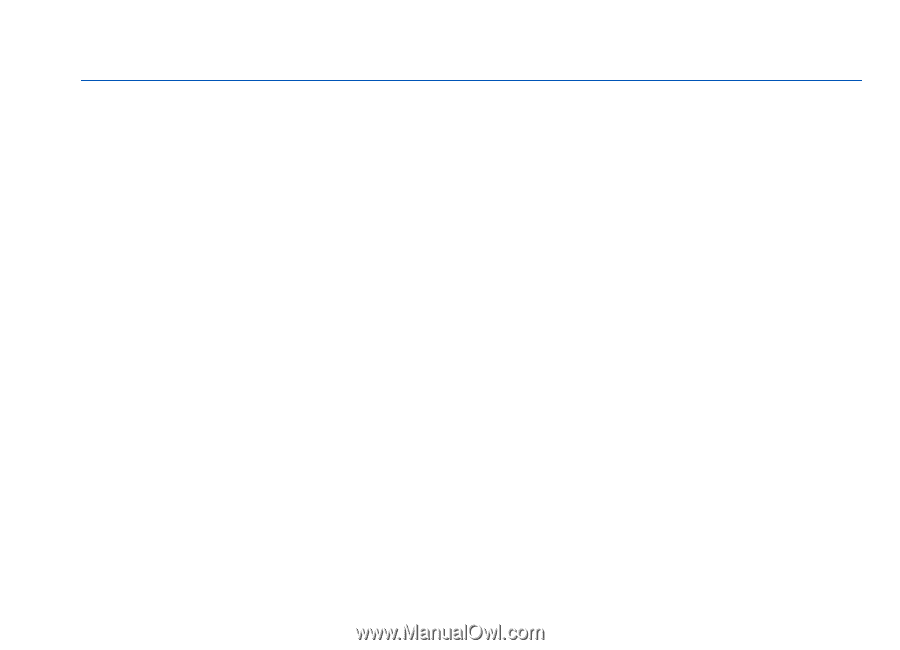
Nokia N95 8GB User Guide
Issue 4