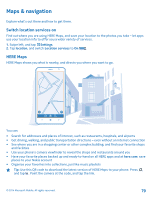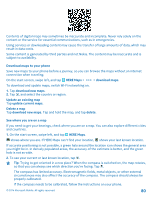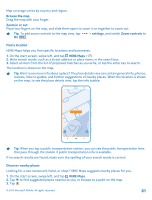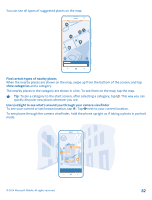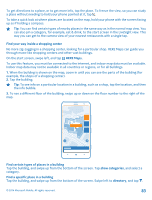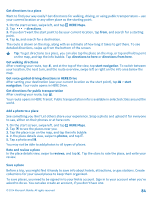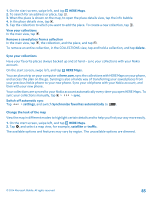Nokia Lumia 1320 User Guide - Page 84
Get directions to a place, Add a photo to a place, Save a place, directions from here - reviews
 |
View all Nokia Lumia 1320 manuals
Add to My Manuals
Save this manual to your list of manuals |
Page 84 highlights
Get directions to a place Want to find your way easily? Get directions for walking, driving, or using public transportation - use your current location or any other place as the starting point. 1. On the start screen, swipe left, and tap HERE Maps. 2. Tap > directions. 3. If you don't want the start point to be your current location, tap from, and search for a starting point. 4. Tap to, and search for a destination. The route is shown on the map, along with an estimate of how long it takes to get there. To see detailed directions, swipe up from the bottom of the screen. Tip: To get directions to a place, you can also tap the place on the map, or tap and hold a point on the map, and tap the info bubble. Tap directions to here or directions from here. Get walking directions After creating your route, tap , and at the top of the view, tap start navigation. To switch between your location, the next turn, and the route overview, swipe left or right on the info area below the map. Get voice-guided driving directions in HERE Drive After setting your destination (use your current location as the start point), tap > start navigation. Your route opens in HERE Drive. Get directions for public transportation After creating your route, tap . Your route opens in HERE Transit. Public transportation info is available in selected cities around the world. Add a photo to a place See something you like? Let others share your experience. Snap a photo and upload it for everyone to see, either on their phones or at here.com. 1. On the start screen, swipe left, and tap HERE Maps. 2. Tap to see the places near you. 3. Tap the place icon on the map, and tap the info bubble. 4. In the place details view, swipe to photos, and tap . 5. Tap a photo and . You may not be able to add photos to all types of places. Rate and review a place In the place details view, swipe to reviews, and tap . Tap the stars to rate the place, and write your review. Save a place Before a trip, you might find it handy to save info about hotels, attractions, or gas stations. Create collections for your saved places to keep them organized. To save places, you need to be signed in to your Nokia account. Sign in to your account when you're asked to do so. You can also create an account, if you don't have one. © 2014 Microsoft Mobile. All rights reserved. 84