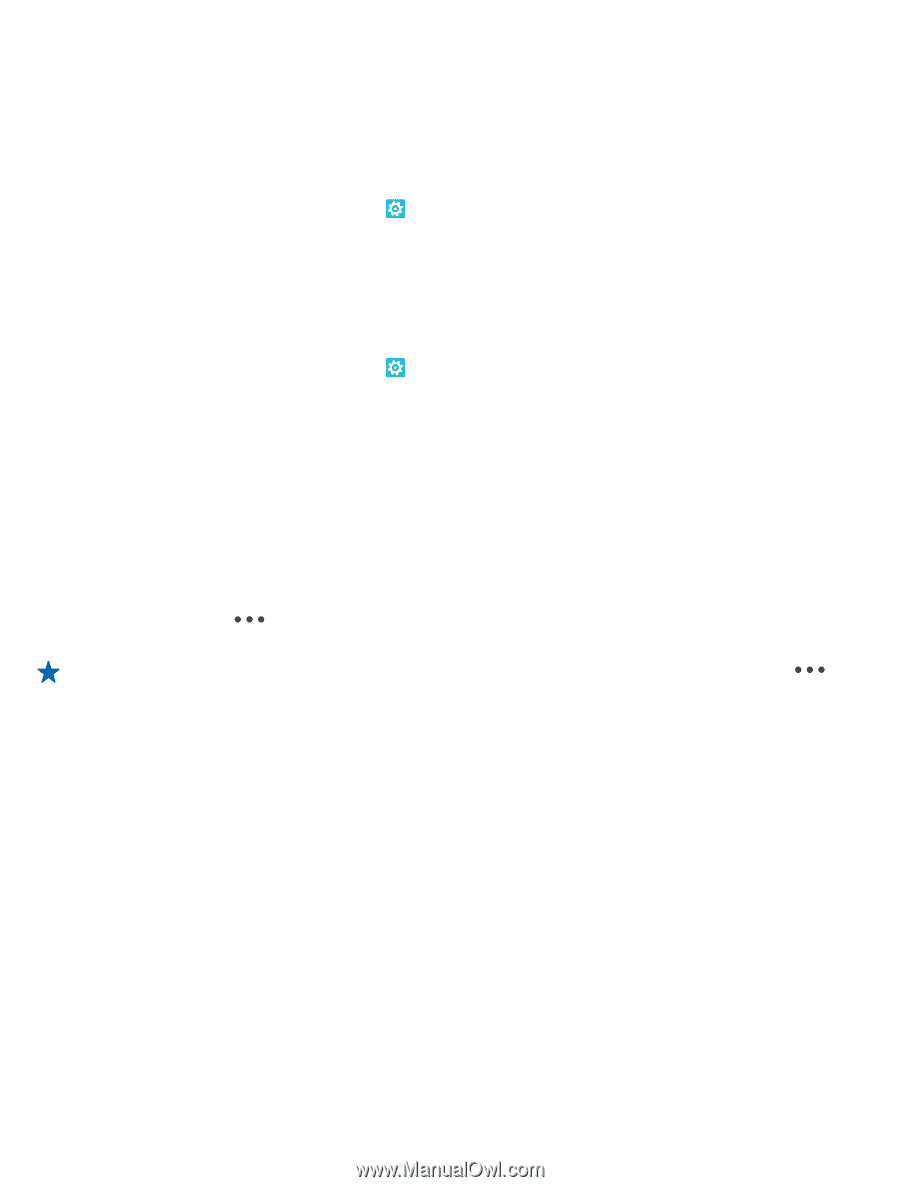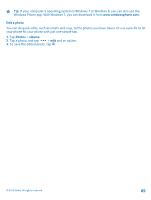Nokia Lumia 520 User Guide - Page 65
Save your photos and videos to a memory card, Save location info to your photos and videos - sd card
 |
View all Nokia Lumia 520 manuals
Add to My Manuals
Save this manual to your list of manuals |
Page 65 highlights
Save your photos and videos to a memory card If there is a memory card in your phone, and your phone memory is filling up, save the photos you take and videos you record to the memory card. Before recording videos to the memory card, make sure you use a fast enough microSD card, that is, class 4 or higher. 1. On the start screen, swipe left, and tap Settings > phone storage. 2. Switch Store new pictures on to SD card. Save location info to your photos and videos If you want to remember exactly where you were when you took a particular photo or video, you can set your phone to automatically record the location. 1. On the start screen, swipe left, and tap Settings. 2. Swipe to applications, and tap photos+camera > Include location info in pictures I take. Location info can be attached to a photo or video, if your location can be determined using satellite or network methods. If you share a photo or video that contains location info, the location info may be shown to those who view the photo or video. You can switch off geotagging in the phone settings. Share your photos and videos Share your best shots directly from the camera. 1. To open the camera, press the camera key. 2. Take a photo or record a video. 3. Swipe right, and tap > share.... 4. Select how you want to share, and follow the instructions. Tip: You can also share from the Photos hub. Just select the photo or video, and tap > share.... Using services or downloading content may cause the transfer of large amounts of data, which may result in data costs. Not all sharing services support all file formats or videos recorded in high quality. © 2013 Nokia. All rights reserved. 65