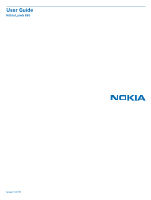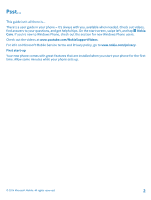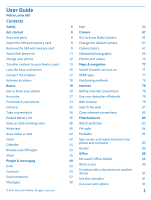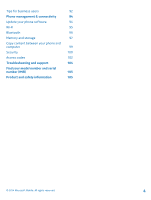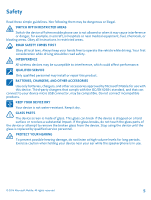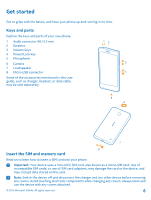Nokia Lumia 630 User Guide
Nokia Lumia 630 Manual
 |
View all Nokia Lumia 630 manuals
Add to My Manuals
Save this manual to your list of manuals |
Nokia Lumia 630 manual content summary:
- Nokia Lumia 630 | User Guide - Page 1
User Guide Nokia Lumia 630 Issue 1.0 EN - Nokia Lumia 630 | User Guide - Page 2
out the videos at www.youtube.com/NokiaSupportVideos. For info on Microsoft Mobile Service terms and Privacy policy, go to www.nokia.com/privacy. First start-up Your new phone comes with great features that are installed when you start your phone for the first time. Allow some minutes while your - Nokia Lumia 630 | User Guide - Page 3
79 Cortana 35 Search the web 81 Take a screenshot 36 Close internet connections 82 Extend battery life 36 Entertainment 83 Save on data roaming costs 38 Watch and listen 83 Write text 38 FM radio 84 Scan codes or text 42 MixRadio 85 Clock Calendar Browse your SIM apps Store - Nokia Lumia 630 | User Guide - Page 4
Bluetooth 96 Memory and storage 97 Copy content between your phone and computer 99 Security 100 Access codes 102 Troubleshooting and support 104 Find your model number and serial number (IMEI) 105 Product and safety information 105 © 2014 Microsoft Mobile. All rights reserved. 4 - Nokia Lumia 630 | User Guide - Page 5
to interference, which could affect performance. QUALIFIED SERVICE Only qualified personnel may install or repair this product. BATTERIES, CHARGERS, AND OTHER ACCESSORIES Use only batteries, chargers, and other accessories approved by Microsoft Mobile for use with this device. Third-party - Nokia Lumia 630 | User Guide - Page 6
key 5 Microphone 6 Camera 7 Loudspeaker 8 Micro-USB connector Some of the accessories mentioned in this user guide, such as charger, headset, or data cable, may be sold separately. Insert the SIM and memory card Read on to learn how to insert a SIM card into your phone. Important: Your device - Nokia Lumia 630 | User Guide - Page 7
and the back cover. Press the middle of the back cover, bend the cover open, and remove it. Do not use any sharp tools, as they may damage the screen. 3. If the battery is in, lift it out. 4. Push the SIM card into the SIM slot with the metal contact area down. © 2014 Microsoft Mobile. All rights - Nokia Lumia 630 | User Guide - Page 8
5. If you have a memory card, push the card into the memory card slot. 6. Line up the battery contacts, and put the battery in. 7. Press the bottom edge of the back cover against the bottom edge of your phone, and snap the cover into place. © 2014 Microsoft Mobile. All rights reserved. 8 - Nokia Lumia 630 | User Guide - Page 9
your phone. 1. Switch your phone off. 2. On the corner of the phone, put the tip of your index finger in the seam between the screen frame and the back cover. Press the middle of the back cover, bend the cover open, and remove it. 3. If the battery is in, lift it out. © 2014 Microsoft Mobile. All - Nokia Lumia 630 | User Guide - Page 10
4. To remove the SIM card, pull it out from the slot. 5. To remove the memory card, pull it out from the slot. 6. Line up the battery contacts, and put the battery in. © 2014 Microsoft Mobile. All rights reserved. 10 - Nokia Lumia 630 | User Guide - Page 11
7. Press the bottom edge of the back cover against the bottom edge of your phone, and snap the cover into place. Don't press the keys while attaching the cover. 8. Switch your phone on. Switch the phone on Are you ready? Switch your phone on, and start exploring it. Press the power key until the - Nokia Lumia 630 | User Guide - Page 12
how to charge your phone. Charge your phone with a USB charger Your battery has been partially charged at the factory, but you may need to recharge it before you can switch the phone on for the first time. Make sure you use a compatible USB charger to charge your phone. The charger may be available - Nokia Lumia 630 | User Guide - Page 13
normal, replace the battery. Battery Take good care of your battery, it's the life force of your phone. Use only Microsoft Mobile approved chargers designated for this phone. You can also use a compatible USB cable to charge your phone. Transfer content to your Nokia Lumia Learn how to transfer - Nokia Lumia 630 | User Guide - Page 14
Lumia Got a new phone and don't want to lose your photos, videos, and other important stuff you have on your old phone? There are nifty ways to transfer content to your new phone. These instructions may not apply to all phone models and manufacturers. You may need to install some apps on your phone - Nokia Lumia 630 | User Guide - Page 15
install the OneDrive app from: • Google Play for an Android phone • iTunes Store for an iPhone • Store for Windows Phones (if not already in phone) • Mac App Store for an Apple Mac • support.microsoft.com for your PC You need a Microsoft account to sign in to OneDrive. OneDrive may not be available - Nokia Lumia 630 | User Guide - Page 16
Nokia Suite installed on your PC. You can download it from www.nokia.com/nokiasuite. You need a Microsoft account to sign into OneDrive. 1. Use a compatible USB cable to connect your phone to your PC. 2. Open Nokia Suite on your PC. 3. Select Copy content to Nokia Lumia, and follow the instructions - Nokia Lumia 630 | User Guide - Page 17
the length of time after which the keys and screen are locked automatically. Connect the headset Enjoy your favorite music, or free your hands for other things when in a call. The headset may be sold separately. Connect the headset to your phone. © 2014 Microsoft Mobile. All rights reserved. 17 - Nokia Lumia 630 | User Guide - Page 18
products phone to get the best possible performance. Avoid touching the antenna area while the antenna is in use. Contact with antennas affects the communication quality and may reduce battery life due to higher power level during operation. The antenna areas are highlighted. © 2014 Microsoft Mobile - Nokia Lumia 630 | User Guide - Page 19
do not use the device or software. Instead contact Microsoft Mobile or the party from which you purchased the device to determine its return policy. Back, start, and search key The back, start, and search keys help you navigate your phone. • To see which apps you have open, press and hold . You can - Nokia Lumia 630 | User Guide - Page 20
phone with a tap, swipe, or drag. 1. To use your phone, simply tap or tap and hold the touch screen. 2. To open further options, place your finger on an item until the menu opens. Example: To open an app or other item, tap the app direction you want. © 2014 Microsoft Mobile. All rights reserved. 20 - Nokia Lumia 630 | User Guide - Page 21
Example: Swipe left or right between the start screen and the apps menu, or between different views in the hubs. To quickly scroll through a long list or menu, slide item, such as a map, photo, or web page, and slide your fingers apart or together. © 2014 Microsoft Mobile. All rights reserved. 21 - Nokia Lumia 630 | User Guide - Page 22
on your start screen? Swipe to the apps menu to find them. Or check what's already running on your phone and switch between the apps. To see all apps on your phone, on the start screen, simply swipe left. To return to the start screen, swipe right. © 2014 Microsoft Mobile. All rights reserved. 22 - Nokia Lumia 630 | User Guide - Page 23
open apps To view the open apps, press and hold . To switch the app, swipe to the app you want, and tap the app. To close the apps you no longer need, tap . Check notifications on your phone Want missed calls and recent unread mails and messages © 2014 Microsoft Mobile. All rights reserved. 23 - Nokia Lumia 630 | User Guide - Page 24
available app updates in Store • Open apps • Check for Wi-Fi networks, and connect to them • Quickly jump to settings 2. To close the menu, press the back and the app you want. You can also select which notifications you want to receive and how. Change the volume Trouble hearing your phone ringing in - Nokia Lumia 630 | User Guide - Page 25
full. The available TTY/TDD modes may vary depending on your network service provider. Use your phone with a hearing aid Switch Telecoil to On . Use your phone in airplane mode In places where you don't want to make or receive calls, you can still access your music, videos, and offline games if you - Nokia Lumia 630 | User Guide - Page 26
screen tells you the current time, battery and signal strength, and much more. Tip: To see hidden icons, tap the status bar. Mobile signal strength Signal strength Your phone isn't connected to a mobile network. There is no SIM card in your phone. Your SIM card is locked. Airplane mode is switched - Nokia Lumia 630 | User Guide - Page 27
your phone on OneDrive • Play Xbox games • Get your avatar and gaming achievements on your phone, and add to them when you play games on your phone • Keep track of and lock your lost phone with Find My Phone • Get feeds from social networking services to your People hub © 2014 Microsoft Mobile. All - Nokia Lumia 630 | User Guide - Page 28
account Spice up your life and get more from your phone - create a Microsoft account , and follow the instructions shown on your phone. Parents must approve rated content from Store or games store. Xbox doesn't support child accounts in some countries or regions where Windows Phones are available - Nokia Lumia 630 | User Guide - Page 29
. You can also set it to back up your stuff automatically, so when you take a photo or a video, it's copied to your cloud album. With OneDrive, you can access your photos, documents, and more from your phone, tablet, or computer. Depending on the app, you can even continue working on a document - Nokia Lumia 630 | User Guide - Page 30
find it difficult to set a date and time convenient for everybody? You can invite others to chat, and privately share a calendar, photos, or notes, such as shopping lists. Although this feature works best on Windows Phone 8 and later releases, phones running on Windows Phone 7 can join rooms and set - Nokia Lumia 630 | User Guide - Page 31
info. You can also add your payment card details to your Nokia account. The available services may vary. To learn more about the Nokia account and Nokia services, go to account.nokia.com. Personalize your phone Learn how to personalize the start screen, and how to change ringtones. Personalize the - Nokia Lumia 630 | User Guide - Page 32
the tile layout If your phone has only 2 columns of tiles app, and tap pin to start. Pin a contact Tap People, tap and hold the contact, and tap pin to start. When you pin contacts, their feed updates are shown on the tile, and you can call them directly from the start screen. © 2014 Microsoft Mobile - Nokia Lumia 630 | User Guide - Page 33
, fun start screen for kids You can let your kids use some apps on your phone without having to worry about them accidentally deleting your work mail, making online purchases, or doing anything else they shouldn't. Put selected apps, games, and other favorites for kids to enjoy in their own start - Nokia Lumia 630 | User Guide - Page 34
resize or move tiles in the normal way. Tip: To let your kids make an in-app purchase, such as buy game points, define a Wallet PIN. available for all ages. Go to your own start screen Press the power key twice, and swipe up on your own lock screen. If you've set a password, type it in. Go back - Nokia Lumia 630 | User Guide - Page 35
. This feature is not available in all languages. For info on the supported languages, go to www.windowsphone.com. Set up Cortana Got your hands full, but need to use your phone? You can use your voice to make a call, send a text message, search the web, or open an app. You need a Microsoft account - Nokia Lumia 630 | User Guide - Page 36
you want to send, and tap share.... Extend battery life Get the most out of your phone while getting the battery life you need. There are steps you can take to save power on your phone. To save power: Charge wisely Always charge the battery fully. Select only the sounds that you need Mute - Nokia Lumia 630 | User Guide - Page 37
Lower the screen brightness Stop apps from running in the background Use location services selectively Use network connections selectively battery status, and to switch Battery Saver on, on the start screen, swipe left, and tap Battery Saver. When your phone goes into battery saver mode, you may - Nokia Lumia 630 | User Guide - Page 38
which apps have been eating up your battery life, on the start screen, swipe left, tap Battery Saver, and swipe to usage. Save on data roaming costs Want to save on your phone bills? You can cut data roaming costs by changing mobile data settings. Data roaming means using your phone to receive - Nokia Lumia 630 | User Guide - Page 39
continue, keep on swiping without tapping the space key. Your phone adds the spaces. Not all languages are supported. Switch between upper and lower case characters Tap the shift key. To switch caps lock mode on the character, and lift your finger. © 2014 Microsoft Mobile. All rights reserved. 39 - Nokia Lumia 630 | User Guide - Page 40
Word suggestions are available in several languages. When you start writing a word, your phone suggests possible words If the suggested word is marked in bold, your phone automatically uses it to replace the word you wrote. If phone also learns new words when you have written them a few times. © - Nokia Lumia 630 | User Guide - Page 41
keyboard > add keyboards. 2. Select the languages you want to write in. Tip: To remove a pre-installed keyboard, tap and hold the language you don't want to use, and tap remove. Switch between the shown when more than one keyboard has been installed. © 2014 Microsoft Mobile. All rights reserved. 41 - Nokia Lumia 630 | User Guide - Page 42
or text Use your phone camera to scan things, such as QR codes, barcodes, and book and DVD covers, and get further info on what your phone recognizes. Tap > . If you're using Cortana, tap Nokia Camera > > lenses... > . 1. Point the camera at a code. 2. Tap a result for more info. Tip: Keep - Nokia Lumia 630 | User Guide - Page 43
alarm sounds, tap snooze. Update the time and date automatically You can set your phone to update the time, date, and time zone automatically. Automatic update is a network service and may not be available depending on your region or network service provider. On the start screen, swipe down from - Nokia Lumia 630 | User Guide - Page 44
time zone manually when traveling abroad Switch Set automatically to Off , and tap Time zone and a location. Calendar Learn how to keep your appointments, tasks, and schedules up-to-date. Switch between calendar views Want to see your appointments for the day or week at a glance? Planning when - Nokia Lumia 630 | User Guide - Page 45
, and tap ALL SETTINGS > cellular+SIM. 2. Tap the SIM. 3. Tap SIM applications. Store Make your phone your own with more apps, games, and other items, some of which are free of charge. Browse Store to find the latest content for you and your phone. © 2014 Microsoft Mobile. All rights reserved. 45 - Nokia Lumia 630 | User Guide - Page 46
. The availability of payment methods depends on your country of residence and your network service provider. Using services or downloading content may cause the transfer of large amounts of data, which may result in data costs. Browse Store Check out the latest and most downloaded apps, games, and - Nokia Lumia 630 | User Guide - Page 47
apps, games, or other stuff, or buy more content for your phone. 1. On the start screen, swipe left, and tap Store. 2. Tap an item to view its details. 3. If the item has a price, tap buy, or to try the item for free for a limited time, tap try. If the item is free, tap install. The availability - Nokia Lumia 630 | User Guide - Page 48
On the start screen, swipe left, tap and hold the app, and tap rate and review. 2. Rate the app, and write your review. Tip: You can rate and review your other items in the same way. Reset your advertising ID If you don't want your apps to connect your past activities with your future ones, on the - Nokia Lumia 630 | User Guide - Page 49
subscription for the best rates. If you don't yet have the Skype app, you can use this QR code to download it to your phone. Press , and tap . If you're using Cortana, tap Nokia Camera > > lenses... > . Point the camera at the code, and tap the link. © 2014 Microsoft Mobile. All rights reserved - Nokia Lumia 630 | User Guide - Page 50
, and tap . If your phone does not have a front camera, you can use the main camera for video calls. Use speed dial to be able to silence your phone by turning it face down, the Flip to silence feature must be switched on. On the phone face down. © 2014 Microsoft Mobile. All rights reserved. 50 - Nokia Lumia 630 | User Guide - Page 51
by a text message to calls from the contacts saved in your phone. Switch text reply on or off Tap > > settings, another phone number. For availability of this feature, contact your network service provider. 1. Depending on your phone, on phone number, you can also forward these calls to your - Nokia Lumia 630 | User Guide - Page 52
availability of this feature, contact your network service provider. 1. Tap > > settings. 2. Type in your default voice mail number in the Voicemail number box. Contact your service voice mail number. Depending on your phone, you may either forward all your calls Mobile. All rights reserved. 52 - Nokia Lumia 630 | User Guide - Page 53
Getting unwanted calls or text messages? Block them with the call+SMS filter app. To add a phone number to your blocked numbers list, on the start screen, tap , swipe to On . Contacts You can save and organize your friends' phone numbers, addresses, and other contact information in the People hub. - Nokia Lumia 630 | User Guide - Page 54
way you like by filtering it by account or hiding the contacts without phone Save their phone numbers, are backed up service where it's stored. Filter your contacts list If you don't want contacts from social networking services phone number, and tap . 3. Tap , edit the phone number and phone - Nokia Lumia 630 | User Guide - Page 55
all languages are supported. Link contacts Do you have separate entries for the same contact from different social networking services or mail app to easily copy your contacts, text messages, and pictures from your old phone. The app does not work with all phone models. © 2014 Microsoft Mobile - Nokia Lumia 630 | User Guide - Page 56
previously backed up your contacts in your Microsoft Account, you can also add your account to your phone, and import the contacts to your phone straight from the service. Your old phone needs to support Bluetooth. The contacts on your old phone need to be stored in the phone memory, not on the SIM - Nokia Lumia 630 | User Guide - Page 57
group called Best friends in your phone. Add a new group contact service accounts. On the start screen, swipe left, tap the social networking app you want to sign in to, such as Facebook, and follow the instructions shown. To download more social networking apps, tap Store. © 2014 Microsoft Mobile - Nokia Lumia 630 | User Guide - Page 58
services, such as Twitter, on your phone Select the service to post service service on your phone, your profile photo from one of these services becomes your contact card photo on your phone photo in social networking services After you take a Tap the social networking service where you want to - Nokia Lumia 630 | User Guide - Page 59
writing a message and switch to another app before sending it, you can continue your start writing a name. You can also type in a phone number. Tip: To add several recipients, tap > , select screen, tap ALL SETTINGS > cellular+SIM, and switch Data connection to on Mobile. All rights reserved. 59 - Nokia Lumia 630 | User Guide - Page 60
-to-Skype instant messages. If you don't yet have the Skype app, you can use this QR code to download it to your phone. Press , and tap . If you're using Cortana, tap Nokia Camera > > lenses... > . Point the camera at the code, and tap the link. © 2014 Microsoft Mobile. All rights reserved. 60 - Nokia Lumia 630 | User Guide - Page 61
but they don't know the place? Send them your location on a map. This feature may not be available for all regions. Your phone may ask you about using your location. You need to allow it to use this feature. 1. When writing a text message, tap > my location. Sending a message with an attachment may - Nokia Lumia 630 | User Guide - Page 62
contacts and your calendar. If your phone doesn't find your mail settings, advanced setup can find them. For this, you need to know your mail account type and the addresses of your incoming and outgoing mail servers. You can get this info from your mail service provider. To find out more about - Nokia Lumia 630 | User Guide - Page 63
hand, whether you are sitting by your computer or on the go with your phone? You can sync the important content between your phone you can define how often you want your phone to sync the content with the server. Only it may be mandatory to use the lock code. Open mail from the start screen With live - Nokia Lumia 630 | User Guide - Page 64
While writing, your phone suggests possible next words to complete your sentence. To add a word, tap a suggestion. To browse the list, swipe over the suggestions. This feature is not available in all languages. , and slide them together or apart. © 2014 Microsoft Mobile. All rights reserved. 64 - Nokia Lumia 630 | User Guide - Page 65
Save an attachment With the mail open, tap the attachment, such as a photo, and it downloads to your phone. Tap and hold the attachment, and tap save. Not all file formats can be saved. Copy a link With may be deleted from your mail server, too. © 2014 Microsoft Mobile. All rights reserved. 65 - Nokia Lumia 630 | User Guide - Page 66
to view all your mails separately, you can switch the conversations feature off. 1. On the start screen, tap . 2. Tap > into one inbox. The unified inbox lets you see all your mail at a glance. 1. On the start screen, tap a mailbox. 2. Tap > link inboxes. Mobile. All rights reserved. 66 - Nokia Lumia 630 | User Guide - Page 67
OneDrive for easy access from your phone, tablet, or computer. Change the default camera You can change the default camera app from Nokia Camera to Microsoft Camera - whichever you prefer. 1. only be viewed in Nokia Camera. . This full-resolution © 2014 Microsoft Mobile. All rights reserved. 67 - Nokia Lumia 630 | User Guide - Page 68
the Nokia Glam Me app to take cool selfies with the front or main camera. Your picture is automatically enhanced and ready to be shared in a snap. Use this QR code to download the latest version of Nokia Glam Me to your phone. Press , and tap . If you're using Cortana, tap Nokia Camera > > lenses - Nokia Lumia 630 | User Guide - Page 69
, and follow the instructions. Tip: You can also share from the Photos hub. Select the photo or video, and tap > share.... Using services or downloading content may cause the transfer of large amounts of data, which may result in data costs. Not all sharing services support all file formats or - Nokia Lumia 630 | User Guide - Page 70
hands- Camera tips Want to take full advantage of Nokia Camera? Take a look at these tips and learn more about your high-resolution camera. • To quickly switch the camera on when your phone camera on a specific object, tap the object on the screen. © 2014 Microsoft Mobile. All rights reserved. 70 - Nokia Lumia 630 | User Guide - Page 71
The phone takes a sequence of photos. To see mode . Tip: You don't need to follow the moving object when taking the photo. Just keep the camera still. 2. Tap the round thumbnail next to . 3. Swipe up to ACTION SHOT, and tap the you're done, tap . © 2014 Microsoft Mobile. All rights reserved. 71 - Nokia Lumia 630 | User Guide - Page 72
to make your camera even better and find new fun ways to take great photos? Download camera lenses apps from Store. 1. On the start screen, swipe down from the top of the screen, and tap . 2. Tap > lenses... > find more lenses, and follow the instructions. Using services or downloading content - Nokia Lumia 630 | User Guide - Page 73
you've taken or videos you've recorded with your phone are saved to the Photos hub, where you can browse . View photos Relive those important moments - view the photos on your phone. Tap Photos. 1. To view a photo you've taken, tap Camera Roll and the photo. 2. To view the next photo, swipe left - Nokia Lumia 630 | User Guide - Page 74
date and location Tap > settings > Group my photos by time and location. Zoom in or out Place 2 fingers on the screen, and slide your fingers together or apart. Tip: To quickly zoom in or zoom back your phone. 2. service available in the Photos hub when you view your photos. To set up the feature - Nokia Lumia 630 | User Guide - Page 75
your computer Have you taken photos with your phone that you'd like to copy to your computer? Use your computer's file manager to copy or move your photos. If your computer is a Mac, install the Nokia Photo Transfer for Mac app from www.nokia.com. © 2014 Microsoft Mobile. All rights reserved. 75 - Nokia Lumia 630 | User Guide - Page 76
. Tip: If your computer's operating system is Windows 7 or Windows 8, you can also use the Windows Phone app. With Windows 7, you can download it from www.windowsphone.com. Edit a photo You can do quick edits . 5. To save the edited photo, tap . © 2014 Microsoft Mobile. All rights reserved. 76 - Nokia Lumia 630 | User Guide - Page 77
places backed up and at hand on all HERE apps and at here.com - save places to your Nokia account Tip: Use this QR code to download the latest version of HERE Maps to your phone. Press , and tap . If you're using Cortana, tap Nokia Camera > > lenses... > . Point the camera at the code, and - Nokia Lumia 630 | User Guide - Page 78
the cellular network. If you want to avoid data costs, for example when traveling, you can switch the mobile data connection off in your phone settings. Wi-Fi positioning improves positioning accuracy when satellite signals are not available, especially when you are indoors or between tall buildings - Nokia Lumia 630 | User Guide - Page 79
over networks that your network service provider doesn't own or operate. Tip: You can also follow your data usage with the data sense app. Use your data plan efficiently Worried about your data usage costs? The data sense app helps you find more efficient ways to use mobile data and track your - Nokia Lumia 630 | User Guide - Page 80
computer, when you can browse the internet on your phone? Tip: If your network service provider doesn't charge you a fixed fee for data transfer, to save on data costs, use a Wi-Fi network to connect to the between tabs Tap 6 and the tab you want. © 2014 Microsoft Mobile. All rights reserved. 80 - Nokia Lumia 630 | User Guide - Page 81
the browser mode Too much zooming? Trouble reading the text on websites? You can use your browser in mobile or desktop mode, or switch certain If you have, or have tried to, access confidential info or a secure service, requiring passwords, clear the cache after each use. Delete an individual item - Nokia Lumia 630 | User Guide - Page 82
networking to Off . Tip: Wi-Fi networking switches back on automatically. To change this setting, tap Turn Wi-Fi back on. Close a mobile data connection On the start screen, swipe down from the top of the screen, tap ALL SETTINGS > cellular+SIM, and switch Data connection to off . © 2014 Microsoft - Nokia Lumia 630 | User Guide - Page 83
play games. Watch and listen You can use your phone to service may not be available in all countries and regions. Podcasts. Play a podcast Keep up with your favorite podcasts and subscribe to them on your phone buy or rent movies and television shows from the Xbox video store. © 2014 Microsoft - Nokia Lumia 630 | User Guide - Page 84
Fast-forward or rewind Tap and hold or . FM radio Learn how to listen to the radio on your phone. Listen to the radio Enjoy your favorite FM radio stations on the go. To listen to the radio, stations list Tap . Remove a station from the list Tap . © 2014 Microsoft Mobile. All rights reserved. 84 - Nokia Lumia 630 | User Guide - Page 85
may not be available in all regions. Downloading and streaming music and other content may involve transfer of large amounts of data through your service provider's network. For info about data transmission charges, contact your network service provider. Sync music and videos between your phone and - Nokia Lumia 630 | User Guide - Page 86
password, and follow the instructions. This feature is not available in all languages. For more info on feature and service availability, see the How-to section at www.windowsphone.com. Availability of apps and games may depend on your kid's age. Play a game Gaming on your phone is a truly social - Nokia Lumia 630 | User Guide - Page 87
don't have the game, but it is available in your area in games store, you can either download a trial version or buy it right away. Resume playing a game When you return to a game, there may be a resume icon in the game itself. If not, tap the screen. © 2014 Microsoft Mobile. All rights reserved - Nokia Lumia 630 | User Guide - Page 88
how to use the calendar and the Microsoft Office apps. Microsoft Office Mobile Microsoft Office Mobile is your office away from the office. Go can use to access your documents from your phone, tablet, computer, or Xbox. When you stop working on a document and go back to it later, you're in the same - Nokia Lumia 630 | User Guide - Page 89
share.... Delete a document Swipe to places, tap and hold the document, and tap delete. Work with Excel Mobile No need to travel to the office to check the latest figures. With Microsoft Excel Mobile, you can edit your spreadsheets, create new ones, and share your work on a SharePoint site. Tap - Nokia Lumia 630 | User Guide - Page 90
jotting them down on paper, you can write your notes with Microsoft OneNote Mobile. This way, you always have your notes with you. You can also sync your notes to OneDrive and view and edit them with OneNote on your phone, on your computer, or online in a web browser. 1. On the start screen - Nokia Lumia 630 | User Guide - Page 91
company Hub lets you get to all sorts of company info in one place - such as news, expenses, apps, or access to a company store. Installing a Hub works the same way as installing a company app - if one's available, you have the option to add it once you've added your company account. If your company - Nokia Lumia 630 | User Guide - Page 92
if it gets lost (not available in all regions). For more info, go to www.nokia.com/gb-en/products/nokia-for-business/nokia-lumia/security/ windows-phone-security. Be productive with Office apps Your phone has the mobile versions of Microsoft Office apps. You can: • Review your notes and documents - Nokia Lumia 630 | User Guide - Page 93
efficiently with Lync on your phone Microsoft Lync is a next-generation communications service that connects people in new ways, anytime, from virtually anywhere. With Lync, you can: • Keep track of your contacts' availability • Send instant messages • Make phone calls • Start or join audio - Nokia Lumia 630 | User Guide - Page 94
to date. Update your phone software Stay in step with the beat - update your phone software and apps wirelessly to get new and enhanced features for your phone. Updating the software may also improve your phone performance. Make sure that the device battery has enough power, or connect the charger - Nokia Lumia 630 | User Guide - Page 95
is available, just follow the instructions shown on your phone. If your phone is short on memory, you may need to move your apps, photos, and other stuff to the memory card. Tip: Check Store for app updates. After the update, check the Nokia Care app or support pages for your new user guide. Switch - Nokia Lumia 630 | User Guide - Page 96
headset user guide. 3. To pair your phone and the headset, tap the headset in the list of discovered Bluetooth devices. 4. You may need to type in a passcode. For details, see your headset user guide. Tip: These connection instructions also apply to other Bluetooth accessories. Disconnect the - Nokia Lumia 630 | User Guide - Page 97
The passcode in some devices is fixed. For details, see the user guide of the other device. The passcode is only used when you connect to manage your photos, apps and other stuff on your phone. Back up and restore data on your phone Accidents can happen - so set your phone to back up your settings - Nokia Lumia 630 | User Guide - Page 98
to re-download them from Store, as long as the app is available. Data transmission costs may apply. For more info, contact your network service provider. To automatically back up videos or best-quality photos, you need a Wi-Fi connection. To back up your other content, such as music, use either the - Nokia Lumia 630 | User Guide - Page 99
card Tap phone > apps+games > , select which apps to move, and tap move to SD. You can later move the apps back to your phone from the memory card. Delete an app from your phone You can remove installed apps that you no longer want to keep or use, to increase the amount of available memory. 1. On - Nokia Lumia 630 | User Guide - Page 100
Windows Phone app. Windows 8 and later operating systems install the app automatically. With Windows 7, you can download it from www.windowsphone.com. For info on which app works with which computer, see the following table: Windows Phone app Windows Phone app for desktop Windows Phone app for - Nokia Lumia 630 | User Guide - Page 101
cannot recover it, or if you enter the wrong code too many times, your phone will require service. Additional charges may apply, and all the personal data on your phone may be deleted. For more info, contact Nokia Care or your phone dealer. Unlock your phone Press the power key, drag the lock screen - Nokia Lumia 630 | User Guide - Page 102
protects your SIM card against unauthorized use or is required to access some features. You can set your phone to ask for the PIN code when you switch it on. If you forget the code or it isn't supplied with your card, contact your network service provider. If you type in the code incorrectly 3 times - Nokia Lumia 630 | User Guide - Page 103
To view your IMEI number, dial *#06#. © 2014 Microsoft Mobile. All rights reserved. 103 - Nokia Lumia 630 | User Guide - Page 104
on apps and downloads • Software update info • Further details about features and technologies, and the compatibility of devices and accessories Troubleshooting and discussions may not be available in all languages. For support videos, go to www.youtube.com/NokiaSupportVideos. If your phone freezes - Nokia Lumia 630 | User Guide - Page 105
back cover. Tip: To view your phone's IMEI number, dial *#06# . Product and safety information Network services and costs You can only use your device on the WCDMA 850, 900, 1900, 2100; and GSM 850, 900, 1800, 1900 MHz networks. You need a subscription with a service provider. Using some features - Nokia Lumia 630 | User Guide - Page 106
down, close apps, switch off charging, and if necessary, switch itself off. If the device is not working properly, take it to the nearest authorized service facility. Recycle Always return your used electronic products, batteries, and packaging materials to dedicated collection points. This way you - Nokia Lumia 630 | User Guide - Page 107
the battery or charger is damaged, take it to a service center before continuing to use it. Never use a damaged battery or charger. Do not charge your device during a lightning storm. Only use the charger indoors. Additional safety information Small children Your device and its accessories are - Nokia Lumia 630 | User Guide - Page 108
printed user guide, or go to www.nokia.com/sar. Support messages To help you take maximum advantage of your phone and services, you may receive messages from Microsoft Mobile. The messages may contain tips and tricks and support. To provide the service described above, your mobile phone number, the - Nokia Lumia 630 | User Guide - Page 109
that the app is provided as is. Downloading of maps, games, music and videos and uploading of images and videos may involve transferring large amounts of data. Your service provider may charge for the data transmission. The availability of particular products, services and features may vary - Nokia Lumia 630 | User Guide - Page 110
The Bluetooth word mark and logos are owned by the Bluetooth SIG, Inc. and any use of such marks by Microsoft Mobile is under license. This product is licensed under the MPEG-4 Visual Patent Portfolio License (i) for personal and noncommercial use in connection with information which has been
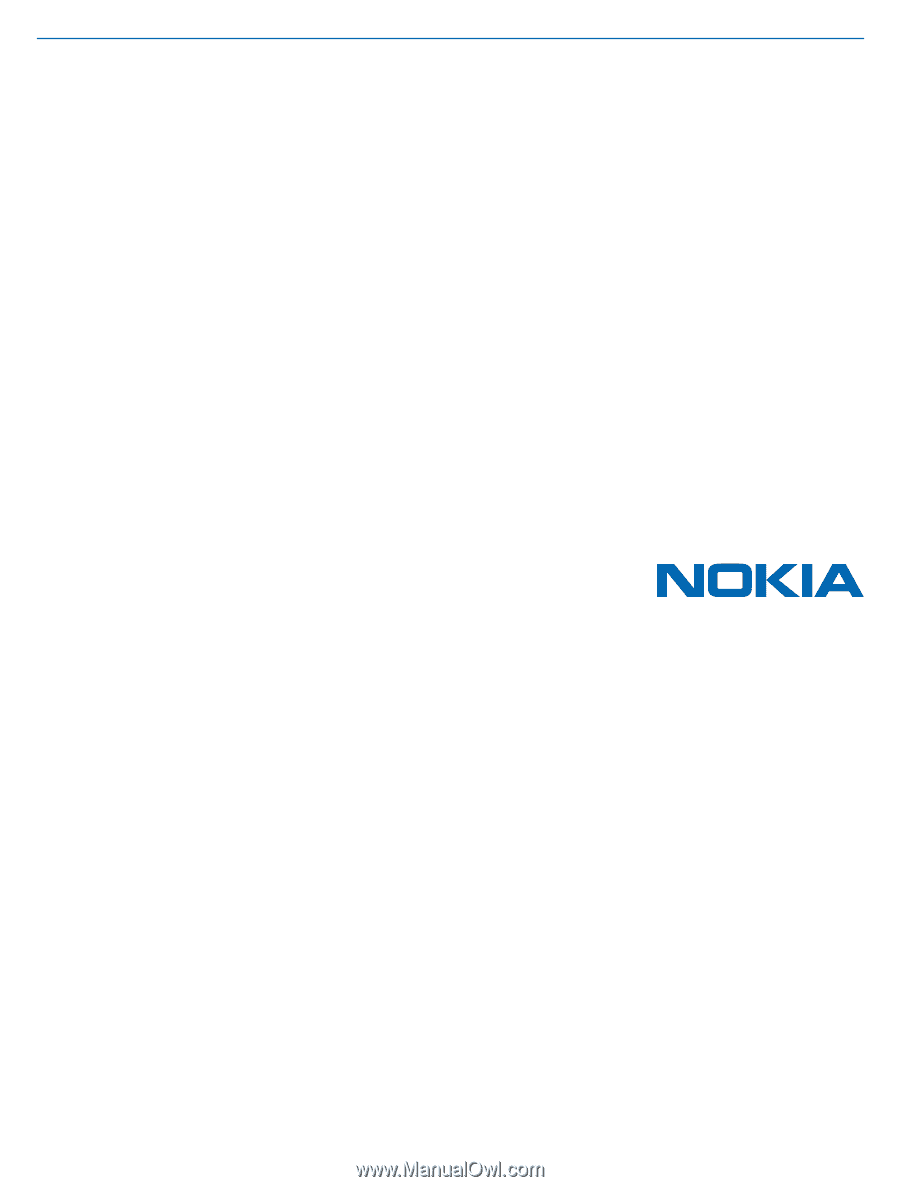
User Guide
Nokia Lumia 630
Issue 1.0 EN