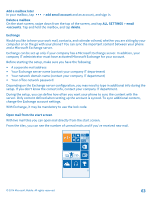Nokia Lumia 630 User Guide - Page 62
Mail, Add a mailbox, and type in the required details.
 |
View all Nokia Lumia 630 manuals
Add to My Manuals
Save this manual to your list of manuals |
Page 62 highlights
2. Record your message, and tap done. 3. Tap . Mail You can use your phone to read and reply to mail when you're on the go. On the start screen, tap . To send and receive mail, you must be connected to the internet. Add a mailbox Do you use different mail addresses for business and leisure? You can add several mailboxes to your phone. To set up mail in your phone, you must be connected to the internet. If you didn't sign in to your Microsoft account during the first start-up, you can do it now. When you add a Microsoft account to your phone, a mail account is added automatically. 1. On the start screen, tap . 2. Tap an account, and write your username and password. Tip: To add your work mail, contacts, and calendar to your phone with advanced setup, write your username and password, tap Exchange, and type in the required details. 3. Tap sign in. Tip: Depending on your mail account, you can also sync other items than just mails to your phone, such as contacts and your calendar. If your phone doesn't find your mail settings, advanced setup can find them. For this, you need to know your mail account type and the addresses of your incoming and outgoing mail servers. You can get this info from your mail service provider. To find out more about setting up different mail accounts, see the How-to section at www.windowsphone.com. © 2014 Microsoft Mobile. All rights reserved. 62