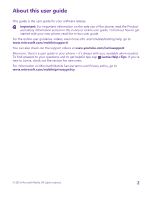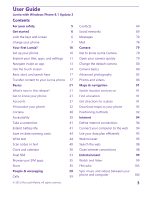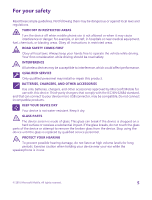Nokia Lumia 640 XL User Guide
Nokia Lumia 640 XL Manual
 |
View all Nokia Lumia 640 XL manuals
Add to My Manuals
Save this manual to your list of manuals |
Nokia Lumia 640 XL manual content summary:
- Nokia Lumia 640 XL | User Guide - Page 1
User Guide Lumia with Windows Phone 8.1 Update 2 Issue 1.0 EN-US - Nokia Lumia 640 XL | User Guide - Page 2
troubleshooting help, go to www.microsoft.com/mobile/support/. You can also check out the support videos at www.youtube.com/lumiasupport. Moreover, there's a user guide in your phone - it's always with you, available when needed. To find answers to your questions and to get helpful tips, tap Lumia - Nokia Lumia 640 XL | User Guide - Page 3
User Guide Lumia with Windows Phone 8.1 Update 2 Contents For your safety 5 Get started 6 Lock the keys and screen 6 Charge your phone 7 Your first Lumia? 10 Set up your phone 10 Explore your tiles, apps, and settings 11 Navigate inside an app 13 Use the touch screen 14 Back, start - Nokia Lumia 640 XL | User Guide - Page 4
Games 105 Lifestyle apps and services 107 Office 110 Microsoft Office Mobile 110 Write a note 113 Continue with a document on another device and computer 126 Security 128 Wallet 131 Access codes 131 Troubleshooting and support 133 © 2015 Microsoft Mobile. All rights reserved. 4 - Nokia Lumia 640 XL | User Guide - Page 5
instructions in restricted areas. ROAD SAFETY COMES FIRST Obey all local laws. Always keep your hands free SERVICE Only qualified personnel may install or repair this product. BATTERIES, CHARGERS, AND OTHER ACCESSORIES Use only batteries, chargers, and other accessories approved by Microsoft Mobile - Nokia Lumia 640 XL | User Guide - Page 6
making a call when your phone is in your pocket or bag, you can set your keys and screen to lock automatically. Press the power key. Unlock the keys and screen Press the power key, and drag the lock screen up. © 2015 Microsoft - Nokia Lumia 640 XL | User Guide - Page 7
On . Doubletap to wake up is not supported by all phones. For availability, go to www.microsoft.com/mobile/support/wpfeatures. Set the keys and screen to automatically. Charge your phone Learn how to charge your phone. Charge your phone with a USB charger Your battery has been partially charged at - Nokia Lumia 640 XL | User Guide - Page 8
don't need to charge the battery for a specific length of time, and you can use the phone while it's charging. If the battery is completely discharged, it may take up to 20 minutes before the charging indicator is displayed. Tip: You can use USB charging when a wall outlet is not available. Data can - Nokia Lumia 640 XL | User Guide - Page 9
You may need a wireless charging cover for wireless charging to work. The cover may be included in the sales box, or it may be sold separately. Only use original Lumia wireless charging covers designed for your phone. Wireless chargers are sold separately. The charging areas on the phone and the - Nokia Lumia 640 XL | User Guide - Page 10
on for the first time, your phone guides you to set up your network connections, phone settings, and Microsoft account in one sitting. You need a Microsoft account to back up and restore your phone, to buy, install, and update apps, and to access some Microsoft services, such as: • Xbox • Xbox Music - Nokia Lumia 640 XL | User Guide - Page 11
, tap ALL SETTINGS > email +accounts > Microsoft account, and follow the instructions shown on the phone. You can also create or manage your account at you receive the code, type it in, and you are ready to back up your data and use your phone. Tip: If your screen Mobile. All rights reserved. 11 - Nokia Lumia 640 XL | User Guide - Page 12
Tip: To go back to the start screen from any view, tap the start key . The apps menu is the home to all your apps - in neat the app, and tap pin to start. Check notifications and change settings quickly Swipe down from the top of the screen. © 2015 Microsoft Mobile. All rights reserved. 12 - Nokia Lumia 640 XL | User Guide - Page 13
you can quickly see notifications, such as your missed calls and unread mails and messages, open the camera, and access all phone settings. Navigate inside an app There's more to your apps than meets settings and actions that are not shown as icons. © 2015 Microsoft Mobile. All rights reserved. 13 - Nokia Lumia 640 XL | User Guide - Page 14
the start screen, swipe down from the top of the screen, tap ALL SETTINGS > touch, and switch Touch sensitivity to high. Sensitive touch is not supported by all phones. For availability, go to www.microsoft.com/mobile/support/wpfeatures. © 2015 Microsoft Mobile. All rights reserved. 14 - Nokia Lumia 640 XL | User Guide - Page 15
, slide your finger quickly in a flicking motion up or down the screen, and lift your finger. To stop the scrolling, tap the screen. © 2015 Microsoft Mobile. All rights reserved. 15 - Nokia Lumia 640 XL | User Guide - Page 16
the screen, and tap ALL SETTINGS > screen rotation. Switch Rotation lock to On . Screen rotation may not work in all apps or views. © 2015 Microsoft Mobile. All rights reserved. 16 - Nokia Lumia 640 XL | User Guide - Page 17
the keys. Transfer content to your Lumia phone Learn how to transfer content to your Lumia phone. Transfer content to your new Lumia phone There are nifty ways to transfer your photos, videos, and other important stuff from your old to your new phone. These instructions may not apply to all phone - Nokia Lumia 640 XL | User Guide - Page 18
yet have the Transfer my Data app, you can download it from www.windowsphone.com. Transfer content using your Microsoft account If your old phone is a Windows Phone, the easiest way to transfer your contacts, calendar, and text messages to your new Lumia phone is your Microsoft account. If you don - Nokia Lumia 640 XL | User Guide - Page 19
to your new Lumia phone. To easily upload and manage your content in OneDrive, download and install the OneDrive app from: • Google Play for an Android phone • iTunes Store for an iPhone • Store for Windows Phones (if not already in phone) • Mac App Store for an Apple Mac • support.microsoft.com for - Nokia Lumia 640 XL | User Guide - Page 20
Select Copy content to Nokia Lumia, and follow the instructions shown on your computer. Your files are copied to OneDrive. Your photos are copied to the Pictures folder in OneDrive, and your contacts and calendar events to your Outlook.com. 4. To access your photos, on your Lumia phone, swipe left - Nokia Lumia 640 XL | User Guide - Page 21
release at a glance. • Find the settings you're looking for easily - settings are now reorganized into groups, and you can even search them. • Switch your calendar to show week numbers in the monthly view. • Turn mobile data on and off easily - add a shortcut to the action center. • Cortana supports - Nokia Lumia 640 XL | User Guide - Page 22
first letter or character for the app you want. View, switch between, and close open apps To view the open apps, tap and hold the back key . To switch the app, swipe to the app you want, and tap the app. To close the apps you no longer need, tap . © 2015 - Nokia Lumia 640 XL | User Guide - Page 23
the navigation bar All Lumia phones have 3 keys across the bottom: the back, start, and search key. You can change the way this navigation bar behaves. Hiding the navigation bar is not supported by all phones. For availability, go to www.microsoft.com/mobile/support/wpfeatures. To hide the - Nokia Lumia 640 XL | User Guide - Page 24
any notifications, such as available app updates in Store how. Change the volume If you have trouble hearing your phone ringing in noisy environments volume keys. The maximum volume level is 10. By default, the volume keys control ringtones+sounds. © 2015 Microsoft Mobile. All rights reserved. 24 - Nokia Lumia 640 XL | User Guide - Page 25
For availability, go to www.microsoft.com/mobile/support/wpfeatures. 1. On the start screen, swipe down from the top of the screen, and tap ALL SETTINGS > flight mode. 2. Switch Status to On . Icons shown on your phone The status bar at the top of the screen tells you the current time, battery - Nokia Lumia 640 XL | User Guide - Page 26
4G network. Data is transferred over a mobile data connection. Wi-Fi connection A Wi-Fi connection is available. A Wi-Fi connection is active. A mobile Battery Battery power level The battery is charging. Battery saver mode is switched on. Battery power or state of the battery isn - Nokia Lumia 640 XL | User Guide - Page 27
account, you can access Microsoft services with a single username and Download content from Store • Back up your contacts • Upload, store, and share pictures and documents • Back up your phone on OneDrive • Use the Xbox Music and Xbox Video services social networking services to your People hub To - Nokia Lumia 640 XL | User Guide - Page 28
a Microsoft account on your Surface tablet or Windows PC, you don't have to create a new to change the device protection settings or reset your phone. 4. Fill in your account it in, and you are ready to back up your data and use your phone. the instructions shown on the phone. You can also create - Nokia Lumia 640 XL | User Guide - Page 29
Tip: If your previous phone was a Windows Phone and you have backed up your content to your Microsoft account, downloading paid or age-rated content from Store or games store, set up My Family. Xbox doesn't support child accounts in some countries or regions where Windows Phones are available - Nokia Lumia 640 XL | User Guide - Page 30
the clouds. You don't need to worry about freeing memory for your favorite or new apps. OneDrive restore them if needed. You can also set it to back up your stuff automatically, so when you take a photo camera > OneDrive, and choose how to upload. © 2015 Microsoft Mobile. All rights reserved. 30 - Nokia Lumia 640 XL | User Guide - Page 31
and switch Save to to phone. Save a photo back to your phone from OneDrive Tap Photos, swipe to OneDrive folder in the file manager, such as Windows Explorer or Finder, and the files are automatically service, and follow the instructions shown. © 2015 Microsoft Mobile. All rights reserved. 31 - Nokia Lumia 640 XL | User Guide - Page 32
to personalize the start screen, and how to change ringtones. Personalize the start screen Make your start screen yours ? Tap Background or Accent color. To share your theme and other settings to all your Windows devices, on the start screen, swipe down from the top of the screen, tap ALL - Nokia Lumia 640 XL | User Guide - Page 33
of the folder, tap and hold the name, and type in the name you want. To remove a folder, unpin the tiles in it. © 2015 Microsoft Mobile. All rights reserved. 33 - Nokia Lumia 640 XL | User Guide - Page 34
See more apps at a glance - add a third column of tiles to your start screen. Showing more tiles is not supported by all phone models. For availability, go to www.microsoft.com/mobile/support/wpfeatures. If your phone has only 2 columns of tiles on the start screen by default, you can add a third - Nokia Lumia 640 XL | User Guide - Page 35
background photo Tap change photo, select a photo, adjust it to get the best possible fit, and tap . Tip: You can also choose an app to screen times out. Glance screen is not supported by all phones. For availability, go to www.microsoft.com/ mobile/support/wpfeatures. 1. On the start screen, - Nokia Lumia 640 XL | User Guide - Page 36
supported by all phones. For availability, go to www.microsoft.com/ mobile/support kids make an in-app purchase, such as buy game points, define a Wallet PIN. You must back to the kid's start screen On your own lock screen, swipe left, and on the kid's lock screen, swipe up. © 2015 Microsoft Mobile - Nokia Lumia 640 XL | User Guide - Page 37
management (DRM), and it's smaller than 30 MB. Tip: Want to create your own unique ringtone? Tap Store, and download the Ringtone Maker app. Switch your phone to silent mode When you switch silent mode on, all ringtones and alert tones are muted. Use this when you are, for example, at the theater or - Nokia Lumia 640 XL | User Guide - Page 38
account to use Cortana. Cortana is not available in all regions and languages. For info on the supported languages, go to www.windowsphone.com. 2. Follow the instructions shown on your phone. To later change your settings, such as your name, tap > settings. © 2015 Microsoft Mobile. All rights - Nokia Lumia 640 XL | User Guide - Page 39
all regions or languages and not supported by all phone models. For availability, go to www.microsoft.com/mobile/support/ wpfeatures. 1. On the start screen, swipe from the top of the screen, tap ALL SETTINGS > Hey Cortana > train, and follow the instructions. 2. Once you have trained Cortana to - Nokia Lumia 640 XL | User Guide - Page 40
full. The available TTY/TDD modes may vary depending on your network service provider. Use your phone with a hearing aid Switch Telecoil to On . Use the screen reader Narrator reads the info on your screen aloud. Not all languages are supported, and you may need to download additional language - Nokia Lumia 640 XL | User Guide - Page 41
power on your phone. To save power: Charge wisely Always charge the battery fully. Select only the sounds that you need Mute unnecessary sounds, such as key press sounds. On the start screen, swipe down from the top of the screen, tap ALL SETTINGS > ringtones +sounds, and select which sounds to - Nokia Lumia 640 XL | User Guide - Page 42
. To be able to change the screen brightness automatically, your phone must have a light sensor. For availability, go to www.microsoft.com/mobile/support/ wpfeatures. • To lower the screen brightness when the battery saver is on, on the start screen, swipe down from the top of the screen, tap - Nokia Lumia 640 XL | User Guide - Page 43
and hold the back key , and tap on the apps you want to close. • Some apps may run in the background unnecessarily. Tap Battery Saver, and swipe to Off . NFC is not supported by all phones. For availability, go to www.microsoft.com/mobile/support/ wpfeatures. Use a Wi-Fi connection to connect - Nokia Lumia 640 XL | User Guide - Page 44
service provider can charge you a fixed fee for data transfer or on a pay-as-you-use basis. To use the optimal connection method, change the Wi-Fi, mobile data, and email download ALL SETTINGS > cellular +SIM, and switch Data roaming options to don't roam. Download email less frequently In every - Nokia Lumia 640 XL | User Guide - Page 45
tap ALL SETTINGS > keyboard > advanced > Show a comma key when available. You can add the comma key only if you have at least 2 phone adds the spaces. Not all languages are supported. Switch between upper and lower case characters Tap the shift key. To switch caps Mobile. All rights reserved. 45 - Nokia Lumia 640 XL | User Guide - Page 46
accent to a character Tap and hold the character, and tap the accent or the accented character, if supported by your keyboard. Delete a character Tap the backspace key. Switch between the writing languages Tap and hold cursor to the place you want. © 2015 Microsoft Mobile. All rights reserved. 46 - Nokia Lumia 640 XL | User Guide - Page 47
words as you write, to help you write quickly and more accurately. Word suggestions may not be available in all languages. When you start writing a word, your phone suggests possible words. When the word words when you have written them a few times. © 2015 Microsoft Mobile. All rights reserved. 47 - Nokia Lumia 640 XL | User Guide - Page 48
screen, swipe down from the top of the screen, and tap ALL SETTINGS > keyboard > advanced > reset suggestions to remove all the words that you have added to the suggestion list. Add writing languages You can more than one keyboard has been installed. © 2015 Microsoft Mobile. All rights reserved. 48 - Nokia Lumia 640 XL | User Guide - Page 49
, and book and DVD covers, and get further info on what your phone recognizes. Vision search is not supported by all phones. For availability, go to www.microsoft.com/ mobile/support/wpfeatures. Tap the search key , and tap . If your phone has Cortana, tap Lumia Camera, and depending on your - Nokia Lumia 640 XL | User Guide - Page 50
be available in all ringtones+sounds > Ringtone, swipe to Custom, and tap the song. You can use a song as your ringtone if it is not protected with digital rights management (DRM), and it's smaller than 30 MB. Your PC must have Windows Vista, Windows 7, Windows 8, or later. © 2015 Microsoft Mobile - Nokia Lumia 640 XL | User Guide - Page 51
the snooze time. Tip: Tapping the back key snoozes the alarm for 2 minutes. service and may not be available depending on your region or network service manually Switch Set date and time automatically to Off , and edit the time and date. Update the time zone manually Mobile. All rights reserved. 51 - Nokia Lumia 640 XL | User Guide - Page 52
the office, tap more details > Status and the status you want. By default, your status is free. Delete an appointment Tap and hold the appointment, and tap delete. Switch between calendar views See your and hold the task, and tap edit or delete. © 2015 Microsoft Mobile. All rights reserved. 52 - Nokia Lumia 640 XL | User Guide - Page 53
work to interfere with your free time? Or do you have a cheaper data connection on one SIM? With a dual SIM phone, you can use 2 SIM cards at the same time. Dual SIM is not supported by all phones. For availability, go to www.microsoft.com/mobile/ support/wpfeatures. Your phone shows the network - Nokia Lumia 640 XL | User Guide - Page 54
network service provider. Manage your SIMs Don't want work to interfere with your free time? Or do you have a cheaper data connection on one SIM? You can decide which SIM you want to use. Dual SIM is not supported by all phones. For availability, go to www.microsoft.com/mobile/ support/wpfeatures - Nokia Lumia 640 XL | User Guide - Page 55
> cellular+SIM. 2. Tap the SIM. 3. Tap SIM applications. Store Make your phone your own with more apps, games, and other items, some of which are free of charge. Browse Store to find the latest content for you and your phone. You can download: • Apps • Games • Entertainment apps and services • News - Nokia Lumia 640 XL | User Guide - Page 56
by text message. Many items are free of charge; some you need to pay for with your credit card or on your phone bill. The availability of payment methods depends on your country of residence and your network service provider. Using services or downloading content, including free items, may cause the - Nokia Lumia 640 XL | User Guide - Page 57
users - rate and review the app. You can post one review per app that you download. 1. In the apps menu, tap and hold the app, and tap rate and review. 2. Rate the app, and write your review. Tip: You can rate and review your other items in the same way. © 2015 Microsoft Mobile. All rights reserved - Nokia Lumia 640 XL | User Guide - Page 58
, and switch advertising id to On . If you want to clear the info that your phone uses to find your relevant ads and tips, tap reset your advertising ID. © 2015 Microsoft Mobile. All rights reserved. 58 - Nokia Lumia 640 XL | User Guide - Page 59
your phone. Stay tuned with the latest updates to your social networking services even when on the go. Calls Learn how to make calls tap the contact's name and . Dual SIM is not supported by all phones. For availability, go to www.microsoft.com/mobile/support/ wpfeatures. Call a phone number - Nokia Lumia 640 XL | User Guide - Page 60
you want to call, and tap . If your phone does not have a front camera, you can use the main camera for video calls. The front camera is not supported by all phones. For availability, go to www.microsoft.com/ mobile/support/wpfeatures. Make a Skype call with Cortana Tap the search key , tap , and - Nokia Lumia 640 XL | User Guide - Page 61
available in all regions and languages. For information on the supported languages, go to www.windowsphone.com. Silence an incoming call If your phone rings when you don't want to be disturbed, you can silence the ringtone reply to On or Off . © 2015 Microsoft Mobile. All rights reserved. 61 - Nokia Lumia 640 XL | User Guide - Page 62
these calls to your voice mail and listen to them later. For availability of this feature, contact your network service provider. Dual SIM is not supported by all phones. For availability, go to www.microsoft.com/mobile/support/wpfeatures. Do either of the following, depending on your phone: © 2015 - Nokia Lumia 640 XL | User Guide - Page 63
the voice mail number given by your service provider, if needed. If you have a dual SIM phone, tap the SIM you want before typing in the number have a dual SIM phone, tap the SIM you want. Dual SIM is not supported by all phones. For availability, go to www.microsoft.com/mobile/support/wpfeatures. - Nokia Lumia 640 XL | User Guide - Page 64
your friends' phone numbers, addresses, and other contact information in the People hub. You can also get in touch with your friends through social networking services. © 2015 Microsoft Mobile. All rights reserved. 64 - Nokia Lumia 640 XL | User Guide - Page 65
list the way you like ringtone or a web address. Tip: If you have a dual SIM phone, you can select the SIM that's used to call each contact. Tap the contact and . Dual SIM is not supported by all phones. For availability, go to www.microsoft.com/mobile/support social networking services to show - Nokia Lumia 640 XL | User Guide - Page 66
key , and say Call or Text and the contact's name. Not all languages are supported. Link contacts It sometimes happens that you have separate entries for the same contact from different social networking services or mail accounts. You can link multiple contacts so that their info is in a single - Nokia Lumia 640 XL | User Guide - Page 67
app does not work with all phone models. Tip: If your old phone is a Windows Phone device, or if you have previously backed up your contacts to your Microsoft account, to import your contacts from the service, just sign in to your account on your phone. The contacts are imported automatically. Your - Nokia Lumia 640 XL | User Guide - Page 68
You can't save contacts to your new SIM card. Create, edit, or delete a 4. Tap . again. Tip: There is already a group called Best friends in your phone. Add a new group contact Tap the the rooms feature on Windows Phone is no longer supported. You can still see Mobile. All rights reserved. 68 - Nokia Lumia 640 XL | User Guide - Page 69
from Camera Roll. 4. Drag the photo around to adjust the cropping, and tap . Social networks Set up social networking services on service accounts. Tap the social networking app you want to sign in to, such as Facebook, and follow the instructions shown. To download Mobile. All rights reserved. 69 - Nokia Lumia 640 XL | User Guide - Page 70
hold the photo, and tap share.... 4. Tap the social networking service where you want to upload the photo. 5. Add a caption dual SIM phone, you can select which SIM you use to send the message. Tap . Dual SIM is not supported by all phones. For availability, go to www.microsoft.com/mobile/support - Nokia Lumia 640 XL | User Guide - Page 71
to send a multimedia message, check the following: • Your mobile subscription supports multimedia messages. • Your data connection is switched on. Swipe down from the top of the screen, tap ALL SETTINGS > cellular+SIM - Nokia Lumia 640 XL | User Guide - Page 72
the conversation containing the message. Tip: If you have a dual SIM phone, you can select which SIM you use to send the message. Tap . Dual SIM is not supported by all phones. For availability, go to www.microsoft.com/mobile/support/wpfeatures. 3. Tap the message box, and write your message - Nokia Lumia 640 XL | User Guide - Page 73
If you don't yet have the Skype app, you can download it from www.windowsphone.com. 1. Tap Skype. 2. Sign your location on a map. This feature may not be available for all regions. Your phone may ask you about using your service provider. 2. Tap . © 2015 Microsoft Mobile. All rights reserved. 73 - Nokia Lumia 640 XL | User Guide - Page 74
internet. Add or delete a mailbox If you use different mail addresses for business and leisure, no problem - you can add several mailboxes to your phone. Add your first mailbox To set up mail , and write your username and password. 3. Tap sign in. © 2015 Microsoft Mobile. All rights reserved. 74 - Nokia Lumia 640 XL | User Guide - Page 75
outgoing mail servers. You can get this info from your mail service provider. To find out more about setting up different mail cannot delete the first Microsoft mailbox you signed in with. You must reset your phone to do that. Add your Exchange mailbox to your phone Mobile. All rights reserved. 75 - Nokia Lumia 640 XL | User Guide - Page 76
. To add a word, tap a suggestion. To browse the list, swipe over the suggestions. This feature is not available in all languages. 5. To attach a photo, tap . Tip: You can also take a new photo while writing to use. > share..., and select the mail © 2015 Microsoft Mobile. All rights reserved. 76 - Nokia Lumia 640 XL | User Guide - Page 77
different color. Save an attachment With the mail open, tap the attachment, such as a photo, and it is downloaded to your phone. Tap and hold the attachment, and tap save. Not all file formats can be saved. all the other recipients, tap reply all. © 2015 Microsoft Mobile. All rights reserved. 77 - Nokia Lumia 640 XL | User Guide - Page 78
the mail, and tap > forward. Delete mail When your mailbox is overflowing, delete some mails to free up space in your phone. 1. In your mailbox, tap to the left of the mails you want to unlink and unlink. > linked inboxes. In the list, tap the © 2015 Microsoft Mobile. All rights reserved. 78 - Nokia Lumia 640 XL | User Guide - Page 79
. With Lumia Camera, you can: • Change each setting manually to your preference • Easily share your photos and videos • Record high-definition videos. 4K and Full HD videos are not supported by all phones. For availability, go to www.microsoft.com/mobile/support/wpfeatures. • Pick the best frame or - Nokia Lumia 640 XL | User Guide - Page 80
the photo, press the camera key down fully. Tip: To see the screen at its best, make sure you're not covering the light sensor. The light sensor is not supported by all phones. For availability, go to www.microsoft.com/ mobile/support/wpfeatures. Tip: Why not try other cool Lumia apps to make the - Nokia Lumia 640 XL | User Guide - Page 81
you browse them in Camera Roll or Lumia Storyteller. Living Images is not supported by all phones. For availability, go to www.microsoft.com/ mobile/support/wpfeatures. Make sure you have downloaded the latest version of the Lumia Camera app from Store. 1. Tap Lumia Camera > , and swipe to photo - Nokia Lumia 640 XL | User Guide - Page 82
memory card. For the best video quality, record videos supported by all phones. For availability, go to www.microsoft.com/mobile/support/ tap ALL SETTINGS > photos +camera > Use location info. Location how you want to share, and follow the instructions. Tip: To share several photos or videos - Nokia Lumia 640 XL | User Guide - Page 83
and tap ALL SETTINGS > photos+camera. Under Auto upload, tap OneDrive, and select an option. Using services or downloading content, including free items, may cause the transfer of large amounts of data, which may result in data costs. Not all sharing services support all file formats or videos - Nokia Lumia 640 XL | User Guide - Page 84
a high-definition video, you can find its best frames and save them as separate images. You can also create exciting action shots. Lumia Moments is not supported by all phones. For availability, go to www.microsoft.com/ mobile/support/wpfeatures. After recording a high-definition video, tap - Nokia Lumia 640 XL | User Guide - Page 85
find the best frames in your video, and tap to save the frame as a separate photo in Camera Roll. You can save as many frames as you want. Add movement to your photos Use the Lumia Cinemagraph app to animate your still photos and make them seem almost alive. To download the Lumia Cinemagraph app - Nokia Lumia 640 XL | User Guide - Page 86
hub, where you can browse and view them. To find your photos and videos easily, mark your favorites, or organize them into albums. © 2015 Microsoft Mobile. All rights reserved. 86 - Nokia Lumia 640 XL | User Guide - Page 87
a photo you've taken, swipe to albums, and tap Camera Roll and the photo. 2. To view the next photo, in or zoom back out, double-tap the photo. Mark a photo as a favorite Mark your best shots as favorites, Windows Phone app from the Mac App Store. © 2015 Microsoft Mobile. All rights reserved. 87 - Nokia Lumia 640 XL | User Guide - Page 88
Lumia Storyteller. To download the Lumia Storyteller app or check that you have the latest version, go to www.windowsphone.com. Lumia Storyteller may not be available computer is a Mac, install the Lumia Photo Transfer for Mac app from www.microsoft.com/mobile/support/. 1. Connect your phone to a - Nokia Lumia 640 XL | User Guide - Page 89
for documents, music, photos, ringtones, and videos. 3. Open the folder for photos, and select and copy the photos to your computer. Tip: If your computer's operating system is Windows 7 or Windows 8, you can also use the Windows Phone app. With Windows 7, you can download it from www.windowsphone - Nokia Lumia 640 XL | User Guide - Page 90
Tip: To revert to the original photo, tap > revert to original. Show your photos on your friend's screen Want to show your best shots to your friends? Use the PhotoBeamer mobile projector, and show your photos on your friend's screen, without any cables. 1. On the device you want to use to show - Nokia Lumia 640 XL | User Guide - Page 91
SETTINGS. 2. Tap location, and switch Location services to On . Find a location Maps helps you find specific locations and businesses. Tap Maps. 1. Tap near the selected location. Local Scout may not be available for all regions. Get directions to a place Get Mobile. All rights reserved. 91 - Nokia Lumia 640 XL | User Guide - Page 92
, and may be limited. Location information may not be available, for example, inside buildings or underground. For privacy information related to positioning methods, see the Microsoft Mobile Privacy Policy. The Assisted GPS (A-GPS) network service and other similar enhancements to GPS and GLONASS - Nokia Lumia 640 XL | User Guide - Page 93
The trip meter may not be accurate, depending on the availability and quality of your satellite connection. © 2015 Microsoft Mobile. All rights reserved. 93 - Nokia Lumia 640 XL | User Guide - Page 94
service provider charges you on a pay-as-you-use basis, you may want to change the Wi-Fi and mobile than using a mobile data connection. If both Wi-Fi and mobile data connections are available, your phone uses the screen, tap ALL SETTINGS > cellular +SIM, and switch Data roaming options to roam - Nokia Lumia 640 XL | User Guide - Page 95
on availability and costs, contact your network service provider. Use your data plan efficiently If you are worried about your data usage costs, the Data Sense app helps you find more efficient ways to use mobile Tip: If your network service provider doesn't charge you a fixed fee for - Nokia Lumia 640 XL | User Guide - Page 96
To open tabs you're browsing on other devices, tap 6 , and swipe left to other. Tip: To go back to the previous website inside a tab, swipe right. Open a tab for private browsing Tap 6 > > new and the tab you want. Close a tab Tap 6 > . © 2015 Microsoft Mobile. All rights reserved. 96 - Nokia Lumia 640 XL | User Guide - Page 97
mode Small text on a website can be hard to read. Use your browser in mobile or desktop mode, or switch certain web pages share to On . NFC is not supported by all phones. For availability, go to www.microsoft.com/mobile/ support/wpfeatures. This feature may not be compatible with all phones that - Nokia Lumia 640 XL | User Guide - Page 98
support NFC. For more info, see the user guide information or a secure service, requiring passwords, clear is not available in all languages. For info on the supported languages, go Save your battery by closing back on automatically. To change this setting, tap Turn WiFi back on. Close a mobile - Nokia Lumia 640 XL | User Guide - Page 99
/mobile/support/wpfeatures. Tip: You can buy music for your playlists from xbox music store. Pause or resume playback Tap or . Tip: To play songs in a random order, tap . Fast-forward or rewind Tap and hold or . Tip: To subscribe and listen to podcasts, tap Podcasts. The service may not be available - Nokia Lumia 640 XL | User Guide - Page 100
service may not be available in all regions. Downloading and streaming music and other content may involve transfer of large amounts of data through your service provider's network. For information about data transmission charges, contact your network service Tip: You can also buy or rent movies and - Nokia Lumia 640 XL | User Guide - Page 101
and keys are unlocked. 3. Touch the NFC area of the speaker with the NFC area of your phone. The speaker connects to your phone automatically. NFC is not supported by all phones. For availability, go to www.microsoft.com/mobile/support/wpfeatures. © 2015 Microsoft Mobile. All rights reserved - Nokia Lumia 640 XL | User Guide - Page 102
in your phone, you can download it from www.windowsphone.com. 1. Tap Lumia Beamer. 2. To share on a nearby screen, go to https://lumiabeamer.com on the target screen. In the Lumia Beamer app, tap Share nearby, and scan the QR code with your phone. © 2015 Microsoft Mobile. All rights reserved. 102 - Nokia Lumia 640 XL | User Guide - Page 103
media. 4. To update the screen, shake your phone. Tip: To update the screen automatically, tap auto update in the Lumia Beamer app. 5. To stop sharing, press the lock key, or in the Lumia Beamer app, tap stop beaming. FM radio Learn how to listen to the radio on your phone. © 2015 Microsoft - Nokia Lumia 640 XL | User Guide - Page 104
the frequency bar. Close the FM radio app Tap the back key . Save a radio station Save your favorite radio stations so you can easily listen to them later. FM radio is not supported by all phones. For availability, go to www.microsoft.com/mobile/ support/wpfeatures. Tap FM Radio. To save the station - Nokia Lumia 640 XL | User Guide - Page 105
for free, tap try. 5. To buy a game, tap buy. Tip: To uninstall a game, on the start screen, swipe left to the apps menu, tap and hold the game, and tap uninstall. The availability of payment methods depends on your country of residence and your network service provider. © 2015 Microsoft Mobile - Nokia Lumia 640 XL | User Guide - Page 106
not available in all languages. For more info on feature and service availability, see the How-to section at www.windowsphone.com. The availability of have the game, but it is available in your area in games store, you can either download a trial version or buy it right away. Resume playing a game - Nokia Lumia 640 XL | User Guide - Page 107
SmartGlass app in your phone, you can download it from www.windowsphone.com. Make Xbox One device using a Wi-Fi or a mobile data connection. Tap Xbox SmartGlass. Connect to your service provider. Sign in to your Microsoft account to get the most out of the services. Some services may not be available - Nokia Lumia 640 XL | User Guide - Page 108
workout Tap Cardio Tracker > . To add information on a workout manually, tap Cardio exercise. Or, if you want to let the app information with the HealthVault service, go to https:// www.healthvault.com/, and sign up. The service is not available in all languages. Mobile. All rights reserved. 108 - Nokia Lumia 640 XL | User Guide - Page 109
new, exciting destinations to travel to, or get the most out of your old favorites. Find travel guides, up-to-date flight status information, booking tools, and much more - all in one place. Arrivals & Departures, Flight Status, or Flight Search. © 2015 Microsoft Mobile. All rights reserved. 109 - Nokia Lumia 640 XL | User Guide - Page 110
. When you stop working on a document and go back to it later, you're in the same place where you left it Mobile consists of the following: • Microsoft Word Mobile • Microsoft Excel Mobile • Microsoft PowerPoint Mobile • Microsoft SharePoint Workspace Mobile • OneDrive Work with Word Mobile - Nokia Lumia 640 XL | User Guide - Page 111
share.... Delete a document Swipe to places, tap and hold the document, and tap delete. Work with Excel Mobile No need to travel to the office to check the latest figures. With Microsoft Excel Mobile, you can edit your spreadsheets, create new ones, and share your work on a SharePoint site. Tap - Nokia Lumia 640 XL | User Guide - Page 112
. A copy is downloaded to your phone. 4. View or edit the document, and save your changes. Tip: To keep an offline copy of a document on your phone, tap and hold the document, and tap always stay offline. Return to SharePoint Workspace Mobile Tap the back key . © 2015 Microsoft Mobile. All rights - Nokia Lumia 640 XL | User Guide - Page 113
write your notes with Microsoft OneNote Mobile. This way, you always have your notes with sound clip, tap . 6. To save the changes, tap the back key . If you have a Microsoft account set up on your . This feature is not available in all languages. For info on the supported languages, go to www. - Nokia Lumia 640 XL | User Guide - Page 114
has apps available, you are given the option to download them, as a hub works the same way as installing a company app - if one's available, you have the option available in all regions). For more info, go to www.microsoft.com/en-gb/mobile/business/lumia-for-business. © 2015 Microsoft Mobile. All - Nokia Lumia 640 XL | User Guide - Page 115
of your VPN configuration, or visit Store to download the app for your VPN service and check the service's website for additional info. Be productive with Office apps Your phone has the mobile versions of Microsoft Office apps. You can: • Review your notes and documents, make last-minute changes - Nokia Lumia 640 XL | User Guide - Page 116
to get new and enhanced features for your phone. Updating the software may also improve your phone performance. Make sure that the device battery has enough power, or connect the charger before starting the update. Warning: If you install a software update, you cannot use the device, even - Nokia Lumia 640 XL | User Guide - Page 117
connected to a Wi-Fi network. To check your update history, tap Store > > downloads, and swipe to history. After the update, check the Lumia Help+Tips app or support pages for your new user guide. Switch off automatic update downloading If you want to keep tight control of your data costs, you can - Nokia Lumia 640 XL | User Guide - Page 118
manual. Tap the profile to connect to the VPN. Wi-Fi Find out more about using the Wi-Fi connection. Connect to a Wi-Fi Connecting to a Wi-Fi network is a handy way are not available, especially when you are indoors or between tall buildings. © 2015 Microsoft Mobile. All rights reserved. 118 - Nokia Lumia 640 XL | User Guide - Page 119
's phone, PC, or tablet running on Windows 8 or later • Tap tags to get more content for your phone, or to access online services • Pay with your phone, if supported by your network service provider The NFC area is on the back of your phone, near the camera. Tap other phones, accessories, tags, or - Nokia Lumia 640 XL | User Guide - Page 120
or purse at home? Not a problem - you can pay with your phone or use it as a ticket, if supported by your network service provider. NFC is not supported by all phones. For availability, go to www.microsoft.com/mobile/ support/wpfeatures. This feature may not be available for all regions. For info on - Nokia Lumia 640 XL | User Guide - Page 121
services are provided by third parties. Microsoft Mobile does not provide any warranty or take any responsibility for any such apps or services including support the phone hands-free - you can continue however, be within 10 meters (33 feet) user guide. Tip: These connection instructions also apply - Nokia Lumia 640 XL | User Guide - Page 122
received files depends on the other device. For details, see the user guide of the other device. If the other device is also a Lumia phone, the received files are saved in the apps they belong to. , switch Ignore texts to On . 3. Tap next. © 2015 Microsoft Mobile. All rights reserved. 122 - Nokia Lumia 640 XL | User Guide - Page 123
included in the backup, you can re-download them from Store, as long as the app is available. Store remembers the apps you've bought, so you don't need to pay for them again. Data transmission costs may apply. For more info, contact your network service provider. Your phone backups are not visible - Nokia Lumia 640 XL | User Guide - Page 124
. The memory card is not supported by all phones. For availability, go to www.microsoft.com/ mobile/support/wpfeatures. Tap Storage Sense. Tap phone. To check the details of your memory card, tap SD card. Tip: Want to see what more you have on your phone? Download the Files app from Store, and - Nokia Lumia 640 XL | User Guide - Page 125
of free memory on your phone? Move the app to the memory card instead of uninstalling it. Tap Storage Sense > phone > apps+games > , select the apps you want to move, and tap move. The memory card is not supported by all phones. For availability, go to www.microsoft.com/mobile/ support/wpfeatures - Nokia Lumia 640 XL | User Guide - Page 126
is not supported by all phones. For availability, go to www.microsoft.com/ mobile/support/wpfeatures. You can download the free Files Windows Phone. To see the folders of your phone, double-click the name of the phone. There are separate folders for documents, downloads, music, pictures, ringtones - Nokia Lumia 640 XL | User Guide - Page 127
and videos only) Windows Explorer Windows 8 x x x and later Windows 8 x x RT Windows 7 x x Windows x Vista/XP Mac x x Tip: The easiest way to access files on your phone is the Files app. You can download it from www.windowsphone.com. © 2015 Microsoft Mobile. All rights reserved - Nokia Lumia 640 XL | User Guide - Page 128
require service. Additional charges may Unlock your phone Press the power key, drag the lock screen up, and type in your security code. Change your security code On the start screen, swipe down from the top of the screen, and tap ALL SETTINGS > lock screen > change password. © 2015 Microsoft Mobile - Nokia Lumia 640 XL | User Guide - Page 129
has a camera key, press and hold the camera key for service providers support this feature. 1. Tap > > settings. 2. If you have a dual SIM phone, select the SIM you want. Dual SIM is not supported by all phones. For availability, go to www.microsoft.com/mobile/support/wpfeatures. 3. Tap change SIM - Nokia Lumia 640 XL | User Guide - Page 130
available options may vary. Tip: Set your phone to automatically save its location every few hours. If your phone runs out of battery You can reset the advertising ID if the advertising you get on your phone is no longer relevant for you. Tap reset your advertising Mobile. All rights reserved. 130 - Nokia Lumia 640 XL | User Guide - Page 131
supported by all phones. For availability, go to www.microsoft.com/mobile/ support/wpfeatures. Wallet is a virtual wallet on your phone. You can: • Make Store payments, for example, when buying for. PIN code (4-8 digits) This protects your SIM card against unauthorized use or is required to - Nokia Lumia 640 XL | User Guide - Page 132
is not supplied with your SIM card, contact your network service provider. This helps you is locked, your phone will require service. Additional charges may apply, and all the personal services or phone dealer. To view your IMEI number, dial *#06#. © 2015 Microsoft Mobile. All rights reserved. 132 - Nokia Lumia 640 XL | User Guide - Page 133
the most out of your phone, there's a user guide in your phone with additional instructions. Tap Lumia Help+Tips. You can also go to www.microsoft.com/mobile/support/, where you can find: • Troubleshooting info • Discussions • News on apps and downloads • Software update info • Further details about - Nokia Lumia 640 XL | User Guide - Page 134
© 2015 Microsoft Mobile. All rights reserved. 134
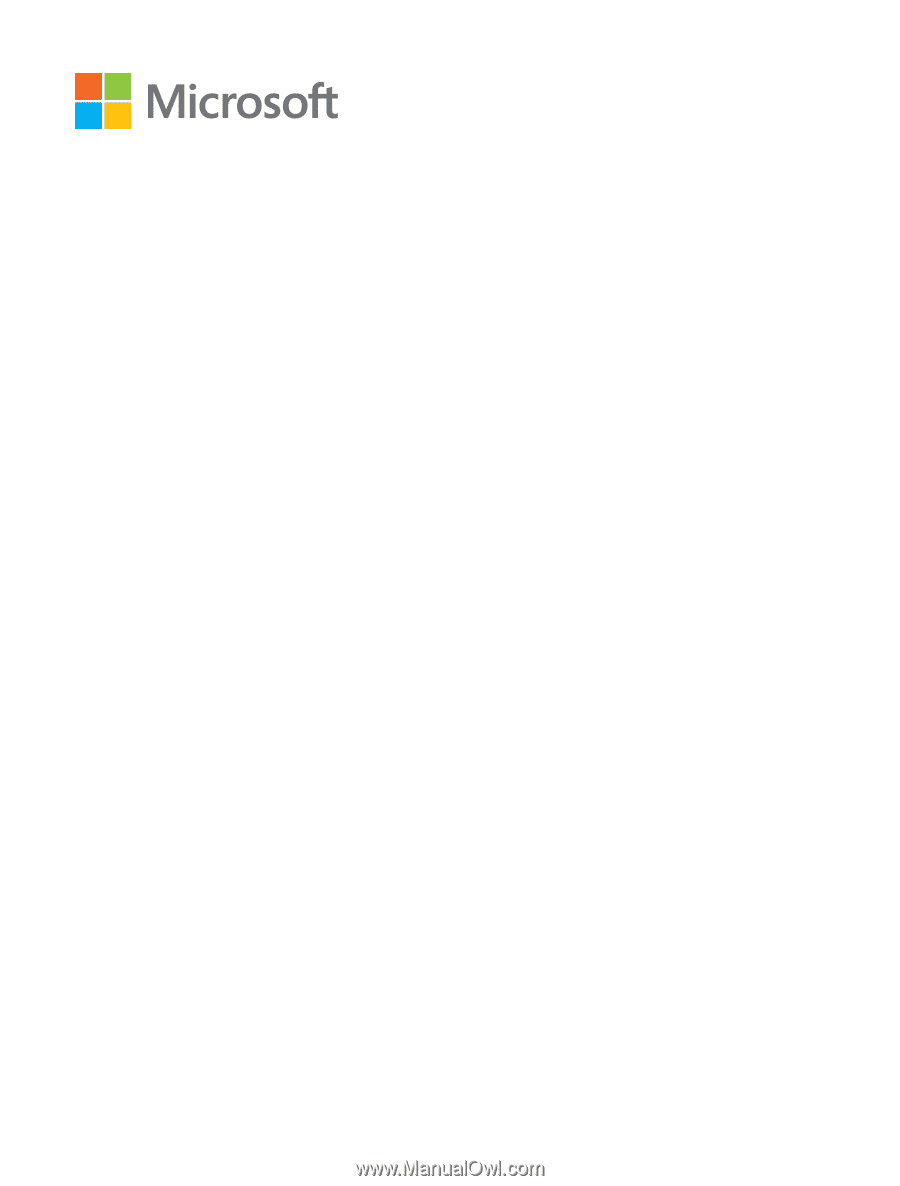
User Guide
Lumia with Windows Phone 8.1
Update 2
Issue 1.0 EN-US