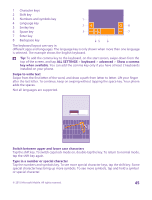Nokia Lumia 640 XL User Guide - Page 40
Use the screen reader
 |
View all Nokia Lumia 640 XL manuals
Add to My Manuals
Save this manual to your list of manuals |
Page 40 highlights
Magnify the screen Switch Screen magnifier to On , and double-tap the screen with 2 fingers. When using the magnifier, use 2 fingers to move around the screen. To stop magnification, double-tap the screen with 2 fingers. Use your phone with a TTY/TDD Switch TTY/TDD to full. The available TTY/TDD modes may vary depending on your network service provider. Use your phone with a hearing aid Switch Telecoil to On . Use the screen reader Narrator reads the info on your screen aloud. Not all languages are supported, and you may need to download additional language packages. 1. On the start screen, swipe down from the top of the screen, tap ALL SETTINGS > ease of access, and switch Narrator to On . 2. To hear the names of the items on the screen, move your finger on the screen. To open an item, double-tap the item. When Narrator is switched on, some touch screen actions, such as swipe, are disabled. Unlock the keys and screen when using the screen reader Press the power key to wake up the screen, then double-tap the start key . Close the screen reader Press the start key and the volume up key at the same time to switch Narrator off or back on. © 2015 Microsoft Mobile. All rights reserved. 40