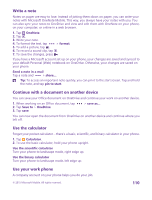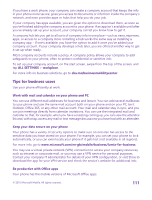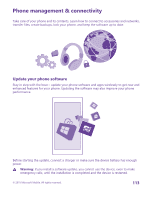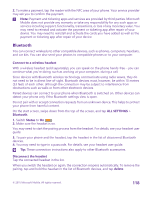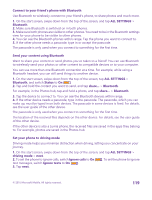Nokia Lumia 735 User Guide - Page 115
WiFi, Connect to a WiFi, On the start screen, swipe down from the top of the screen, and tap
 |
View all Nokia Lumia 735 manuals
Add to My Manuals
Save this manual to your list of manuals |
Page 115 highlights
Tip: To change the VPN mobile data connection and roaming settings, tap options. Edit a VPN profile Tap and hold the profile, tap edit, and change the info as required. Delete a VPN profile Tap and hold the profile, and tap delete. Switch to manual VPN connection Tap and hold the profile, and tap switch to manual. Tap the profile to connect to the VPN. WiFi Find out more about using the WiFi connection. Connect to a WiFi Connecting to a WiFi network is a handy way of accessing the internet. When out and about, you can connect to WiFi networks in public places, such as a library or internet café. Your phone periodically checks for and notifies you of available connections. The notification appears briefly at the top of the screen. To manage your WiFi connections, select the notification. On the start screen, swipe down from the top of the screen, and tap . 1. Switch WiFi networking to On . 2. Select the connection you want to use. Your WiFi connection is active when is shown on the status bar at the top of the screen. WiFi positioning improves positioning accuracy when satellite signals are not available, especially when you are indoors or between tall buildings. © 2015 Microsoft Mobile. All rights reserved. 115