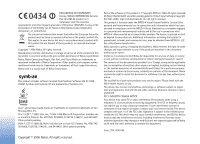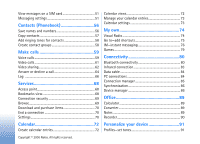Nokia N80 User Guide
Nokia N80 - Smartphone 40 MB Manual
 |
View all Nokia N80 manuals
Add to My Manuals
Save this manual to your list of manuals |
Nokia N80 manual content summary:
- Nokia N80 | User Guide - Page 1
- Nokia N80 | User Guide - Page 2
www.nokia.com/phones/ Nokia tune is a sound mark of Nokia Corporation. This product includes software licensed from Symbian Software Ltd (c) 1998200(6). Symbian and Symbian OS are trademarks of Symbian as required by applicable law, no warranties , contact your local service facility. This device - Nokia N80 | User Guide - Page 3
safety 6 Your Nokia N80 9 Settings 9 Nokia support and contact information 9 Transfer content from another device 9 Essential indicators 10 Keypad lock (keyguard 11 Volume and loudspeaker control 12 Clock 12 Headset 13 Wrist strap 13 Wireless LAN 13 Home network 14 Memory card 16 File - Nokia N80 | User Guide - Page 4
73 My own 74 Visual Radio 74 Go to-add shortcuts 75 IM-instant messaging 76 Games 79 Connectivity 80 Bluetooth connectivity 80 Infrared connection 83 Data cable 84 PC connections 84 Connection manager 85 Synchronization 86 Device manager 86 Office 89 Calculator 89 Converter 89 - Nokia N80 | User Guide - Page 5
Multimedia key 94 Settings 94 Voice commands 105 Application manager 105 Activation keys for copyright-protected files ........ 107 Troubleshooting: Q&A 109 Battery information 113 Charging and discharging 113 Nokia battery authentication guidelines 113 Care and maintenance 116 Additional - Nokia N80 | User Guide - Page 6
user guide for further information. SWITCH ON SAFELY Do not switch the device on when wireless phone . 6 Copyright © 2006 Nokia. All rights reserved. SWITCH SERVICE Only qualified personnel may install or repair this product. ENHANCEMENTS AND BATTERIES Use only approved enhancements and batteries - Nokia N80 | User Guide - Page 7
applications in your device support common features of Microsoft Word, PowerPoint, and Excel (Microsoft Office 2000, XP, and 2003). Not all file formats can be viewed or modified. Network services To use the phone you must have service from a wireless service provider. Many of the features - Nokia N80 | User Guide - Page 8
such as MMS, browsing, e-mail, and content downloading using the browser or over MMS, require network support for these technologies. For availability and information on using SIM card services, contact your SIM card vendor. This may be the service provider, network operator, or other vendor. For - Nokia N80 | User Guide - Page 9
Your Nokia N80 Your Nokia N80 Model number: Nokia N80-1 Hereinafter referred to as Nokia N80. Settings Your Nokia N80 normally has MMS, GPRS, streaming, and mobile Internet settings automatically configured in the device, based upon your service provider or network operator information. You may - Nokia N80 | User Guide - Page 10
phone models, the Transfer application is sent to the other device as a message. To install Transfer on the other device, open the message, and follow the instructions on the display. If you select infrared, connect the two devices. See 'Infrared connection', p. 83. 4 From your Nokia N80, select - Nokia N80 | User Guide - Page 11
Nokia N80 A clock alarm is active. The second phone line is being used (network service). All calls to the device are diverted to another number. If you have two phone lines (network service To unlock, open the sliding keypad, or press (Unlock), and select OK when Unlock keypad? is displayed. - Nokia N80 | User Guide - Page 12
Your Nokia N80 Volume and loudspeaker control To increase or decrease the volume level Analogue or Digital. To allow the mobile phone network to update the time, date, and time zone information to your device (network service), select Network operator time > Auto-update. To change the alarm tone, - Nokia N80 | User Guide - Page 13
802.1x. These functions can be used only if they are supported by the network. You can create an Internet access point (IAP) in a wireless LAN, and use it for applications that need to connect to the Internet. Create an Internet access point 1 Press , and select Connect. > Conn. mgr. > Availab. WLAN - Nokia N80 | User Guide - Page 14
creates an Internet access point with default settings. To view or change these settings, see 'Access points', p. 97. When an application asks you and connect compatible UPnP devices that support wireless LAN to the network, such as your Nokia N80, a compatible PC, a compatible printer, a compatible - Nokia N80 | User Guide - Page 15
your wireless LAN home Internet access point, then configure the devices. On your Nokia N80, configure the settings in the Home netw. application. See 'Home network', p. 33. To connect a compatible PC to the home network, on the PC, you must install the Home Media Server software from the CD-ROM - Nokia N80 | User Guide - Page 16
hear a click when the card locks into place. 4 Close the door. You cannot use the memory card if the door is open. Eject the memory card 1 Before you eject the card, press the power key, and select Remove mem. card. All applications are closed. 2 When Remove memory card and press 'OK' is displayed - Nokia N80 | User Guide - Page 17
it. To format a memory card, select Options > Format mem. card. Select Yes to confirm. Many features of the device, such as contacts, messages, images, videos, ringing tones, calendar notes, documents, and downloaded applications, use memory to store data. The free memory available depends on how - Nokia N80 | User Guide - Page 18
. See 'Backup files', p. 32. Tip! You can use Nokia Phone Browser available in Nokia PC Suite to view the different memories in your device and transfer data. To remove data to free memory, use File mgr., or go to the respective application. For example, you can remove the following: • Messages from - Nokia N80 | User Guide - Page 19
Your Nokia N80 • To open the last dialed numbers list, press . • To use voice commands, press and hold . • To start a connection to Services (network service), press and hold . See 'Services', p. 68. For further shortcuts available in the standby mode, see 'Active standby mode', p. 93. Edit text - Nokia N80 | User Guide - Page 20
back in landscape mode. The Nokia N80 device supports an image capture resolution of 2048 x 1536 pixels. The image resolution in these materials may appear delete copies of the transferred files, and empty memory for new images, select Options > Go to free memory (main camera only). To take a picture - Nokia N80 | User Guide - Page 21
show the following: • The device memory ( ) and memory card ( ) indicators (1) show where images are saved. • The images indicator (2) estimates how many images, depending on the selected image quality, fit in the remaining memory of your device or the memory card (if inserted). • The shooting mode - Nokia N80 | User Guide - Page 22
to caller. • To edit the picture, select Options > Edit. See 'Edit images', p. 25. • To print the picture, select Options > Print. See 'Image print', by the available memory. To take the pictures, press the capture key. After you take the pictures, they are shown in a grid on the display. To view - Nokia N80 | User Guide - Page 23
videos, select Options > Image setup or Video setup screen display changes to match any settings you make, so that you see how the change affects the pictures or videos. The available settings vary depending on the selected camera. The setup settings are camera specific Nokia. All rights reserved. 23 - Nokia N80 | User Guide - Page 24
for a certain environment, scroll to User, and select Options > Change. In the user defined shooting mode you can adjust 0.5M(resolution 800 x 600), or MMS 0.3M (resolution 640 x 480). The better the image quality, the more memory the image consumes. If you want to print the image, select Print - Nokia N80 | User Guide - Page 25
zoom to where the selected image quality is maintained, select Off. Default image name-Define the default name for the images. Shutter tone-Select the tone you want to hear when you take a picture. Memory in use-Select where to store your images. Edit images To edit the pictures after taking them - Nokia N80 | User Guide - Page 26
icon ( ) blinks on the display. Video recording automatically stops if memory ( ) and memory card ( ) indicators (1) show where the video is saved. • The current video length indicator (2) shows elapsed time and time remaining. • The shooting mode indicator (3) shows the active shooting mode. • Image - Nokia N80 | User Guide - Page 27
Options > Send to caller. • To edit the video, select Options > Edit. See 'Edit video clips', p. 28 -Select On if you want to record both image and sound. Video quality-Set the quality of memory card (if inserted), and up to 1 hour per clip. If you want to view the video on a compatible TV or PC - Nokia N80 | User Guide - Page 28
memory store: device memory or memory card (if inserted). Edit video clips To edit video clips in Gallery and create custom video clips, scroll to a video clip, and select Options > Edit. See 'Gallery', p. 30. You can create custom video clips by combining and trimming video clips, and adding images - Nokia N80 | User Guide - Page 29
service provider, you can send the clip using Bluetooth wireless technology. See 'Send data using Bluetooth connectivity', p. 82. You can also transfer your videos into a compatible PC using Bluetooth connectivity, or by using a compatible SD memory card reader (enhancement). Copyright © 2006 Nokia - Nokia N80 | User Guide - Page 30
to phone mem.. Files stored on the memory card (if inserted) are indicated with . To reduce the size of files that you already copied to other locations, such as to a compatible PC, select Options > Shrink. Selecting Shrink reduces the resolution of an image to 640x480. To increase free memory space - Nokia N80 | User Guide - Page 31
connected to your device, or to store them on your memory card (if inserted) for printing, select Options > Print. See 'Image print', p. 37. To zoom an image, select Options > Zoom in or Zoom out. The zooming ratio is at the top of the display. The zooming ratio is not stored permanently. To use the - Nokia N80 | User Guide - Page 32
selection key. To browse the images, press (previous) or images maintain their appearance when printed or viewed with different screen screen and normal screen, press *. Albums With albums you can conveniently manage your images from your device to a compatible PC through the Wireless LAN, select - Nokia N80 | User Guide - Page 33
network and connect compatible UPnP devices that support wireless LAN to the network, such as your Nokia N80, a compatible PC, a compatible printer, and a create and configure your wireless LAN home Internet access point, and then configure the Home netw. application. See 'Wireless LAN', p. 13, - Nokia N80 | User Guide - Page 34
with other devices, or to view the sharing status of Images & video or Music albums, select Share content. View media files To connect a compatible PC to the home network, you must install the related software from the CD-ROM supplied with your Nokia N80. If Content sharing is on in your device, the - Nokia N80 | User Guide - Page 35
print option in Gallery. See 'Image print', p. 37. Content sharing to another compatible device, such as a UPnP compatible PC, select a file in Gallery, and Options > Move phone or Copy to memory card. Content sharing does not have to be switched on. Copyright © 2006 Nokia. All rights reserved. 35 - Nokia N80 | User Guide - Page 36
. Select Options > Music library > Options > Update Music library. Tip! You can transfer music files from your device to a compatible memory card (if inserted) with Nokia Audio Manager available in Nokia PC Suite. You can transfer music from a compatible PC or other compatible devices using a USB - Nokia N80 | User Guide - Page 37
to the application, press , and select Music player. To open your Web bookmarks for downloading music, select Options > Track downloads. To return (if available), Bluetooth connectivity, or a compatible memory card (if available). You can only print images that are in .jpeg format. The pictures - Nokia N80 | User Guide - Page 38
store it in the device memory or a compatible memory card (if inserted). Tip! You can also view video clips or streaming links in your device with other compatible UPnP devices, such as a TV or a PC, through wireless LAN. See 'View media files', p. 34. RealPlyr. supports files with extensions such - Nokia N80 | User Guide - Page 39
Media applications with 3GPP standards and, therefore, is not supported by this device. Play video clips 1 To play a media file stored in device memory, or on the memory card (if inserted), select Options > Open and from the following: Most recent clips-to play one of the last six files played in - Nokia N80 | User Guide - Page 40
users. Some service Internet, and press . Online time-Set the time for RealPlyr. to disconnect from the network when you pause a media clip playing through a network link. Select User Imaging > Movie. muvees are short, edited video clips that can contain video, images Nokia. All rights reserved. - Nokia N80 | User Guide - Page 41
muvee in Video, Image, Style, or Music. After you select video clips and images, to define the User defined-to define the length of the muvee 4 Select Options > Save. To preview the custom muvee before saving it, in the Preview Select Settings to edit the following options: Memory in use-Select where - Nokia N80 | User Guide - Page 42
screen-to play the file in its original size after zooming it • Pan mode on-to be able to move around the display with the scroll key when you have zoomed in. Play flash files Press , and select Imaging > Flash Player. Scroll to a flash file and press the scroll key. 42 Copyright © 2006 Nokia - Nokia N80 | User Guide - Page 43
message, select New message. Only devices that have compatible features can receive and display multimedia messages. The appearance of a message may vary depending on the receiving device. Copyright protections may prevent some images, music (including ringing tones), and other content from being - Nokia N80 | User Guide - Page 44
services, to your service provider, select Options > Service command in the main view of Messag.. Cell broadcast (network service you can add new words. is displayed when you write text using predictive text . For example, to write "Nokia" when the English dictionary is selected, press for N, - Nokia N80 | User Guide - Page 45
MMS messages. If the inserted picture exceeds this limit, the device may make it smaller so that it can be sent by MMS. Copyright © 2006 Nokia. All rights reserved. 45 - Nokia N80 | User Guide - Page 46
guide, select Start. 2 In the To field, press to select recipients or groups from contacts, or enter the recipient's phone > Preview. 7 To add an attachment to an e-mail, select Options > Insert > Image, Sound services, contact your service provider. 46 Copyright © 2006 Nokia. All rights reserved. - Nokia N80 | User Guide - Page 47
to do so. To start creating the e-mail settings with the mailbox guide, select Start. See also 'E-mail', p. 53. You must have a separate e-mail account. Follow the instructions given by your remote mailbox and Internet service provider (ISP). Inbox-receive messages In the Inbox folder, indicates an - Nokia N80 | User Guide - Page 48
from your network operator, service provider, or company information management department in a configuration message. To save the settings, select Options > Save all. Business card-To save the information to Contacts, select Options > Save business card. Certificates or sound files attached to - Nokia N80 | User Guide - Page 49
list more detailed information. Web service messages Web service messages ( ) are notifications . To start creating the e-mail settings with the mailbox guide, select Start. See also 'E-mail', p. 53. When messages may contain malicious software or otherwise be harmful to your device or PC. 1 When you - Nokia N80 | User Guide - Page 50
equipped printer with Bluetooth connectivity (such as HP Deskjet 450 Mobile Printer or HP Photosmart 8150), select Options > Print. mailbox again to update the status. To delete an e-mail from the device and the remote mailbox, select Options > Delete. In Delete msg. from:, select Phone and server. - Nokia N80 | User Guide - Page 51
Disconnect. View messages on a SIM card Before you can view SIM messages, instructions given by your service provider. You may also obtain settings from your service service provider or network operator, and you may not be able to change, create, edit Reduced support. Msg (network service). Message - Nokia N80 | User Guide - Page 52
data, if supported by the image in a multimedia message: Original (shown only when the MMS creation mode is set to Guided or Free), Small, or Large. MMS creation mode -If you select Guided, the device informs you if you try to send a message that may not be supported log (network service). Receiving - Nokia N80 | User Guide - Page 53
Options > New mailbox in the mailbox main view. Connection settings To edit the settings for the e-mail you receive, select Incoming e-mail and from the following: User name-Enter your user name, given to you by your service provider. Password-Enter your password. If you leave this field blank - Nokia N80 | User Guide - Page 54
service provider for more information. Access point in use-Select an Internet access point (IAP). See 'Connection', p. 96. The settings for User name User settings My name-Enter your own name. Your name replaces your e-mail address in the recipient's device when the recipient's device supports this - Nokia N80 | User Guide - Page 55
: Phone memory or Memory card. Other settings Press , and select Messaging > Options > Settings > Other and from the following: Save sent messages-Select whether you want to save a copy of the text messages, multimedia messages, or e-mail that you send to the Sent folder. Copyright © 2006 Nokia - Nokia N80 | User Guide - Page 56
press to delete. Tip! To add and edit contact cards, use Nokia Contacts Editor available in Nokia PC Suite. To attach a small thumbnail image to a contact card, open the contact card, and select Options > Edit > Options > Add thumbnail. The thumbnail image is shown when the contact calls. Tip! Speed - Nokia N80 | User Guide - Page 57
directory. Only the contact card fields supported by your SIM card are copied. Tip! You can synchronize your contacts to a compatible PC with Nokia PC Suite. SIM directory and other SIM services For availability and information on using SIM card services, contact your SIM card vendor. This may be - Nokia N80 | User Guide - Page 58
number and the recipient's phone number must be included plays the chosen ringing tone (if the caller's telephone number is sent with the call and your device recognizes it). 1 Press to open a contact card or go to the groups list, and > New group. 58 Copyright © 2006 Nokia. All rights reserved. - Nokia N80 | User Guide - Page 59
(replaces the international access code), and enter the country code, area code (omit the leading zero if necessary), and phone number. 2 Press to call the number. 3 Press to end the call (or to cancel the call attempt). Pressing always ends a call, even if another application is active. Tip! If - Nokia N80 | User Guide - Page 60
key to which you want to assign the phone number, and select Options > Assign. is supports enhanced voice commands. Enhanced voice commands are not dependent on the speaker's voice, so the user contact card. To listen to the synthesized voice tag, open a contact card, and Nokia. All rights reserved. - Nokia N80 | User Guide - Page 61
video call. Check the pricing with your network operator or service provider. 1 To start a video call, enter the phone number in the standby mode, or select Contacts and a contact. 2 Select Options > Call > Video call. Starting a video call may take a while. Waiting for video image is shown. If the - Nokia N80 | User Guide - Page 62
images, and hear the sound through the loudspeaker. The call images on the display, select Change image order. To end the video call, press . Video sharing Use Video sharing (network service) to send live video or a video clip from your mobile device to another compatible mobile Nokia. All rights reserved. - Nokia N80 | User Guide - Page 63
and video clips To receive a sharing session, the recipient must install Video sharing and configure the required settings on their compatible mobile device. You and the recipient must both be registered to the service before you can start sharing. Copyright © 2006 Nokia. All rights reserved. 63 - Nokia N80 | User Guide - Page 64
for the contact, enter the phone number of the recipient including the country code, if it is not already sends you a share invitation, an invitation message is displayed showing the sender's name or SIP address. If text message to the caller informing why you cannot answer the call. Select Options > - Nokia N80 | User Guide - Page 65
to answer the video call. Allow video image to be sent to caller? appears on the display. To start sending live video image, select Yes. If you do not activate the video call, video sending is not activated, and you only hear the voice of the caller. A grey screen is shown in place of the video - Nokia N80 | User Guide - Page 66
. Select OK to send the tone. Tip! You can add DTMF tones to the Phone number or DTMF fields in a contact card. calls only if the network supports these functions, the device is switched on, and within the network service area. To clear all recent call lists, select Options > Clear recent calls in - Nokia N80 | User Guide - Page 67
erased to free memory. If you select No log, all the log contents, recent calls register, and messaging delivery reports are permanently deleted. To view the details of a communication event, in the general log view scroll to an event, and press . Tip! In the details view you can copy a phone number - Nokia N80 | User Guide - Page 68
service providers maintain pages specifically designed for mobile devices that you can view with the Services browser. These pages use the wireless markup language (WML), extensible hypertext markup language (XHTML), or hypertext markup language (HTML). Check the availability of services, pricing - Nokia N80 | User Guide - Page 69
services, such as banking services. For more information, contact your service provider. See also 'Certificate management', p. 102. Browse Important: Use only services that you trust and that offer adequate security and protection against harmful software. To download memory or compatible memory card - Nokia N80 | User Guide - Page 70
logos, themes, and video clips. These items can be provided free, or you can purchase them. Downloaded items are handled by the respective applications in your device, for example, a downloaded photo can be saved in Gallery. Important: Only install and use applications and other software from - Nokia N80 | User Guide - Page 71
service provider or network operator, and you may not be able to change, create, edit, or remove them. Homepage-Define the home page. Load imgs. & sounds-Select whether you want to load images Small screen mode, select By quality. If you do not want external cascading style sheets to be downloaded, - Nokia N80 | User Guide - Page 72
year) To-do-to remind you of a task that needs doing by a specific date 2 Fill in the fields. To set an alarm, select Alarm > On screen. To end the calendar alarm, select Stop. To set the alarm to snooze, select Snooze. Tip! You can synchronize your calendar with a compatible PC using Nokia PC Suite - Nokia N80 | User Guide - Page 73
printer with Bluetooth connectivity (such as HP Deskjet 450 Mobile Printer or HP Photosmart 8150), select Options > Print calendar entries Deleting past entries in Calendar saves space in your device memory. To delete more than one event at a time, go to the Nokia. All rights reserved. 73 Calendar - Nokia N80 | User Guide - Page 74
Radio service. The Visual Radio service uses packet data (network service). You can listen to the FM radio while using other applications. If you do not have access to the Visual Radio service, the operators and radio stations in your area may not support Visual Radio. The Visual Radio service - Nokia N80 | User Guide - Page 75
station details, select Options > Station > Edit. Settings Select Options > Settings and from the following: Start-up tone-Select whether a tone is played when the application is started. Auto-start service-Select Yes to have the Visual Radio service start automatically when you select a saved - Nokia N80 | User Guide - Page 76
groups) with specific topics. Various service providers maintain IM servers that you can log in to after you register to an IM service. Service providers may differ in their support of features. Select Conversations to start or continue a conversation with an IM user; IM contacts to create, edit, or - Nokia N80 | User Guide - Page 77
at which new messages are displayed. Sort IM contacts-Select how your IM contacts are sorted: Alphabetically or By online status. Availabil. reloading-To select how to update information about whether your IM contacts are online or offline, select Automatic or Manual. Offline contacts-Select whether - Nokia N80 | User Guide - Page 78
you do not know your user ID or password, contact your service provider. Servers-View a list of all defined IM servers. Default server-Change the IM server to which you want to connect. IM login type-To log in automatically when you start IM, select On app. start-up. To add a new server - Nokia N80 | User Guide - Page 79
access point you want to use for the server Web address-the URL address of the IM server User ID-your user ID Password-your login password Games Press , and select My own and a game. For instructions on how to play the game, select Options > Help. Copyright © 2006 Nokia. All rights reserved. 79 - Nokia N80 | User Guide - Page 80
device and the mobile device. For devices to be compatible, they must support the same profiles. There may be restrictions on using Bluetooth technology in some locations. Check with your local authorities or service provider. Features using Bluetooth technology, or allowing such features to run in - Nokia N80 | User Guide - Page 81
remote SIM mode is on in your Nokia N80, Remote SIM is displayed in the standby mode. The connection to the wireless network is turned off, as indicated by in the signal strength indicator area, and you cannot use SIM card services or features requiring cellular network coverage. However, a wireless - Nokia N80 | User Guide - Page 82
is stored. For example, to send an image to another compatible device, open Gallery. 2 Select the item and Options > Send > Via Bluetooth. Devices with Bluetooth wireless technology within range start to appear on the display. Device icons: computer, phone, audio or video device, and other device - Nokia N80 | User Guide - Page 83
devices, such as your compatible headset or PC, or devices that belong to someone you infrared, you can transfer data such as business cards, calendar notes, and media files with a compatible user of the receiving device activates the infrared port. Copyright © 2006 Nokia. All rights reserved. 83 - Nokia N80 | User Guide - Page 84
communications applications. With Nokia PC Suite you can, for example, transfer images between your device and a compatible PC. Always create the connection from the PC to synchronize with your device. Modem You can use your device as a modem to connect to the Internet with a compatible PC. Press - Nokia N80 | User Guide - Page 85
features, when the device is used as a modem. You cannot make an emergency call, when the device is used as a modem. To make an emergency call, you have to end the connection first. Detailed installation instructions can be found in the user guide for Nokia PC Suite. Tip! When using Nokia PC Suite - Nokia N80 | User Guide - Page 86
of the synchronization is shown on the display. To cancel synchronization before it finishes, applications on a compatible computer or on the Internet. You can also create or edit synchronization settings. The synchronization application operator, service providers, and company information management department. These - Nokia N80 | User Guide - Page 87
and Network password-Enter your network user name and password to identify your device to the server. These options are shown only if network authentication is used. Software updates Note: This functionality may not be available in your device. Contact your service provider for more information. To - Nokia N80 | User Guide - Page 88
that the battery of your device has enough power or connect the charger before starting the update. To start the update, select access point. The device starts to download the device data. When the data is downloaded, the update description is displayed. Select Accept to accept the download of the - Nokia N80 | User Guide - Page 89
changes automatically to show the converted value. To write notes, press , and select Office > Notes. You can send notes to compatible devices, and save plain text files HP Deskjet 450 Mobile Printer or HP Photosmart 8150), select Options > Print. Copyright © 2006 Nokia. All rights reserved. 89 - Nokia N80 | User Guide - Page 90
Office Recorder To record voice memos, press , and select Office > Recorder. To record a telephone conversation, open Recorder during a voice call. Both parties hear a tone every 5 seconds during recording. 90 Copyright © 2006 Nokia. All rights reserved. - Nokia N80 | User Guide - Page 91
display for fast access to your most frequently used applications, see 'Active standby mode', p. 93. • To change the standby mode background image or what is shown in the screen an image or animation, press , and select Tools > Settings > Phone > Tones stored on the memory card are indicated with . - Nokia N80 | User Guide - Page 92
the memory card is not inserted in the device. If you want to use the themes saved in the memory card without the memory card, save the themes in the device memory first. To open a browser connection and download more themes, select Theme downloads (network service). 92 Copyright © 2006 Nokia. All - Nokia N80 | User Guide - Page 93
> Restore orig. theme when you edit a theme. The standard scroll key shortcuts available in the standby mode cannot be used when the active standby mode is on. To change the default applications shortcuts, press , select Tools > Settings > Phone > Standby mode > Active standby apps., and press - Nokia N80 | User Guide - Page 94
or service provider, and you may not be able to change them. Phone General Phone language-Changing the language of the display texts in card. After you change the display text language, the device restarts. Changing the settings for Phone language or Writing language affects every application - Nokia N80 | User Guide - Page 95
Send my caller ID-You can set your phone number to be displayed to (Yes) or hidden from (No) the person to whom you are calling, or the value may be set by your network operator or service provider when you make a subscription (Set by network) (network service). Copyright © 2006 Nokia. All rights - Nokia N80 | User Guide - Page 96
standby mode. Tip! To switch between the phone lines, press and hold in the standby mode. Line change-To prevent line selection (network service), select Disable if supported by your SIM card. To change this setting, you need the PIN2 code. Connection Data connections and access points Your device - Nokia N80 | User Guide - Page 97
provider must support this feature, and if necessary, activate it for your SIM card. Packet data Follow the instructions from your service provider. Access point name-You obtain the access point name from your network operator or service provider. Copyright © 2006 Nokia. All rights reserved. 97 - Nokia N80 | User Guide - Page 98
Internet service provider to obtain these addresses. Proxy serv. address-Define the address for the proxy server. Proxy port number-Enter the proxy port number. Wireless LAN Follow the instructions from your service provider. WLAN netw. name-Select Enter manually if the network supports them. WLAN - Nokia N80 | User Guide - Page 99
as your service provider instructs. Pre-shared Internet service provider for these addresses. IPv6 settings > DNS address-Select Automatic, Wellknown, or User defined. Ad-hoc channel (only for Ad-hoc)-To enter a channel number (1-11) manually, select User you start an application or action that - Nokia N80 | User Guide - Page 100
allowed by some SIM cards. See 'Glossary of PIN and lock codes', p. 101. PIN code, PIN2 code, and Lock code-You can change the lock code, PIN code, and PIN2 code. These codes can only include the numbers from 0 to 9. If you forget any of these codes, contact your service provider. See 'Glossary of - Nokia N80 | User Guide - Page 101
blocked, and you need the PUK code to unblock it. UPIN code-This code may be supplied with the USIM card. The USIM card is an enhanced version of the SIM card and is supported by UMTS mobile phones. PIN2 code-This code (4 to 8 digits) is supplied with some SIM cards, and is required to access some - Nokia N80 | User Guide - Page 102
of the following notes may be displayed: • Certificate not trusted-You have not set any application to use the certificate. See 'Change the trust settings', p. 102. • Expired certificate-The period of validity has ended for the selected certificate. • Certificate not valid yet-The period of validity - Nokia N80 | User Guide - Page 103
Symbian operating system application. • Internet: Yes-The certificate is able to certify servers. • App. installation: Yes-The certificate is able to certify the origin of a new JavaTM application. Select Options > Edit phone number. For details, contact your service Nokia. All rights reserved. - Nokia N80 | User Guide - Page 104
card is in your device. Glossary: A roaming agreement is an agreement between two or more network service providers to enable the users of one service provider to use the services of other service providers. Cell info display answer is not available for Text phone. Lights-Set whether lights remain - Nokia N80 | User Guide - Page 105
technology with the extension .jad or .jar ( ). • Other applications and software suitable for the Symbian operating system ( ). The installation files have the .sis extension. Only install software specifically designed for your Nokia N80. Software providers will often refer to the official model - Nokia N80 | User Guide - Page 106
may need to enter a user name and password to access the server. You obtain these from the supplier or manufacturer of the application. 1 To locate an installation file, press , and select Tools > App. mgr.. Alternatively, search the device memory or a compatible memory card (if inserted) in File - Nokia N80 | User Guide - Page 107
when checking online certificates. Some Java applications may require a phone call, a message to be sent, or a network connection to a specific access point for downloading extra data or components. In the App. mgr. main view, scroll to an application, and select Options > Suite settings to change - Nokia N80 | User Guide - Page 108
keys that have no media files connected to them in the device. To buy more usage time or extend the usage period for a media file, select Get activation key. Activation keys cannot be updated if Web service message reception is disabled. See 'Web service messages', p. 49. To view detailed - Nokia N80 | User Guide - Page 109
No valid access point defined. Define one in Services settings.? A: Insert the correct browser settings. Contact your service provider for instructions. Camera Q: Why do images look smudgy? A: Remove the protective plastic films covering the display and camera. Ensure that the camera lens protection - Nokia N80 | User Guide - Page 110
following methods: • Use Nokia PC Suite to make a backup copy of all data to a compatible computer. • Send images to your e-mail address, then save the images to your computer. • Send data using Bluetooth connectivity to a compatible device. • Store data on a compatible memory card. Messaging Q: Why - Nokia N80 | User Guide - Page 111
do I have problems in connecting the device to my PC? A: Make sure that Nokia PC Suite is installed and running on your PC. See the user guide for Nokia PC Suite on the CD-ROM. For further information on how to use Nokia PC Suite, see the help function on Nokia PC Suite or visit the support pages at - Nokia N80 | User Guide - Page 112
Troubleshooting: Q&A 2 Change the value of Show availability to Never to stop background scans, or increase the WLAN availability icon will not be shown in the standby mode. However, you can still manually scan for available WLAN networks, and connect to WLAN networks as usual. 112 Copyright © 2006 - Nokia N80 | User Guide - Page 113
eventually wear out. When the talk and standby times are noticeably shorter than normal, replace the battery. Use only Nokia approved batteries, and recharge your battery only with Nokia approved chargers designated for this device. If a replacement battery is being used for the first time or if the - Nokia N80 | User Guide - Page 114
message indicating whether the code can be authenticated. What if your battery is not authentic? If you cannot confirm that your Nokia battery with the hologram on the label is an authentic Nokia battery, please do not use the battery. Take it to the nearest authorized Nokia service point or dealer - Nokia N80 | User Guide - Page 115
Battery information and its enhancements. It may also invalidate any approval or warranty applying to the device. To find out more about original Nokia batteries, visit www.nokia.com/battery. 115 Copyright © 2006 Nokia. All rights reserved. - Nokia N80 | User Guide - Page 116
governing radio devices. • Use chargers indoors. • Always create a backup of data you want to keep (such as contacts and calendar notes) before sending your device to a service facility. • To reset the device from time to time for optimum performance, power off the device, and remove the battery - Nokia N80 | User Guide - Page 117
cards or other magnetic storage media near the device, because information stored on them may be erased. Medical devices Operation of any radio transmitting equipment, including wireless phones when any regulations posted in these areas instruct you to do so. Hospitals or Nokia. All rights reserved. - Nokia N80 | User Guide - Page 118
some hearing aids. If interference occurs, consult your service provider. explosive atmosphere, and obey all signs and instructions. Potentially explosive atmospheres include areas where you phones, including this device, operate using radio signals, wireless networks, landline networks, and user - Nokia N80 | User Guide - Page 119
certain features are in use, you may first need to turn those features off before you can make an emergency call. Consult this guide or your service provider .nokia.com. Certification information (SAR) THIS MOBILE DEVICE MEETS GUIDELINES FOR EXPOSURE TO RADIO WAVES. Your mobile device is a radio - Nokia N80 | User Guide - Page 120
22 shooting modes 23 still image camera settings 24 still image camera shortcuts 21 video recorder settings 27 video setup settings 23 video shortcuts 27 certificates 102 chargers 8 chat See instant messaging clear screen See standby mode clock alarm 12 settings 12 codes 100 computer connections 84 - Nokia N80 | User Guide - Page 121
38 file manager 17 fixed dialing 57 FM radio 74 G gallery backup files 32 editing images 31 ordering files in albums 32 presentations 32 printing images 31 slide show 31 games 79 H hands-free operation see loudspeaker headset settings 104 help application 19 home network security 15 select content - Nokia N80 | User Guide - Page 122
services 7 Nokia PC Suite calendar data 72 synchronization 84 transferring music files to your memory card 36 viewing device memory data 18 notes 89 122 Copyright © 2006 Nokia. All rights reserved. O office applications 89 P packet data connections settings 99 PC connections 84 PC Suite see Nokia - Nokia N80 | User Guide - Page 123
S SAR (specific absorption rate) 119 security code 101 sending contact cards, business cards 56 images 21 video clips 29 service commands 44 Services See Web settings access codes 100 access points 97 Bluetooth connectivity 81 calendar 73 call barring 103 call diverting 103 certificates 102 clock - Nokia N80 | User Guide - Page 124
9 troubleshooting 109 tutorial 19 U UPIN codes 101 UPnP 14 UPUK codes 101 USSD commands 44 V video call answering 65 rejecting 65 video clips 30 video player See RealPlayer Visual Radio viewing content 75 visual service ID 75 voice commands 105 voice dialing 60 voice mailbox 59 changing the phone