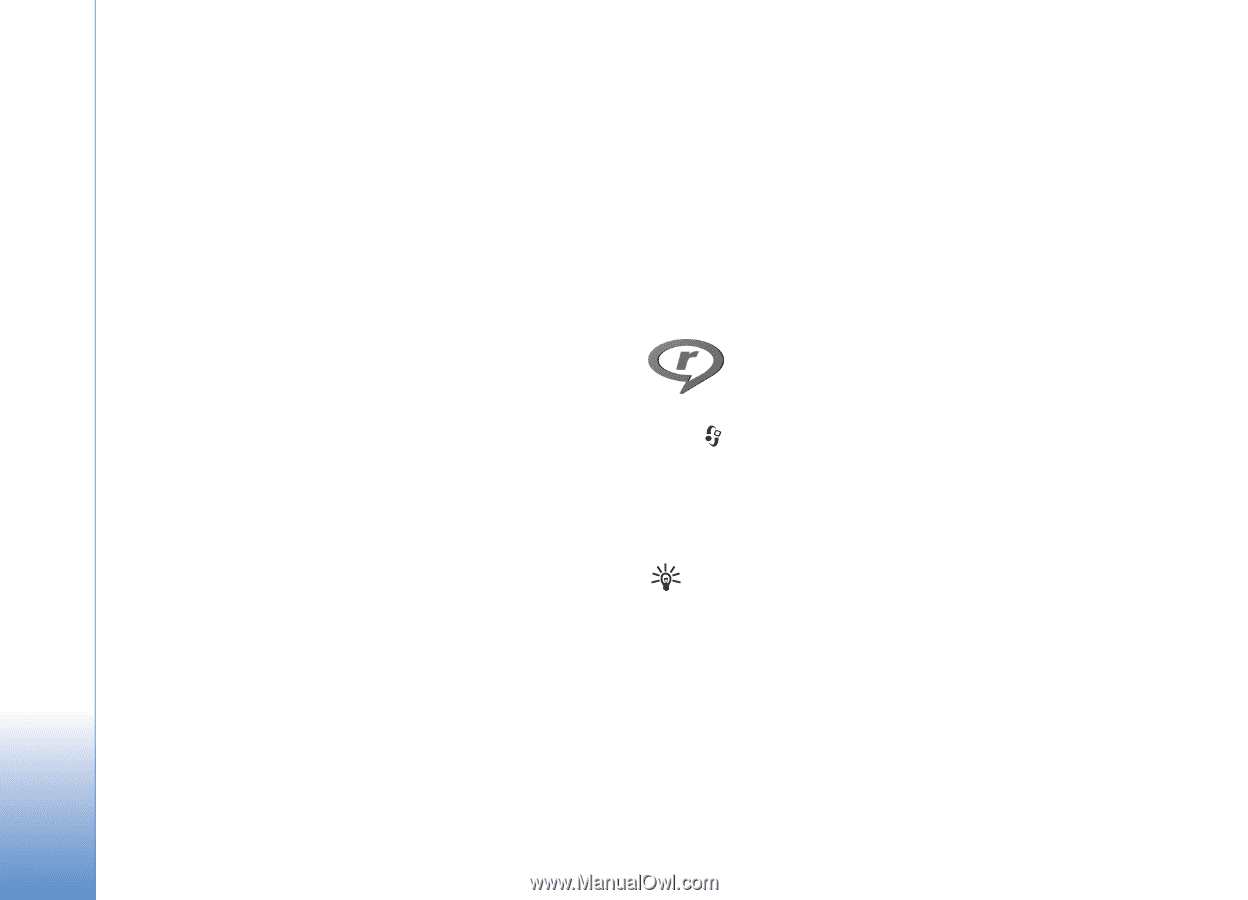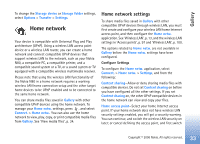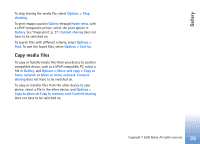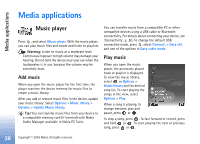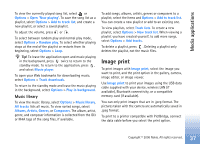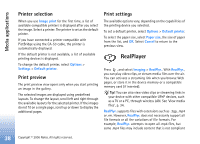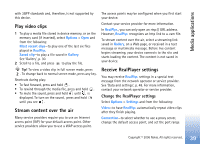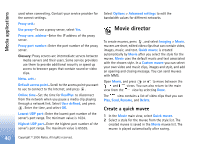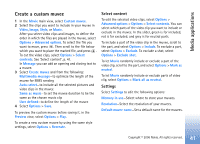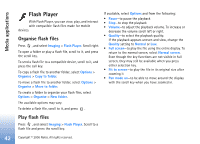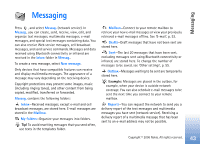Nokia N80 User Guide - Page 38
Printer selection, Print preview, Print settings, RealPlayer
 |
View all Nokia N80 manuals
Add to My Manuals
Save this manual to your list of manuals |
Page 38 highlights
Media applications Printer selection When you use Image print for the first time, a list of available compatible printers is displayed after you select the image. Select a printer. The printer is set as the default printer. If you have connected a printer compatible with PictBridge using the CA-53 cable, the printer is automatically displayed. If the default printer is not available, a list of available printing devices is displayed. To change the default printer, select Options > Settings > Default printer. Print preview The print preview view opens only when you start printing an image in the gallery. The selected images are displayed using predefined layouts. To change the layout, scroll left and right through the available layouts for the selected printer. If the images do not fit on a single page, scroll up or down to display the additional pages. Print settings The available options vary, depending on the capabilities of the printing device you selected. To set a default printer, select Options > Default printer. To select the paper size, select Paper size, the size of paper from the list, and OK. Select Cancel to return to the previous view. RealPlayer Press , and select Imaging > RealPlyr.. With RealPlyr., you can play video clips, or stream media files over the air. You can activate a streaming link when you browse Web pages, or store it in the device memory or a compatible memory card (if inserted). Tip! You can also view video clips or streaming links in your device with other compatible UPnP devices, such as a TV or a PC, through wireless LAN. See 'View media files', p. 34. RealPlyr. supports files with extensions such as .3gp, .mp4 or .rm. However, RealPlyr. does not necessarily support all file formats or all the variations of file formats. For example, RealPlyr. attempts to open all .mp4 files, but some .mp4 files may include content that is not compliant 38 Copyright © 2006 Nokia. All rights reserved.