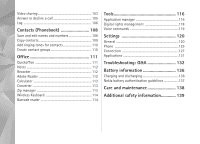Nokia N95 User Guide
Nokia N95 - Smartphone 160 MB Manual
 |
UPC - 758478012536
View all Nokia N95 manuals
Add to My Manuals
Save this manual to your list of manuals |
Nokia N95 manual content summary:
- Nokia N95 | User Guide - Page 1
Nokia N95-1 - Nokia N95 | User Guide - Page 2
nokia.com/ phones/declaration_of_conformity/. © 2008 Nokia. All rights reserved. Nokia, Nokia Connecting People, Nseries, N95, and Visual Radio are trademarks or registered trademarks of Nokia Corporation. Nokia tune is a sound mark of Nokia , contact your local service facility. This device - Nokia N95 | User Guide - Page 3
MAXIMUM EXTENT PERMITTED BY APPLICABLE LAW. YOU FURTHER ACKNOWLEDGE THAT NEITHER NOKIA NOR ITS AFFILIATES MAKE ANY REPRESENTATIONS OR WARRANTIES, EXPRESS OR IMPLIED, INCLUDING BUT NOT LIMITED TO WARRANTIES OF TITLE, MERCHANTABILITY OR FITNESS FOR A PARTICULAR PURPOSE, - Nokia N95 | User Guide - Page 4
Contents For your safety 7 Support 10 Help 10 Nokia support and contact information 10 Get started 10 Additional applications 10 Your Nokia N95 11 Software updates 11 Settings 11 Welcome 11 Transfer content from another device 11 Essential indicators 13 Fast downloading 14 Volume and - Nokia N95 | User Guide - Page 5
RealPlayer 47 Adobe 48 Nokia Lifeblog 48 Camera 51 Take pictures 51 Take pictures in a sequence 56 You in the picture-self-timer 56 Record videos 57 Gallery 60 View - Nokia N95 | User Guide - Page 6
rights management 118 Voice commands 119 Settings 120 General 120 Phone 125 Connection 127 Applications 131 Troubleshooting: Q&A 132 Battery information 136 Charging and discharging 136 Nokia battery authentication guidelines 137 Care and maintenance 138 Additional safety information - Nokia N95 | User Guide - Page 7
illegal. Read the complete user guide for further information. SWITCH ON SAFELY Do not switch the device on when wireless phone use is prohibited or when it product documentation. Do not touch the antenna unnecessarily. QUALIFIED SERVICE Only qualified personnel may install or repair this product. - Nokia N95 | User Guide - Page 8
guide for detailed safety instructions. Do not connect incompatible products. EMERGENCY CALLS Ensure the phone function of the device is switched on and in service or danger. The office applications support common features of Microsoft Word, are not affiliated with Nokia, and Nokia does not endorse or - Nokia N95 | User Guide - Page 9
network services. Your service provider can give you instructions and explain what charges will apply. Some networks may have limitations that affect how you can use network services. For instance, some networks may not support all language-dependent characters and services. Your service provider - Nokia N95 | User Guide - Page 10
to contact customer service, check the list of local Nokia contact centers at www.nokia.com/customerservice. For maintenance services, check your nearest Nokia service center at www.nokia.com/repair. Get started See the Get started guide for keys and parts information and instructions for setting up - Nokia N95 | User Guide - Page 11
receive or request the settings from the service providers as a special message. Welcome guides for your device at www.nseries.com/support or your local Nokia website. Transfer content from another device You can transfer content, such as contacts, from a compatible Nokia device to your Nokia N95 - Nokia N95 | User Guide - Page 12
supports synchronisation, you can also synchronise data between the other device and your Nokia N95. Phone switch on the other device, open the message, and follow the instructions on the display. If you select infrared, connect the two devices. See 'Infrared connection', p. 32. 4 From your Nokia N95 - Nokia N95 | User Guide - Page 13
Your Nokia N95 Essential indicators The device is being used in a GSM network. The device is being used in a UMTS network (network service). You have one or more unread messages in the Inbox folder in Messaging. You have received new e-mail in the remote mailbox. There are messages - Nokia N95 | User Guide - Page 14
Nokia N95 An infrared connection is active. If the indicator is blinking, the device is trying to connect to the other device or the connection has been lost. Fast downloading You can activate or deactivate support service in UMTS networks and it provides high data download speed. When HSDPA support - Nokia N95 | User Guide - Page 15
Your Nokia N95 To scroll in the multimedia menu, use the scroll key. To scroll faster, press and internet access on your device, either through the cellular network or wireless LAN. Contact your service provider for more information on data services. For more information, visit www.n-gage.com. 15 - Nokia N95 | User Guide - Page 16
Your Nokia N95 Headset You can connect a compatible headset or compatible headphones to the Nokia AV Connector (3.5 mm) of the headset or headphones to the unit. Some headsets do not include a microphone. For phone calls, use such a headset with a remote control unit or the microphone of the device - Nokia N95 | User Guide - Page 17
tool Press , and select Tools > Utilities > Memory. To back up information from the device memory to a compatible memory card (if available), select Options > 17 Your Nokia N95 - Nokia N95 | User Guide - Page 18
Your Nokia N95 Back up phone memory. The device notifies you if the memory card does not have enough free space to create a back-up. To restore information from the compatible - Nokia N95 | User Guide - Page 19
) you can discover; preview; buy; download; and upgrade content, services, and applications that work with your Nokia N95. Games, ringing tones, wallpapers, applications, and much more are easily accessible. Press , and select Download!. The items are categorized under catalogs and folders provided - Nokia N95 | User Guide - Page 20
blogs, bookmark web pages, and download content, for example. Check the availability of services, pricing, and fees with your service provider. Service providers will also give you instructions on how to use their services. To use Web, you need an access point to connect to internet. See 'Access - Nokia N95 | User Guide - Page 21
sites through your device. Third-party sites are not affiliated with Nokia, and Nokia does not endorse or assume liability for them. If you choose use RSS and ATOM technologies. Browse the web Important: Use only services that you trust and that offer adequate security and protection against harmful - Nokia N95 | User Guide - Page 22
later, in the bookmarks view, select Saved pages. To open a sublist of commands or actions for the currently open page, select Options > Service options (if supported by the web page). To allow or prevent the automatic opening of multiple windows, select Options > Window > Block pop-ups or Allow pop - Nokia N95 | User Guide - Page 23
current web page, and subscribe to a web feed Download and purchase items You can download items such as ringing tones, images, operator logos, themes, and video clips. These items can be provided free of charge, or you can purchase them. Downloaded items are handled by the respective applications - Nokia N95 | User Guide - Page 24
network server collects about your visits to various web pages, select Options > Clear privacy data > Delete cookies. Empty the cache The information or services you have accessed are stored in the cache memory of the device. A cache is a memory location that is used to store data temporarily. If - Nokia N95 | User Guide - Page 25
Web browser Access point-Change the default access point. See 'Connection', p. 127. Some or all access points may be preset for your device by your service provider; you may not be able to change, create, edit, or remove them. Homepage-Define the home page. Mini map-Set Mini map on or - Nokia N95 | User Guide - Page 26
) with keys up to 128 bits, Wi-Fi protected access (WPA), and 802.1x encryption methods. These functions can be used only if they are supported by the network. Wireless LAN connections To use WLAN, you must create an internet access point (IAP) in a WLAN. Use the access point for applications - Nokia N95 | User Guide - Page 27
you select a secured WLAN network, you are asked to enter the relevant passcodes. To connect to a hidden network, you must enter the correct network name (service set identifier, SSID). To create a new access point for hidden WLAN, select New WLAN. If you are connected to a WLAN, the IAP name is - Nokia N95 | User Guide - Page 28
and WLAN connections ( ). Note: The actual time invoiced for calls by your service provider may vary, depending on network features, rounding off for billing, and so with wireless Bluetooth technology. Compatible devices may include mobile phones, computers, and enhancements such as headsets and car - Nokia N95 | User Guide - Page 29
Device Profile, Object Push Profile, SIM Access profile, and Synchronisation Profile. To ensure interoperability between other devices supporting Bluetooth technology, use Nokia approved enhancements for this model. Check with the manufacturers of other devices to determine their compatibility with - Nokia N95 | User Guide - Page 30
the item and Options > Send > Via Bluetooth. Devices with Bluetooth wireless technology within range start to appear on the display. Device icons: computer, phone, audio or video device, and other device. To interrupt the search, select Stop. 3 Select the device with which you want to connect. 4 If - Nokia N95 | User Guide - Page 31
mode. The connection to the wireless network is turned off, as indicated by in the signal strength indicator area, and you cannot use SIM card services or features requiring cellular network coverage. 31 - Nokia N95 | User Guide - Page 32
Connections When the wireless device is in the remote SIM mode, you can only use a compatible connected enhancement, such as a car kit, to make or receive calls. Your wireless device will not make any calls, except to the emergency numbers programmed into your device, while in this mode. To make - Nokia N95 | User Guide - Page 33
Player', p. 38. PC Suite-to use Nokia PC applications such as Nokia Nseries PC Suite, Nokia Lifeblog, and Nokia Software Updater Data transfer- to transfer data and different configuration settings from your service providers and company information management department. These configuration 33 - Nokia N95 | User Guide - Page 34
Connections settings may include connection and other settings used by different applications in your device. Scroll to a server profile, and select Options and from the following: Start configuration-to connect to the server and receive configuration settings for your device New server profile-to - Nokia N95 | User Guide - Page 35
files formats such as AAC, AAC+, eAAC+, MP3, and WMA. Music player does not necessarily support all features of a file format or all the variations of file formats. You can also use Music player to listen to podcast episodes. Podcasting is - Nokia N95 | User Guide - Page 36
Media applications press . To skip to the previous song, press within 2 seconds after a song has started. again You can also use the scroll key to control the player. To switch random play ( ) on or off, select Options > Shuffle. To repeat the current song ( ), all songs ( ), or to switch - Nokia N95 | User Guide - Page 37
them to a new position, use the scroll key. Nokia Music Store In the Nokia Music Store (network service) you can search, browse, and purchase music to download access the Nokia Music Store from your compatible PC at music.nokia.com. In the main page, select Help for further instructions. Transfer - Nokia N95 | User Guide - Page 38
, see the Nokia Nseries PC Suite user guide. Music transfer with Windows Media Player The functionality of the music synchronisation may vary between different versions of the Windows Media Player application. For more information, see the corresponding Windows Media Player guides and helps. Manual - Nokia N95 | User Guide - Page 39
manual synchronisation automatically. To stop automatic synchronisation, click the Sync tab, and select Stop Sync to 'Nokia service, the operators and radio stations in your area may not support Visual Radio. To check availability and costs, and to subscribe to the service, contact your service - Nokia N95 | User Guide - Page 40
press and hold the media keys or . To change the frequency manually, select Options > Manual tuning. If you have previously saved radio stations, to go to stations based on location, select Options > Station directory (network service). To save the current tuned station to your station list, - Nokia N95 | User Guide - Page 41
, press , and select Music > Podcasting. Settings Before using Nokia Podcasting, set your connection and download settings. The recommended connection method is wireless LAN (WLAN). Check with your service provider for terms and data service fees before using other connections. For example, a flat - Nokia N95 | User Guide - Page 42
if a specific default access point is selected and Nokia Podcasting is running. If Nokia Podcasting is not running, the automatic updates are search engine uses the podcast search service you set up in Podcasting > Options > Settings > Connection > Search service URL. To search for podcasts, press - Nokia N95 | User Guide - Page 43
Directories change. Select the desired directory folder to update it (network service). When the color of the folder changes, press the scroll key again to open it. Directories can include top podcasts listed by popularity or themed folders. To open the desired folder topic, press the scroll key. A - Nokia N95 | User Guide - Page 44
provide the opportunity to interact with the creators by commenting and voting. To connect to the internet to do this, select Options > View comments. Nokia Video centre With Nokia Video Centre (network service), you can download and stream video clips over the air from compatible internet video - Nokia N95 | User Guide - Page 45
from a compatible PC to your device, and view them in Video centre. Video centre supports the same file formats as RealPlayer. See 'RealPlayer', p. 47. Your device may have predefined services. To connect to the internet to browse available services that you can add to Video centre, select Add new - Nokia N95 | User Guide - Page 46
a compatible memory card (E:\). Use, for example, File manager available in Nokia Nseries PC Suite to transfer files to the correct location. When the clip details of a video service. Some services require a user name and a password that you receive from the service provider. Default access points - Nokia N95 | User Guide - Page 47
whether to view thumbnail images in the video lists of video services. RealPlayer Press , and select Applications >Media > RealPlayer. With the device first. RealPlayer supports files with extensions such as .3gp, .mp4 or .rm. However, RealPlayer does not necessarily support all file formats or all - Nokia N95 | User Guide - Page 48
, and back up. For more information on weblog services and their compatibility with Nokia Lifeblog, visit www.nokia.com/ lifeblog, or press F1 in the Nokia Lifeblog PC application to open Nokia Lifeblog Help. Installation on your PC Before you install Nokia Lifeblog on a compatible PC, you need the - Nokia N95 | User Guide - Page 49
the Nokia Lifeblog application on your PC. 3 In the Nokia Lifeblog PC application, select File > Copy from Phone and to Phone. The service, create one or more weblogs that you use as the destination of your posts, and add the weblog account to Nokia Lifeblog. The recommended weblog service for Nokia - Nokia N95 | User Guide - Page 50
Web. 3 If you use the feature for the first time, Nokia Lifeblog retrieves a weblog list from the weblog server. 4 The weblog ready, click the Send button. To import images or videos from a compatible PC to Nokia Lifeblog for PC, in the timeline or favorites, select File > Import from PC.... Import - Nokia N95 | User Guide - Page 51
Nokia N95 has two cameras, a high resolution camera on the back of the device (the main camera in landscape mode) and a lower resolution camera on the front (the secondary camera in portrait mode). You can use both cameras to take still pictures and record videos. Your device supports the review key - Nokia N95 | User Guide - Page 52
Camera halfway down again. You can, however, take the picture without locking the focus. 3 To take a picture, in the main camera, press the capture key. Do not move the device before the image is saved. To zoom in or out, use the zoom key in your device. To make lighting and color adjustments - Nokia N95 | User Guide - Page 53
an active call). • To send the image to a compatible online album, select Sign in for Share online. If you are already signed into an online service, select Post to (available only if you have set up an account for a compatible online album). See 'Share online', p. 67. 53 - Nokia N95 | User Guide - Page 54
Camera • To tag images to the Print Basket for later printing, select Add to Print Basket. To use the picture as wallpaper in the active standby, select Options > Set as wallpaper. To set the image as a call image for a contact, select Set as contact call img.. To return to the viewfinder to - Nokia N95 | User Guide - Page 55
Camera Flash The flash is available only in the main camera. Keep a safe distance when using the flash. Do not use the flash on people or animals at close range. Do not cover the flash while taking a picture. The camera has an LED flash for low light conditions. The following flash modes are - Nokia N95 | User Guide - Page 56
Camera Scenes are only available in the main camera. In the active toolbar, select from the following options: Video scenes Automatic ( ) (default) and Night ( ) Image scenes Auto ( ) (default), User defined ( ), Close-up mode ( ), Portrait ( ), Landscape ( ), Sports ( ), Night ( ), and Night - Nokia N95 | User Guide - Page 57
Camera Activate. The quadrangle blinks and the device beeps when the timer is running. The camera takes the picture after the selected delay elapses. To switch off Self timer, in the active toolbar, select Self timer > Off. Tip! In the active toolbar, select Self timer > 2 seconds to keep your hand - Nokia N95 | User Guide - Page 58
to caller. • To upload the video clip to a compatible online album, select Sign in for Share online. If you are already signed into an online service, select Post to (available only if you have set up an account for a compatible online album). See 'Share online', p. 67. • To return to the viewfinder - Nokia N95 | User Guide - Page 59
Camera Video quality-Set the quality of the video clip to TV High quality, TV normal quality, E-mail high quality, E-mail norm. quality (standard quality for playback through your handset), or Sharing quality. If you want to view the video on a compatible TV or PC, select TV High quality or TV - Nokia N95 | User Guide - Page 60
the last saved picture in Gallery, press the review key on the side of your device. To enter the Images & videos folder main view copy > Copy to memory card or Move to memory card, or Copy to phone mem. or Move to phone mem.. To download sound clips into Gallery using the browser, in the Sound clips - Nokia N95 | User Guide - Page 61
(if inserted). The video clips saved in Video centre are not shown in Images & videos in Gallery. To view video clips in Video centre, see 'Nokia Video centre', p. 44. Select Gallery > Images & videos. The images and video clip files are in a loop, and ordered by date and time. The number of - Nokia N95 | User Guide - Page 62
Gallery options vary depending on the view you are in and whether you have selected an image or a video clip. You can also define whether the active toolbar is always visible on the display or activated by a keypress. If you want the active toolbar to be visible on the display, select Options > - Nokia N95 | User Guide - Page 63
to the picture. Crop image To crop an image, select Options > Apply effect > Crop. To crop the image size manually, select Manual or a predefined aspect ratio from the list. If you select Manual, a cross appears in the upper left corner of the image. Use the scroll key to select the area to crop - Nokia N95 | User Guide - Page 64
a video clip, and select Options >Edit. Video editing supports .3gp and .mp4 video file formats, and .aac, multimedia message size allowed by your service provider, send the clip using Bluetooth video clips on a compatible TV, use a Nokia Video Connectivity Cable. Before viewing the images and - Nokia N95 | User Guide - Page 65
clips are played in RealPlayer. All audio, including the stereo video clip sound, ringing tone, and key tone, is routed to the TV when the Nokia Video Connectivity Cable is connected to the device. You can use the device microphone normally. For all applications other than the Images & vids. folder - Nokia N95 | User Guide - Page 66
pick them up. You can also order different products with the selected image, such as mugs or mouse pads. The available products depend on the service provider. To use Print online, you must have at least one printing - Nokia N95 | User Guide - Page 67
service provider. Contact your service provider for details on subscribing to the service. For more information on compatible service providers, see the product support pages at www.nseries.com/support or your local Nokia Using the wireless LAN function of the Nokia N95 in a home network requires a - Nokia N95 | User Guide - Page 68
in Gallery, select the option to view, play, print, or copy media files on your Nokia N95 or search for other devices in the Home network folder. Important security information When you configure your network main view, select Options > Run wizard, and follow the instructions on the display. 68 - Nokia N95 | User Guide - Page 69
Gallery To connect a compatible PC to the home network, on the PC, you must install the related software from the CD-ROM or DVD-ROM supplied with your device. Configure settings To configure the home network application, select Tools > Connectivity > Home netw. > Settings and from the following: - Nokia N95 | User Guide - Page 70
have to be switched on. To copy or transfer files from the other device to your device, select a file in the other device and Options > Phone memory or Mass memory (the name of the memory card if the memory card is available). Content sharing does not have to be switched on - Nokia N95 | User Guide - Page 71
from the GPS receiver for positioning or navigation. Your device also supports Assisted GPS (A-GPS). Assisted GPS (A-GPS) uses a packet internet access point defined in the device to retrieve assistance data from the Nokia AGPS service. To define an access point for A-GPS, press , and select Tools - Nokia N95 | User Guide - Page 72
Positioning To enable or disable different positioning methods, Positioning (GPS) such as Bluetooth GPS, press , and select Tools > Settings > General > Positioning > Positioning methods. GPS receiver The GPS receiver is located in the bottom of the device. When using the receiver, slide the - Nokia N95 | User Guide - Page 73
service to receive your position information. Service a message is displayed showing the service that is making the request. services, such as guides, a turn-by-turn Drive & Walk navigation service with voice guidance, and a traffic information service service provider's network. Contact your service - Nokia N95 | User Guide - Page 74
your home cellular network, select Options > Tools > Settings > Internet > Roaming warning > On (shown only when you are online). Contact your network service provider for details and roaming costs. Browse maps The map coverage varies by country. When you open the Maps application, Maps zooms in to - Nokia N95 | User Guide - Page 75
for example, when you are outside your home cellular network, or other map related data required by the extra services, select Options > Tools > Settings > Internet > Go online at start-up > No. To define how map data is deleted. The saved maps can be deleted using Nokia Map Loader PC software. 75 - Nokia N95 | User Guide - Page 76
nokia.com/maps. Follow the instructions on the screen. You must use the Maps application and browse maps at least once before using Nokia Map Loader. Nokia , to plan a route, view its details, or start navigation (extra service), press the scroll key, and select the desired option. To browse through - Nokia N95 | User Guide - Page 77
at a time. Traffic and guide information and related services are generated by third parties independent of Nokia. The information may be Guides or 2 Walk. You can pay for the service through a credit card or have the amount charged to your phone bill (if supported by your cellular network service - Nokia N95 | User Guide - Page 78
provides information about traffic events that may affect your travel. Downloading extra services may involve the transmission of large amounts of data through your service provider's network. Contact your service provider for information about data transmission charges. To view information about - Nokia N95 | User Guide - Page 79
pay for the guides through a credit card or have the amount charged to your phone bill (if supported by your cellular network service provider). To location, select Current position. To enter the position information manually, select Enter manually. To edit or add information to a saved landmark ( - Nokia N95 | User Guide - Page 80
Positioning landmark categories, press in Landmarks, and select Options > Edit categories. To add a landmark to a category, scroll to the landmark in Landmarks, and select Options > Add to category. Scroll to each category to which you want to add the landmark, and select it. To send one or several - Nokia N95 | User Guide - Page 81
Positioning Landmarks are saved locations with more information, and they can be used in other compatible applications and transferred between compatible devices. Trip meter Select Trip distance > Options > Start to activate trip distance calculation, and Stop to deactivate it. The calculated - Nokia N95 | User Guide - Page 82
press to open the choices. Tones stored on a compatible memory card (if inserted) are indicated with . In the tones list, the Download sounds link (network service) opens a list of bookmarks. You can select a bookmark and start connection to a web page to download more tones. 82 - Nokia N95 | User Guide - Page 83
into your device. To make calls, you must first activate the phone function by changing profiles. If the device has been locked, enter can enable three-dimensional sound effects for ringing tones. Not all ringing tones support 3-D effects. To enable the 3-D effects, select 3-D ringing tone effects > - Nokia N95 | User Guide - Page 84
first. To change the layout of the main menu, select Themes > Menu view. To open a browser connection and download more themes, in General or Menu view, select Download themes (network service). Important: Use only services that you trust and that offer adequate security and protection against - Nokia N95 | User Guide - Page 85
Personalise your device Active standby mode The active standby display shows application shortcuts, and events from applications such as calendar and player. To switch the active standby on or off, press , and select Tools > Settings > General > Personalisation > Standby mode > Active standby. - Nokia N95 | User Guide - Page 86
Clock > Options > Settings > Time or Date, Clock type, or Clock alarm tone. To allow the mobile phone network to update the time, date, and time zone information to your device (network service), select Network operator time > Auto-update. World clock To open the world clock view, select Clock, and - Nokia N95 | User Guide - Page 87
the calendar alarm, select Stop. To set the alarm to snooze, select Snooze. You can synchronise your calendar with a compatible PC using Nokia Nseries PC Suite. When creating a calendar entry, set the desired Synchronisation option. Calendar views Select Options > Settings to change the starting - Nokia N95 | User Guide - Page 88
Time management To mark a task as completed, scroll to it in the to-do view, and select Options > Mark as done. 88 - Nokia N95 | User Guide - Page 89
requests (also known as USSD commands), such as activation commands for network services, to your service provider, select Options > Service command in the main view of Messaging. Cell broadcast (network service) allows you to receive messages on various topics, such as weather or traffic conditions - Nokia N95 | User Guide - Page 90
includes one sound clip) E-mail-to send an e-mail 2 In the To field, press to select recipients or groups from contacts, or enter the recipient's phone number or e-mail address. To add a semicolon (;) that separates the recipients, press . You can also copy and paste the number or address from the - Nokia N95 | User Guide - Page 91
intended destination. For more details about messaging services, contact your service provider. Your device supports the sending of text messages beyond the . The option is shown only if MMS creation mode is set to Guided or Free. See 'Multimedia messages', p. 95. Inbox-receive messages In - Nokia N95 | User Guide - Page 92
such as business cards, ringing tones, operator logos, calendar entries, and e-mail notifications. You may also receive settings from your service provider or company information management department in a configuration message. To save the data from the message, select Options and the corresponding - Nokia N95 | User Guide - Page 93
to do so. To start creating the e-mail settings with the mailbox guide, select Start. See also 'E-mail', p. 96. You must have a separate e-mail account. Follow the instructions given by your remote mailbox and internet service provider (ISP). When you create a new mailbox, the name you give to - Nokia N95 | User Guide - Page 94
from the device and the remote mailbox, select Options > Delete. In Delete message from:, select Phone and server. View messages on a SIM card Before you can view SIM messages, you must a red asterisk. Follow the instructions given by your service provider. You may also obtain settings from your - Nokia N95 | User Guide - Page 95
is deleted from the message center. Message sent as-Contact your service provider to learn if your message center is able to convert text MMS creation mode -If you select Guided, the device informs you if you try to send a message that may not be supported by the recipient. If you select Restricted - Nokia N95 | User Guide - Page 96
of the sent message to be shown in the log (network service). Deny report sending-Select whether you want to deny your device and from the following: User name-Enter your user name, given to you by your service provider. Password-Enter your password. If you leave this field blank, you are prompted - Nokia N95 | User Guide - Page 97
may only be able to use the outgoing server of your service provider. Contact your service provider for more information. The settings for User name, Password, e-mail address in the recipient's device when the recipient's device supports this function. Send message-Define how e-mail is sent from - Nokia N95 | User Guide - Page 98
numbers with your service provider. Press , and select Messaging > Options > Settings > Cell broadcast and from the following: Reception-Select whether you want to receive cell broadcast messages. device, select the memory where you want to save your messages: Phone memory or Memory card. 98 - Nokia N95 | User Guide - Page 99
before sending. Press to send the file to a compatible device (network service). To put an active voice call on hold while answering another incoming repeatedly. Select OK to send the tone. You can add DTMF tones to the Phone number or DTMF fields in a contact card. Tip! When you have only one - Nokia N95 | User Guide - Page 100
phone number of your voice or video mailbox, press , and select Tools > Utilities > Call mailbox, a mailbox, and Options > Change number. Enter the number (obtained from your wireless service > Conference > Add to conference. Your device supports conference calls between a maximum of six participants - Nokia N95 | User Guide - Page 101
phone number, and select Options > Assign. is reserved for the voice or video mailbox, and for starting the web browser. To call in the standby mode, press the speed dial key and . Voice dialling Your device supports video call (network service), you can see a real-time, two-way video between - Nokia N95 | User Guide - Page 102
a video call. Check the pricing with your service provider. 1 To start a video call, enter the phone number in the standby mode, or select Contacts . If the call is not successful (for example, video calls are not supported by the network, or the receiving device is not compatible), you are asked - Nokia N95 | User Guide - Page 103
To switch back to the main camera, select Options > Use main camera. To end the video call, press . Video sharing Use Video sharing (network service) to send live video or a video clip from your mobile device to another compatible mobile device during a voice call. The loudspeaker is active when you - Nokia N95 | User Guide - Page 104
If you do not know a SIP address for the contact, you can also use the phone number of the recipient including the country code, for example +358, to share video (if supported by the wireless service provider). UMTS connection settings To set up your UMTS connection, do the following: • Contact your - Nokia N95 | User Guide - Page 105
Make calls the video clip, press or . To play the clip again, press Play. 5 To end the sharing session, select Stop. To end the voice call, press . Video sharing also ends if the active voice call ends. To save the live video you shared, select Save to accept the Save shared video clip? query. The - Nokia N95 | User Guide - Page 106
if you have activated Call waiting in Tools > Settings > Phone > Call > Call waiting (network service). To answer the waiting call, press . The first call received calls only if the network supports these functions, the device is switched on, and within the network service area. To clear all recent - Nokia N95 | User Guide - Page 107
No log, all the log contents, recent calls register, and messaging delivery reports are permanently deleted. Tip! In the details view, you can copy a phone number to the clipboard, and paste it to a text message, for example. Select Options > Copy number. To view from the packet data counter how - Nokia N95 | User Guide - Page 108
. In Contacts you can save and update contact information, such as phone numbers, home addresses, or e-mail addresses of your contacts. You Tip! To add and edit contact cards, you can also use Nokia Contacts Editor available in Nokia Nseries PC Suite. To attach a small thumbnail image to a contact - Nokia N95 | User Guide - Page 109
directory. Only the contact card fields supported by your SIM card are copied. Tip! You can synchronise your contacts to a compatible PC with Nokia Nseries PC Suite. SIM directory and other SIM services For availability and information on using SIM card services, contact your SIM card vendor. This - Nokia N95 | User Guide - Page 110
are not possible, except when sending text messages over a packet data connection. In this case, the message center number and the recipient's phone number must be included on the fixed dialling list. When fixed dialling is activated, calls may be possible to the official emergency number programmed - Nokia N95 | User Guide - Page 111
Quickpoint, or Quickmanager, press to reach the desired view. Quickword With Quickword, you can view native Microsoft Word documents with your device. Quickword supports the viewing of documents saved in .doc and .txt formats created with Microsoft Word 97, 2000, XP, and 2003. Not all variations or - Nokia N95 | User Guide - Page 112
you experience problems with Quickword, Quicksheet, Quickpoint, or Quickmanager, visit www.quickoffice.com for more information. Support is also pay for the downloads by phone bill or credit card. To upgrade your Quickword, Quicksheet, or Quickpoint to a version that supports editing, you need to buy - Nokia N95 | User Guide - Page 113
.com. To share questions, suggestions, and information about the application, visit the Adobe Reader for Symbian OS user forum at http://adobe.com/support/forums/main.html. Calculator Press , and select Applications > Calculator. Note: This calculator has limited accuracy and is designed for simple - Nokia N95 | User Guide - Page 114
keyboard, see its user guide. To set up a Nokia Wireless Keyboard or other compatible wireless keyboard supporting the Bluetooth Human Interface The codes may contain information such as URL links, e-mail addresses, and phone numbers. To scan and decode barcodes, press , and select Applications > - Nokia N95 | User Guide - Page 115
Office indicated by icons on the top of the display in the direction they appear in the decoded information. In the Saved data view, select Options and you can scan new codes or use the decoded information. The device reverts to the standby mode to save battery power if Barcode cannot be activated - Nokia N95 | User Guide - Page 116
installation files have the .sis extension. Only install software specifically designed for your Nokia N95. Software providers will often refer to the official model number of this product: the Nokia N95-1. Installation files may be transferred to your device from a compatible computer, downloaded - Nokia N95 | User Guide - Page 117
select Options > View log. Important: Your device can only support one antivirus application. Having more than one application with antivirus and prevent you from storing other files. To maintain sufficient memory, use Nokia Nseries PC Suite to back up installation files to a compatible PC, then - Nokia N95 | User Guide - Page 118
protected content, to back up both the activation keys and the content, use the backup feature of Nokia Nseries PC Suite. Other transfer methods may not transfer the activation keys which need to be restored with content on your device again. For more information, contact your service provider. 118 - Nokia N95 | User Guide - Page 119
'Web service messages', p. 92. To view detailed information, such as the validity status and ability to send the file, scroll to an activation key, and press . Voice commands You can use voice commands to control your device. For more information about the enhanced voice commands supported by your - Nokia N95 | User Guide - Page 120
Phone, Connection, or Applications, and press . Scroll to a setting or setting group you want to change, and press . Some settings may be preset for the device by your service calendar, clock, and the currently active profile. Themes opens the Themes application. See 'Change the look of your device - Nokia N95 | User Guide - Page 121
Select Off if you do not want the logo to be shown. Language Phone language-Changing the language of the display texts in your device also affects the display text language, the device restarts. Changing the settings for Phone language or Writing language affects every application in your device, and - Nokia N95 | User Guide - Page 122
you want activated each time you connect a Nokia Video Connectivity Cable to your device. TV If you forget any of these codes, contact your service provider. See 'Glossary of PIN and lock codes', To lock the device manually, press . A list of commands opens. Select Lock phone. Lock keys if slide - Nokia N95 | User Guide - Page 123
USIM card is an enhanced version of the SIM card and is supported by UMTS mobile phones. PIN2 code-This code (4 to 8 digits) is supplied with safe place separate from your device. If you forget the code, contact your service provider. Personal unblocking key (PUK) code and PUK2 code-These codes (8 - Nokia N95 | User Guide - Page 124
Settings Digital certificates should be used if you want to connect to an online bank or another site or remote server for actions that involve transferring confidential information. They should also be used if you want to reduce the risk of viruses or other malicious software and be sure of the - Nokia N95 | User Guide - Page 125
GPS receiver with Bluetooth connectivity, and Network based to use information from the cellular network (network service). The location information can be used by compatible applications in your device. Phone To edit the settings related to making and receiving calls, press , and select Tools - Nokia N95 | User Guide - Page 126
call by briefly pressing any keypad key, except , , , and . Line in use-This setting (network service) is shown only if the SIM card supports two subscriber numbers, that is, two phone lines. Select which phone line you want to use for making calls and sending text messages. Calls on both lines can - Nokia N95 | User Guide - Page 127
network is indicated with . Network mode (shown only if supported by the wireless service provider)-Select which network to use. If you select Dual or more network service providers to enable the users of one service provider to use the services of other service providers. Cell info display-Select - Nokia N95 | User Guide - Page 128
defined or with a red asterisk. Other fields can be left empty, unless you have been instructed otherwise by your service provider. To be able to use a data connection, the network service provider must support this feature, and if necessary, activate it for your SIM card. Packet data access points - Nokia N95 | User Guide - Page 129
other settings depend on the selected network type. Phone IP address (for IPv4 only)-Enter the IP instructions from the wireless LAN service provider. WLAN network name-Select Enter manually WPA functions can be used only if the network supports them. WLAN security settings-Enter the settings for the - Nokia N95 | User Guide - Page 130
for EAP)-Enter the settings as your service provider instructs. • Pre-shared key (only from the following: IPv4 settings: Phone IP address (the IP address of enter a channel number (1-11) manually, select User defined. Proxy server address are in a network that supports packet data, the device - Nokia N95 | User Guide - Page 131
allow your device to use only certain packet data access points. This setting is only available if your SIM card supports the access point control service. To set the control service on or off or to change the allowed access points, select Options and the corresponding option. To change the options - Nokia N95 | User Guide - Page 132
Troubleshooting: Q&A Troubleshooting: Q&A Access codes Q: What is my password for the lock, PIN, passwords, contact your access point provider, for example, a commercial Internet service provider (ISP) or wireless service provider. Application not responding Q: How do I close an application that - Nokia N95 | User Guide - Page 133
Troubleshooting some data first. or Memory low. Delete some data from phone memory., try deleting items one by one (starting from the smallest deleting it? A: Save your data using one of the following methods: • Use Nokia Nseries PC Suite to make a backup copy of all data to a compatible computer. - Nokia N95 | User Guide - Page 134
Nseries PC Suite or visit the support pages at www.nokia.com. Q: Can I use my device as a fax modem with a compatible PC? A: You cannot use your device as a fax modem. However, with call diverting (network service), you can divert incoming fax calls to another phone number. Wireless LAN Q: Why can - Nokia N95 | User Guide - Page 135
Troubleshooting: Q&A However, you can still manually scan for available WLAN networks, and connect to WLAN networks as usual. 135 - Nokia N95 | User Guide - Page 136
normal, replace the battery. Use only Nokia approved batteries, and recharge your battery only with Nokia approved chargers designated for this device. when possible. Do not dispose as household waste. Do not dismantle or shred cells or batteries. In the event of a battery leak, do not allow the - Nokia N95 | User Guide - Page 137
battery, you should refrain from using it, and take it to the nearest authorised Nokia service point or dealer for assistance. Your authorised Nokia service point or dealer will inspect the battery for authenticity. If authenticity cannot be verified, return the battery to the place of purchase - Nokia N95 | User Guide - Page 138
Do not attempt to open the device other than as instructed in this guide. • Do not drop, knock, or shake the device working properly, take it to the nearest authorised service facility for service. Disposal The crossed-out wheeled-bin symbol on , or your local Nokia representative. For more - Nokia N95 | User Guide - Page 139
Operation of any radio transmitting equipment, including wireless phones, may interfere with the functionality of inadequately protected medical your device in health care facilities when any regulations posted in these areas instruct you to do so. Hospitals or health care facilities may be using - Nokia N95 | User Guide - Page 140
with a potentially explosive atmosphere, and obey all signs and instructions. Potentially explosive atmospheres include areas where you would normally off the device at refueling points such as near gas pumps at service stations. Observe restrictions on the use of radio equipment in fuel depots - Nokia N95 | User Guide - Page 141
, you may need to change the profile to activate the phone function before you can make an emergency call. Consult this guide or your service provider for more information. When making an emergency call, give Additional SAR information may be provided under product information at www.nokia.com. 141 - Nokia N95 | User Guide - Page 142
20 C cache, clearing 24 calculator 113 calendar creating entries 86 synchronising Nokia Nseries PC Suite 87 call log See log calls answering 105 barring image camera settings 54 taking pictures 51 video recorder settings 58 cell broadcast 98 certificates 123 chargers 9 clock 86 codes 123 computer - Nokia N95 | User Guide - Page 143
inserting pictures 108 sending 108 contact information 10 converter 113 copying contacts between the SIM card and device memory 109 copyright protection See digital rights management D data cable 32 data connections details 28 ending 28 establishing 128 indicators 13 network 8, 127 settings date 86 - Nokia N95 | User Guide - Page 144
ejecting 17 inserting 17 memory card tool 17 menu, rearranging 82 messaging cell broadcast 98 e-mail 90 inbox 91 mailbox 92 multimedia messages 90 settings 94 songs 35 playlists 36 transferring music 37 N N-Gage 15 Nokia Lifeblog 48 Nokia wireless keyboard 114 notes 112 O office applications 111 P - Nokia N95 | User Guide - Page 145
code sending contact cards, business cards 108 messages 90 service commands 89 settings access points 128 application 120 Bluetooth connectivity lock code 123 messaging 94 multimedia messages 95 original settings 125 personalising the phone 82 PIN code 123 power saver 120 SIP 131 text messages 95 TV - Nokia N95 | User Guide - Page 146
support information 10 svg files 65 synchronisation 33 T text messages inbox 89 receiving 91 saving 98 sending 90, 91 settings 95 writing 91 themes 84 time 86 tones See ringing tones transferring content from another device 11 transferring music 37 troubleshooting phone feeds 24 service messages 92

Nokia N95-1