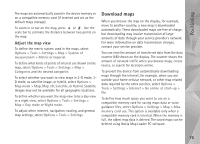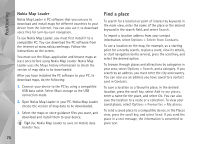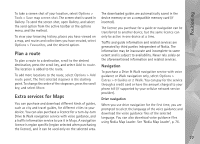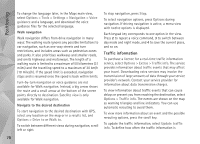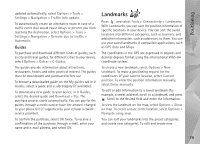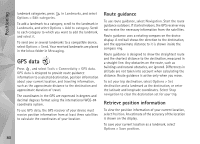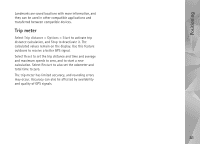Nokia N95 User Guide - Page 80
GPS data, Route guidance, Retrieve position information - red
 |
UPC - 758478012536
View all Nokia N95 manuals
Add to My Manuals
Save this manual to your list of manuals |
Page 80 highlights
Positioning landmark categories, press in Landmarks, and select Options > Edit categories. To add a landmark to a category, scroll to the landmark in Landmarks, and select Options > Add to category. Scroll to each category to which you want to add the landmark, and select it. To send one or several landmarks to a compatible device, select Options > Send. Your received landmarks are placed in the Inbox folder in Messaging. GPS data Press , and select Tools > Connectivity > GPS data. GPS data is designed to provide route guidance information to a selected destination, position information about your current location, and traveling information, such as the approximate distance to the destination and approximate duration of travel. The coordinates in the GPS are expressed in degrees and decimal degrees format using the international WGS-84 coordinate system. To use GPS data, the GPS receiver of your device must receive position information from at least three satellites to calculate the coordinates of your location. Route guidance To use route guidance, select Navigation. Start the route guidance outdoors. If started indoors, the GPS receiver may not receive the necessary information from the satellites. Route guidance uses a rotating compass on the device display. A red ball shows the direction to the destination, and the approximate distance to it is shown inside the compass ring. Route guidance is designed to show the straightest route and the shortest distance to the destination, measured in a straight line. Any obstacles on the route, such as buildings and natural obstacles, are ignored. Differences in altitude are not taken into account when calculating the distance. Route guidance is active only when you move. To set your trip destination, select Options > Set destination and a landmark as the destination, or enter the latitude and longitude coordinates. Select Stop navigation to clear the destination set for your trip. Retrieve position information To view the position information of your current location, select Position. An estimate of the accuracy of the location is shown on the display. To save your current location as a landmark, select Options > Save position. 80