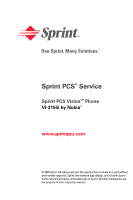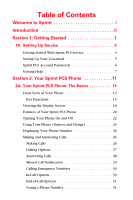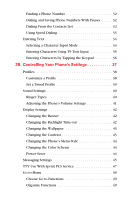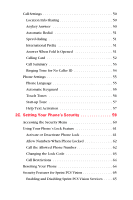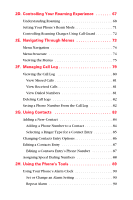Nokia VI-3155 User Guide
Nokia VI-3155 - Sprint PCS Vision Phone Manual
 |
View all Nokia VI-3155 manuals
Add to My Manuals
Save this manual to your list of manuals |
Nokia VI-3155 manual content summary:
- Nokia VI-3155 | User Guide - Page 1
Sprint PCS® Service Sprint PCS VisionSM Phone VI-3155i by Nokia® www.sprintpcs.com © 2005 Sprint. All rights reserved. No reproduction in whole or in part without prior written approval. Sprint, the diamond logo design, and all other Sprint marks referenced herein are trademarks of Sprint. All other - Nokia VI-3155 | User Guide - Page 2
- Nokia VI-3155 | User Guide - Page 3
Getting Started 1 1A. Setting Up Service 3 Getting Started With Sprint PCS Service 4 Setting Up Your Voicemail 5 Sprint PCS Account Passwords 6 Getting Help 7 Section 2: Your Sprint PCS Phone 11 2A. Your Sprint PCS Phone: The Basics 13 Front View of Your Phone 14 Key Functions 15 Viewing - Nokia VI-3155 | User Guide - Page 4
42 Changing the Backlight Time-out 42 Changing the Wallpaper 43 Changing the Contrast 43 Changing the Phone's Menu Style 44 Changing the Color Scheme 44 Power Saver 44 Messaging Settings 45 TTY Use With Sprint PCS Service 47 Go to Menu 49 Choose Go to Functions 49 Organize Functions 49 - Nokia VI-3155 | User Guide - Page 5
Phone's Lock Feature 61 Activate or Deactivate Phone Lock 61 Allow Numbers When Phone Locked 62 Call the Allowed Phone Number 62 Changing the Lock Code 63 Call Restrictions 64 Resetting Your Phone 64 Security Features for Sprint PCS Vision 65 Enabling and Disabling Sprint PCS Vision Services - Nokia VI-3155 | User Guide - Page 6
Ringer Type for a Contact Entry 85 Changing Contacts Entry Options 86 Editing a Contacts Entry 87 Editing a Contacts Entry's Phone Number 87 Assigning Speed Dialing Numbers 88 2H. Using the Phone's Tools 89 Using Your Phone's Alarm Clock 90 Set or Change an Alarm Setting 90 Repeat Alarm 90 - Nokia VI-3155 | User Guide - Page 7
the Calendar 93 Viewing Notes (day view 93 Options While Viewing a List of Notes 94 Send a Note 95 Receive Calendar Notes 95 Using Your Phone's Note Pad 96 Using Your Phone's To-do List 97 Add a To-do Note 97 View a To-do Note 97 Edit a To-do Note 98 Using Your - Nokia VI-3155 | User Guide - Page 8
Handsfree With Voice Navigation . . 113 Using Voice Tags to Dial a Phone Number 114 Managing Voice Memos 116 Record Speech or Sound 116 Voice Memo Options 117 Section 3: Sprint PCS Service Features 119 3A. Sprint PCS Service Features: The Basics . . . . 121 Using Voicemail 122 Setting Up Your - Nokia VI-3155 | User Guide - Page 9
E-mail Providers 156 Accessing Instant Messaging 157 Downloading Premium Services Content 158 Exploring the Web 162 Using the Browser Menu 162 Sprint PCS Vision FAQs 168 3C. Sprint PCS Voice Command 171 Getting Started With Sprint PCS Voice Command 172 Creating Your Own Address Book 173 - Nokia VI-3155 | User Guide - Page 10
Safe Use of and Access to Your Phone . . . . . 182 Caring for the Battery 184 Acknowledging Special Precautions and the FCC Notice 185 Owner's Record 187 Phone Guide Proprietary Notice 187 4B. Manufacturer's Warranty 189 Manufacturer's Warranty 190 Nokia One-year Limited Warranty 190 Index - Nokia VI-3155 | User Guide - Page 11
Sprint Nationwide PCS Network. This guide will familiarize you with our technology and your new Sprint PCS Phone through simple, easy-to-follow instructions. It's all right here - from setting up your account passwords and voicemail to using the most advanced features of Sprint PCS VisionSM. Sprint - Nokia VI-3155 | User Guide - Page 12
Introduction This Phone Guide introduces you to Sprint PCS Service and all the features of your new phone. It's divided into four sections: ࡗ Section 1: Getting Started ࡗ Section 2: Your Sprint PCS Phone ࡗ Section 3: Sprint PCS Service Features ࡗ Section 4: Safety Guidelines and Warranty - Nokia VI-3155 | User Guide - Page 13
Section 1 Getting Started - Nokia VI-3155 | User Guide - Page 14
2 - Nokia VI-3155 | User Guide - Page 15
Section ࡗ Getting Started With Sprint PCS Service ࡗ Setting Up Your Voicemail ࡗ Sprint PCS Account Passwords ࡗ Getting Help Setting up service on your new Sprint PCS Phone is quick and easy. This section walks you through the necessary steps to unlock your phone, set up your voicemail, establish - Nokia VI-3155 | User Guide - Page 16
purposes, the code is not visible as you type.) Tip: If you can't recall your lock code, try using the last four digits of your Sprint PCS Phone number, 1234, or 0000. If none of these work, call Sprint Customer Service at 1-888211-4PCS (4727). 4 Section 1A: Setting Up - Nokia VI-3155 | User Guide - Page 17
Service Setting Up Your Voicemail All unanswered calls to your Sprint PCS Phone are automatically transferred to your voicemail, even if your phone is in use or turned off. Therefore, you will want to set up your voicemail and personal greeting as soon as your Sprint PCS Phone , Sprint recommends - Nokia VI-3155 | User Guide - Page 18
on your voicemail password. Sprint PCS Vision Password With your VI-3155i by Nokia, you may elect to set up a Sprint PCS Vision Password. You may use this optional password to authorize purchase of Premium Services content and to protect personal information on multi-phone accounts. For more - Nokia VI-3155 | User Guide - Page 19
bill ⅷ Make your life easier by enrolling in Sprint PCS Online Billing and Automatic Payment ⅷ Purchase accessories ⅷ Shop for the latest Sprint PCS Phones ⅷ View available Sprint PCS Service Plans and options ⅷ Learn more about Sprint PCS Vision and other great products like games, ringers, screen - Nokia VI-3155 | User Guide - Page 20
For your convenience, your phone gives you access to invoicing information on your Sprint PCS Account. This information includes balance service may not be available in all Affiliate areas. Sprint PCS Directory Assistance You have access to a variety of services and information through Sprint PCS - Nokia VI-3155 | User Guide - Page 21
a local telephone calling card or third party. To access Sprint PCS Operator Services: ᮣ Press . For more information or to see the latest in products and services, visit us online at www.sprintpcs.com. Note: Sprint PCS Operator Services may not be available in all Affiliate areas. Welcome and - Nokia VI-3155 | User Guide - Page 22
10 - Nokia VI-3155 | User Guide - Page 23
Section 2 Your Sprint PCS Phone - Nokia VI-3155 | User Guide - Page 24
12 - Nokia VI-3155 | User Guide - Page 25
Phone's Battery and Charger ࡗ Displaying Your Phone Number ࡗ Making and Answering Calls ࡗ Entering Text Your Sprint PCS Phone is packed with features that simplify your life and expand your ability to stay connected to the people and information that are important to you. This section will guide - Nokia VI-3155 | User Guide - Page 26
6. Talk 7. Volume Control Sprint PCS 17. Telescoping Antenna 16. Battery Strength Indicator 15. Speaker 14. Right Softkey 13. Headset Jack 12. End (Power) 11. Navigation Key (Center Softkey) 8. Charger Jack 9. Accessory Jack 10. Microphone 14 Section 2A: Your Sprint PCS Phone: The Basics - Nokia VI-3155 | User Guide - Page 27
volume key up or down. 8. Charger Jack-connects the phone to the battery charger. 9. Accessory Jack-allows you to connect optional accessories, such as a USB cable. 10. Microphone-lets the other caller hear you clearly when you are speaking to them. Section 2A: Your Sprint PCS Phone: The Basics 15 - Nokia VI-3155 | User Guide - Page 28
in a menu, press the right softkey to return to the previous menu. The right softkey also allows you to return to the previous screen in a Sprint PCS Vision session. 15. Speaker-(top of phone) lets you hear others clearly when you are in speakerphone mode. 16 Section 2A: Your - Nokia VI-3155 | User Guide - Page 29
phone's battery is completely discharged or empty. 17. Telescoping Antenna-helps improve signal strength when you are in outlying areas of coverage. Tip: Selection and menu navigation instructions in this guide and press Select (center softkey). Section 2A: Your Sprint PCS Phone: The Basics 17 - Nokia VI-3155 | User Guide - Page 30
is running in the background. indicates that the integrated hands-free speakerphone is active. indicates that the timed profile is selected. 18 Section 2A: Your Sprint PCS Phone: The Basics - Nokia VI-3155 | User Guide - Page 31
Phone Basics or indicates that an enhancement is connected to the device. : Display indicators help you manage your roaming charges by letting you know when you're off the Sprint Nationwide PCS Network and whether you're operating in digital or analog mode. (For more information, see Section 2D - Nokia VI-3155 | User Guide - Page 32
Features of Your Sprint PCS Phone Congratulations on the purchase of your Sprint PCS Vision Phone. The VI-3155i by Nokia is lightweight, easy-to-use, and reliable, and it also offers many significant features and service options. The following list previews some of those features and provides page - Nokia VI-3155 | User Guide - Page 33
to monitor the phone's status and to see who's calling without opening the phone. ⅷ T9 Text Input lets you quickly type messages with one key press per letter (page 35). ⅷ Speed dialing lets you dial phone numbers with one key press (page 33). Phone Basics Section 2A: Your Sprint PCS Phone: The - Nokia VI-3155 | User Guide - Page 34
searches for a signal periodically without your intervention. You can also initiate a search for Sprint PCS Service by pressing any key (when your phone is turned on). Note: The Power Save feature helps to conserve your battery power when you are in an area where there is no signal. - Nokia VI-3155 | User Guide - Page 35
Basics Using Your Phone's Battery and Charger Battery Capacity Your Sprint PCS Phone is equipped with a Lithium Ion ( two minutes of talk time left, the phone sounds an audible alert and then powers down. Note: Long backlight settings, searching for service, vibrate mode, and browser use affect - Nokia VI-3155 | User Guide - Page 36
removing the battery, always switch off the power and disconnect the charger and any other device. Always store and use the device with latch up and remove the battery from the phone at a 45-degree angle. Charging the Battery Your Sprint PCS Phone's LiIon battery is rechargeable and should be charged - Nokia VI-3155 | User Guide - Page 37
the phone's charger jack and the other end into an electrical outlet. It takes approximately 3 hours to fully recharge a completely run-down battery. With the Nokia-approved LiIon battery, you can recharge the battery before it becomes completely run-down. Section 2A: Your Sprint PCS Phone: The - Nokia VI-3155 | User Guide - Page 38
Just in case you forget your phone number, your Sprint PCS Phone can remind you. To display your phone number: ᮣ From standby mode, select Menu > Contacts > My number. (Your phone number is displayed.) Tip: Selection and menu navigation instructions in this guide are abbreviated for simplicity. For - Nokia VI-3155 | User Guide - Page 39
your last outgoing call, press twice. When making calls off the Sprint Nationwide PCS Network, always dial using 11 digits (1 + area code + phone number). You can also place calls from your Sprint PCS Phone by using Sprint PCS Voice CommandSM (page 171), speed dialing numbers from your contacts - Nokia VI-3155 | User Guide - Page 40
by pressing any number key. See "Anykey Answer" on page 50 for more information.) Your Sprint PCS Phone notifies you of incoming calls in the following ways: ⅷ The phone rings or vibrates. ⅷ The indicator light flashes. ⅷ The backlight illuminates. ⅷ The screen displays an incoming call message - Nokia VI-3155 | User Guide - Page 41
disconnect a call when you are finished: ᮣ Close the phone or press . Missed Call Notification When an incoming call is Missed Call from the notification screen: ᮣ Press List and highlight the entry. (To dial the phone number, press .) To display a Missed Call from standby mode: 1. Press Menu > Call - Nokia VI-3155 | User Guide - Page 42
During a call, the volume keys on the side of the phone adjust the loudness of the headset speaker, and the middle softkey button functions as the Mute button. Press it to mute the phone's microphone for privacy. Press it again to Unmute the phone. 30 Section 2A: Your Sprint PCS Phone: The Basics - Nokia VI-3155 | User Guide - Page 43
options are not displayed for calls identified as No ID or Restricted. Saving a Phone Number Your Sprint PCS Phone can store up to five phone numbers in each of 500 contacts list entries. Your phone automatically sorts the contacts alphabetically. (For more information, see "Using Contacts" on page - Nokia VI-3155 | User Guide - Page 44
phone number: ᮣ Press Names > Options > Search and enter the first letters of the contact. (The more letters you enter, the more specific the search becomes.) Dialing and Saving Phone Numbers With Pauses Using the key, you can dial or save phone on your phone: ⅷ in a phone number and combine - Nokia VI-3155 | User Guide - Page 45
: "Speed dial not assigned. Assign it now?" Press OK, then enter the phone number and contact name. Note: Speed dialing is not available when you are roaming; when you are roaming off the Sprint Nationwide PCS Network, you must always dial using eleven digits (1 + area code + number). Section - Nokia VI-3155 | User Guide - Page 46
Entering Text Selecting a Character Input Mode Your Sprint PCS Phone provides convenient ways to enter words, letters, punctuation, and numbers whenever you are prompted to enter text (for example, when adding a contact entry or when using Sprint PCS Mail and SMS Text Messaging). To change the - Nokia VI-3155 | User Guide - Page 47
T9 Text Input lets you enter text in your Sprint PCS Phone by pressing keys just once per letter. (To activate the Dictionary mode when entering text, see "Selecting a information about T9 Text Input, visit the Tegic Web site at www.T9.com. Section 2A: Your Sprint PCS Phone: The Basics 35 - Nokia VI-3155 | User Guide - Page 48
you enter a character on a different key. Characters scroll in the following order: A B C 2 D E F 3 G H I 4 J K L 5 M N O 6 P Q R S 7 T U V 8 W X Y Z 9 space, 0, and new line T9 tap/toggle special characters 36 Section 2A: Your Sprint PCS Phone: The Basics - Nokia VI-3155 | User Guide - Page 49
Section ࡗ Profiles ࡗ Sound Settings ࡗ Display Settings ࡗ Messaging Settings ࡗ TTY Use With Sprint PCS Service ࡗ Go to Menu ࡗ Call Settings ࡗ Phone Settings Using the menu options available on your Sprint PCS Phone, you can customize your phone to sound, look, and operate just the way you want it to - Nokia VI-3155 | User Guide - Page 50
Profiles Profiles define how your phone reacts when you receive a call or message, how your keypad sounds when you press a key, and more. Ringing options, Warning tones, Cover lights, Alert for, or Profile name. You cannot rename the Normal profile. 38 Section 2B: Controlling Your Phone's Settings - Nokia VI-3155 | User Guide - Page 51
activate and select Timed for timed expiration. 3. Enter the time in hh:mm and am/pm for the profile to expire, and select OK. Your Phone's Settings Section 2B: Controlling Your - Nokia VI-3155 | User Guide - Page 52
or messages without disturbing others. ⅷ Downloaded Ringers-can be downloaded right to your phone. (See "Downloading Premium Services Content" on page 158.) Selecting Ringer Types for Voice Calls Your Sprint PCS Phone provides a variety of ringer options that allow you to customize your ring and - Nokia VI-3155 | User Guide - Page 53
and Messages ᮣ Press Menu > Settings > Tones > Light effects > On or Off. Adjusting the Phone's Volume Settings You can adjust your phone's volume settings to suit your needs and your environment. To adjust your phone's volume settings: Adjust the ringer volume in standby mode or the earpiece volume - Nokia VI-3155 | User Guide - Page 54
Display Settings Changing the Banner The banner is displayed on your phone's screen in standby mode. You may choose to keep the phone's default banner ("Sprint"), or you may enter your own custom greeting. From standby mode, select Menu > Settings > Main display > Banner > Default or Customize. - Nokia VI-3155 | User Guide - Page 55
Changing the Wallpaper Your new Sprint PCS Phone offers options for what you see on the display screen while powering on or off and when in standby contrast. 4. Press your navigation key left or right to adjust the screen contrast and press OK. Section 2B: Controlling Your Phone's Settings 43 - Nokia VI-3155 | User Guide - Page 56
Changing the Phone's Menu Style Your Sprint PCS Phone allows you to choose how the menu appears on your display screen. To select the display's menu style: 1. Press Menu > Options > Main menu view. 2. Select List or Grid. Changing the Color Scheme You can customize your phone's display appearance by - Nokia VI-3155 | User Guide - Page 57
can send and receive many different kinds of text messages without placing a voice call. (For more information, see "Accessing Messaging" on page 155.) Your phone's messaging settings make text messaging even faster and easier by letting you decide how you would like to be notified of new messages - Nokia VI-3155 | User Guide - Page 58
page 34), and press Options > Save message > Templates > Select. (Your new message is added to the beginning of the list.) 46 Section 2B: Controlling Your Phone's Settings - Nokia VI-3155 | User Guide - Page 59
a special cable that plugs into your phone's headset jack. If this cable was not provided with your TTY device, contact your TTY device manufacturer to purchase the connector cable. When establishing your Sprint PCS Service, please call Sprint Customer Service via the state Telecommunications Relay - Nokia VI-3155 | User Guide - Page 60
IMPORTANT NOTICE: 911 Emergency Calling Sprint recommends that TTY users make emergency calls by other means, including Telecommunications Relay Services (TRS), analog cellular, and landline communications. Wireless TTY calls to 911 may be corrupted when received by public safety answering points ( - Nokia VI-3155 | User Guide - Page 61
Go to Menu Your phone offers you the option of assigning a favorite or often-used function to the Go to menu. Pressing the left softkey in standby Move > Move up, Move down, Move to top, or Move to bottom. 3. Select Done > Yes to save the changes. Section 2B: Controlling Your Phone's Settings 49 - Nokia VI-3155 | User Guide - Page 62
Call Settings Location Info Sharing Your Sprint PCS Phone is equipped with a Location feature for use in connection with location-based services that may be available in the future. The Location feature allows the network to detect your position. Turning Location off will hide your location from - Nokia VI-3155 | User Guide - Page 63
From standby mode, select Menu > Settings > Call > International Prefix and enter your prefix. Answer When Fold Is Opened You can choose to answer the phone when the fold is opened. ᮣ From standby mode, select Menu > Settings > Call > Answer when fold is opened > On or Off. Section 2B: Controlling - Nokia VI-3155 | User Guide - Page 64
then card number (+ PIN, if required). Ⅲ Access no.+ card no.+ phone no.-dial access number, card number (+ PIN, if required), then phone number. Ⅲ Prefix+ phone no.+ card no.-dial the prefix (numbers that must precede the phone number) and phone number you want to dial, then card number (+ PIN, if - Nokia VI-3155 | User Guide - Page 65
Select. 4. Press the key to return to standby mode; then enter the phone number, including any prefix (such as 0 or 1) that your calling card may require when you make a calling card call. See your calling card for instructions 5. Press and hold the key for a few seconds until Card call is - Nokia VI-3155 | User Guide - Page 66
for no caller ID > On or Off. See "Customize a Profile" on page 38 for more information on selecting a ringing tone 54 Section 2B: Controlling Your Phone's Settings - Nokia VI-3155 | User Guide - Page 67
Language You can choose to view your phone's menus and options in English or Spanish. To select your phone language: ᮣ From standby mode, select Menu > Settings > Phone > Phone language > select the desired language. The phone language affects the time and date formats of the clock, alarm clock - Nokia VI-3155 | User Guide - Page 68
keypad. You can use touch tones for many automated dial-up services such as banking and airlines, or for entering your voicemail number and device. Set Type ᮣ From standby mode, select Menu > Settings > Phone > Touch tones > Manual touch tones. Select one of the following options: ⅷ Continuous-the - Nokia VI-3155 | User Guide - Page 69
Settings Start-up Tone You can select to have a start-up tone when you first turn on your device. ᮣ From standby mode, select Menu > Settings > Phone > Start-up tone > On or Off. Help Text Activation Your device displays brief descriptions for most menu items. When you arrive at a feature or menu - Nokia VI-3155 | User Guide - Page 70
58 - Nokia VI-3155 | User Guide - Page 71
In This Section ࡗ Accessing the Security Menu ࡗ Using Your Phone's Lock Feature ࡗ Resetting Your Phone ࡗ Security Features for Sprint PCS VisionSM By using the security settings on your Sprint PCS Phone, you receive peace of mind without sacrificing flexibility. This section will familiarize - Nokia VI-3155 | User Guide - Page 72
Accessing the Security Menu All of your phone's security settings are available through the Security code, try using the last four digits of your Sprint PCS Phone number, or try 1234, or 0000. If none of these work, call Sprint Customer Service at 1-888-211-4PCS (4727). 60 Section 2C: Setting - Nokia VI-3155 | User Guide - Page 73
1. From standby mode, select Menu > Settings > Security. 2. Enter the lock code, and select OK. See "Changing the Lock Code" on page 63. 3. Select Phone lock and one of the following options: Ⅲ Off-immediately turns off the device lock feature. Ⅲ Lock now-immediately turns on the device lock feature - Nokia VI-3155 | User Guide - Page 74
that can be made are to the emergency number programmed into your device (for example, 911) or the numbers stored in the Allowed nos. when phone locked location: 1. From standby mode, select Menu > Settings > Security. 2. Enter the lock code, and press OK. See "Changing the Lock Code" on page 63 - Nokia VI-3155 | User Guide - Page 75
the emergency number. Tip: If you can't recall your lock code, try using the last four digits of your Sprint PCS Phone number, or try 1234, or 0000. If none of these work, call Sprint Customer Service at 1-888-211-4PCS (4727). If you enter an incorrect lock code, your device will prompt you for - Nokia VI-3155 | User Guide - Page 76
: When calls are restricted, calls still may be possible to the official emergency number programmed into your device. Resetting Your Phone Resetting the phone restores all the factory defaults, including the ringer types and display settings. The contacts list, Call Logs, Scheduler, and Messaging - Nokia VI-3155 | User Guide - Page 77
Features for Sprint PCS VisionSM Enabling and Disabling Sprint PCS Vision Services You can disable Sprint PCS Vision services without turning off your phone; however, you will not have access to all Sprint PCS Vision services, including Web and messaging. Disabling Sprint PCS Vision will avoid - Nokia VI-3155 | User Guide - Page 78
66 - Nokia VI-3155 | User Guide - Page 79
Roaming ࡗ Setting Your Phone's Roam Mode ࡗ Controlling Roaming Charges Using Call Guard Roaming is the ability to make or receive calls when you're off the Sprint Nationwide PCS Network. Your new dual-band tri-mode VI-3155i by Nokia works anywhere on the Sprint Nationwide PCS Network and allows you - Nokia VI-3155 | User Guide - Page 80
features, such as Sprint PCS Vision. Note: If you're on a call when you leave the Sprint Nationwide PCS Network and enter an area where roaming is available, your call is dropped. If your call is dropped in an area where you think Sprint PCS Service is available, turn your phone off and on again - Nokia VI-3155 | User Guide - Page 81
by other analog carriers today. Although some features, such as Sprint PCS Vision and Sprint PCS Voice Command, will be unavailable, you can still make and receive calls and access voicemail. If you are accustomed to Sprint PCS Service, you may notice some of the following differences when using - Nokia VI-3155 | User Guide - Page 82
will need to periodically check your voicemail for new messages if you are in a roaming service area for an extended period of time. To check your voicemail while roaming: 1. Dial 1+area code+your Sprint PCS Phone number. 2. When you hear your voicemail greeting, press OK. 3. Enter your pass code at - Nokia VI-3155 | User Guide - Page 83
To select an option, highlight it and press OK: Ⅲ Sprint-allows you to access the Sprint Nationwide PCS Network only and prevents roaming on other networks. Ⅲ Automatic-seeks Sprint PCS Service. When Sprint PCS Service is unavailable, the phone searches for an alternate system. Ⅲ Roaming only-forces - Nokia VI-3155 | User Guide - Page 84
Controlling Roaming Charges Using Call Guard Your phone has two ways of alerting you when you are roaming off the Sprint Nationwide PCS Network: the onscreen roaming icon and Call Guard. Call Guard makes it easy to manage your roaming charges by requiring an extra step before you - Nokia VI-3155 | User Guide - Page 85
In This Section ࡗ Menu Navigation ࡗ Menu Structure ࡗ Viewing the Menus Every function and feature of your Sprint PCS Phone can be accessed through an onscreen menu. This section is a road map to using your VI-3155i by Nokia. Please take a few moments to learn your way around and you'll find your - Nokia VI-3155 | User Guide - Page 86
Menu Navigation The navigation key on your Sprint PCS Phone allows you to scroll through menus quickly and easily. The scroll bar at the right of the menu keeps track of your position in the - Nokia VI-3155 | User Guide - Page 87
Viewing the Menus Menu Diagram The following list outlines your phone's menu structure. 1. Call logs 1. Missed calls Time of call/Send message/Use number/Save /Add to contact/ 2. Incoming calls Delete/Call 3. Outgoing calls 4. Delete recent - Nokia VI-3155 | User Guide - Page 88
2. Ringers Get new/Content manager/[downloaded ringers] 3. Screen Savers Get new/Content manager/[downloaded screen savers] 4. Applications Get new/Content manager/[downloaded applications] 5. Media 1. Radio 2. Recorder Record/Recordings list 3. Equalizer Normal/Pop/Rock/Jazz/Classical - Nokia VI-3155 | User Guide - Page 89
Answer when fold is opened 6. Calling card 7. International prefix 8. Call summary 9. Ringing tone for no caller ID 8. Phone 1. Phone language 2. Automatic keyguard 3. Touch tones 4. Start-up tone 5. Help text activation 9. Voice navigation 1. Profiles 2. Voicemail 3. Radio 4. Voice - Nokia VI-3155 | User Guide - Page 90
3. Charger 13.Security 1. Phone lock 2. Allowed numbers when phone locked 3. Change lock code 4. Call restrictions 5. Voice privacy 14.Roaming 1. Set mode Sprint/Automatic/Roaming only 2. Call guard On/Off 3. Roam call ringing toneOn/Off 4. Service change tones On/Off 15.PCS Vision - Nokia VI-3155 | User Guide - Page 91
2F In This Section ࡗ Viewing the Call Log ࡗ Deleting Call Logs ࡗ Saving a Phone Number From the Call Log The Call Log keeps track of incoming calls, calls made from your Sprint PCS Phone, and missed calls. This section guides you through accessing and making the most of your Call Log. Call Log - Nokia VI-3155 | User Guide - Page 92
log feature very helpful. It is a list of the last 30 phone numbers (or contact entries) for calls you placed, accepted, or ⅷ Call-calls the number. Each entry contains the phone number (if it is available) and contact entry name (if the phone number is in your contacts list). Duplicate calls ( - Nokia VI-3155 | User Guide - Page 93
switched off. Missed calls are calls that were never answered. To view missed calls: 1. If the message notification displays, select List. 2. When the phone number appears in the display, select Options. - or 1. From standby mode, select Menu > Call log > Missed calls. 2. Scroll to a name or number - Nokia VI-3155 | User Guide - Page 94
. 1. From standby mode, select Menu > Call log > Delete recent calls. 2. Select the call type you would like to clear: All, Missed, Incoming or Outgoing. Saving a Phone Number From the Call Log Your Sprint PCS Phone can store up to 500 contact entries. Each contact entry can store up to a total of - Nokia VI-3155 | User Guide - Page 95
the basics that make it easier to stay in touch with people and information, you're ready to explore your phone's more advanced features. This section explains how to use your phone's contacts list and helps you make the most of your contacts list and time when you are trying to connect - Nokia VI-3155 | User Guide - Page 96
Adding a New Contact Your Sprint PCS Phone can store up to 500 contacts. Each contact can store up to a total of 5 phone numbers. To add a new entry: 1. Enter the phone number from standby mode and press Save. - or Press Names > Options > Add new. - or Press Menu > Contacts > Names > Options > - Nokia VI-3155 | User Guide - Page 97
Contacts Selecting a Ringer Type for a Contact Entry You can assign a ringer type to a contact entry so you can identify the caller by the ringer type. (See "Ringer Types" on page 40.) To select a ringer type for an entry: 1. Highlight a contact entry and press Details > Options > Add detail > - Nokia VI-3155 | User Guide - Page 98
entry's options, highlight a contact and select Details > Options. With a contact number selected, for example, select one of the following options: ⅷ View-views the phone number of the contact. ⅷ Add detail-adds a number, address, note, image, or tone to the contact. ⅷ Edit number-edits an existing - Nokia VI-3155 | User Guide - Page 99
and select Details > select an entry to edit > Options. The list of options varies depending on whether you are editing a contact listed by phone number, contact name, e-mail address, web address, image, or other text information. 2. Edit the option to your preference, and select OK. 3. Press Back - Nokia VI-3155 | User Guide - Page 100
dialing location and press Assign. (A confirmation displays.) 4. Press to return to standby mode. To assign a speed dialing number to an existing phone number: 1. Highlight a contact and select Details to display the entries for that contact. 2. Highlight the entry for which you wish to assign - Nokia VI-3155 | User Guide - Page 101
Phone's Alarm Clock ࡗ Using Your Phone's Calendar ࡗ Using Your Phone's Note Pad ࡗ Using Your Phone's To-do List ࡗ Using Your Phone's Calculator ࡗ Using Your Phone's Countdown Timer ࡗ Using Your Phone's Stopwatch ࡗ Using Your Phone's Radio ࡗ Using Your Phone's Media Equalizer Your Sprint PCS Phone - Nokia VI-3155 | User Guide - Page 102
Using Your Phone's Alarm Clock Your Sprint PCS Phone comes with a built-in alarm clock with multiple alarm switch the device off or Yes to make and receive calls. Do not select Yes when wireless phone use may cause interference or danger. Set or Change an Alarm Setting The alarm clock is based - Nokia VI-3155 | User Guide - Page 103
or Open downloads to choose the tone you want to use. If you set your alarm to Radio, use an accessory that supports FM Stereo. Snooze Time-out ᮣ To set the alarm snooze time, select Menu > Organizer > Alarm clock > Organizer > Alarm clock > Alarm time > Off. Section 2H: Using the Phone's Tools 91 - Nokia VI-3155 | User Guide - Page 104
Using Your Phone's Calendar The calendar keeps track of reminders, calls you need to make, meetings, and birthdays. It can even sound an alarm for any of , mm/dd/yyyy), and select OK. Tip: In the calendar view, days with events scheduled are in bold text. 92 Section 2H: Using the Phone's Tools - Nokia VI-3155 | User Guide - Page 105
of the following note types and proceed accordingly: Ⅲ Meeting-enter a subject, location, start date, start time, end date, and end time. Ⅲ Call-enter a phone number, a name, and the date and time. Ⅲ Birthday-enter the person's name, date, and year of birth. Ⅲ Memo-enter a subject, start date and - Nokia VI-3155 | User Guide - Page 106
occurrence, Delete all to erase all occurrences of the event, or Cancel to cancel the deletion of the repeating event. 94 Section 2H: Using the Phone's Tools - Nokia VI-3155 | User Guide - Page 107
appears in standby mode. You can save the note in your calendar and set an alarm for any date and time Section 2H: Using the Phone's Tools 95 - Nokia VI-3155 | User Guide - Page 108
Using Your Phone's Note Pad Your Sprint PCS Phone comes with a note pad you can use to compose and store reminders and notes to help keep you organized. information to a note. Ⅲ Send note-sends a note as message. Ⅲ Delete all notes-deletes all notes created. 96 Section 2H: Using the Phone's Tools - Nokia VI-3155 | User Guide - Page 109
Tools Using Your Phone's To-do List Use the to-do list feature to keep track of your tasks. You can save a note for a task, select a priority . Ⅲ Send-sends the note to another device as a text message, or as a calendar note to another compatible device. Section 2H: Using the Phone's Tools 97 - Nokia VI-3155 | User Guide - Page 110
to-do list and displays the calendar. Ⅲ Save to calendar-saves the to-do note to a date on your calendar. 98 Section 2H: Using the Phone's Tools - Nokia VI-3155 | User Guide - Page 111
's Calculator The calculator in your Sprint PCS Phone adds, subtracts, multiplies, divides, calculates the square and the square root, changes the sign of the number . 7. Select Equals if calculation is complete or Options if more functions are required. Section 2H: Using the Phone's Tools 99 - Nokia VI-3155 | User Guide - Page 112
, the device will prompt you to enter it now. Select OK. You can edit the exchange rate at any time. 100 Section 2H: Using the Phone's Tools - Nokia VI-3155 | User Guide - Page 113
Tools Using Your Phone's Countdown Timer You can enter a specified time (up to 99 hours, 59 minutes, and 59 seconds). When the time runs out, select Menu > Organizer > Timer > Change time > Enter new time > OK. 2. Add or modify the note, and select Start. Section 2H: Using the Phone's Tools 101 - Nokia VI-3155 | User Guide - Page 114
Stop the Timer Before the Alarm Sounds You can stop the timer early. ᮣ From standby mode, select Menu > Organizer > Timer > Stop timer. 102 Section 2H: Using the Phone's Tools - Nokia VI-3155 | User Guide - Page 115
Tools Using Your Phone's Stopwatch Your Sprint PCS Phone has a stopwatch that can be used to track time. The stopwatch displays time in hours, minutes, seconds and fractions total time or select Stop > Options > Start or Reset to continue or reset timing. Section 2H: Using the Phone's Tools 103 - Nokia VI-3155 | User Guide - Page 116
saved a split or lap time. Displays the last time saved. ⅷ Split timing-asks if you want to discontinue previous timing. 104 Section 2H: Using the Phone's Tools - Nokia VI-3155 | User Guide - Page 117
ⅷ Lap timing-asks if you want to discontinue previous timing. ⅷ View times-allows you to browse the saved times. ⅷ Delete times-allows you to delete any saved times. You can delete the saved times one by one or all at once. Tools Section 2H: Using the Phone's Tools 105 - Nokia VI-3155 | User Guide - Page 118
: Listen to music at a moderate level. Continuous exposure to high volume may damage your hearing. Turning the Radio On and Off 1. Connect the phone to a compatible headset or music stand. 2. In standby mode, select Menu > Media > Radio. The channel location number, the name of the radio channel - Nokia VI-3155 | User Guide - Page 119
ⅷ Speakerphone/Headset-listen to the radio through the speakerphone or through the headset. ⅷ Set frequency-manually enter the frequency of a known radio station. ᮣ To set the radio frequency, press the key Once the call ends, the radio switches back on. Section 2H: Using the Phone's Tools 107 - Nokia VI-3155 | User Guide - Page 120
when a channel is found. 2. To save the channel, select Options > Save channel. 3. Enter a name for the channel, and select OK. 108 Section 2H: Using the Phone's Tools - Nokia VI-3155 | User Guide - Page 121
Using Your Phone's Media Equalizer Tools The equalizer enhances the sound quality when using the music player by amplifying or attenuating setting, select Options > Rename, enter a new name, and select OK. 7. To activate the setting, select Activate. Section 2H: Using the Phone's Tools 109 - Nokia VI-3155 | User Guide - Page 122
110 - Nokia VI-3155 | User Guide - Page 123
Navigation and Voice Dialing ࡗ Managing Voice Memos Your Sprint PCS Phone's Voice Services let you place calls using your voice, store voice reminders, and record memos right on your phone. This section includes easy-to-follow instructions on using voice-activated dialing and managing voice memos - Nokia VI-3155 | User Guide - Page 124
. Use long names and avoid similar names for different numbers. Tip: Record voice dial tags in a quiet environment and without the aid of an accessory (for example, a headset or handsfree car kit). Note: Using voice tags may be difficult in a noisy environment or during an emergency, so you should - Nokia VI-3155 | User Guide - Page 125
Voice Services Using Your Phone Handsfree With Voice Navigation You can set voice navigation, which allow handsfree operation of certain features in your phone. Assigning a Voice Tag to a Command Before using voice navigation, you must first add a voice tag to the phone function. 1. From standby - Nokia VI-3155 | User Guide - Page 126
Dial a Phone Number In addition to Sprint PCS Voice CommandSM (see page 171), you can use a voice dial tag to automatically dial a phone number in . Do not select Quit unless you want to cancel the recording. The phone automatically stops recording and saves and replays the voice tag. 4. After you - Nokia VI-3155 | User Guide - Page 127
beeps and Speak now appears, release the key. 3. Pronounce the voice tag clearly into the microphone. 4. When the phone finds the voice tag, Found: appears, and the phone automatically dials the number. If the phone does not locate a number or recognize the voice tag, No match found appears. Voice - Nokia VI-3155 | User Guide - Page 128
Managing Voice Memos You can use your phone's Voice Services to record brief memos to remind you of important events, phone numbers, or grocery list items. The total available time is 3 minutes if to the recording you created. Select Options or OK. 116 Section 2I: Using Your Phone's Voice Services - Nokia VI-3155 | User Guide - Page 129
using the earpiece, or Options to: ⅷ Delete-erases the recording. ⅷ Rename-changes the name of the recording. ⅷ Set as ring tone-uses your recording as a ringtone. ⅷ Details-checks size and creation date of the recording. Voice Services Section 2I: Using Your Phone's Voice Services 117 - Nokia VI-3155 | User Guide - Page 130
118 - Nokia VI-3155 | User Guide - Page 131
Section 3 Sprint PCS Service Features - Nokia VI-3155 | User Guide - Page 132
120 - Nokia VI-3155 | User Guide - Page 133
Making a Three-Way Call ࡗ Using Call Forwarding Now that you've mastered your phone's fundamentals, it's time to explore the calling features that enhance your Sprint PCS Service. This section outlines your basic Sprint PCS Service features. Section 3A: Sprint PCS Service Features: The Basics 121 - Nokia VI-3155 | User Guide - Page 134
the assigned ringer type. ⅷ By displaying at the top of your screen. New Voicemail Message Alerts When you receive a new voice message, your phone alerts you and prompts you to call your voicemail. To call your voicemail: ᮣ Press and hold . 122 Section 3A: Sprint PCS Service Features: The Basics - Nokia VI-3155 | User Guide - Page 135
while roaming off the Sprint Nationwide PCS Network. Note: Your phone accepts messages even when it is turned off. However, you are only notified of new messages when your phone is turned on and you are in a Sprint PCS Service Area. Section 3A: Sprint PCS Service Features: The Basics 123 - Nokia VI-3155 | User Guide - Page 136
You can review your messages directly from your Sprint PCS Phone or from any other touch-tone phone. To dial from your Sprint PCS Phone, you can either speed dial your voicemail or use the menu keys. Once you connect and the prerecorded greeting begins, follow the automated instructions to listen - Nokia VI-3155 | User Guide - Page 137
Guide Here's a quick guide to your keypad functions while listening to voicemail messages. For further details and menu options, see "Voicemail Menu Key" on page 130. Date/Time Send Reply Advance Replay Rewind Forward Erase Call Back Save Cancel Help Skip Section 3A: Sprint PCS Service - Nokia VI-3155 | User Guide - Page 138
Voicemail Options Your Sprint PCS Phone offers several options for organizing and accessing your voicemail. Using Expert Mode Using the Expert Mode box contains any new or saved messages, press to access the main voicemail menu.) 126 Section 3A: Sprint PCS Service Features: The Basics - Nokia VI-3155 | User Guide - Page 139
send a voice message to other Sprint PCS Voicemail users. 1. From the main voicemail menu, press message. to send a 2. Follow the voice prompts to enter the phone number. 3. Follow the voice prompts to record and send your voice message. Section 3A: Sprint PCS Service Features: The Basics 127 - Nokia VI-3155 | User Guide - Page 140
-to-Voicemail Message Forwarding Forward a voice message, except those marked "Private," to other Sprint PCS Voicemail users. 1. After listening to a message, press . 2. Follow the voice prompts to enter the phone number. 3. Follow the voice prompts to record your introduction and forward the voice - Nokia VI-3155 | User Guide - Page 141
Sprint PCS Service Continue Recording When leaving a voice message, you can choose to continue recording even after you've stopped. from the display, from standby mode, select Menu > Messaging > Voice messages > Clear new voice mail icon. Section 3A: Sprint PCS Service Features: The Basics 129 - Nokia VI-3155 | User Guide - Page 142
Rewind Forward Message Erase Callback Save Options Send a Message Personal Options Notification Options Phone Notification Numeric Paging to a Sprint PCS Phone Return to Personal Options Menu Administrative Options Skip Pass code Autoplay 130 Section 3A: Sprint PCS Service Features: The Basics - Nokia VI-3155 | User Guide - Page 143
PCS Service Message Date & Time On/Off Change Pass code Group Distribution List Return to Personal Options Menu Greetings Personal Greetings Name Announcement Extended Absence Greeting Return to Personal Options Menu Expert Mode (On/Off) Place a Call Disconnect Section 3A: Sprint PCS Service - Nokia VI-3155 | User Guide - Page 144
make composing messages fast and easy. You can also customize your own pre-set messages from your Sprint PCS Phone or at www.sprintpcs.com. Composing SMS Text Messages To compose an SMS text message: 1. have entered text into your message. 132 Section 3A: Sprint PCS Service Features: The Basics - Nokia VI-3155 | User Guide - Page 145
contact-inserts a name from your contacts list into your message. Ⅲ Insert number-inserts a phone number or finds a phone number in the contacts list. Ⅲ Move-select Drafts to move the message in the -chooses the language you want to use. Section 3A: Sprint PCS Service Features: The Basics 133 - Nokia VI-3155 | User Guide - Page 146
to distrib. list (if a distribution list has been created), or Send to many. Enter the recipient's phone number or select Search to retrieve a number from Contacts, and select OK. 4. To resend, edit or a contact from your contacts list. 134 Section 3A: Sprint PCS Service Features: The Basics - Nokia VI-3155 | User Guide - Page 147
Send to distrib. list (if a distribution list has been created) > Select. 4. Enter the recipient's phone number or e-mail, or select Search and select a number or e-mail address from your contacts list. necessary to view the whole message. Section 3A: Sprint PCS Service Features: The Basics 135 - Nokia VI-3155 | User Guide - Page 148
Templates, or a folder you have created. ⅷ Forward-forwards the message to another phone number or e-mail address. ⅷ Rename-edits the title of the message. ⅷ Lock > Send. The sender's phone number or e-mail is used as the default recipient. 136 Section 3A: Sprint PCS Service Features: The Basics - Nokia VI-3155 | User Guide - Page 149
Sprint PCS Service Change Your Sending Options 1. To change sending options for all future text messages, from standby mode, select Menu > Messaging > Text when new ones arrive. Ⅲ Save sent messages-select Always save, Always prompt, or Off. Section 3A: Sprint PCS Service Features: The Basics 137 - Nokia VI-3155 | User Guide - Page 150
Ⅲ Queue msgs. when digital unavailable-select On, On prompt, or Off. Messages are stored in the Outbox until they can be sent with digital service. 138 Section 3A: Sprint PCS Service Features: The Basics - Nokia VI-3155 | User Guide - Page 151
Sprint PCS Service Picture Messages Your device comes with five preloaded pictures. You can save more pictures. If necessary, you can overwrite any of the preloaded pictures. Pictures can be attached to a message and sent using a text message to compatible phones. Picture messages behave the same - Nokia VI-3155 | User Guide - Page 152
, Send to many, or Send to distribution list and enter the phone number of the recipient or select Search to retrieve a number from contacts list. Ⅲ To view or change the picture, select Options > Preview, Change picture, or Delete picture. 140 Section 3A: Sprint PCS Service Features: The Basics - Nokia VI-3155 | User Guide - Page 153
Using Caller ID Sprint PCS Service Caller ID allows people to identify a caller before answering the phone by displaying the number of the incoming call. If you do not want your number displayed when you make a call, just follow these easy steps. To block your phone number from being displayed - Nokia VI-3155 | User Guide - Page 154
are the first to hang up, all three callers are disconnected. Note: Call Waiting and Three-Way Calling are not available while roaming off the Sprint Nationwide PCS Network. 142 Section 3A: Sprint PCS Service Features: The Basics - Nokia VI-3155 | User Guide - Page 155
Sprint PCS Service Using Call Forwarding Call Forwarding lets you forward all your incoming calls to another phone number - even when your phone is turned off. You can continue to make calls from your phone when Call Forwarding is activated. To activate Call Forwarding: 1. Press . 2. Enter the - Nokia VI-3155 | User Guide - Page 156
144 - Nokia VI-3155 | User Guide - Page 157
a whole new way to look at wireless. This section introduces these advanced services and walks you through the necessary steps to start taking advantage of Sprint PCS Vision Services. For complete details and instructions, see the Sprint PCS Vision User Guide online at www.sprintpcs.com. Section 3B - Nokia VI-3155 | User Guide - Page 158
brief list of the applications available through your Sprint PCS Vision Phone. For more information, please see the Sprint PCS Vision User Guide online at www.sprintpcs.com. Messaging-send and receive emails and chat on your Sprint PCS Vision Phone. Games-play exciting games with full-color graphics - Nokia VI-3155 | User Guide - Page 159
Sprint PCS Vision Getting Started With Sprint PCS Vision With your Sprint PCS Vision Phone and Sprint PCS Service, you are ready to start enjoying the advantages of Sprint PCS Vision. This section will help you learn the basics of using your Sprint PCS Vision services, including managing your User - Nokia VI-3155 | User Guide - Page 160
Your User Name If you aren't sure what your Sprint PCS Vision User name is, you can easily find it online or on your Sprint PCS Vision Phone. To find your User Name: ⅷ At www.sprintpcs.com. Sign on to your account using your Sprint PCS Phone number and Password. To display your User name, click - Nokia VI-3155 | User Guide - Page 161
Launching a Sprint PCS Vision Connection To launch a Sprint PCS Vision connection: ᮣ From standby mode, press Menu > Web. (Your Sprint PCS Vision connection will launch and the Sprint PCS Vision home page will display.) The Sprint PCS Vision Home Page Sprint PCS Vision Shortcut: You can also - Nokia VI-3155 | User Guide - Page 162
ᮣ Press Menu > Settings > PCS Vision > Net Guard. Ⅲ Yes-activates the Net Guard. Ⅲ No-deactivates the Net Guard. Note: When enabled, the Net Guard appears only once per session. The Net Guard does not appear if the phone is merely re-connecting due to a time-out. 150 Section 3B: Sprint PCS Vision - Nokia VI-3155 | User Guide - Page 163
received. Your phone is not currently able to access Sprint PCS Vision service features. If no indicator appears, your phone does not have a current Sprint PCS Vision connection. To launch a connection, see "Launching a Sprint PCS Vision Connection" on page 149. Section 3B: Sprint PCS Vision 151 - Nokia VI-3155 | User Guide - Page 164
session is easy once you've learned a few basics. Here are some tips for getting around: Softkeys During a Sprint PCS Vision session, the bottom line of your phone's display contains one or more softkeys. These keys are shortcut controls for navigating around the Web, and they correspond to the - Nokia VI-3155 | User Guide - Page 165
. To select links: ᮣ Highlight the link and press the appropriate softkey. Going Back To go back one page: ᮣ Press the Right softkey on your phone. Note: The right softkey (Back) is also used for deleting text (like a BACKSPACE key) when you are entering text. Section 3B: Sprint PCS Vision 153 - Nokia VI-3155 | User Guide - Page 166
Going Home To return to the Sprint PCS Vision home page from any other Web page: ᮣ Press and hold the right softkey. - or - Press Menu and select Home. 154 Section 3B: Sprint PCS Vision - Nokia VI-3155 | User Guide - Page 167
, E-mail, and Chat. Accessing Sprint PCS Mail Sprint PCS Mail allows you to perform many of the typical e-mail functions from your Sprint PCS Vision Phone that you can from your personal computer. You can manage your Sprint PCS Mail account from your Sprint PCS Vision Phone or from your personal - Nokia VI-3155 | User Guide - Page 168
For information and instructions about reading, replying to, and composing Sprint PCS Mail, please see the Sprint PCS Vision User's Guide at www.sprintpcs.com. Accessing Additional E-mail Providers With Sprint PCS Vision, you can use popular e-mail services such as AOL® Mail, Yahoo!® Mail, MSN - Nokia VI-3155 | User Guide - Page 169
Messenger. To access instant messaging clients from your Sprint PCS Vision Phone: 1. From the Sprint PCS Vision home page, select Messaging. 2. Select Instant 5. Follow the onscreen instructions to read, reply to, compose, send, and manage your IM account. Section 3B: Sprint PCS Vision 157 - Nokia VI-3155 | User Guide - Page 170
Downloading Premium Services Content With Sprint PCS Vision and your new Sprint PCS Vision Phone, you have access to a dynamic variety of Premium Service content, such as downloadable Games, Ringers, Screen Savers, and other applications. (Additional charges may apply.) The basic steps required to - Nokia VI-3155 | User Guide - Page 171
the download, and the Terms of Use page, which details the Premium Services Terms of Use and your responsibility for payment. To download a selected item phone.) Note: If you have not previously purchased an item, you will be prompted to create your purchasing profile. Section 3B: Sprint PCS Vision - Nokia VI-3155 | User Guide - Page 172
case of a game or application). Your Sprint PCS Vision session will end and you will be redirected to the appropriate phone menu screen. Ⅲ Select Shop to My Content Manager Whether you purchase your Premium Services content from your Sprint PCS Phone or from your online account management page at - Nokia VI-3155 | User Guide - Page 173
the appropriate phone menu screen. Ⅲ Select Shop to browse for other items to download. Ⅲ Press to quit the browser and return to standby mode. For complete information and instructions on downloading Games, Ringers, Screen Savers, and Applications, see the Sprint PCS Vision User's Guide at www - Nokia VI-3155 | User Guide - Page 174
for you. Using the Browser Menu Navigating the Web from your phone using the Sprint PCS Vision home page is easy once you get the hang of it. For Web" on page 152. Although the Sprint PCS Vision home page offers a broad and convenient array of sites and services for you to browse, not all sites - Nokia VI-3155 | User Guide - Page 175
. The browser menu offers additional functionality to expand your use of the Web on your Sprint PCS Vision Phone. Opening the Browser Menu The browser menu may be opened anytime you have an active Sprint PCS Vision session, from any page you are viewing. To open the browser menu: ᮣ Press the right - Nokia VI-3155 | User Guide - Page 176
...-displays technical information about the browser, its version, and the encryption version, and provides links to Certificate Information for the various components. 164 Section 3B: Sprint PCS Vision - Nokia VI-3155 | User Guide - Page 177
Sprint PCS Vision Creating a Bookmark Bookmarks allow you to store the address of your favorite Web sites for easy access at a later time. To ). Deleting a Bookmark To delete a bookmark: 1. Press the right softkey to open the browser menu. 2. Select Bookmarks. Section 3B: Sprint PCS Vision 165 - Nokia VI-3155 | User Guide - Page 178
wish to go to and press OK. 5. Press OK again to go to the Web site. Note: Not all Web sites are viewable on your phone. 166 Section 3B: Sprint PCS Vision - Nokia VI-3155 | User Guide - Page 179
appears to be malfunctioning or stops responding, you can usually fix the problem by simply restarting the browser. To restart the Web browser: 1. Press the right softkey to open the browser menu. 2. Select Advanced. 3. Select Restart Browser. Sprint PCS Vision Section 3B: Sprint PCS Vision 167 - Nokia VI-3155 | User Guide - Page 180
first time? You are automatically signed in to access Sprint PCS Vision services when you turn on your phone. How do I know when my phone is connected to Sprint PCS Vision services? Your phone automatically connects when Sprint PCS Vision service is used or an incoming message arrives. Can I make - Nokia VI-3155 | User Guide - Page 181
Sprint PCS Vision services. While signed out, you can still place or receive phone calls, check voicemail, and use other voice services. You may sign in again at any time. To sign out, go to Settings > PCS Vision > Disable PCS Vision in your phone's menu. Sprint PCS Vision Section 3B: Sprint PCS - Nokia VI-3155 | User Guide - Page 182
170 - Nokia VI-3155 | User Guide - Page 183
you're on the go. You can even listen to Web-based information, such as news, weather, and sports. Your voice does it all with Sprint PCS Voice Command. This section outlines the Sprint PCS Voice Command service. Section 3C: Sprint PCS Voice Command 171 - Nokia VI-3155 | User Guide - Page 184
two easy ways to sign up for Sprint PCS Voice Command: 1. Sign up when you purchase and activate your phone. 2. Just dial from your Sprint PCS Phone to contact Sprint Customer Service and sign up. There is a monthly charge for Sprint PCS Voice Command. 172 Section 3C: Sprint PCS Voice Command - Nokia VI-3155 | User Guide - Page 185
PCS Phone Number and password to access a fully functional Web-based address book to create and update your contacts. ⅷ Use an Existing Address Book. Automatically merge address books from desktop software applications with Sprint SyncSM Services for no additional charge. Simply click on the "Click - Nokia VI-3155 | User Guide - Page 186
Command recognizes not only your voice, but any voice, so that others can experience the same convenience if they use your phone. For more helpful hints on Sprint PCS Voice Command, including a list of recognized commands and an interactive tutorial, visit www.talk.sprintpcs.com. 174 Section 3C - Nokia VI-3155 | User Guide - Page 187
information categories like news, weather, and sports. - or - Simply say "Call news room," "Call the weather," "Call Sports Central," etc. Note: Sprint PCS Voice Command is not available while roaming off the Sprint Nationwide PCS Network. Voice Command Section 3C: Sprint PCS Voice Command 175 - Nokia VI-3155 | User Guide - Page 188
176 - Nokia VI-3155 | User Guide - Page 189
Section 4 Safety Guidelines and Warranty Information - Nokia VI-3155 | User Guide - Page 190
178 - Nokia VI-3155 | User Guide - Page 191
Caring for the Battery ࡗ Acknowledging Special Precautions and the FCC Notice ࡗ Owner's Record ࡗ Phone Guide Proprietary Notice Part of getting the most out of your Sprint PCS Phone is learning how the phone works and how to care for it. This section outlines performance and safety guidelines that - Nokia VI-3155 | User Guide - Page 192
is automatically activated. If your phone is active, it periodically rechecks service availability; you can also check Radio Frequency Safety The design of your Sprint PCS Phone complies with updated NCRP standards described below developed this updated standard after reviewing the available body of - Nokia VI-3155 | User Guide - Page 193
to rain or liquid spills. If your phone does get wet, immediately turn the power off and remove the battery. Note: For the best care of your phone, only Sprint authorized personnel should service your phone and accessories. Faulty service may void the warranty. Safety Section 4A: Safety - Nokia VI-3155 | User Guide - Page 194
first. Tip: Purchase an optional hands-free accessory at your local Sprint Store, or call the Sprint PCS Accessory HotlineSM at 1-800-974-2221 or by dialing #222 on your Sprint PCS Phone. Following Safety Guidelines To operate your phone safely and efficiently, always follow any special regulations - Nokia VI-3155 | User Guide - Page 195
a crew member to use your phone while the plane is on the phone while the plane is in the air. Turning Off Your Phone in Dangerous Areas To avoid interfering with blasting operations, turn your phone contains your phone or accessories. Restricting Children's Access to Your Phone Your phone is not - Nokia VI-3155 | User Guide - Page 196
F to 113º F (0º C to 45º C). ⅷ Don't use the battery charger in direct sunlight or in high humidity areas, such as the bathroom. ⅷ Never dispose For safe disposal options of your LiIon batteries, contact your nearest Sprint authorized service center. Special Note: Be sure to dispose of your battery - Nokia VI-3155 | User Guide - Page 197
chargers. The use of any unauthorized accessories may be dangerous and void the phone warranty if said accessories cause damage or a defect to the phone. Although your phone the Sprint supplied or approved carrying case, holster or other body-worn accessory. If you do not use a bodyworn accessory, - Nokia VI-3155 | User Guide - Page 198
the public. The highest reported SAR values of the VI-3155i by Nokia are: AMPS mode (Part 22): Head: 1.22 W/kg; Body-worn: 0.73 W/kg Sprint PCS mode (Part 24): Head: 1.21 W/kg; Body-worn: 0.68 W/kg FCC Radiofrequency Emission This phone meets the FCC Radiofrequency Emission Guidelines. FCC ID number - Nokia VI-3155 | User Guide - Page 199
the serial number in the space provided below. This will be helpful if you need to contact us about your phone in the future. Model: VI-3155i by Nokia Serial No.: Phone Guide Proprietary Notice CDMA Technology is licensed by QUALCOMM Incorporated under one or more of the following patents: 4,901,307 - Nokia VI-3155 | User Guide - Page 200
188 - Nokia VI-3155 | User Guide - Page 201
Section 4B Manufacturer's Warranty In This Section ࡗ Manufacturer's Warranty Your Sprint PCS Phone has been designed to provide you with reliable, worry-free service. If for any reason you have a problem with your equipment, please refer to the manufacturer's warranty in this section. For - Nokia VI-3155 | User Guide - Page 202
One-year Limited Warranty Nokia Inc. ("Nokia") warrants that this cellular phone ("Product") is free from defects in These remedies are the Consumer's exclusive remedies for breach of warranty. 5. Upon request from Nokia, the Consumer must prove the date of the original purchase of the Product by a - Nokia VI-3155 | User Guide - Page 203
Nokia. Nokia shall bear the cost of shipping the Product back to the Consumer after the completion of service problems introduced into the Product. 8. Nokia does not warrant uninterrupted or error-free operation of the Product. If a problem to Nokia. See www.nokiausa.com/support for the address of - Nokia VI-3155 | User Guide - Page 204
return address, daytime phone number and/or fax number, complete description of the problem, proof of purchase and service agreement (if the Product takes more than ten (10) days. Please contact the Customer Service Center at Nokia at the telephone number listed at the end of this warranty if you - Nokia VI-3155 | User Guide - Page 205
gives the Consumer specific legal rights and the Consumer may also have other rights which vary from state to state. 12. Nokia neither assumes nor authorizes any authorized service center or any other person or entity to assume for it any other obligation or liability beyond that which is expressly - Nokia VI-3155 | User Guide - Page 206
breach of warranty must be commenced within eighteen (18) months following purchase of the Product. 16. Questions concerning this limited warranty may be directed to: Nokia Inc. Attn: Customer Service Telephone: 1-888-NOKIA-2U (1-888-665-4228) Facsimile: (813) 249-9619 TTY/TDD Users Only: 1-800-24 - Nokia VI-3155 | User Guide - Page 207
50 Call Forwarding 143 Call Guard 72 Call History 79-82 Saving a Phone Number 82 call restrictions 64 Index Call Waiting 141 Caller ID 141 calling 27 display language 55 Display Screen 18, 43 distribution list 134 Downloads Sprint PCS Vision 158 E Email 156 Entering Text 34 ABC Mode 36 T9 Text Input - Nokia VI-3155 | User Guide - Page 208
49 Sound Settings 40 TTY Use 47 picture messages 139 R Radio 106 Resetting Your Phone 64 Ringer Types 40 Roaming 67-72 Setting Roam Mode 71 S Security 59 Security Menu 60 SMS Text Messaging 132 speed dial 51 Speed Dialing Assigning Numbers 88 Sprint Customer Service 7 Sprint PCS Mail 155 196 Index - Nokia VI-3155 | User Guide - Page 209
Directory Assistance 8 Operator Services 9 Setting Up 3-9 Sprint PCS Vision 145-169 Applications 146 Downloading Content 158 FAQs 168 Home Page 149 Launching 149 Messaging 155 My Content Manager 160 Navigating the Web 152 Net Guard 150 Security Features 65 User Name 147 Sprint PCS Voice Command 171
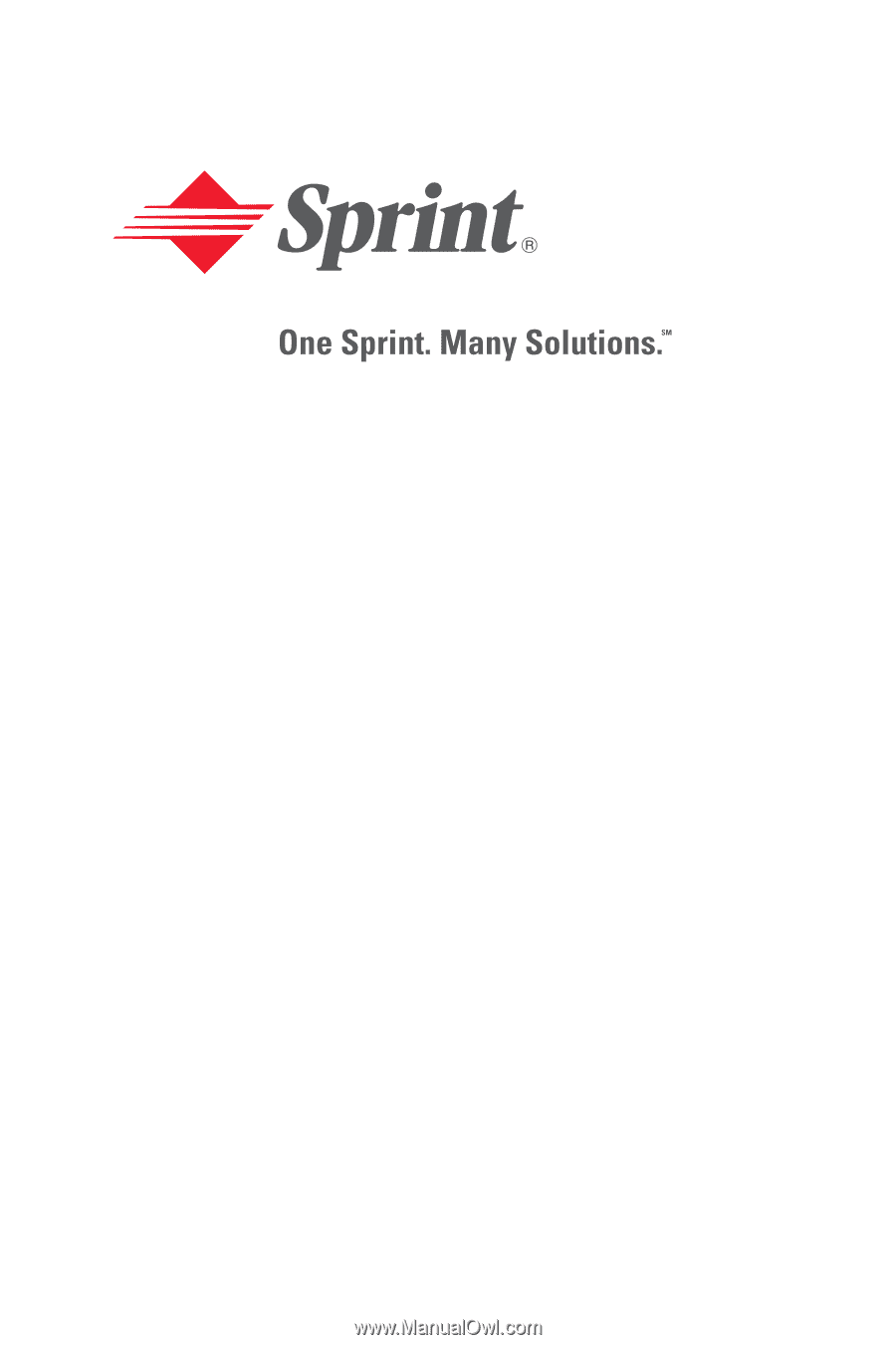
Sprint PCS
®
Service
Sprint PCS Vision
SM
Phone
VI-3155i by Nokia
®
www.sprintpcs.com
© 2005 Sprint. All rights reserved. No reproduction in whole or in part without
prior written approval. Sprint, the diamond logo design, and all other Sprint
marks referenced herein are trademarks of Sprint. All other trademarks are
the property of their respective owners.