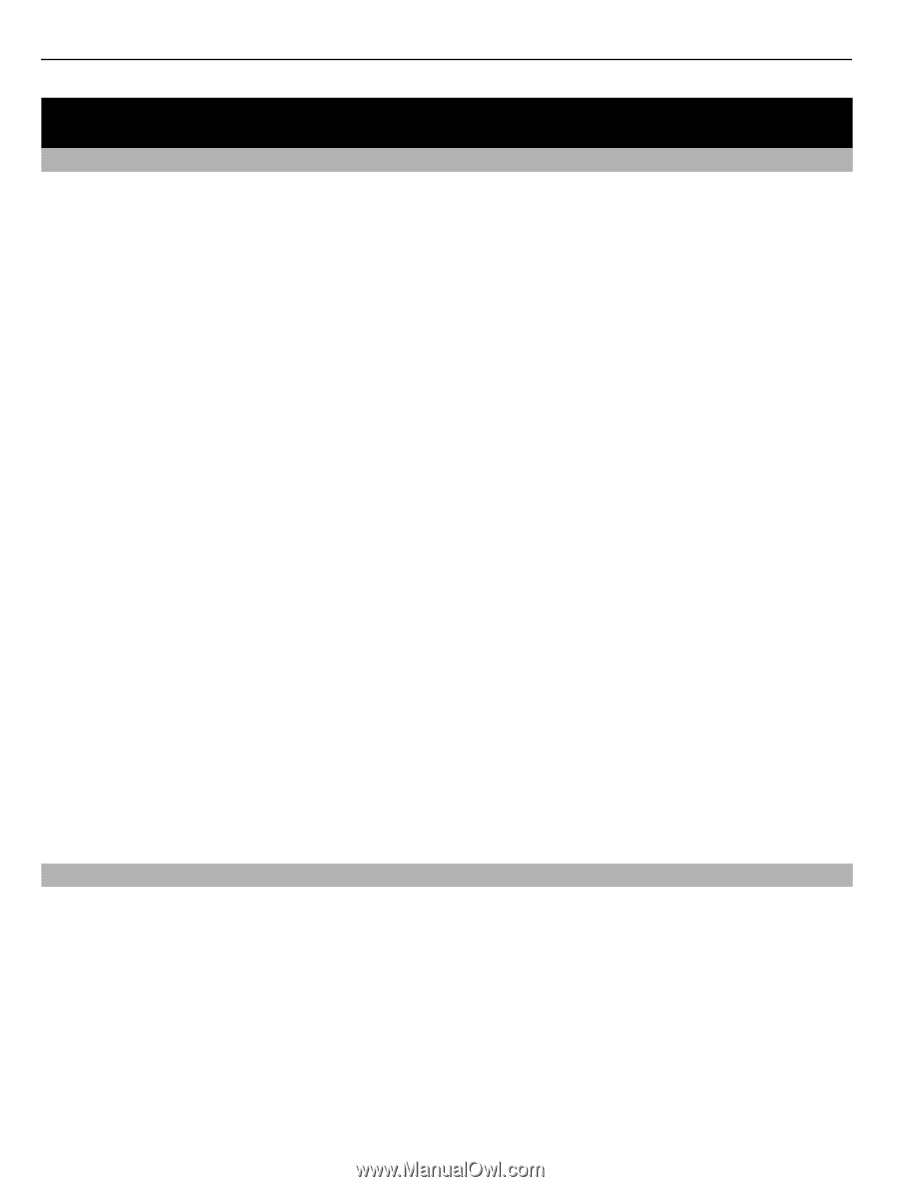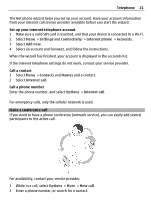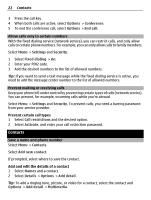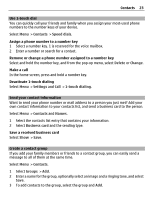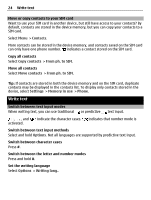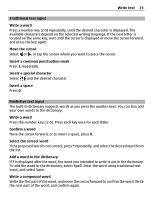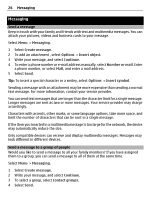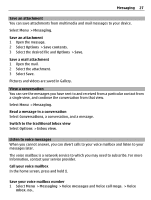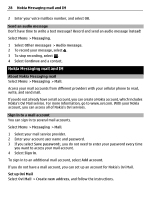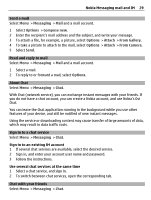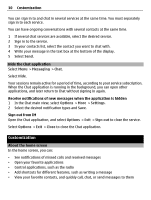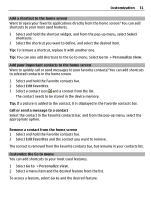Nokia X3-02 Nokia X3-02 User Guide in English - Page 26
Messaging - manual
 |
View all Nokia X3-02 manuals
Add to My Manuals
Save this manual to your list of manuals |
Page 26 highlights
26 Messaging Messaging Send a message Keep in touch with your family and friends with text and multimedia messages. You can attach your pictures, videos and business cards to your message. Select Menu > Messaging. 1 Select Create message. 2 To add an attachment , select Options > Insert object. 3 Write your message, and select Continue. 4 To enter a phone number or e-mail address manually, select Number or mail. Enter a phone number, or select Mail, and enter a mail address. 5 Select Send. Tip: To insert a special character or a smiley, select Options > Insert symbol. Sending a message with an attachment may be more expensive than sending a normal text message. For more information, contact your service provider. You can send text messages that are longer than the character limit for a single message. Longer messages are sent as two or more messages. Your service provider may charge accordingly. Characters with accents, other marks, or some language options, take more space, and limit the number of characters that can be sent in a single message. If the item you inserted in a multimedia message is too large for the network, the device may automatically reduce the size. Only compatible devices can receive and display multimedia messages. Messages may look different in different devices. Send a message to a group of people Would you like to send a message to all your family members? If you have assigned them to a group, you can send a message to all of them at the same time. Select Menu > Messaging. 1 Select Create message. 2 Write your message, and select Continue. 3 To select a group, select Contact groups. 4 Select Send.