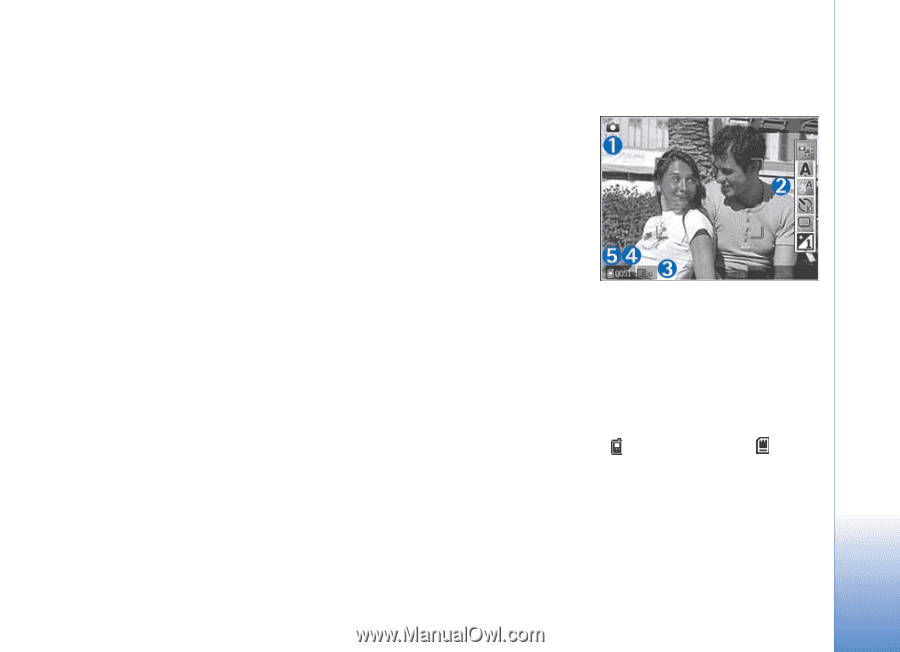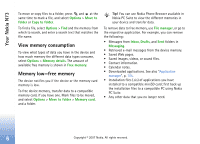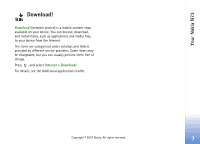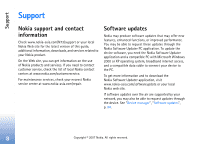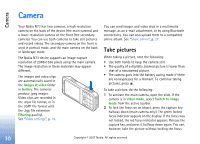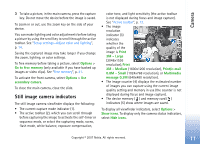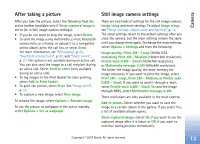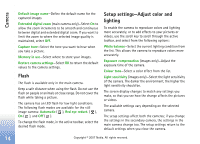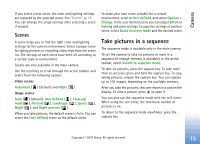Nokia ck-10 User Guide - Page 20
Still image camera indicators, Options, Go to free memory, secondary camera, Print, 3M - Large
 |
View all Nokia ck-10 manuals
Add to My Manuals
Save this manual to your list of manuals |
Page 20 highlights
Camera 3 To take a picture, in the main camera, press the capture key. Do not move the device before the image is saved. To zoom in or out, use the zoom key on the side of your device. You can make lighting and color adjustments before taking a picture by using the scroll key to scroll through the active toolbar. See "Setup settings-Adjust color and lighting", p. 14. Saving the captured image may take longer if you change the zoom, lighting, or color settings. To free memory before taking a picture, select Options > Go to free memory (only available if you have backed up images or video clips). See "Free memory", p. 21. To activate the front camera, select Options > Use secondary camera. To close the main camera, close the slide. Still image camera indicators The still image camera viewfinder displays the following: • The current capture mode indicator (1). • The active toolbar (2), which you can scroll through before capturing the image to activate the self-timer or sequence mode, or select the capturing mode, scene, flash mode, white balance, exposure compensation, color tone, and light sensitivity (the active toolbar is not displayed during focus and image capture). See "Active toolbar", p. 12. • The image resolution indicator (3) indicates whether the quality of the image is Print 3M - Large (2048x1536 resolution), Print 2M - Medium (1600x1200 resolution), Print/e-mail 0.8M - Small (1024x768 resolution), or Multimedia message 0.3M (640x480 resolution). • The image counter (4) displays the estimated number of images you can capture using the current image quality setting and memory in use (the counter is not displayed during focus and image capture). • The device memory ( ) and memory card ( ) indicators (5) show where images are saved. To display all viewfinder indicators, select Options > Show icons. To display only the camera status indicators, select Hide icons. Copyright © 2007 Nokia. All rights reserved. 11