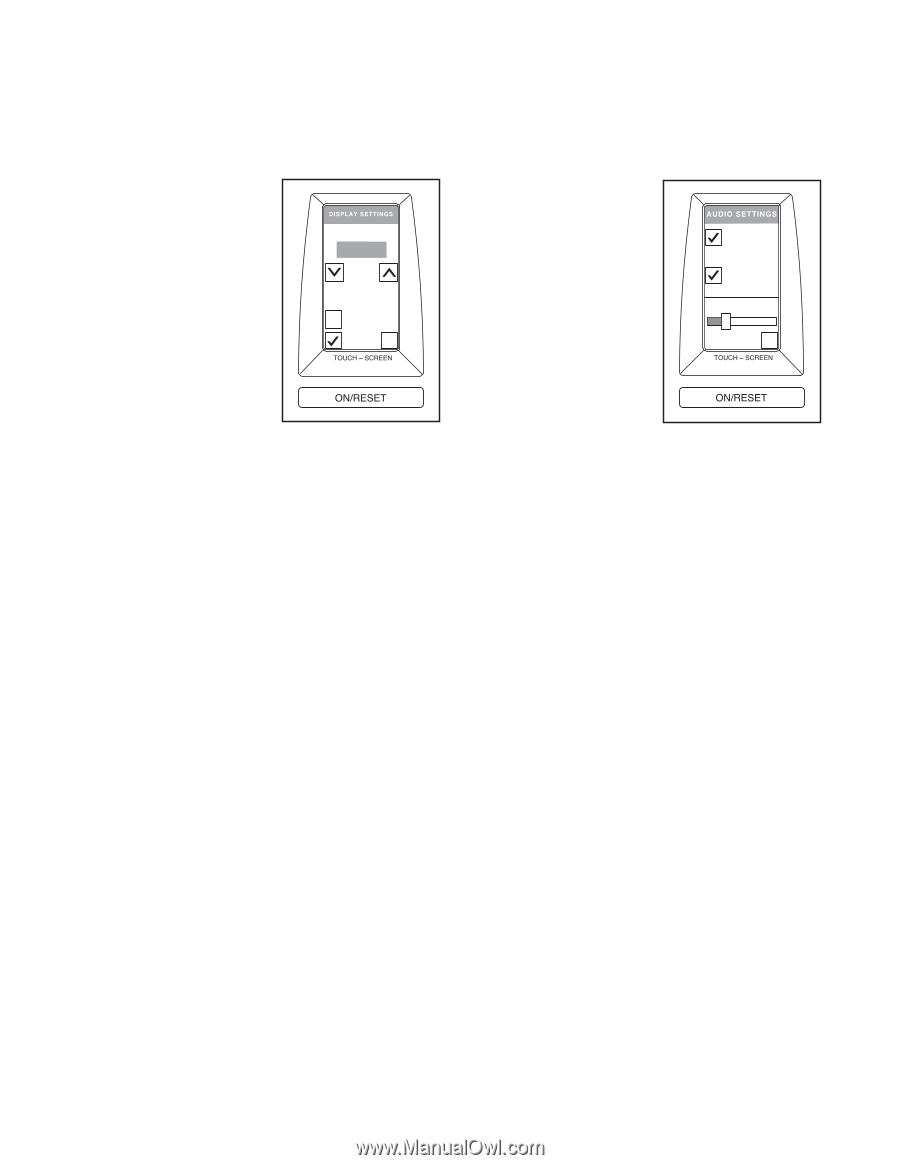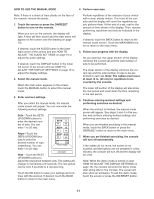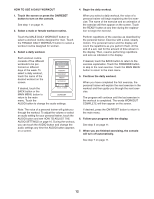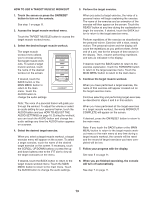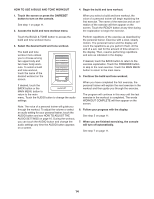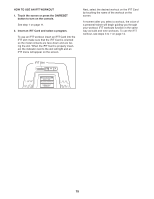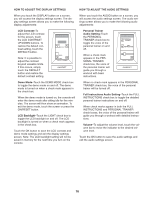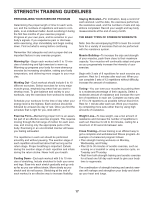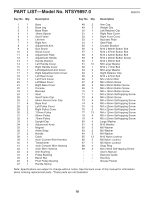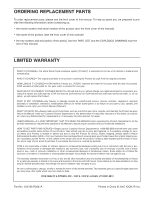NordicTrack Pt3 With Freemotion Technology English Manual - Page 16
How To Adjust The Display Settings
 |
View all NordicTrack Pt3 With Freemotion Technology manuals
Add to My Manuals
Save this manual to your list of manuals |
Page 16 highlights
HOW TO ADJUST THE DISPLAY SETTINGS HOW TO ADJUST THE AUDIO SETTINGS When you touch the DISPLAY button on a screen, you will access the display settings screen. The display settings screen allows you to make the following display adjustments: When you touch the AUDIO button on a screen, you will access the audio settings screen. The audio settings screen allows you to make the following audio adjustments: LCD Contrast-To adjust the LCD contrast for the screen, touch the LCD CONTRAST UP/DOWN buttons. To restore the default contrast setting, touch the DEFAULT button. Note: It is possible to adjust the contrast beyond viewable limits. If this occurs, simply touch the DEFAULT button and restore the default contrast setting. D DEFAULT DEMO LIGHT OK Personal Trainer Audio Setting-Touch the PERSONAL TRAINER check box to toggle the voice of the personal trainer on and off. When a check mark appears in the PERSONAL TRAINER check box, the voice of the personal trainer will guide you through a workout with basic instructions. PERSONAL TRAINER FULL INSTRUCTIONS OK Demo Mode-Touch the DEMO MODE check box to toggle the demo mode on and off. The demo mode is turned on when a check mark appears in the check box. When the demo mode is turned on, the console will enter the demo mode after sitting idle for five minutes. The screen will then show an animation. To exit the demo mode, touch the screen or press the ON/RESET button. LCD Backlight-Touch the LIGHT check box to toggle the LCD backlight on and off. The LCD backlight is turned on when a check mark appears in the check box. Touch the OK button to save the LCD contrast and demo mode settings and exit the display settings screen. Note: The LCD backlight setting will not be saved in memory for the next time you turn on the console. When no check mark appears in the PERSONAL TRAINER check box, the voice of the personal trainer will be turned off. Full Instructions Audio Setting-Touch the FULL INSTRUCTIONS check box to toggle the detailed personal trainer instructions on and off. When check marks appear in both the FULL INSTRUCTIONS and PERSONAL TRAINER check boxes, the voice of the personal trainer will guide you through a workout with detailed instructions. Volume-To adjust the volume level, touch the volume bar to move the indicator to the desired volume level. Touch the OK button to save the audio settings and exit the audio settings screen. 16