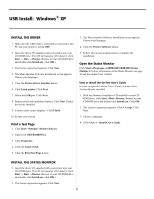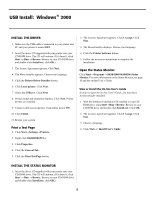Oki B4200 Guide: Software Installation B4200 (American English) - Page 10
Using the Status Monitor
 |
View all Oki B4200 manuals
Add to My Manuals
Save this manual to your list of manuals |
Page 10 highlights
Using the Status Monitor The status monitor is your on-screen control panel where you can monitor printer operation and control and change printer settings. To open the status monitor click Start/Programs/OKIB4200/ OKIB4200 Status Monitor. The current printer status is shown. Preferences - Use this tab to set the appearance and response of the status monitor. Click the Help button for information about each feature. See the B4200 On-line User's Guide for more information. Note: Click the maximize button to expand the view. README FILE For the latest printer driver information, see the Readme file on the CD supplied with your printer. Status Monitor Tabs Click on a tab for the following information: Printer Status - This tab appears when you open the status monitor. On this screen, messages pop-up in the status window so you can see the real-time operations of your printer. Printer Setup - Click this tab for access to the printer menu setup; you can set paper specifications, document layout, print quality, economy print, and test printing. 10