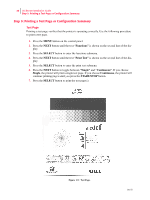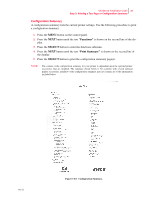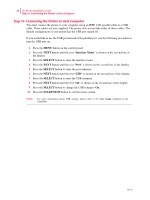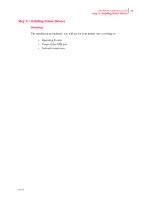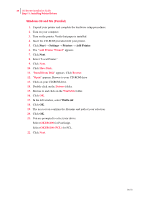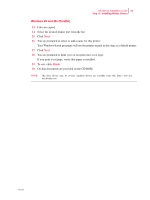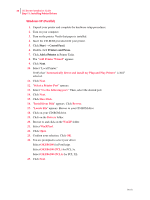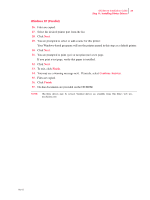Oki B6100n Guide: Installation (B6100) - Page 30
Step 10: Connecting the Printer to Host Computer, Interface Menu, SELECT, START/STOP
 |
View all Oki B6100n manuals
Add to My Manuals
Save this manual to your list of manuals |
Page 30 highlights
22 Oki B6100 Installation Guide Step 10: Connecting the Printer to Host Computer Step 10: Connecting the Printer to Host Computer You must connect the printer to your computer using an IEEE 1284 parallel cable or a USB cable. These cables are user-supplied. The printer does not include either of these cables. The default configuration of your printer has the USB port turned off. If you would like to use the USB port instead of the parallel port, use the following procedure to turn the USB port on. 1. Press the MENU button on the control panel. 2. Press the NEXT button until the text "Interface Menu" is shown on the second line of the display. 3. Press the SELECT button to enter the interface menu. 4. Press the NEXT button until the text "Port" is shown on the second line of the display. 5. Press the SELECT button to enter the port submenu. 6. Press the NEXT button until the text "USB" is shown on the second line of the display. 7. Press the SELECT button to enter the USB submenu. 8. Press the NEXT button until the text "On" is shown on the second line of the display. 9. Press the SELECT button to change the USB setting to On. 10. Press the START/STOP button to exit the menu system. NOTE: For more information about USB settings, please refer to the User Guide included on the CD-ROM. Oct 02