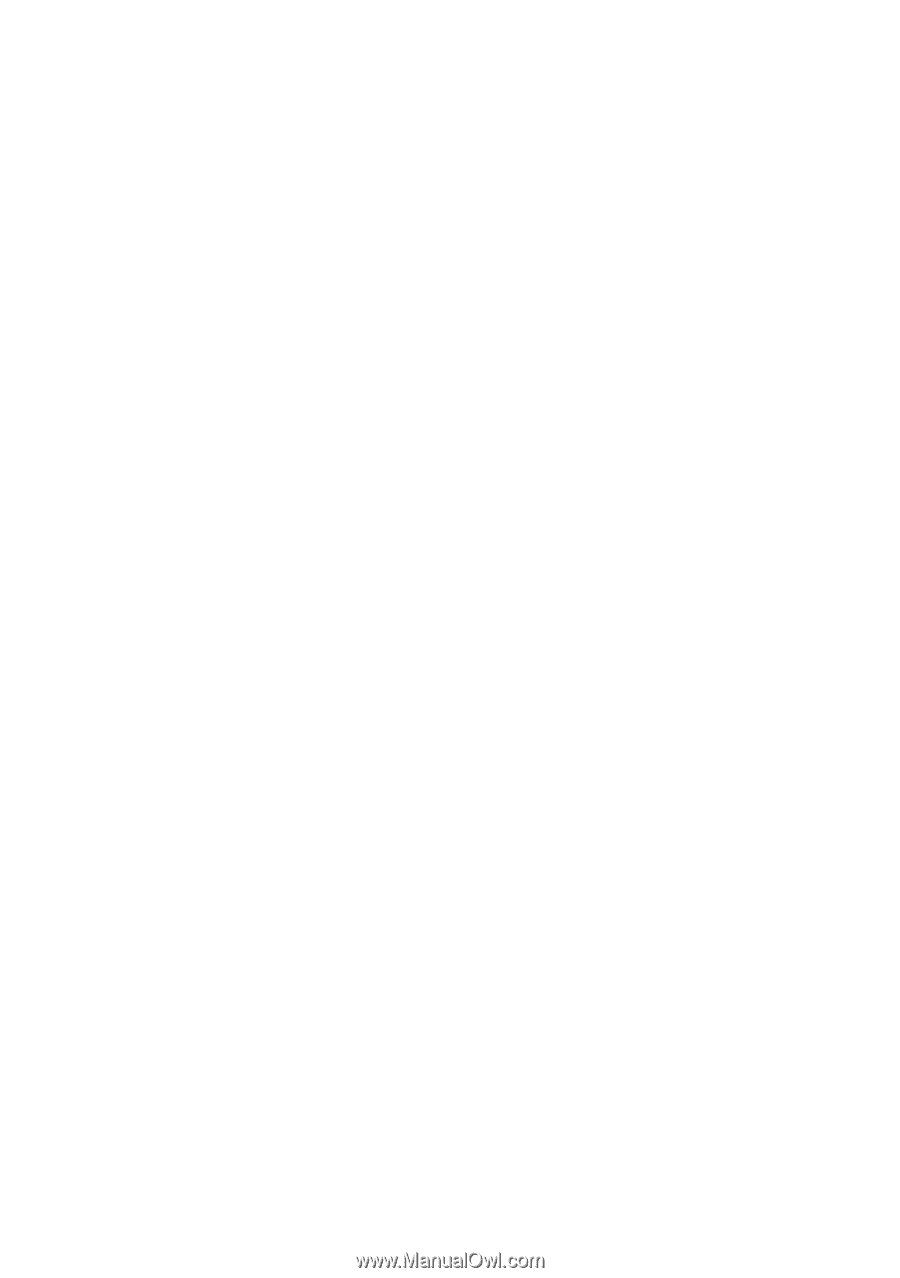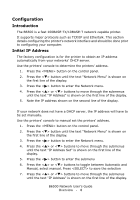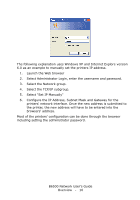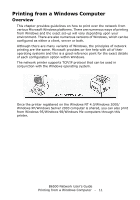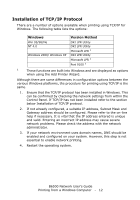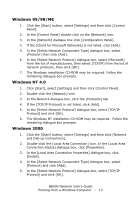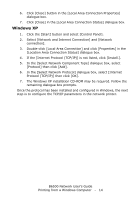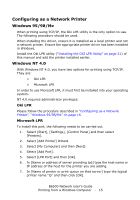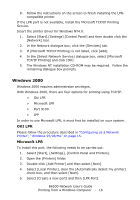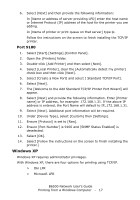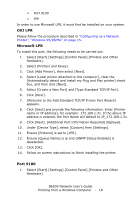Oki B6500n Guide: Network User's, B6500 (English Network User's Guide) - Page 13
Windows 95/98/ME, Windows NT 4.0, Windows 2000, In the [Select Network Protocol] dialogue box
 |
View all Oki B6500n manuals
Add to My Manuals
Save this manual to your list of manuals |
Page 13 highlights
Windows 95/98/ME 1. Click the [Start] button, select [Settings] and then click [Control Panel]. 2. In the [Control Panel] double-click on the [Network] icon. 3. In the [Network] dialogue box click [Configuration Panel]. 4. If the [Client for Microsoft Networks] is not listed, click [Add]. 5. In the [Select Network Component Type] dialogue box, select [Protocol] then click [Add]. 6. In the [Select Network Protocol] dialogue box, select [Microsoft] from the list of manufacturers, then select [TCP/IP] from the list of network protocols, then click [OK]. 7. The Windows installation CD-ROM may be required. Follow the remaining dialogue box prompts. Windows NT 4.0 1. Click [Start], select [Settings] and then click [Control Panel]. 2. Double-click the [Network] icon. 3. In the Network dialogue box, click the [Protocols] tab. 4. If the [TCP/IP Protocol] is not listed, click [Add]. 5. In the [Select Network Protocol] dialogue box, select [TCP/IP Protocol] and click [OK]. 6. The Windows NT installation CD-ROM may be required. Follow the remaining dialogue box prompts. Windows 2000 1. Click the [Start] button, select [Settings] and then click [Network and Dial-up Connections]. 2. Double-click the [Local Area Connection] icon. In the [Local Area Connection Status] dialogue box, click [Properties]. 3. In the [Local Area Connection Properties] dialogue box, click [Install]. 4. In the [Select Network Component Type] dialogue box, select [Protocol] and click [Add]. 5. In the [Select Network Protocol] dialogue box, select [TCP/IP Protocol] and click [OK]. B6500 Network User's Guide Printing from a Windows Computer - 13