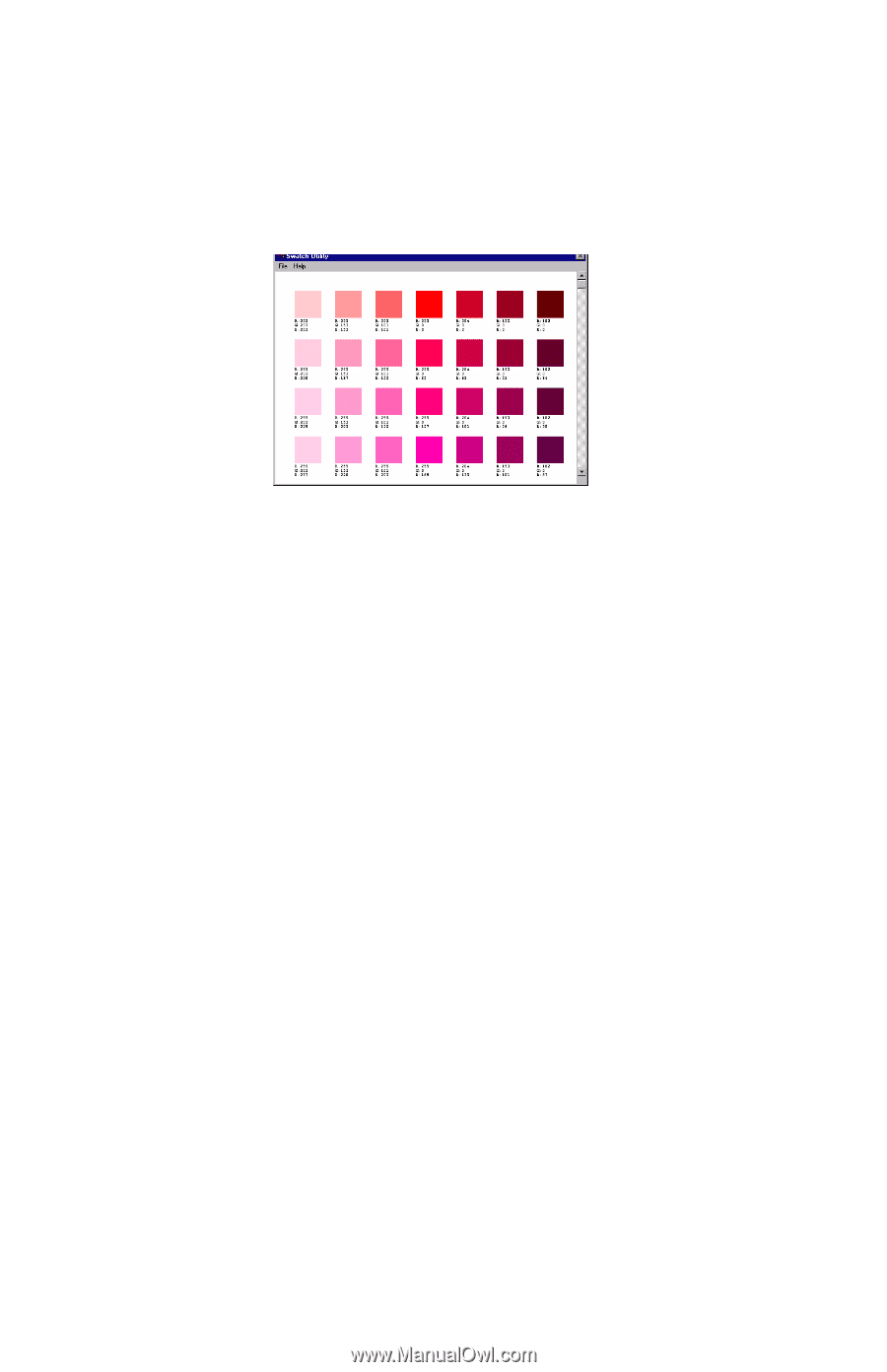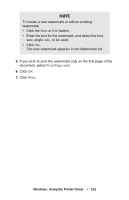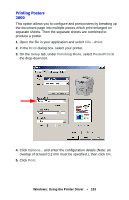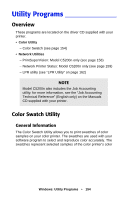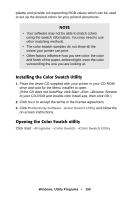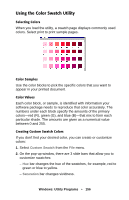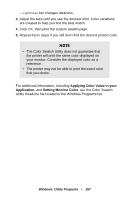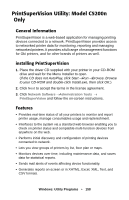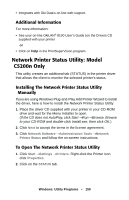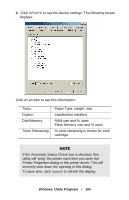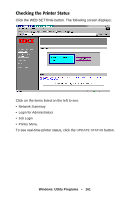Oki C5150n User's Guide - Page 156
Using the Color Swatch Utility, Custom Swatch, Saturation
 |
View all Oki C5150n manuals
Add to My Manuals
Save this manual to your list of manuals |
Page 156 highlights
Using the Color Swatch Utility Selecting Colors When you load the utility, a swatch page displays commonly used colors. Select print to print sample pages. Color Samples Use the color blocks to pick the specific colors that you want to appear in your printed document. Color Values Each color block, or sample, is identified with information your software package needs to reproduce that color accurately. The numbers under each block specify the amounts of the primary colors-red (R), green (G), and blue (B)-that mix to form each particular shade. The amounts are given as a numerical value between 0 and 255. Creating Custom Swatch Colors If you don't find your desired color, you can create or customize colors: 1. Select Custom Swatch from the File menu. 2. On the pop-up window, there are 3 slide bars that allow you to customize swatches: - Hue bar changes the hue of the swatches, for example, red to green or blue to yellow. - Saturation bar changes vividness. Windows: Utility Programs • 156