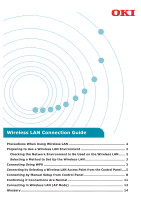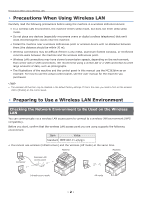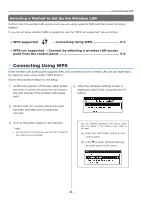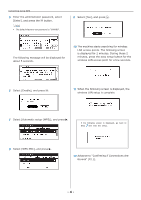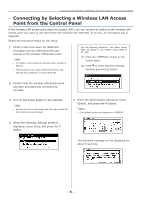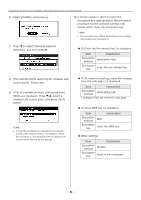Oki C532dn Wireless LAN Manual
Oki C532dn Manual
 |
View all Oki C532dn manuals
Add to My Manuals
Save this manual to your list of manuals |
Oki C532dn manual content summary:
- Oki C532dn | Wireless LAN Manual - Page 1
Wireless LAN Connection Guide Precautions When Using Wireless LAN 2 Preparing to Use a Wireless 3 Connecting by Selecting a Wireless LAN Access Point from the Control Panel.....5 Connecting by Manual Setup from Control Panel 8 Confirming if Connections Are Normal 11 Connecting in Wireless LAN - Oki C532dn | Wireless LAN Manual - Page 2
connection to print large amounts of data, such as photographs. •• The illustrations of the machine and the control panel in this manual use the MC363dnw as an , confirm that the wireless LAN access point you are using supports the following environment. Item Value Standard IEEE 802.11 a/b/g/n - Oki C532dn | Wireless LAN Manual - Page 3
whether WPS is supported, use the "WPS not supported" setup method. ••WPS supported → Connecting Using WPS P.3 ••WPS not supported → Connect by machine. Memo •• For how to turn on the power, see the user manual for the machine you purchased. Use the following procedure if the above screen does - Oki C532dn | Wireless LAN Manual - Page 4
Connecting Using WPS 5 Enter the administrator password, select [Enter], and press the OK button. Memo •• The default factory-set password is "999999". 9 Select [Yes], and press . OK The following message will be displayed for about 5 seconds. 10 The machine starts searching for wireless LAN - Oki C532dn | Wireless LAN Manual - Page 5
Point from the Control Panel If the wireless LAN access point does not support WPS, you can connect by selecting the wireless LAN access point you Confirm and write down the SSID and encryption key by referring to the user manual of the wireless LAN access point. Memo •• The SSID is also called the - Oki C532dn | Wireless LAN Manual - Page 6
LAN access point, and press the OK button. Note •• If only [Manual Setup] is displayed or the desired wireless LAN network SSID is not displayed, follow the procedure in "Connecting by Manual Setup from Control Panel" (P.8) to do the settings. „„If [ - Oki C532dn | Wireless LAN Manual - Page 7
Connecting by Selecting a Wireless LAN Access Point from the Control Panel 11 The SSID selected in Step 9 and the encryption method in Step 10 are displayed as security in of the confirmation screen. If the SSID is the same as the one set up in Step 1, select [Yes] and press the OK button. 12 When - Oki C532dn | Wireless LAN Manual - Page 8
. Follow the procedure below for the setup. 1 Check and write down the SSID, the encryption method and the encryption key by referring to the user manual of the wireless LAN access point. Note •• When the encryption method is WPA-EAP or WPA2EAP, configure from the machine's web page. Use the - Oki C532dn | Wireless LAN Manual - Page 9
points starts. Please wait. 9 A list of available wireless LAN access points is displayed. Select [Manual Setup] at the end of the list, and press the OK button. Note •• If the wireless LAN access point supports Wep, WPAPSK and WPA2-PSK, select WPA2-PSK. Memo •• The encryption key differs depending - Oki C532dn | Wireless LAN Manual - Page 10
Connecting by Manual Setup from Control Panel 17 When the following screen is displayed, the wireless LAN setup is complete. If the following screen is displayed, the machine - Oki C532dn | Wireless LAN Manual - Page 11
procedure below to confirm the connection. 1 Press the button on the multi function printer. 2 The connection is normal if the antenna mark appears on the upper right of the . If that does not resolve the problem, move the machine and the wireless LAN access point closer together. - 11 - - Oki C532dn | Wireless LAN Manual - Page 12
using a wired LAN or a USB connection to print large amounts of data, such as photographs. Preparing to use the wireless LAN (AP mode) via wireless LAN (AP mode). •• Manual connections If the wireless terminal (computer, tablet, smartphone, etc.) does not support WPS-PBC (push button), then you - Oki C532dn | Wireless LAN Manual - Page 13
Setup], and press . OK 10 Confirm the [SSID] and [Password] that are displayed on the machine. Manual connections If the wireless terminal (computer, tablet, smartphone, etc.) does not support WPS-PBC (push button), then you can input the machine's SSID and password into the wireless terminal - Oki C532dn | Wireless LAN Manual - Page 14
ESS-ID. •• Security (encryption method) This security (encryption method) can be set to prevent illegal access to a network and interception of transmitted data when using wireless LAN. The security (encryption method) settings must be the same settings on the machine and on the wireless LAN access - Oki C532dn | Wireless LAN Manual - Page 15
4-11-22 Shibaura, Minato-ku,Tokyo 108-8551, Japan www.oki.com/printing/ 45553402EE Rev5

Precautions When Using Wireless LAN
.......................................................
2
Preparing to Use a Wireless LAN Environment
...........................................
2
Checking the Network Environment to Be Used on the Wireless LAN
......
2
Selecting a Method to Set Up the Wireless LAN
.......................................
3
Connecting Using WPS
...............................................................................
3
Connecting by Selecting a Wireless LAN Access Point from the Control Panel
....
5
Connecting by Manual Setup from Control Panel
........................................
8
Confirming if Connections Are Normal
......................................................
11
Connecting in Wireless LAN (AP Mode)
....................................................
12
Glossary
...................................................................................................
14
Wireless LAN Connection Guide