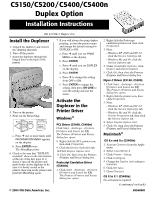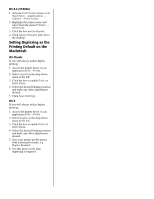Oki C5400 Duplex Option Installation Instructions - Page 2
Setting Duplexing as the, Printing Default on the, Macintosh - c5400n
 |
View all Oki C5400 manuals
Add to My Manuals
Save this manual to your list of manuals |
Page 2 highlights
OS X.2 (C5400n) 1. Activate Print Center from Local Hard Drive →Applications → Utilities →Print Center. 2. Highlight the printer name and select from the menu Printers → Show Info. 3. Click the box next to Duplex. 4. Click Apply Changes and exit to the desktop. Setting Duplexing as the Printing Default on the Macintosh OS Classic If you will always utilize duplex printing: 1. Access the printer driver via an application (File →Print). 2. Select Layout in the drop down menu at the left. 3. Click the box to enable Print on Both Sides. 4. Select the desired binding position and make any other adjustments desired. 5. Click Save Settings. OS X If you will always utilize duplex printing: 1. Access the printer driver via an application (File →Print). 2. Select Duplex in the drop down menu at the left. 3. Click the box to enable Print on Both Sides. 4. Select the desired binding position and make any other adjustments desired. 5. Save your printer profile preset with a descriptive name, e.g. Duplex Enabled. 6. Use this preset every time duplexing is required.