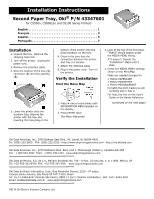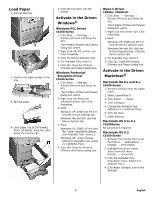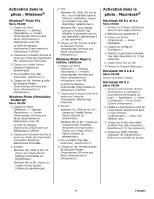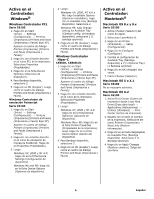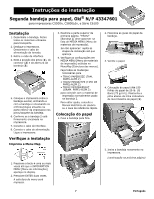Oki C5500n Installation Instructions: Second Paper Tray, Oki 43347601 Dire - Page 2
Load Paper, Activate in the Driver, Windows, Macintosh, Windows PCL Driver, Windows Postscript - - c5800ldn driver install windows 7
 |
View all Oki C5500n manuals
Add to My Manuals
Save this manual to your list of manuals |
Page 2 highlights
Load Paper 1. Pull out the tray. 2. Position the paper guides in the tray. 3. Fan the paper. 4. Load paper (up to 530 sheets, 20-lb. US Bond). Keep the stack below the full line (1). 5. Push the tray back into the printer. Activate in the Driver: Windows® Windows PCL Driver C6100 Series 1. Click Start → Settings → Printers [Printers and Faxes for XP]. The Printers (Printers and Faxes) dialog box opens. 2. Right click the PCL printer icon. Click Properties 3. Click the Device Option(s) tab. 4. For Available Tray, select 2. 5. Click OK. Close the Printers (Printers and Faxes) dialog box. Windows Postscript Emulation Driver C6100 Series 1. Click Start → Settings → Printers [Printers and Faxes for XP]. The Printers (Printers and Faxes) dialog box opens. 2. Right click the Postscript emulation printer icon. Click Properties. 3. Next: Windows XP, 2000 and NT 4.0: click the Device Settings tab. Windows Me and 98: click the Device Options tab. 4. Then: Windows XP, 2000, NT 4.0 and Me: under Installable Options, click Available Tray. Select 2. Windows 98: under Change setting for Available Tray, select 2 (1 Optional Tray). 5. Click OK. Close the Printers (Printers and Faxes) dialog box. Hiper-C Driver C5500n, C5800Ldn 1. Click Start → Settings → Printers [Printers and Faxes for XP]. The Printers (Printers and Faxes) dialog box opens. 2. Right click the printer icon. Click Properties. 3. Next: Windows XP, 2000 and NT 4.0: click the Device Option(s) tab. Windows Me and 98: click the Printer Properties tab. Click the Device Option tab. 4. For Available Tray, select 2. 5. Click OK. Close the Printers (Printers and Faxes) dialog box. Activate in the Driver: Macintosh® Macintosh OS 8.x and 9.x C6100 Series 1. Activate Chooser from the Apple menu. 2. Select LaserWriter 8. 3. Click Printer → Setup. 4. Click Configure. 5. Change the Available Tray setting to 2 (1 Optional Tray). 6. Click OK twice. 7. Close Chooser. Macintosh OS X to X.1 C6100Series No activation is required. Macintosh OS X.2 C6100 Series 1. Activate Print Center from Local Hard Drive → Applications → Utilities → Print Center. 2. Highlight the printer name. Select from the menu Printers → Show Info. 3. Click the Available Tray drop-down menu. Select 2 (1 Optional Tray). 4. Click Apply Changes. Exit to the desktop 2 English