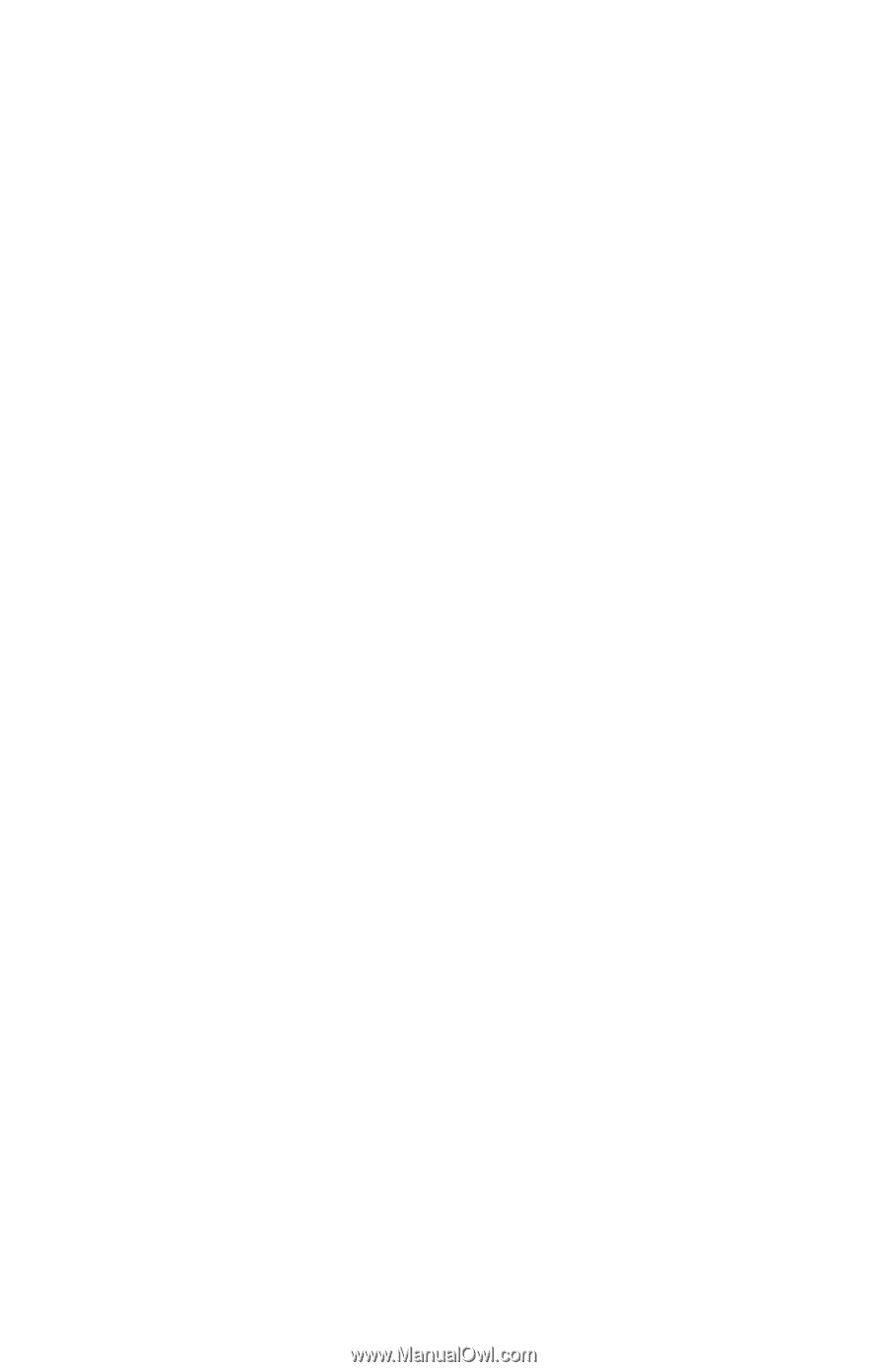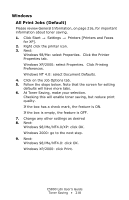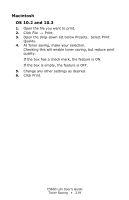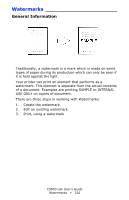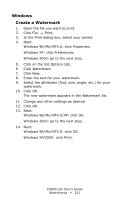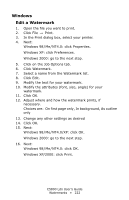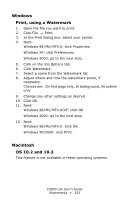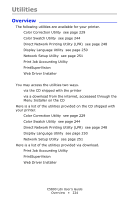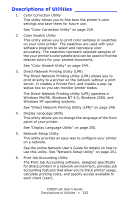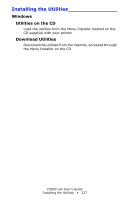Oki C5800Ldn Guide: User's, C5800Ldn (American English) - Page 222
Edit a Watermark, Windows XP/2000: click Print.
 |
View all Oki C5800Ldn manuals
Add to My Manuals
Save this manual to your list of manuals |
Page 222 highlights
Windows Edit a Watermark 1. Open the file you want to print. 2. Click File → Print. 3. In the Print dialog box, select your printer. 4. Next: Windows 98 / Me / NT4.0: click Properties. Windows XP: click Preferences. Windows 2000: go to the next step. 5. Click on the Job Options tab. 6. Click Watermark. 7. Select a name from the Watermark list. 8. Click Edit. 9. Modify the text for your watermark. 10. Modify the attributes (font, size, angle) for your watermark. 11. Click OK. 12. Adjust where and how the watermark prints, if necessary. Choices are: On first page only, In background, As outline only 13. Change any other settings as desired 14. Click OK. 15. Next: Windows 98 / Me / NT4.0/XP: click OK. Windows 2000: go to the next step. 16. Next: Windows 98 / Me / NT4.0: click OK. Windows XP/2000: click Print. C5800 Ldn User's Guide Watermarks • 222