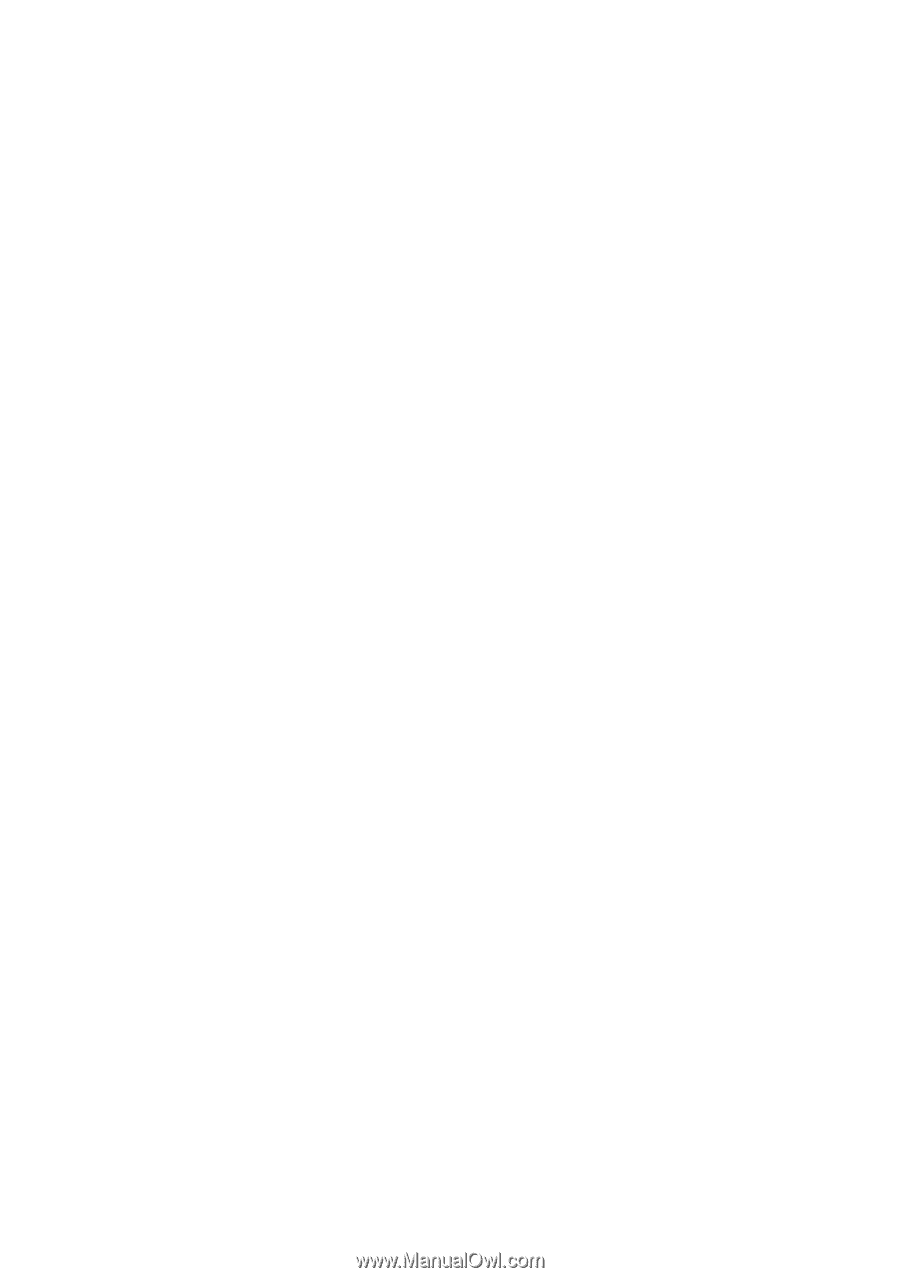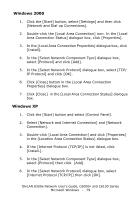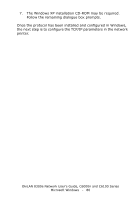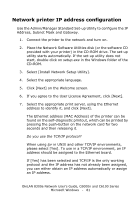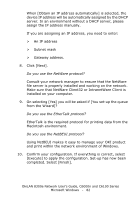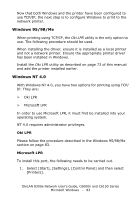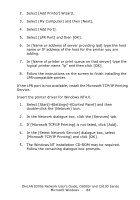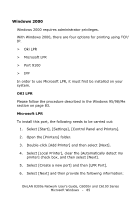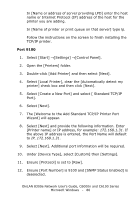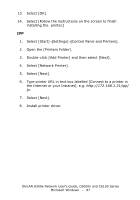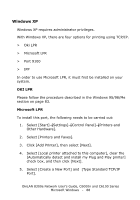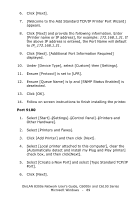Oki C6100dn OkiLAN 8300e Network User's Guide for C6000n and C6100 Series Prin - Page 84
If [Microsoft TCP/IP Printing] is not listed, click [Add]., Microsoft TCP/IP Printing] and click [OK].
 |
View all Oki C6100dn manuals
Add to My Manuals
Save this manual to your list of manuals |
Page 84 highlights
2. Select [Add Printer] Wizard. 3. Select [My Computer] and then [Next]. 4. Select [Add Port]. 5. Select [LPR Port] and then [OK]. 6. In [Name or address of server providing lpd] type the host name or IP address of the host for the printer you are adding. 7. In [Name of printer or print queue on that server] type the logical printer name "lp" and then click [OK]. 8. Follow the instructions on the screen to finish installing the LPR-compatible printer. If the LPR port is not available, install the Microsoft TCP/IP Printing Service. Insert the printer driver for Windows NT4.0. 1. Select [Start]→[Settings]→[Control Panel] and then double-click the [Network] icon. 2. In the Network dialogue box, click the [Services] tab. 3. If [Microsoft TCP/IP Printing] is not listed, click [Add]. 4. In the [Select Network Service] dialogue box, select [Microsoft TCP/IP Printing] and click [OK]. 5. The Windows NT installation CD-ROM may be required. Follow the remaining dialogue box prompts. OkiLAN 8300e Network User's Guide, C6000n and C6100 Series Microsoft Windows - 84