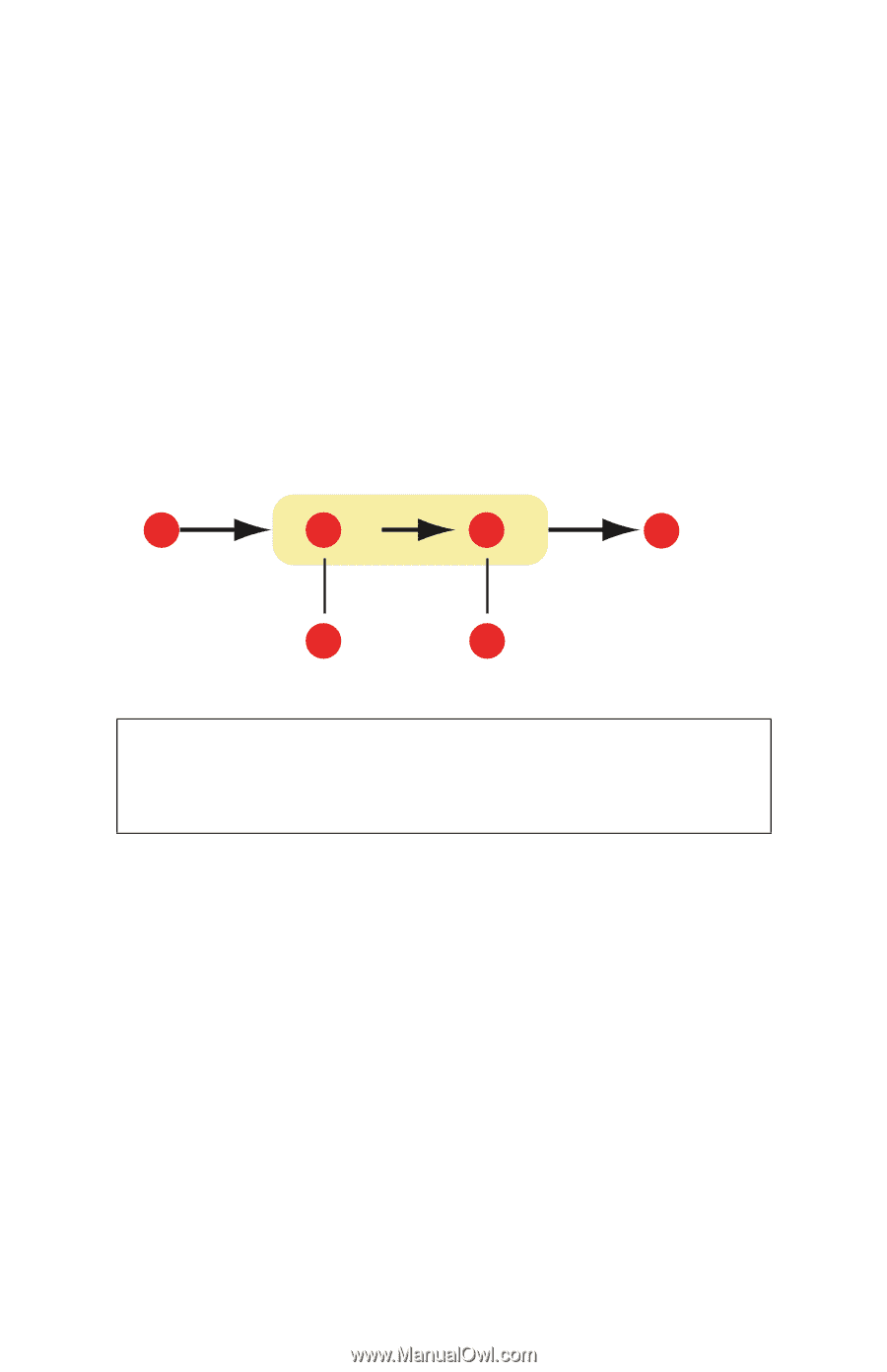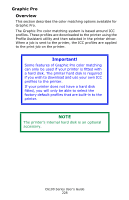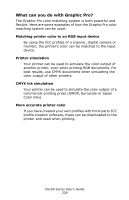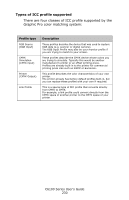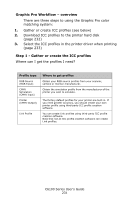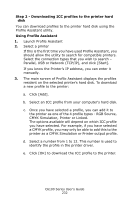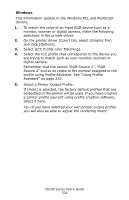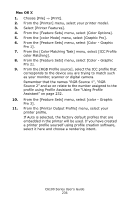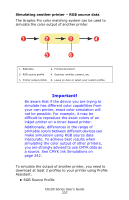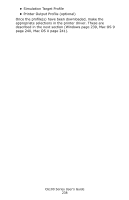Oki C6100n Guide: User's, C6100 Series (Am English) - Page 233
Step 3 - Select ICC profiles in the printer driver, Matching the color of a monitor, scanner or camera
 |
View all Oki C6100n manuals
Add to My Manuals
Save this manual to your list of manuals |
Page 233 highlights
Step 3 - Select ICC profiles in the printer driver What you select in the printer driver depends on the color matching task that you wish to perform. Examples of selecting ICC profiles for different color matching tasks are shown in the next sections of this guide. Matching the color of a monitor, scanner or camera The Graphic Pro color matching system can be used to match the printer color to an RGB input device such as a monitor, scanner or digital camera. graphicpro-RGBmatch.eps 1 2 3 4 5 6 1. RGB data 2. Printed document 3. RGB source profile 4. Scanner, monitor, camera, etc. 5. Printer output profile 6. Leave on Auto or select your custom profile. To match an RGB input device, first download the RGB source profile and printer profile (optional) to the printer hard disk using Profile Assistant. See "Using Profile Assistant" on page 232. Once the profile(s) have been downloaded, make the appropriate selections in the printer driver. These are described in the next section (Windows page 234, Mac OS 9 page 235. Mac OS X page 236). C6100 Series User's Guide 233