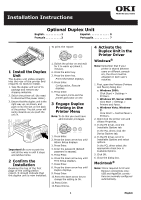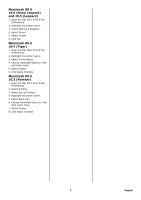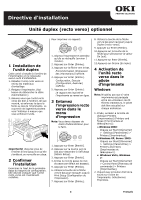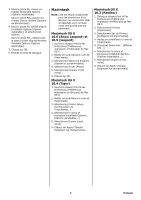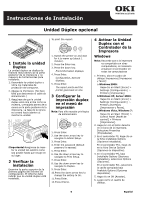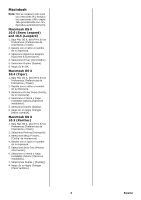Oki C610dn Duplex Installation Instructions
Oki C610dn Manual
 |
View all Oki C610dn manuals
Add to My Manuals
Save this manual to your list of manuals |
Oki C610dn manual content summary:
- Oki C610dn | Duplex Installation Instructions - Page 1
Installation Instructions Optional Duplex Unit English 1 Français 3 Español 5 Português 7 To print the report: 1 Install the Duplex Unit The duplex unit slides straight into the rear of the printer and requires no tools to install. 1. Take the duplex unit out of its package and remove any - Oki C610dn | Duplex Installation Instructions - Page 2
Select Driver. 5. Select Duplex. 6. Click OK. Macintosh OS X 10.4 (Tiger) 1. Open the Mac OS X Print & Fax Preferences. 2. Highlight the printer name. 3. Select Printer Setup. 4. Choose Installable Options in the pull-down menu. 5. Select Duplex. 6. Click Apply Changes. Macintosh OS X 10.3 (Panther - Oki C610dn | Duplex Installation Instructions - Page 3
est partagée entre les utilisateurs de différents ordinateurs, le pilote doit être actualisé sur chaque ordinateur. 1. D'abo, accéder à la boîte de dialogue Printers [Imprimantes] (Printers and Faxes [Imprimantes et télécopieurs]): a.Windows 2000: Cliquez sur Start [Démarrer] > Settings [Paramètres - Oki C610dn | Duplex Installation Instructions - Page 4
Print & Fax Preferences [Préférences impression et télécopie] de Mac OS X. 2. Sélectionnez Printing [Impression]. 3. Sélectionnez Set Up Printers [Configurer les imprimantes]. 4. Mettez en surbrillance le nom de l'imprimante. 5. Choisissez Show Info... [Afficher info...]. 6. Sélectionnez le menu - Oki C610dn | Duplex Installation Instructions - Page 5
de la ranura en la parte posterior de la impresora. La tapa de la ranura se cerrará hacia adentro al insertar la unidad. 1. Switch the printer on and wait for it to warm up (about 1 minute). 2. Press the Enter key. 3. Press the down key. Print Information displays. 4. Press Enter. Configuration - Oki C610dn | Duplex Installation Instructions - Page 6
OS X, abra Print & Fax Preferences [Preferencias de Impresoras y Faxes]. 2. Resalte con el ratón el nombre de la impresora. 3. Seleccione Printer Setup [Config. de la impresora]. 4. Seleccione el menú y luego Installable Options [Opciones instalables]. 5. Seleccione Duplex [Dúplex]. 6. Haga clic en - Oki C610dn | Duplex Installation Instructions - Page 7
and Faxes (Impressoras e faxes) c. Windows Vista, Windows 7 Clique em Start (Iniciar) > Control Panel (Painel de controle) > Printers (Impressoras). 2. Clique com o botão direito do mouse no ícone. Clique em Properties (Propriedades). 3. No driver PS, clique na guia Installable Options (Opções - Oki C610dn | Duplex Installation Instructions - Page 8
ências de impressão e fax) do Mac OS X. 2. Realce o nome da impressora 3. Selecione Printer Setup (Configuração da impressora). 4. Selecione Installable Options (Opções instaláveis) no menu suspenso. Duplex. 8. Clique em Apply Changes... (Aplicar mudanças). © 2010 Oki Data Americas, Inc. 58405101
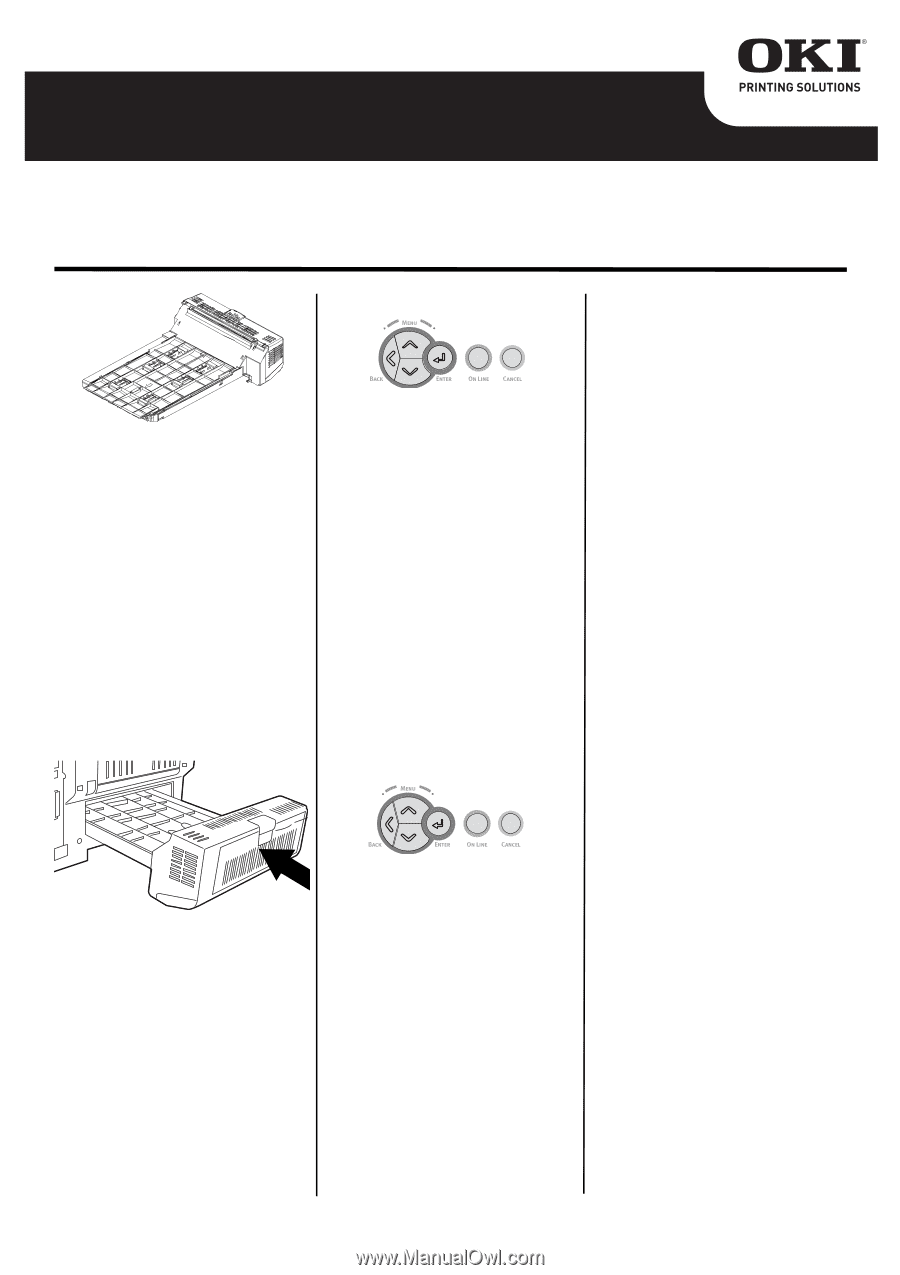
1
English
1
Install the Duplex
Unit
The duplex unit slides straight
into the rear of the printer and
requires no tools to install.
1. Take the duplex unit out of its
package and remove any
shipping materials.
2. Switch the printer off. (No need
to disconnect the power cable.)
3. Ensure that the duplex unit is the
right way up, as shown, and
push it into the slot on the back
of the printer. The slot cover will
swing inwards as you push the
unit in.
Important!:
Be sure to push the
unit all the way in until it stops
and latches home.
2
Confirm the
Installation
Examine the top of the first
page of the configuration
report. It should indicate that
the duplex unit is now installed.
To print the report:
1. Switch the printer on and wait
for it to warm up (about 1
minute).
2. Press the Enter key.
3. Press the down key.
Print Information displays.
4. Press Enter.
Configuration, Execute
displays.
5. Press Enter.
The report prints and the
printer goes back on line.
3
Engage Duplex
Printing in the
Printer Menu
Note:
To do this you must have
administrator privileges.
1. Press Enter.
2. Press the down arrow key until
Admin Setup displays.
3. Press Enter.
4. Enter the password (default
password is aaaaaa).
5. Press Enter.
6. Press the down arrow key until
Print Setup displays.
7. Press Enter.
8. Press the down arrow key until
Duplex displays.
9. Press Enter.
10.Press the down arrow key to
change the setting to On.
11.Press Enter.
12.Press OnLine.
4
Activate the
Duplex Unit in the
Printer Driver
Windows
®
Note:
Remember that if your
printer is shared between
users on different comput-
ers, the driver must be
adjusted on each user’s
machine.
1. First, open the Printers (Printers
and Faxes) dialog box:
a.
Windows 2000:
Click Start > Settings >
Printers.
b.
Windows XP, Server 2003:
Click Start > Settings >
Printers and Faxes.
c. Windows Vista, Windows
7:
Click Start > Control Panel >
Printers.
2. Right click the printer icon and
choose Properties.
3. In the PS driver, click the
Installable Options tab.
In the PCL driver, click the
Device Options tab.
4. In the PS driver, scroll to
Installable Options and select
options.
In the PCL driver select the
appropriate check box in
Available Options.
5. Click OK.
6. Close the dialog box.
Macintosh
®
Note:
This is required for IP and
Bonjour connections only;
USB and AppleTalk connec-
tions are normally configured
automatically.
Optional Duplex Unit
English . . . . . . . . . . . 1
Español. . . . . . . . . . . . 5
Français . . . . . . . . . . 3
Português . . . . . . . . . . 7
Installation Instructions