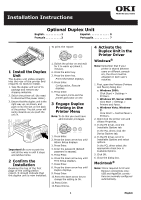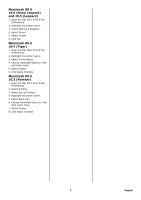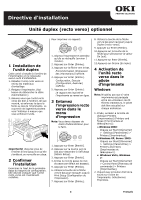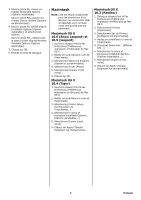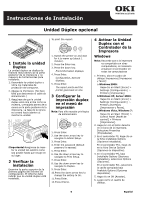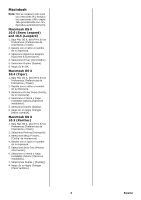Oki C610dn Duplex Installation Instructions - Page 2
Macintosh OS X, 6 Snow Leopard, and 10.5 Leopard, 4 Tiger, 3 Panther
 |
View all Oki C610dn manuals
Add to My Manuals
Save this manual to your list of manuals |
Page 2 highlights
Macintosh OS X 10.6 (Snow Leopard) and 10.5 (Leopard) 1. Open the Mac OS X Print & Fax Preferences. 2. Highlight the printer name. 3. Select Options & Supplies. 4. Select Driver. 5. Select Duplex. 6. Click OK. Macintosh OS X 10.4 (Tiger) 1. Open the Mac OS X Print & Fax Preferences. 2. Highlight the printer name. 3. Select Printer Setup. 4. Choose Installable Options in the pull-down menu. 5. Select Duplex. 6. Click Apply Changes. Macintosh OS X 10.3 (Panther) 1. Open the Mac OS X Print & Fax Preferences. 2. Select Printing. 3. Select Set Up Printers. 4. Highlight the printer name. 5. Select Show Info. 6. Choose Installable Options in the drop-down menu. 7. Select Duplex. 8. Click Apply Changes. 2 English
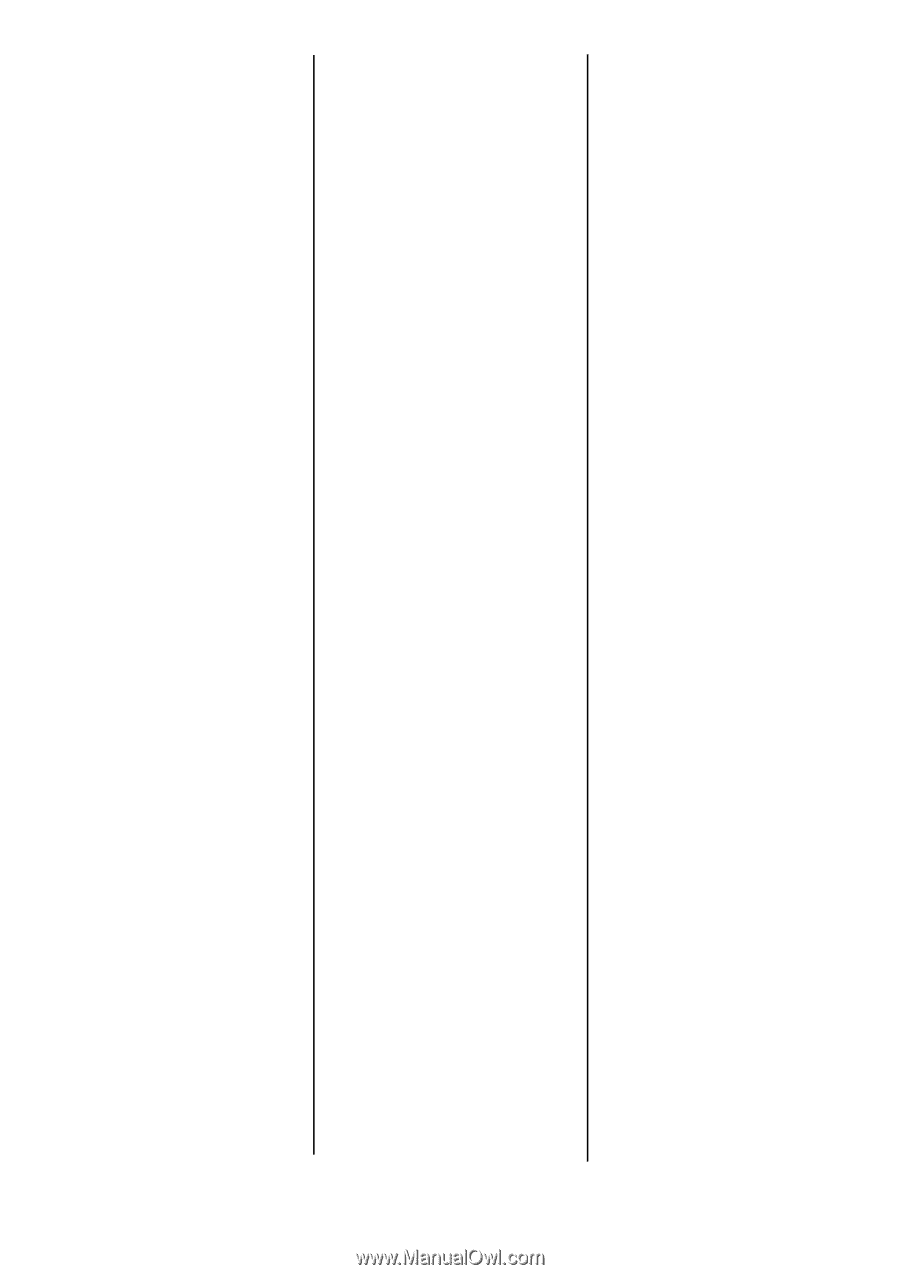
2
English
Macintosh OS X
10.6 (Snow Leopard)
and 10.5 (Leopard)
1. Open the Mac OS X Print & Fax
Preferences.
2. Highlight the printer name.
3. Select Options & Supplies.
4. Select Driver.
5. Select Duplex.
6. Click OK.
Macintosh OS X
10.4 (Tiger)
1. Open the Mac OS X Print & Fax
Preferences.
2. Highlight the printer name.
3. Select Printer Setup.
4. Choose Installable Options in the
pull-down menu.
5. Select Duplex.
6. Click Apply Changes.
Macintosh OS X
10.3 (Panther)
1. Open the Mac OS X Print & Fax
Preferences.
2. Select Printing.
3. Select Set Up Printers.
4. Highlight the printer name.
5. Select Show Info.
6. Choose Installable Options in the
drop-down menu.
7. Select Duplex.
8. Click Apply Changes.