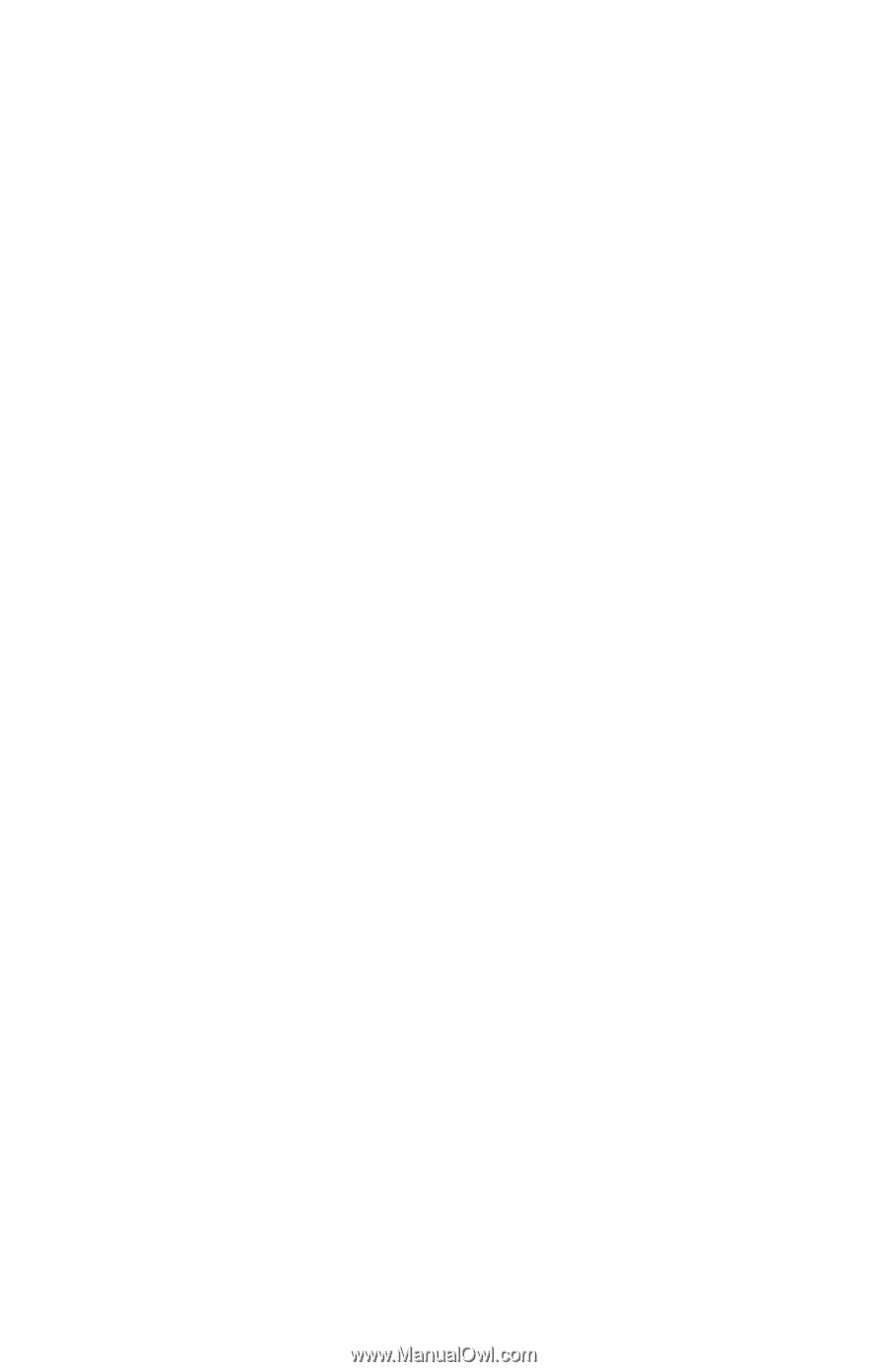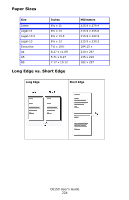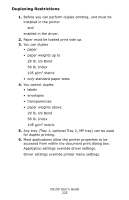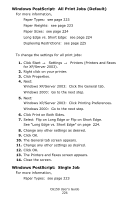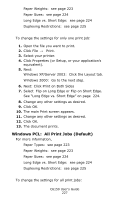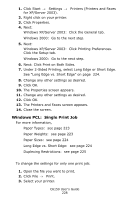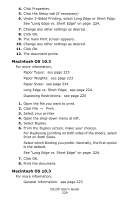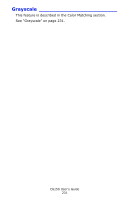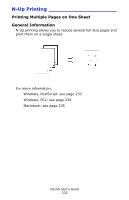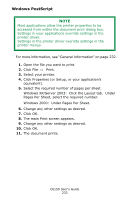Oki C6150n C6150 User's Guide (English) - Page 228
Windows PCL: Single Print Job, Under 2-Sided Printing, select Long Edge or Short Edge.
 |
View all Oki C6150n manuals
Add to My Manuals
Save this manual to your list of manuals |
Page 228 highlights
1. Click Start → Settings → Printers (Printers and Faxes for XP/Server 2003). 2. Right click on your printer. 3. Click Properties. 4. Next: Windows XP/Server 2003: Click the General tab. Windows 2000: Go to the next step. 5. Next: Windows XP/Server 2003: Click Printing Preferences. Click the Setup tab. Windows 2000: Go to the next step. 6. Next: Click Print on Both Sides. 7. Under 2-Sided Printing, select Long Edge or Short Edge. See "Long Edge vs. Short Edge" on page 224. 8. Change any other settings as desired. 9. Click OK. 10. The Properties screen appears. 11. Change any other settings as desired. 12. Click OK. 13. The Printers and Faxes screen appears. 14. Close the screen. Windows PCL: Single Print Job For more information, Paper Types: see page 223 Paper Weights: see page 223 Paper Sizes: see page 224 Long Edge vs. Short Edge: see page 224 Duplexing Restrictions: see page 225 To change the settings for only one print job: 1. Open the file you want to print. 2. Click File → Print. 3. Select your printer. C6150 User's Guide 228